

How to fix corrupted videos on Mac with Wondershare Repairit
source link: https://www.cultofmac.com/789264/fix-corrupt-video-on-mac-wondershare-repairit/
Go to the source link to view the article. You can view the picture content, updated content and better typesetting reading experience. If the link is broken, please click the button below to view the snapshot at that time.
How to fix corrupted videos on Mac with Wondershare Repairit
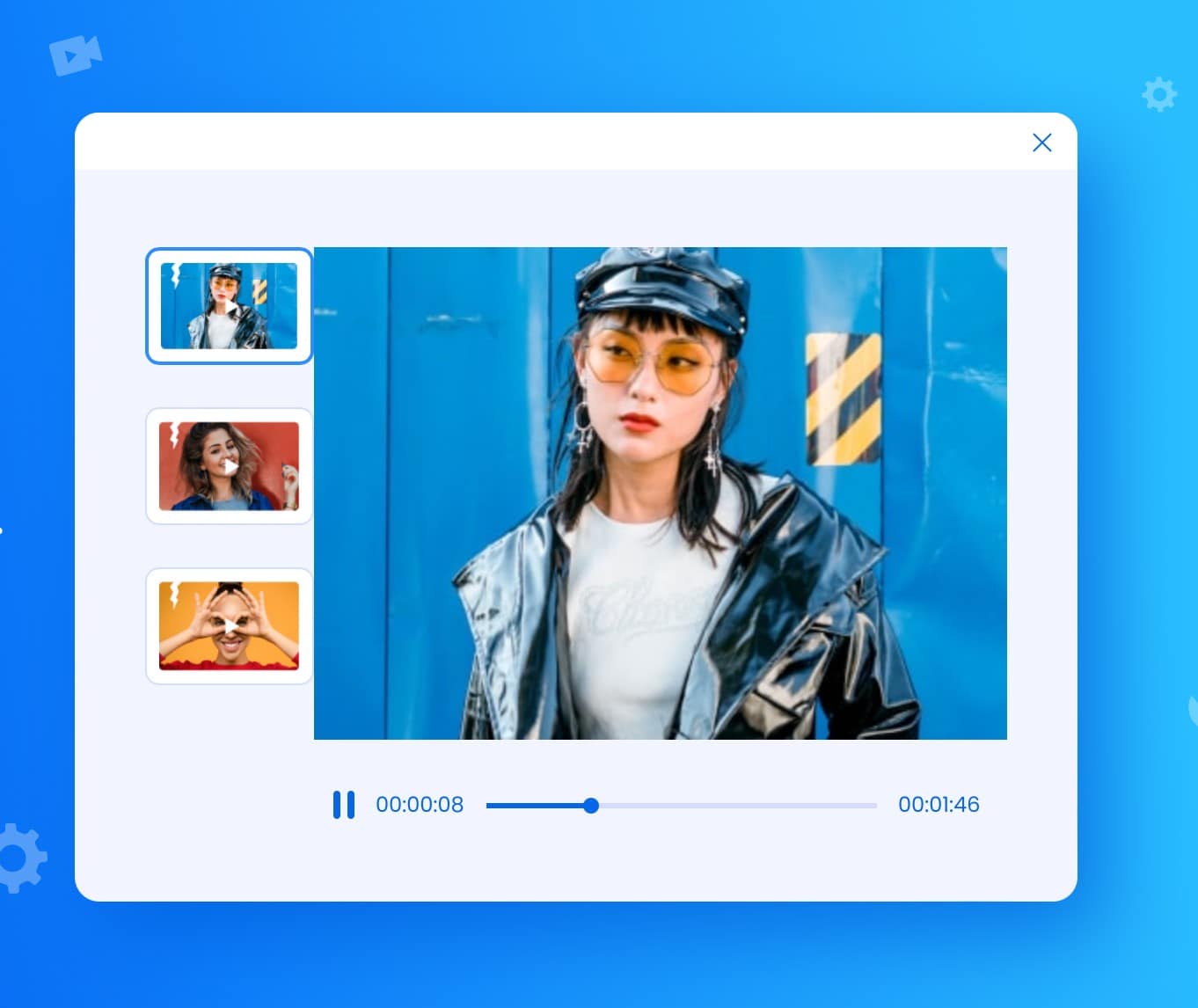
No matter why a video is corrupted, Repairit may be able to fix it.
Photo: Wondershare
This post on restoring corrupted video files is presented by Wondershare.
Finding out your videos got corrupted is a drag. It can happen for a variety of reasons, but the result is usually that you can’t enjoy the video. That is, unless you can fix it.
Wondershare Repairit is an easy-to-use app that can quickly fix damaged video files on your Mac or PC. Find out more about it, and see how to use the software to fix corrupted MP4 files, below.
Wondershare Repairit: Repair videos on Mac or PC
Being a full-function video repair tool, Repairit ensures instant and effective repairs, whether your videos became corrupted during shooting, recording, transferring, editing, converting or processing. It works with macOS or Windows.
With most corrupted videos, you need just three simple steps to make repairs using Repairit:
- Add videos: Add the corrupted video(s) you would like to repair.
- Start repair: Click the Repair button to fix the broken video.
- Preview and save: Preview the repaired videos and save the files to your desired location.
We’ll go through how to fix a damaged MP4 video file below.
Repairit’s main features
Repairit’s modern user interface displays all the technical information about your video file — frame rate, duration, format — along with a thumbnail. The straightforward user interface makes Repairit easy to use.
The software’s new Advanced Repair feature can fix even severely damaged videos using sample files (valid files created using the same device, and/or in the same format, as the corrupted file).
There is no time limit on previewing repaired videos. You can preview the entire video in popular formats including AVI, FLV, MTS, M2TS, MKV, INSV, etc.
Wondershare Repairit is easy to use.Photo: Wondershare
Other great features
The powerful Batch Video Repairs tool can fix multiple videos at the same time, whether they have the same or different formats.
You also can preview video captures during video playback. That lets you go through quick snippets captured from key frames of the repaired videos to ensure that the overall video quality is intact.
With Repairit, you can fix Full HD, 4K and 8K videos recorded with a variety of cameras or smartphones.
How to fix corrupt MP4 files with Repairit’s Video Repair Tool
MP4 is the most common video format because it’s high quality but lightweight. It’s also compatible with the vast majority of video players. However, as with other files and formats, MP4 files can become corrupted in various ways, with unfortunate results. Audio and video may no longer synchronize correctly. Or the audio or video might disappear. Obviously, those are serious problems if you don’t have a backup.
Fortunately, Repairit makes fixing corrupted videos easy (see steps below). It allows you to fix MP4 files with all levels of corruption. The Advanced Video Repair function can help you repair seriously corrupted or damaged MP4 video files compromised by virtually any cause: changes in format, file header corruption, improper system shutdown, file read and write errors, virus attacks, improper download and compression issues.
Step 1: Add your broken MP4 videos.
Add MP4 video files to the Video Repair Tool. Add or drag the repaired MP4 video files to the repair list.
Step 2: Start repairing corrupted MP4 files.
Select the damaged video files from the list and click the Repair button to start the MP4 video-repairing process.
Step 3: Preview and save broken MP4 videos.
After a few minutes, you can find the damaged videos repaired. Before clicking the Save button, preview the video files to ensure the MP4 video repair quality.
Step 4: Use Advanced Video Repair mode.
What if the videos are not repaired successfully? It means the videos were damaged severely. Move on to the Advanced Video Repair mode. It uses sample video files to increase the video repair rate. The sample video should be in the MP4 format in this case, and come from the same device that created the original file.
Finally, you can click the Save button to save the repaired MP4 video files to an appropriate destination.
You can buy and download Wondershare Repairit at the link below.
Price: Free trial; 1-month license, $79.99; 1-year license, $99.99; perpetual license, $119.99
Where to buy: Wondershare
Recommend
About Joyk
Aggregate valuable and interesting links.
Joyk means Joy of geeK