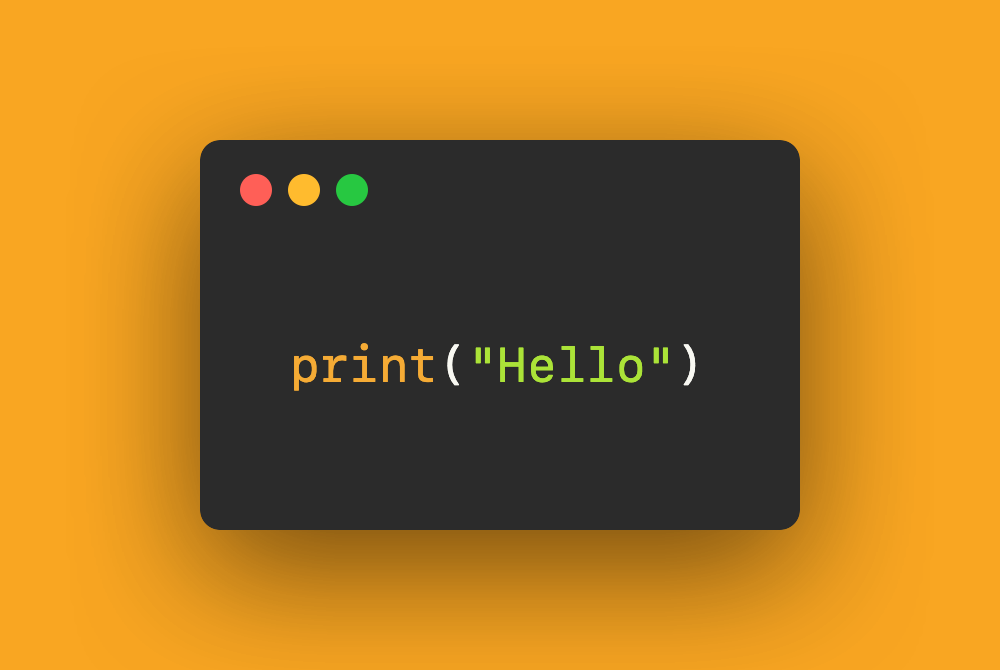Match a view's shadow to the Sketch shadow
source link: https://sarunw.com/posts/match-view-shadow-to-sketch-shadow/
Go to the source link to view the article. You can view the picture content, updated content and better typesetting reading experience. If the link is broken, please click the button below to view the snapshot at that time.
Match a view's shadow to the Sketch shadow
Table of Contents
If you have ever been working from a Sketch design, a shadow might be one of the most frustrating elements to work with. That's because it has a property that doesn't exist in CALayer's shadow, spread. And even the one that looks like the same property, blur and shadowRadius, doesn't produce the same effect.
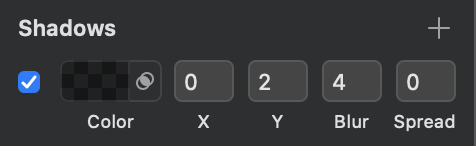 Sketch shadow property
Sketch shadow propertyThe following are the result of setting a shadow offset of (20, 20) and a blur radius of 20 in iOS and Sketch.
view.layer.shadowColor = UIColor.black.cgColor
view.layer.shadowOffset = CGSize(width: 20, height: 20)
view.layer.shadowOpacity = 1
view.layer.shadowRadius = 20And here is our setting in Sketch.
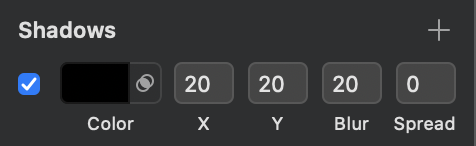 Sketch shadow setting
Sketch shadow settingAs you can see, the result is not the same.
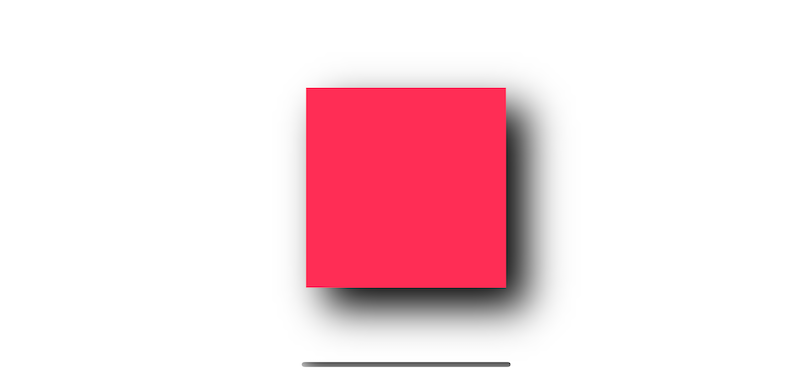 iOS shadow with offset of (20, 20) and shadowRadius of 20
iOS shadow with offset of (20, 20) and shadowRadius of 20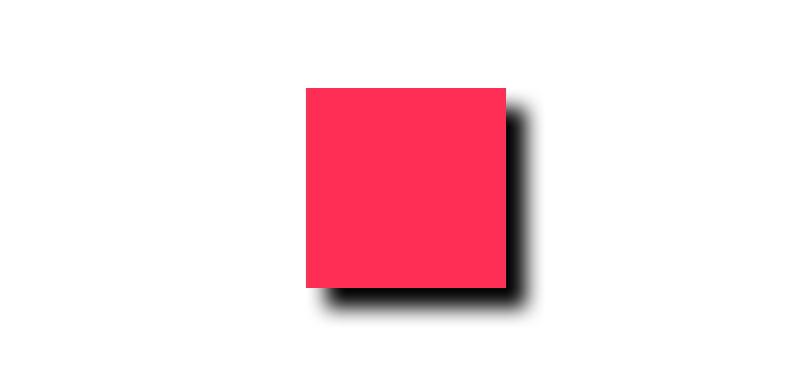 Sketch shadow with offset of (20, 20) and blur of 20
Sketch shadow with offset of (20, 20) and blur of 20Blur vs. Shadow Radius
From the above example, the offset seems to be right, but blur effect obviously not. The shadow in iOS is more blurry than the one in Sketch, so we need to tune it down a bit. To do that, we have to divide a value that we get from the Sketch with some value before we can use it as shadowRadius. From what I read and try, the magic number is 2.
view.layer.shadowColor = UIColor.black.cgColor
view.layer.shadowOffset = CGSize(width: 20, height: 20)
view.layer.shadowOpacity = 1
view.layer.shadowRadius = 20/2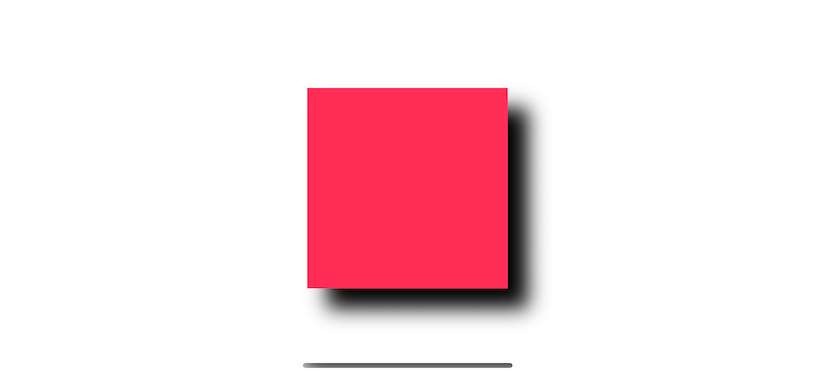 iOS shadow with offset of (20, 20) and shadowRadius of 10
iOS shadow with offset of (20, 20) and shadowRadius of 10The following is the one from Sketch for comparison.
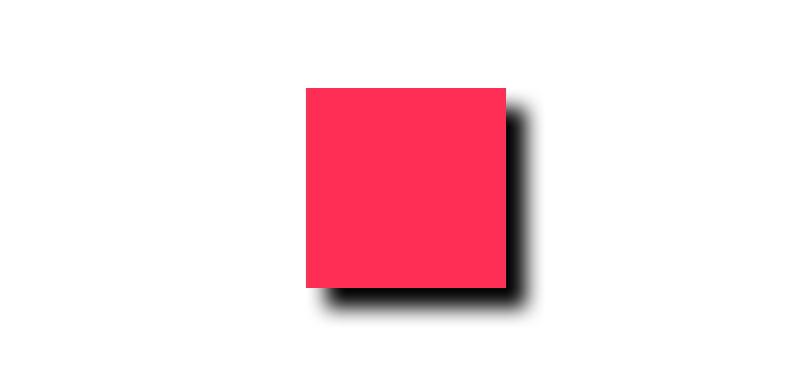 Sketch shadow with offset of (20, 20) and blur of 20
Sketch shadow with offset of (20, 20) and blur of 20It might not be identical, but it good enough, and number two is easy to remember. We can match the blur value; the next one is the spread radius (spread).
Spread
Spread radius increase / decrease the size of the shadow. A positive value increases the size of the shadow, and a negative value decreases the size of the shadow.
You can think of this as an inset of a shadow. The best way to understand this is setting shadow-offset to (0, 0) and blur radius to 0, then play around with spread.
Setting offset to (0, 0) and blur to 0 to make a shadow an identical size as the square. Then we set the spread value to 0, 20, and 40. As you can see, the shadow increases its size in all directions equal to the value specified in spread, so it looks like a border for our square view.
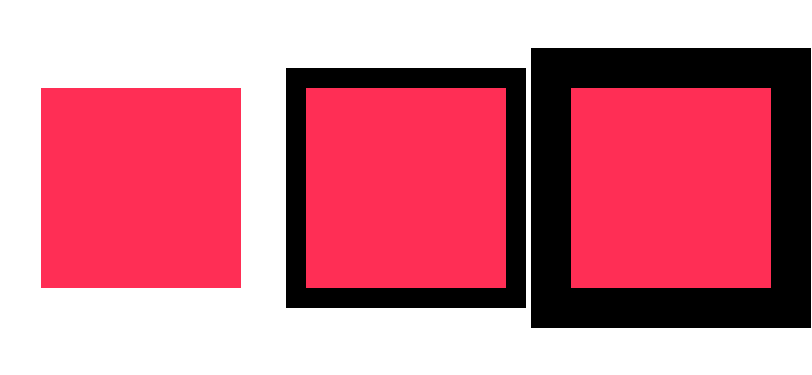 Sketch shadow with spread of 0, 20, and 40 respectively
Sketch shadow with spread of 0, 20, and 40 respectivelyTo replicate this behavior in iOS, we use insetBy(dx:dy:) and shadowPath.
Here is a shadow with an offset of (20, 20), a blur of 20, and a spread of 20 in Sketch.
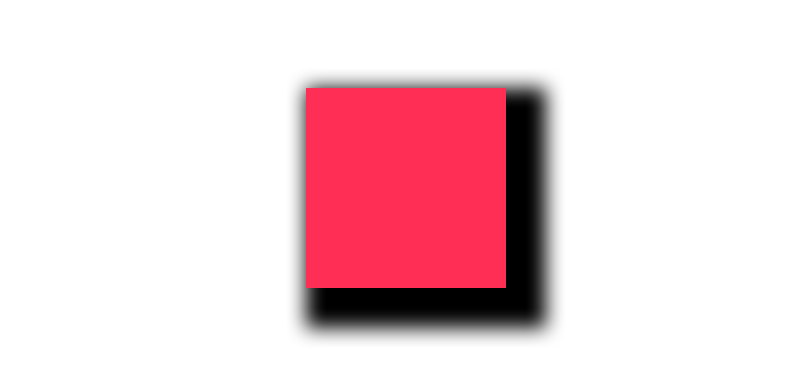 Sketch shadow with an offset of (20, 20), a blur of 20, and a spread of 20
Sketch shadow with an offset of (20, 20), a blur of 20, and a spread of 20We use insetBy(dx:dy:) and shadowPath to achieve the same effect.
view.layer.shadowColor = UIColor.black.cgColor
view.layer.shadowOffset = CGSize(width: 20, height: 20)
view.layer.shadowOpacity = 1
view.layer.shadowRadius = 20/2
let spread: CGFloat = 20 // <1>
let rect = view.bounds.insetBy(dx: -spread, dy: -spread) // <2>
view.layer.shadowPath = UIBezierPath(rect: rect).cgPath<1> 20 is our spread value from Sketch.
<2> In sketch, positive value of spread in crease the size of the shadow, but positive parameter in insetBy(dx:dy:) will use as an inset which will reduce the rectangle size. So, we need to invert the sign to make the result rectangle bigger.
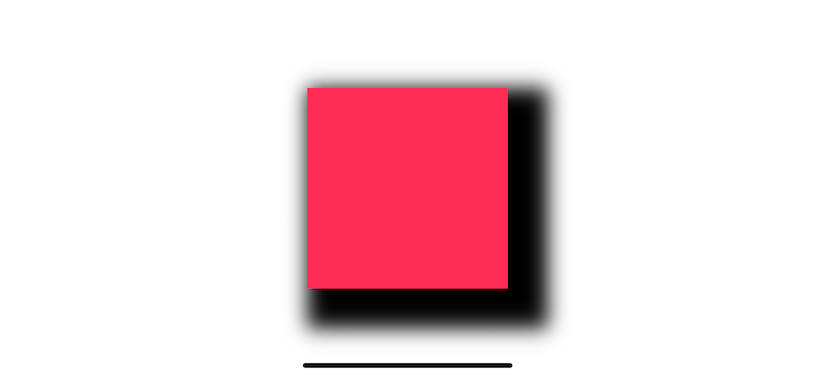 iOS shadow with an offset of (20, 20), a blur of 20, and a spread of 20
iOS shadow with an offset of (20, 20), a blur of 20, and a spread of 20For comparison, this is the one from Sketch.
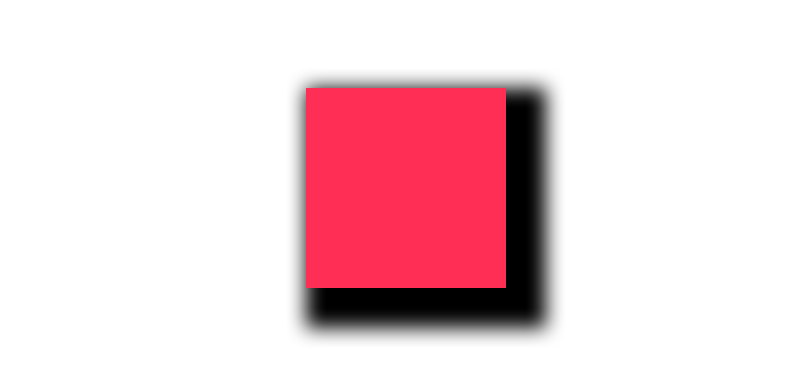 Sketch shadow with an offset of (20, 20), a blur of 20, and a spread of 20
Sketch shadow with an offset of (20, 20), a blur of 20, and a spread of 20Extension
We can create an extension for this conversion.
extension UIView {
func applySketchShadow(
color: UIColor = .black,
alpha: Float = 0.2,
x: CGFloat = 0,
y: CGFloat = 2,
blur: CGFloat = 4,
spread: CGFloat = 0)
{
layer.shadowColor = color.cgColor
layer.shadowOpacity = alpha
layer.shadowOffset = CGSize(width: x, height: y)
layer.shadowRadius = blur / 2
if spread == 0 {
layer.shadowPath = nil
} else {
let dx = -spread
let rect = bounds.insetBy(dx: dx, dy: dx)
layer.shadowPath = UIBezierPath(rect: rect).cgPath
}
}
}Related Resources
You may also like
Introduce you to one of an essential part of iOS theming. What is tintColor and its benefit.
UIKitWhen you work with an API, there would be a time when your backend wants to control a text style, and HTML is the most common format for the job. Do you know that WKWebView is not the only way to present HTML string? Learn how to render it in UILabel and UITextView.
UIKitLearn to round specific corners, e.g., top-left and top-right.
UIKitRead more article about UIKit, Sketch, Shadow,
or see all available topic
Get new posts weekly
If you enjoy this article, you can subscribe to the weekly newsletter.
Every Friday, you’ll get a quick recap of all articles and tips posted on this site — entirely for free.
Feel free to follow me on Twitter and ask your questions related to this post. Thanks for reading and see you next time.
If you enjoy my writing, please check out my Patreon https://www.patreon.com/sarunw and become my supporter. Sharing the article is also greatly appreciated.
Different ways to check for String suffix in Swift
Learn how to get a suffix from a Swift string.
Responsive design with UIStackView
Learn how UIStackView can help to make your UI adapt to size change.
Recommend
About Joyk
Aggregate valuable and interesting links.
Joyk means Joy of geeK