

Android开发之Tween(补间动画)完全解析(下)——代码实现
source link: https://blog.csdn.net/dmk877/article/details/51980734
Go to the source link to view the article. You can view the picture content, updated content and better typesetting reading experience. If the link is broken, please click the button below to view the snapshot at that time.
欢迎转载,转载请注明出处:http://blog.csdn.net/dmk877/article/details/51980734
在上一篇文章中,我们详细讨论了Tween动画的xml的实现以及interpolator的使用,相信通过上篇文章大家对Tween动画的xml属性的配置会有一个详细的理解,当然这篇文章也是承接上篇文章,所以强烈建议先阅读上篇文章:Android开发之Tween(补间动画)完全解析(上),这篇文章将从代码的角度实现上篇文章的效果。如有疑问请留言,如有谬误欢迎批评指正。
Tween动画回顾
Tween动画的分类:alpha(渐变)、scale(缩放)、translate(位移)、rotate(旋转),这四种动画都有从Animation继承过来的公共的方法,又拥有其独特的方法。其实针对我们在xml中的配置,在Android中都有与其对应的方法。首先来看看与这四种动画所对应的类
首先来看下它们的共有方法,也就是从Animation类继承的方法
关于这些属性在上篇文章已经详细介绍过,就不再重复了介绍了,了解了这些之后,接着就逐一看看这四种动画吧。
AlphaAnimation
在上篇文章中我们提到在xml文件配置中alpha动画的xml文件配置有:
android:fromAlpha:动画开始时的透明度,变化范围为0.0-1.0,0.0表示完全透明,1.0表示完全不透明
android:toAlpha:动画结束是的透明度,变化范围和意义同上。
上篇针对alpha动画,我们的xml文件的配置为:
<?xml version="1.0" encoding= "utf-8"?>
<alpha xmlns:android="http://schemas.android.com/apk/res/android"
android:fromAlpha= "0.0"
android:toAlpha= "1.0"
android:repeatCount= "2"
android:duration= "3000"
android:fillAfter= "true" >
</alpha>我们怎样用代码完成与上述xml文件配置相同的效果呢?其实很简单,针对alpha动画所特有的属性,将设置的数据传递到AlphaAnimation的构造方法中即可,AlphaAnimation所有的构造函数如下图所示:

AlphaAnimation alphaAnimation=new AlphaAnimation(0,1);
alphaAnimation.setDuration(3000);
alphaAnimation.setRepeatCount(2);
alphaAnimation.setFillAfter(true);
ivImage.setAnimation(alphaAnimation);运行效果:
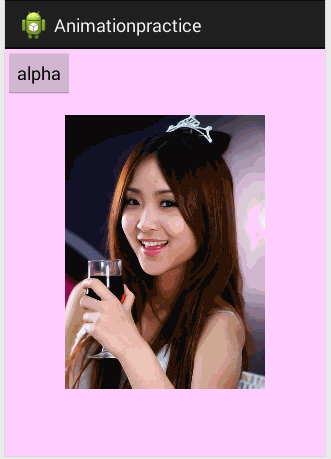
ScaleAnimaion
ScaleAnimaton的特有的属性有
来看看它的构造函数

ScaleAnimation scaleAnimation=new ScaleAnimation(fromX, toX, fromY, toY, pivotXType, pivotXValue, pivotYType, pivotYValue);可能大家看到这个构造函数中的两个参数有点陌生:pivotXType和pivotXValue(这里以X为例)。我们知道xml文件中pivotX的取值可以为数值、百分数、百分数p,如50,50%,50%p。当为数值时,表示在当前View的左上角,即原点处加上50px,做为旋转点X坐标;如果是50%表示在当前控件的左上角加上自己宽度的50%做为旋转点X坐标;如果是50%p,那么就是表示在当前控件的左上角加上父控件宽度的50%做为旋转点X坐标。
这里的pivotXType就是用来指定我们采取的是哪种数值的。它有三种值:Animation.ABSOLUTE、Animation.RELATIVE_TO_SELF、Animation.RELATIVE_TO_PARENT
上篇我们的xml文件配置如下:
<?xml version="1.0" encoding= "utf-8"?>
<scale xmlns:android="http://schemas.android.com/apk/res/android"
android:fromXScale= "2.0"
android:toXScale= "1.0"
android:fromYScale= "2.0"
android:toYScale= "1.0"
android:pivotX= "50%"
android:pivotY= "50%"
android:duration= "5000">
</scale> 通过上面的分析我可以知道它的代码实现是:
ScaleAnimation scaleAnimation=new ScaleAnimation(2.0f, 1.0f, 2.0f, 1.0f, Animation.RELATIVE_TO_SELF, 0.5f, Animation.RELATIVE_TO_SELF, 0.5f);
scaleAnimation.setDuration(5000);
ivImage.startAnimation(scaleAnimation);运行效果图就不贴了,如果有兴趣大家可以动手试试。
TranslateAnimation
TranslateAnimation独有的属性:
首先来看看它的构造函数

第二个构造函数需要传递fromXDelta、toXDelta、fromYDelta、toYDelta,当采用这个构造函数时默认的是使用Animation.ABSOLUTE,对应xml中的取值为数值。
假如xml文件的配置如下
<?xml version="1.0" encoding= "utf-8"?>
<translate xmlns:android="http://schemas.android.com/apk/res/android"
android:fromXDelta="0"
android:fromYDelta="0"
android:toXDelta="200"
android:toYDelta="300"
android:duration="5000">
</translate>通过上面的分析我们应该知道与之效果相同的代码实现如下
TranslateAnimation translateAnimation=new TranslateAnimation(Animation.ABSOLUTE, 0, Animation.ABSOLUTE, 0, Animation.ABSOLUTE, 200, Animation.ABSOLUTE, 300);
translateAnimation.setDuration(5000);
ivImage.setAnimation(translateAnimation);RoateAnimation
RoateAnimation独有的属性
来看看它的构造函数
可以看到第二个构造函数中需要两个参数fromDegrees、toDegrees这个构造函数默认的旋转的起点是View的左上角的那个点。
第三个构造函数在第二个的基础之上增加了pivotX和pivotY,用来调整View围绕旋转的那个点。它默认的pivotType是Animation.ABSOLUTE及相当于xml中取值为数值。
第四个构造函数就比较全面了,增加了每个值得pivotType与上面ScaleAnimaion中pivotType是一致的。
假如xml文件中的配置如下:
<?xml version="1.0" encoding= "utf-8"?>
<rotate xmlns:android="http://schemas.android.com/apk/res/android"
android:fromDegrees= "0"
android:toDegrees= "360"
android:pivotX= "50%"
android:pivotY= "50%"
android:duration= "10000">
</rotate> 通过上面的分析我们应该知道与之对应的代码实现如下:
RotateAnimation rotateAnimation=new RotateAnimation(0, 360,Animation.RELATIVE_TO_SELF, 0.5f, Animation.RELATIVE_TO_SELF, 0.5f);
rotateAnimation.setDuration(3000);
ivImage.startAnimation(rotateAnimation);Interpolator插值器
为动画使用插值器也非常简单,直接调用setInterpolator(Interpolator)这个方法就可以了,这里就以TranslateAnimation添加一个小球回弹的插值器为例进行演示。xml文件如下
<?xml version="1.0" encoding="utf-8"?>
<translate xmlns:android="http://schemas.android.com/apk/res/android"
android:interpolator="@android:anim/bounce_interpolator"
android:fromXDelta="0"
android:fromYDelta="0"
android:toXDelta="0"
android:fillAfter="true"
android:toYDelta="250"
android:duration="2000">
</translate>与之对应的代码
TranslateAnimation translateAnimation=new TranslateAnimation(Animation.ABSOLUTE, 0, Animation.ABSOLUTE, 0, Animation.ABSOLUTE, 0, Animation.ABSOLUTE, 250);
translateAnimation.setInterpolator(new BounceInterpolator());
translateAnimation.setFillAfter(true);
translateAnimation.setDuration(2000);
ivDot.startAnimation(translateAnimation);运行效果如下:
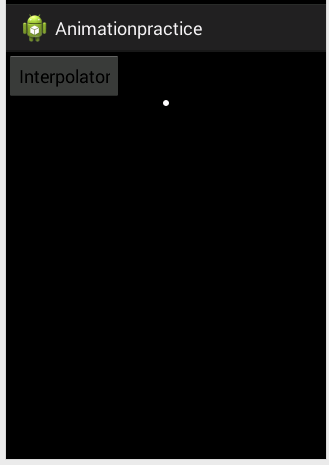
AnimationSet
上面我们所讨论的都是单个的动画,当我们需要将几种动画同时运用到同一个View的时候,就需要用到AnimationSet这个类了。首先来看看它的构造函数
一般我们都是用到第一个构造函数,可以看到它的第一个参数是boolean shareInterpolator从名字也能看出来它的作用是标识是否将AnimationSet中的插值器运用到集合中的所有动画,为true表示AnimationSet集合中的所有动画都用AnimationSet中设置的插值器,false表示AnimatonSet集合中的动画想用哪个动画,需要自己设置。
<?xml version="1.0" encoding= "utf-8"?>
<set xmlns:android="http://schemas.android.com/apk/res/android"
android:fillAfter="true">
<alpha
android:fromAlpha= "0.0"
android:toAlpha= "1.0"
android:duration= "3000" />
<scale
android:fromXScale= "0.0"
android:toXScale= "1.0"
android:fromYScale= "0.0"
android:toYScale= "1.0"
android:pivotX= "50%"
android:pivotY= "50%"
android:duration= "3000" />
<rotate
android:fromDegrees= "0"
android:toDegrees= "720"
android:pivotX= "50%"
android:pivotY= "50%"
android:duration= "3000"/>
<translate
android:startOffset= "3000"
android:fromXDelta= "0"
android:fromYDelta= "0"
android:toXDelta= "85"
android:toYDelta= "0"
android:duration= "1000" />
<alpha
android:startOffset= "4000"
android:fromAlpha= "1.0"
android:toAlpha= "0.0"
android:duration= "1000" />
</set>检验的时刻到了,上面是一个比较综合的动画,包含了四种类型的动画,如果能完成上面这个动画,那Tween动画掌握的也就差不多了,所以有时间大家最好动手敲敲代码,与之对应的代码实现如下:
ScaleAnimation scaleAnimation=new ScaleAnimation(0f, 1f, 0f, 1f,Animation.RELATIVE_TO_SELF, 0.5f, Animation.RELATIVE_TO_SELF, 0.5f);
scaleAnimation.setDuration(3000);
RotateAnimation rotateAnimation=new RotateAnimation(0, 720, Animation.RELATIVE_TO_SELF, 0.5f, Animation.RELATIVE_TO_SELF, 0.5f);
rotateAnimation.setDuration(3000);
TranslateAnimation translateAnimation=new TranslateAnimation(Animation.ABSOLUTE, 0, Animation.ABSOLUTE, 85, Animation.ABSOLUTE, 0, Animation.ABSOLUTE, 0);
translateAnimation.setDuration(1000);
translateAnimation.setStartOffset(3000);
AlphaAnimation alphaAnimation=new AlphaAnimation(1f,0f);
alphaAnimation.setDuration(1000);
alphaAnimation.setStartOffset(4000);
AnimationSet animationSet=new AnimationSet(false);
animationSet.addAnimation(scaleAnimation);
animationSet.addAnimation(rotateAnimation);
animationSet.addAnimation(translateAnimation);
animationSet.addAnimation(alphaAnimation);
ivImage.startAnimation(animationSet);运行效果:

如有疑问请留言,如有谬误欢迎批评指正。
欢迎转载,转载请注明出处:http://blog.csdn.net/dmk877/article/details/51980734
Recommend
About Joyk
Aggregate valuable and interesting links.
Joyk means Joy of geeK

