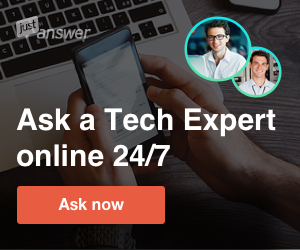How to use a forensic tool to extract data from a broken Android phone
source link: https://www.androidauthority.com/extract-data-broken-android-phone-819324/
Go to the source link to view the article. You can view the picture content, updated content and better typesetting reading experience. If the link is broken, please click the button below to view the snapshot at that time.
How to extract data from an Android phone with a broken screen
Almost everyone has been through situations like cracked screens, water-damaged phones, and black screens that won’t respond. When these inevitable events occur, it’s usually not the phone itself that causes the most panic, it’s the thought of losing what is stored on the device. Fortunately, if the underlying hardware is still intact, it may be possible to extract your precious data even if the screen is broken.
Data extraction from an Android device with a broken screen is simple enough if the data is stored on an SD card. You can simply eject the card and slot it into a computer. However, Android doesn’t use external storage for many critical files, including contacts, messages, call logs, app data, pictures, and audio files. This leaves you with no recourse but to find a way to access your phone’s interface. Here’s what you can do to access data from a phone with a blank screen.
See also: How to fix a water damaged phone
QUICK ANSWER
The safest method to extract data from a damaged Android device is to connect an external display via a USB-C to HDMI dongle. If your screen’s touchscreen functionality doesn’t work either, you’ll also need to connect a keyboard and mouse.
It’s not feasible to recover files from a completely dead Android device, at least not without help from a data recovery professional.
Extract data with a USB-C dongle and external display

If your Android phone only has a damaged screen, you can try accessing it via an external display, like a monitor or television. This will allow you to completely bypass a broken display. However, keep in mind that this solution might not work with all devices. Many lower-end smartphones still use USB 2.1, which does not have enough bandwidth to support video output.
The good news is that many mid-range and high-end Android smartphones and tablets are starting to support display-out over USB-C. A handful of manufacturers, including Samsung, Huawei, and Motorola, also offer a full-fledged desktop mode when you connect your phone to an external display. However, this functionality is usually limited to flagship smartphones like the Galaxy S22 series.
Assuming your phone is compatible, you’ll need a USB-C to HDMI adapter along with an HDMI cable. On top of that, if your Android’s touchscreen functionality is also broken, you’ll need to connect a keyboard and mouse. In that case, pick up a multi-port USB-C dongle that includes both HDMI and full-sized USB ports. Once you have everything, follow these steps:
- Connect the USB-C end of the dongle or adapter to your damaged Android device.
- Connect one end of an HDMI cable to the adapter and the other end to a display. Your phone’s interface should show up on the external display.
- Plug-in any other peripherals to the adapter’s USB port, if needed. You can also connect a USB flash drive if you’d like to offload your files to it.
- Now, it’s only a matter of unlocking the device and either copying the files to an external storage or uploading them to a cloud service like Google Drive.
Unfortunately, if your phone doesn’t support video output over USB-C, you have no choice but to repair it.
Read more: Common Android problems and how to fix them
Recommend
About Joyk
Aggregate valuable and interesting links.
Joyk means Joy of geeK