
2

SAP Service Cloud
source link: https://community.sap.com/t5/crm-and-cx-blogs-by-members/sap-service-cloud-v2-how-to-create-autoflow-workflow/ba-p/13575551
Go to the source link to view the article. You can view the picture content, updated content and better typesetting reading experience. If the link is broken, please click the button below to view the snapshot at that time.
Hi Everyone,
In the latest SAP Service Cloud V2 update, the familiar Workflow Management has undergone a rebranding, emerging as the more user-friendly Autoflow Management system (which is still being updated). This transition offers a new and intuitive way to optimize processes, marking a significant evolution from the previous Workflow Management
In this blog we cover the steps involved in creation of Autoflow.
Autoflow creation consists of Conditions and Actions
Conditions:
Conditions are organised into groups and include requirements that need to be met in order for a workflow action to be initiated. The logical operators AND/OR can be used to define multiple conditions. Conditions from the same group of conditions can be used to define the AND operator. Use the OR operator to combine more than one condition. Create a new group to represent the OR operator among the workflow conditions, ensuring that the workflow rule is activated if the conditions in at least one group are satisfied.
Actions:
Actions are the result of the autoflow or what should be the output when the autoflow is triggered.
At present there are three action types: Send Emails, Send Event Notifications and Send Info Notifications.
Entities:
Entities are objects to which the autoflow is to be created. Currently the following entities are available,
Autoflow creation screen holds 4 important sections,
Select the entity as 'Case'
In the event type select 'Create Case'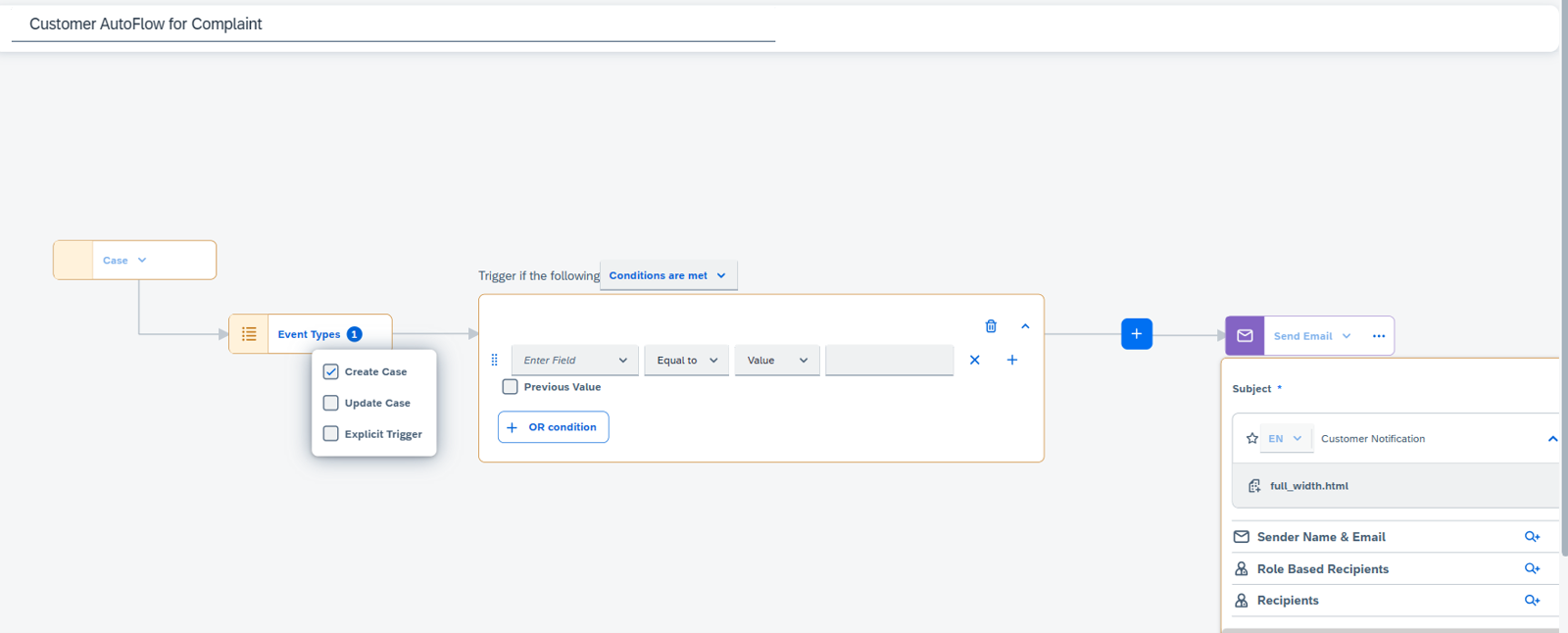
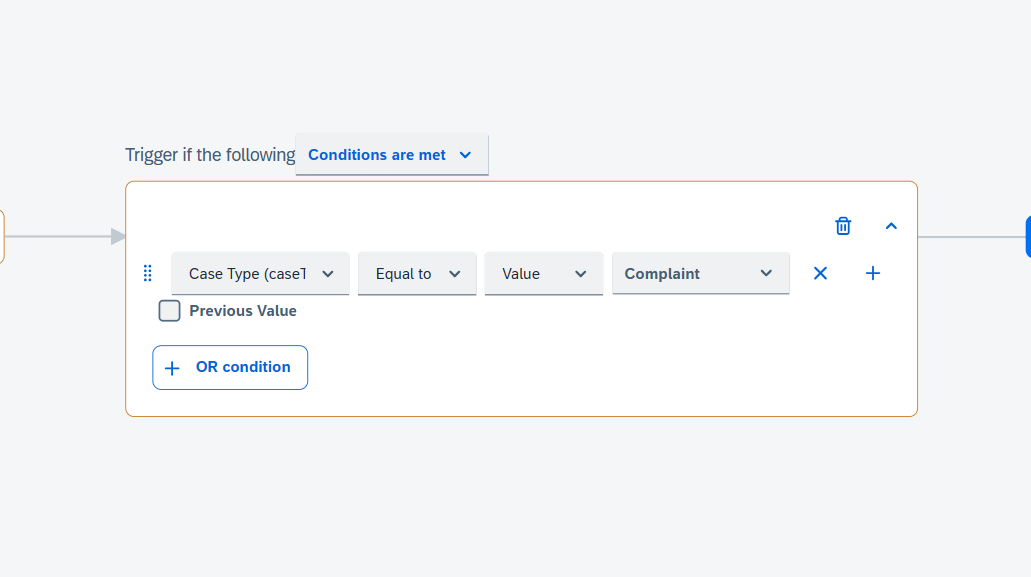
Select action as Send Email.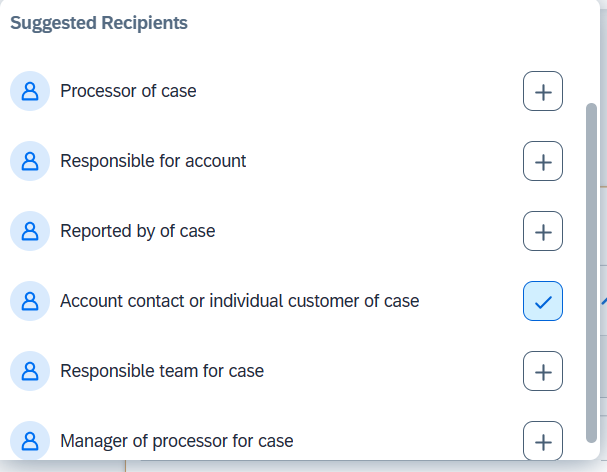
You will be able to see the newly created Autoflow in Custom Rules section in Business Flow tile.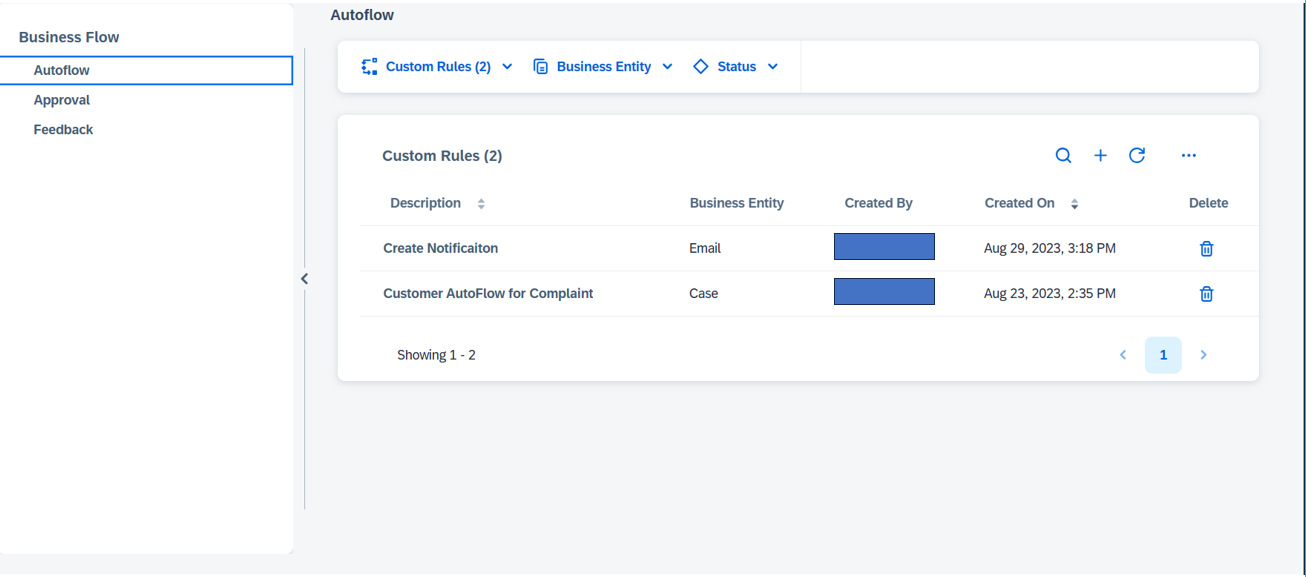
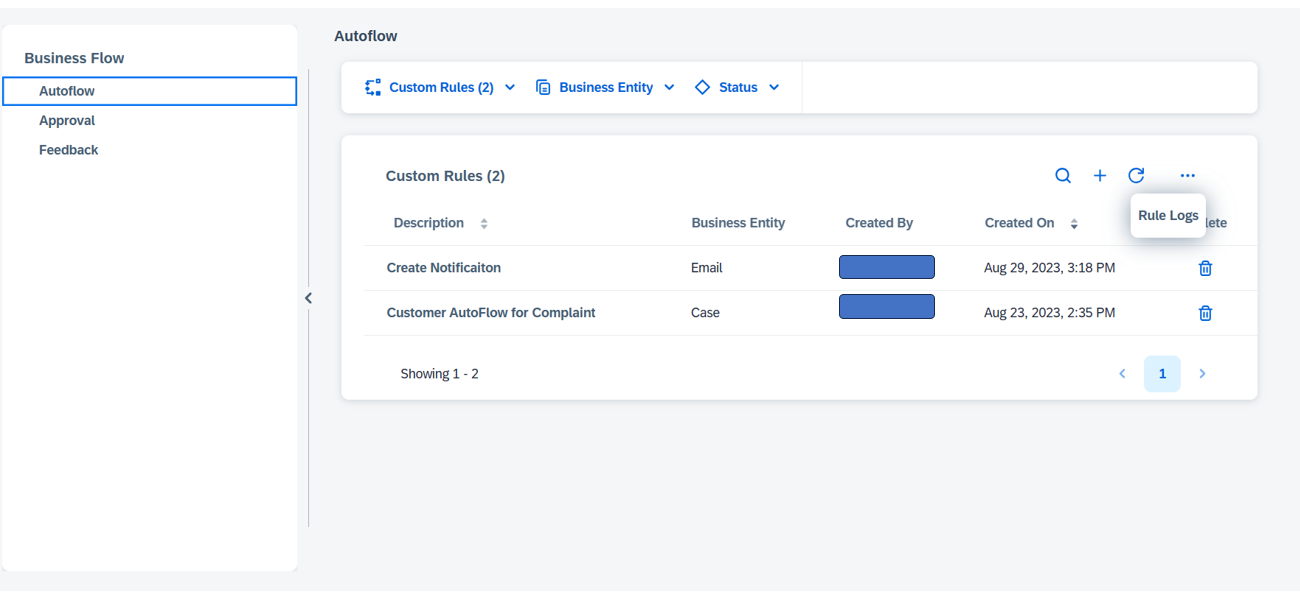
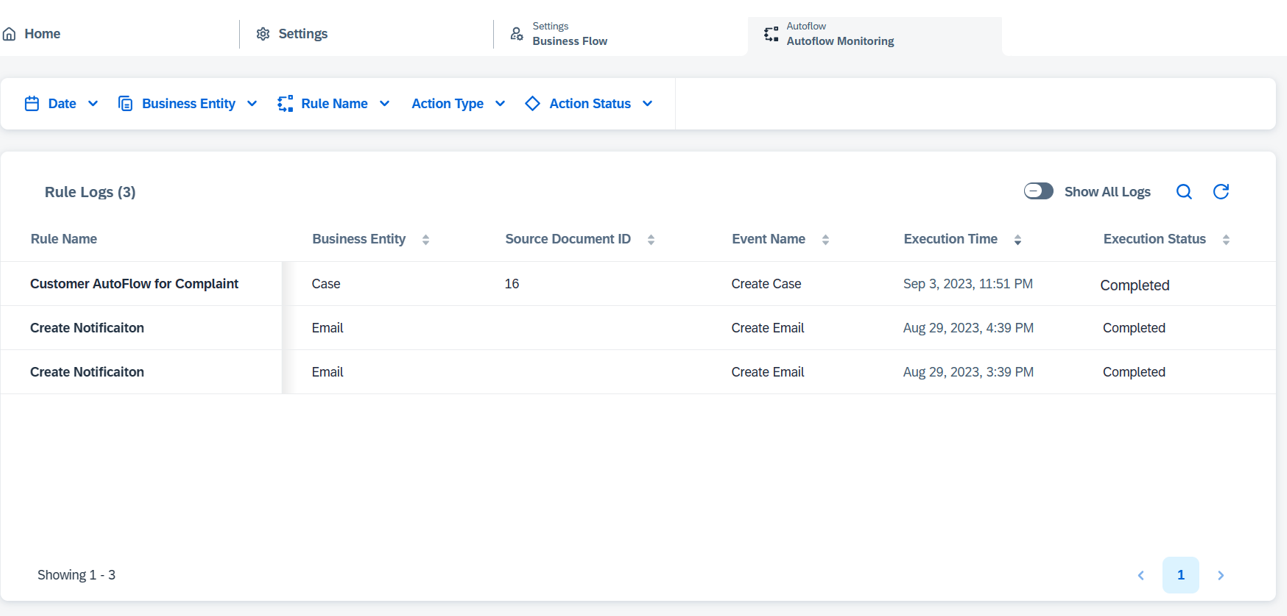
In the latest SAP Service Cloud V2 update, the familiar Workflow Management has undergone a rebranding, emerging as the more user-friendly Autoflow Management system (which is still being updated). This transition offers a new and intuitive way to optimize processes, marking a significant evolution from the previous Workflow Management
In this blog we cover the steps involved in creation of Autoflow.
What is Autoflow Management?
Autoflow includes the creation of rules that can launch a variety of actions, such as sending event notifications to integrated solutions, notifying users within apps, and sending business object emails automatically.Autoflow creation consists of Conditions and Actions
Conditions:
Conditions are organised into groups and include requirements that need to be met in order for a workflow action to be initiated. The logical operators AND/OR can be used to define multiple conditions. Conditions from the same group of conditions can be used to define the AND operator. Use the OR operator to combine more than one condition. Create a new group to represent the OR operator among the workflow conditions, ensuring that the workflow rule is activated if the conditions in at least one group are satisfied.
Actions:
Actions are the result of the autoflow or what should be the output when the autoflow is triggered.
At present there are three action types: Send Emails, Send Event Notifications and Send Info Notifications.
Entities:
Entities are objects to which the autoflow is to be created. Currently the following entities are available,
- Functional Location
- Signal
- Installed Base
- Phone Calls
- Product Installation Point
- Registered Product
- Service Order
- Service Quotation
- Service Order
Steps to create an Autoflow
Navigate to Settings -> Autoflow and click on Create Workflow.Autoflow creation screen holds 4 important sections,
- Entities: The objects to which the autoflow is to be triggered. for example: Case/Email
- Event Type: When should the autoflow be triggered i.e., either on Creation, Update, Explicit Trigger
- Conditions: What are the fields to which the condition has to be set to.
- Actions: What should be the result of the autoflow.
Select the entity as 'Case'
In the event type select 'Create Case'
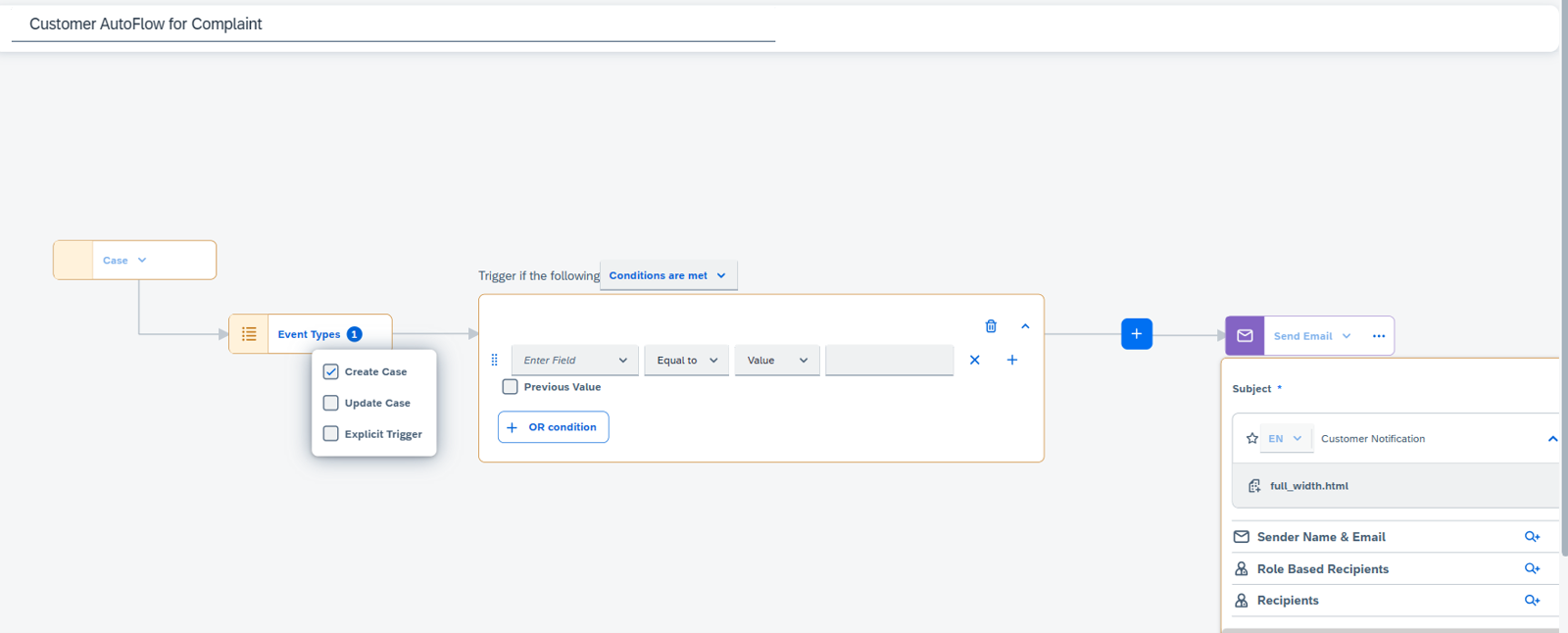
Case Entity
Input the condition as:- Field: Type Code (Case)
- Operator: Equals to
- Value: ZCOM (which is my custom Case Management type created)
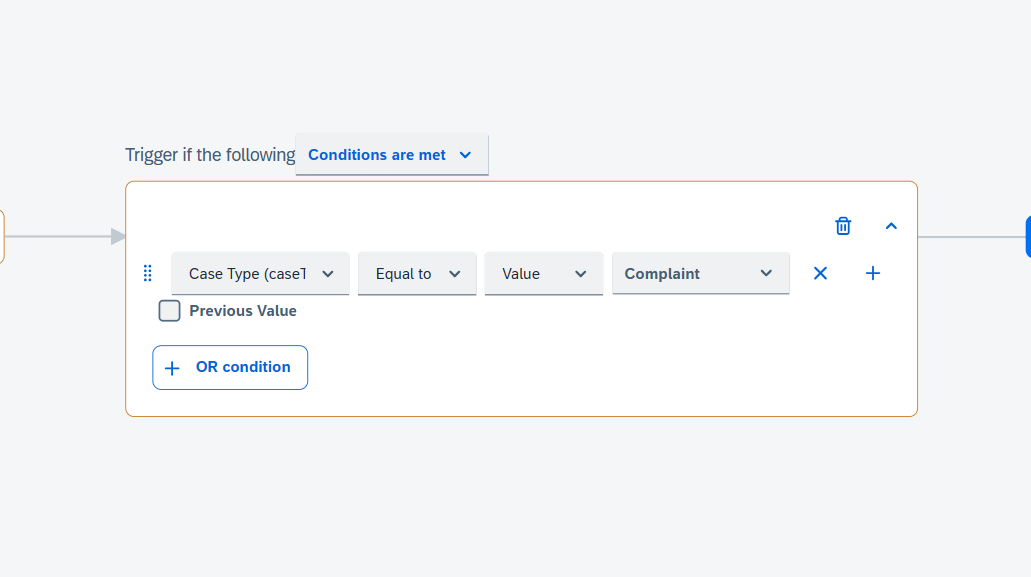
Condition Specification
Next step is selecting what type of action is to be performed,Select action as Send Email.
Select the E-Mail Template, Sender Name & E-Mail and whom should it be sent to (either role-based recipients or specific recipients). In our case we select role - based recipient as Account Contact or Individual Customer for whom the case is registered against)
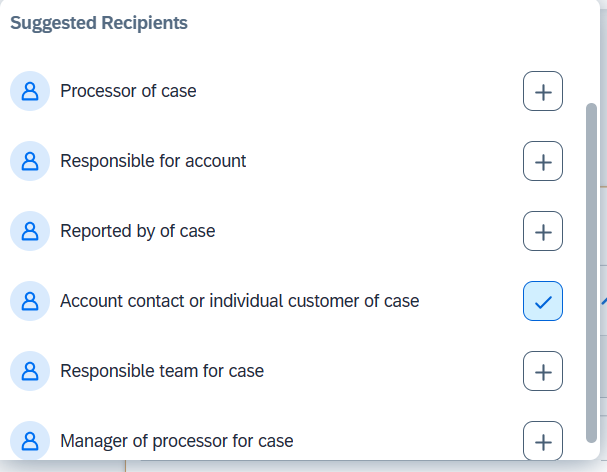
Recipient Determination
Click on Save and Activate.You will be able to see the newly created Autoflow in Custom Rules section in Business Flow tile.
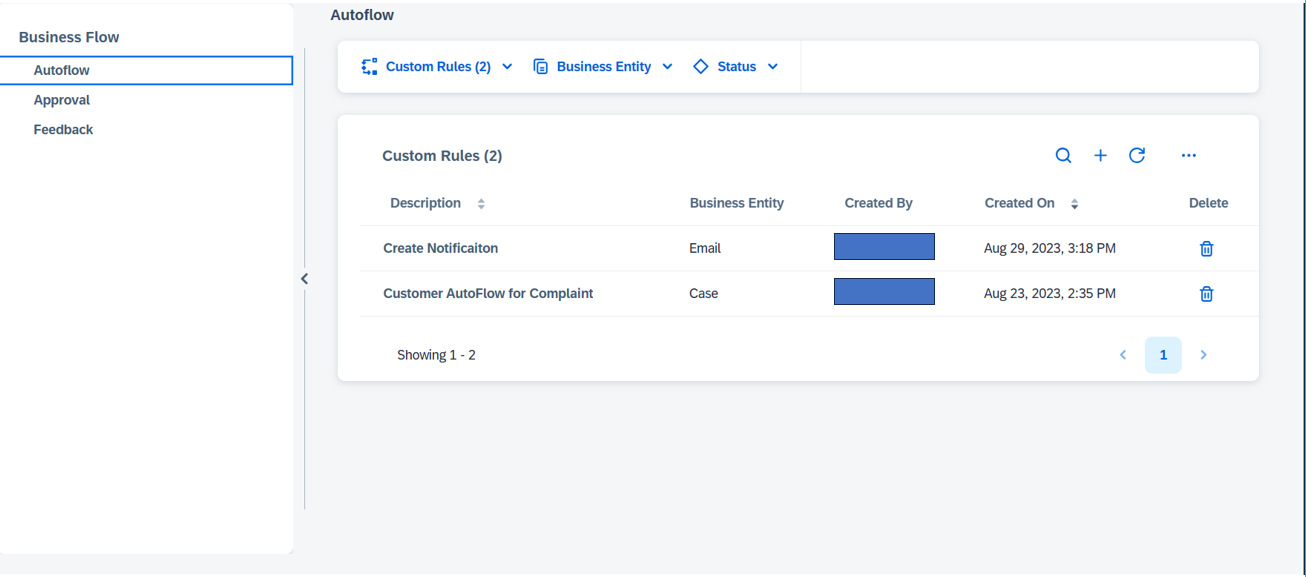
Autoflow Created
There are some important points to be considered while creating an autoflow,- The maximum number of OR conditions allowed per rule is 10.
- The maximum number of AND conditions allowed per rule is 10.
- The maximum number of action cards allowed per action type is 5.
- Custom extension fields will also be available for selection once they are defined.
- Currently the email action is supported only for the entities such as Cases, Leads and Tasks.
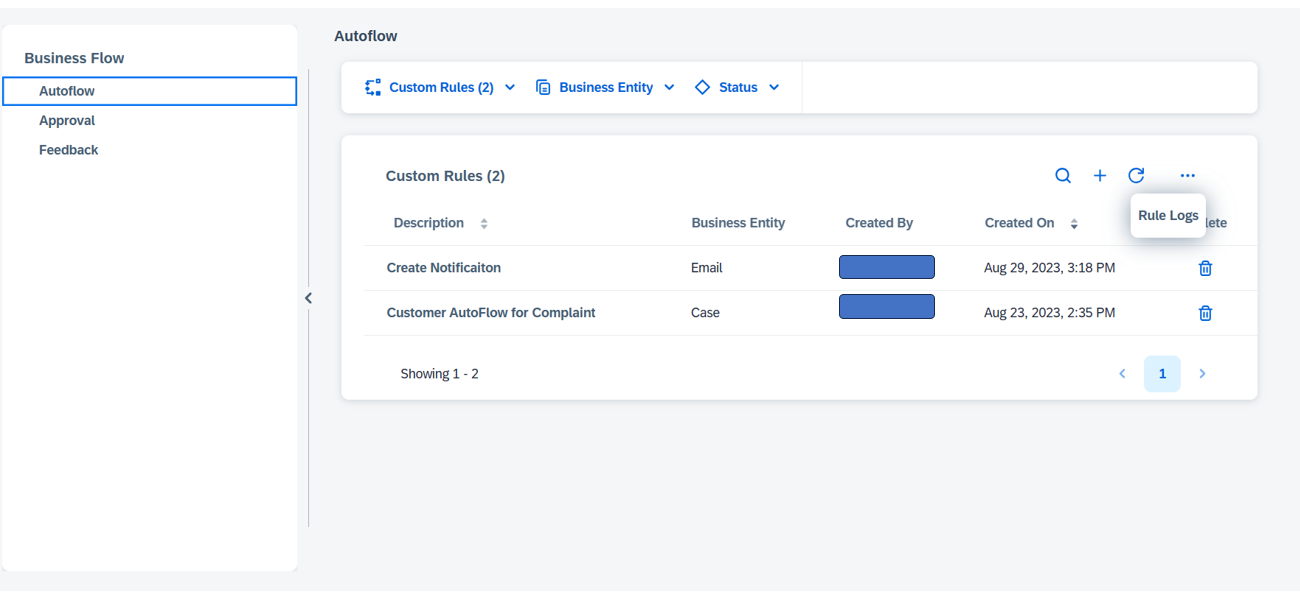
Rule Logs
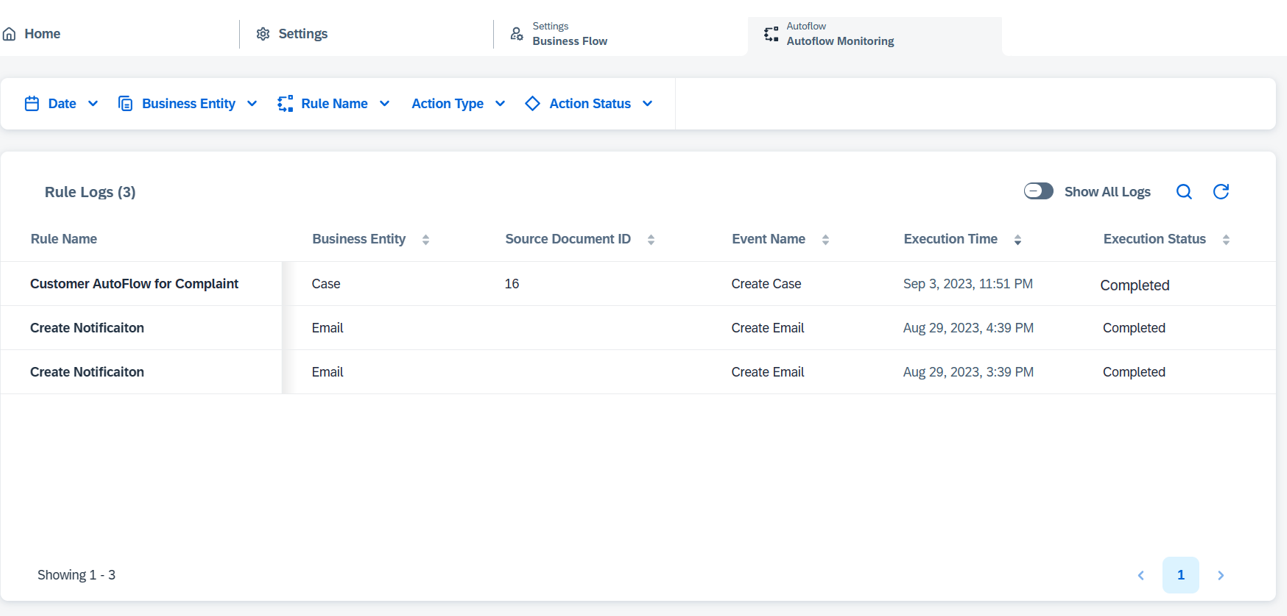
Rule Log Monitoring
Recommend
About Joyk
Aggregate valuable and interesting links.
Joyk means Joy of geeK