

Use a Ring Doorbell Pro with your Samsung smart TV
source link: https://www.samsung.com/us/support/answer/ANS00087644/
Go to the source link to view the article. You can view the picture content, updated content and better typesetting reading experience. If the link is broken, please click the button below to view the snapshot at that time.
Compatibility
Important: The Ring doorbell and camera integration will no longer be supported on Samsung TV models 2018-2021 as of February 13th 2024. The Ring device will still be supported on Samsung TVs 2022 and newer, Samsung Family Hub refrigerators, mobile SmartThings app, and the Ring app. For additional support about Ring products, please visitRing support.

The Ring Doorbell Pro will send videos to your TV using the Ring app and the SmartThings app for 2022 and newer Samsung Smart TVs.
Note: The Ring Doorbell and Ring Doorbell 2 are not compatible with live video feeds. You will need to use the Ring Doorbell Pro.
Connect the Ring Doorbell Pro to your phone
Your Ring Doorbell Pro must be added to the Ring app and the SmartThings app. Then, you’ll be able to connect it to your TV.
On your phone, navigate to and open the Play Store, and then search for and select Ring. Tap Install to download the Ring app.
Then, log into your Ring account. You can create an account if you don’t have one.
After logging in, tap Doorbell to add your Ring Doorbell Pro.
Next, navigate to and open the SmartThings app on your phone. The app is preinstalled on Galaxy phones, but you can use the Play Store or Galaxy Store to download the app if needed.
Tap the Devices tab, then tap Add (the plus sign), and then tap Add device.
Tap By device type and then swipe to the Devices/sensors section. Tap Doorbell, then tap Ring, and then select your doorbell. You can also tap By brand,tap Scan nearby, or search for your device.
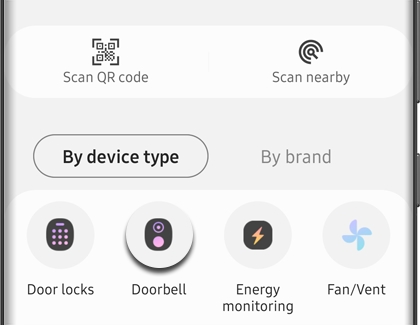
Enter your Ring account information to connect your Ring Doorbell Pro.
To use the doorbell with your TV, you will need to turn on your TV and enable your preferred options from there. See the next section for more information.
Set up the Ring Doorbell Pro on your TV
Note: Samsung smart TV models NU7400 and later can display notifications and images for Ring Alerts and Motion Alerts. Older models will not display notifications or images.
Once your Ring Doorbell Pro is connected to the Ring app and also the SmartThings apps, it’s time to finish setting it up on your TV.
On your phone, navigate to and open the Ring app. Tap Doorbell, and then select the Ring Doorbell Pro from the list.
Select your preferred alerts by tapping the switch next to Ring Alerts or Motion Alerts.
Next, turn on your TV. Navigate to and open the SmartThings app, tap Menu (the three horizontal lines), tap the Settings icon, and then tap Notifications. Enable Ring Alerts or Motion Alerts by tapping the switch(es).
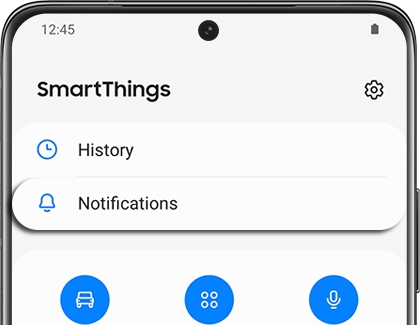
When Ring Alerts or Motion Alerts are triggered on the Ring Doorbell Pro, you’ll see a notification on your TV.
Your doorbell’s video output can be viewed on your TV at any time. Just select the video feed from the SmartThings Quick Launch bar or from the SmartThings app.
Troubleshooting
Recommend
About Joyk
Aggregate valuable and interesting links.
Joyk means Joy of geeK