

API with NestJS #118. Uploading and streaming videos
source link: https://wanago.io/2023/07/31/api-nestjs-streaming-videos/
Go to the source link to view the article. You can view the picture content, updated content and better typesetting reading experience. If the link is broken, please click the button below to view the snapshot at that time.
API with NestJS #118. Uploading and streaming videos
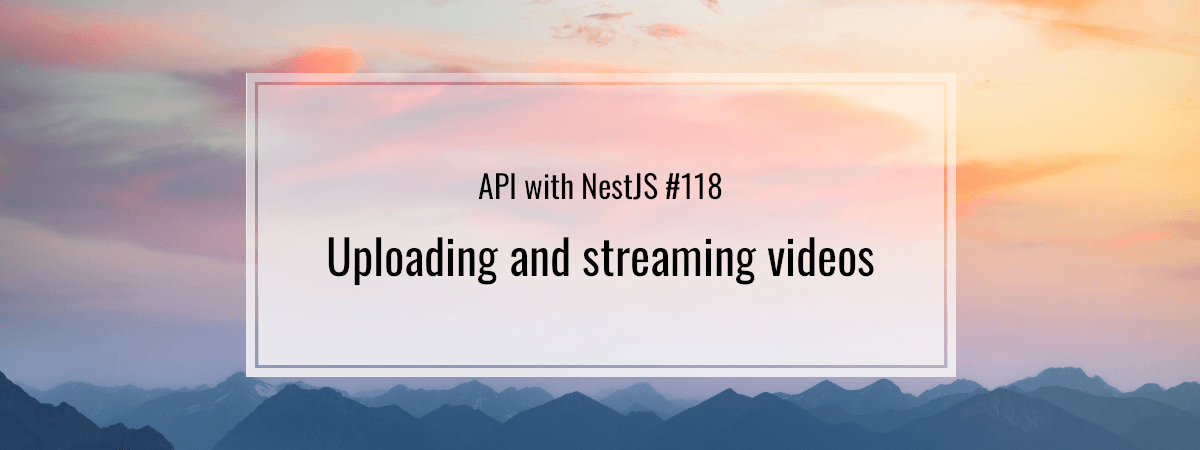
- 1. API with NestJS #1. Controllers, routing and the module structure
- 2. API with NestJS #2. Setting up a PostgreSQL database with TypeORM
- 3. API with NestJS #3. Authenticating users with bcrypt, Passport, JWT, and cookies
- 4. API with NestJS #4. Error handling and data validation
- 5. API with NestJS #5. Serializing the response with interceptors
- 6. API with NestJS #6. Looking into dependency injection and modules
- 7. API with NestJS #7. Creating relationships with Postgres and TypeORM
- 8. API with NestJS #8. Writing unit tests
- 9. API with NestJS #9. Testing services and controllers with integration tests
- 10. API with NestJS #10. Uploading public files to Amazon S3
- 11. API with NestJS #11. Managing private files with Amazon S3
- 12. API with NestJS #12. Introduction to Elasticsearch
- 13. API with NestJS #13. Implementing refresh tokens using JWT
- 14. API with NestJS #14. Improving performance of our Postgres database with indexes
- 15. API with NestJS #15. Defining transactions with PostgreSQL and TypeORM
- 16. API with NestJS #16. Using the array data type with PostgreSQL and TypeORM
- 17. API with NestJS #17. Offset and keyset pagination with PostgreSQL and TypeORM
- 18. API with NestJS #18. Exploring the idea of microservices
- 19. API with NestJS #19. Using RabbitMQ to communicate with microservices
- 20. API with NestJS #20. Communicating with microservices using the gRPC framework
- 21. API with NestJS #21. An introduction to CQRS
- 22. API with NestJS #22. Storing JSON with PostgreSQL and TypeORM
- 23. API with NestJS #23. Implementing in-memory cache to increase the performance
- 24. API with NestJS #24. Cache with Redis. Running the app in a Node.js cluster
- 25. API with NestJS #25. Sending scheduled emails with cron and Nodemailer
- 26. API with NestJS #26. Real-time chat with WebSockets
- 27. API with NestJS #27. Introduction to GraphQL. Queries, mutations, and authentication
- 28. API with NestJS #28. Dealing in the N + 1 problem in GraphQL
- 29. API with NestJS #29. Real-time updates with GraphQL subscriptions
- 30. API with NestJS #30. Scalar types in GraphQL
- 31. API with NestJS #31. Two-factor authentication
- 32. API with NestJS #32. Introduction to Prisma with PostgreSQL
- 33. API with NestJS #33. Managing PostgreSQL relationships with Prisma
- 34. API with NestJS #34. Handling CPU-intensive tasks with queues
- 35. API with NestJS #35. Using server-side sessions instead of JSON Web Tokens
- 36. API with NestJS #36. Introduction to Stripe with React
- 37. API with NestJS #37. Using Stripe to save credit cards for future use
- 38. API with NestJS #38. Setting up recurring payments via subscriptions with Stripe
- 39. API with NestJS #39. Reacting to Stripe events with webhooks
- 40. API with NestJS #40. Confirming the email address
- 41. API with NestJS #41. Verifying phone numbers and sending SMS messages with Twilio
- 42. API with NestJS #42. Authenticating users with Google
- 43. API with NestJS #43. Introduction to MongoDB
- 44. API with NestJS #44. Implementing relationships with MongoDB
- 45. API with NestJS #45. Virtual properties with MongoDB and Mongoose
- 46. API with NestJS #46. Managing transactions with MongoDB and Mongoose
- 47. API with NestJS #47. Implementing pagination with MongoDB and Mongoose
- 48. API with NestJS #48. Definining indexes with MongoDB and Mongoose
- 49. API with NestJS #49. Updating with PUT and PATCH with MongoDB and Mongoose
- 50. API with NestJS #50. Introduction to logging with the built-in logger and TypeORM
- 51. API with NestJS #51. Health checks with Terminus and Datadog
- 52. API with NestJS #52. Generating documentation with Compodoc and JSDoc
- 53. API with NestJS #53. Implementing soft deletes with PostgreSQL and TypeORM
- 54. API with NestJS #54. Storing files inside a PostgreSQL database
- 55. API with NestJS #55. Uploading files to the server
- 56. API with NestJS #56. Authorization with roles and claims
- 57. API with NestJS #57. Composing classes with the mixin pattern
- 58. API with NestJS #58. Using ETag to implement cache and save bandwidth
- 59. API with NestJS #59. Introduction to a monorepo with Lerna and Yarn workspaces
- 60. API with NestJS #60. The OpenAPI specification and Swagger
- 61. API with NestJS #61. Dealing with circular dependencies
- 62. API with NestJS #62. Introduction to MikroORM with PostgreSQL
- 63. API with NestJS #63. Relationships with PostgreSQL and MikroORM
- 64. API with NestJS #64. Transactions with PostgreSQL and MikroORM
- 65. API with NestJS #65. Implementing soft deletes using MikroORM and filters
- 66. API with NestJS #66. Improving PostgreSQL performance with indexes using MikroORM
- 67. API with NestJS #67. Migrating to TypeORM 0.3
- 68. API with NestJS #68. Interacting with the application through REPL
- 69. API with NestJS #69. Database migrations with TypeORM
- 70. API with NestJS #70. Defining dynamic modules
- 71. API with NestJS #71. Introduction to feature flags
- 72. API with NestJS #72. Working with PostgreSQL using raw SQL queries
- 73. API with NestJS #73. One-to-one relationships with raw SQL queries
- 74. API with NestJS #74. Designing many-to-one relationships using raw SQL queries
- 75. API with NestJS #75. Many-to-many relationships using raw SQL queries
- 76. API with NestJS #76. Working with transactions using raw SQL queries
- 77. API with NestJS #77. Offset and keyset pagination with raw SQL queries
- 78. API with NestJS #78. Generating statistics using aggregate functions in raw SQL
- 79. API with NestJS #79. Implementing searching with pattern matching and raw SQL
- 80. API with NestJS #80. Updating entities with PUT and PATCH using raw SQL queries
- 81. API with NestJS #81. Soft deletes with raw SQL queries
- 82. API with NestJS #82. Introduction to indexes with raw SQL queries
- 83. API with NestJS #83. Text search with tsvector and raw SQL
- 84. API with NestJS #84. Implementing filtering using subqueries with raw SQL
- 85. API with NestJS #85. Defining constraints with raw SQL
- 86. API with NestJS #86. Logging with the built-in logger when using raw SQL
- 87. API with NestJS #87. Writing unit tests in a project with raw SQL
- 88. API with NestJS #88. Testing a project with raw SQL using integration tests
- 89. API with NestJS #89. Replacing Express with Fastify
- 90. API with NestJS #90. Using various types of SQL joins
- 91. API with NestJS #91. Dockerizing a NestJS API with Docker Compose
- 92. API with NestJS #92. Increasing the developer experience with Docker Compose
- 93. API with NestJS #93. Deploying a NestJS app with Amazon ECS and RDS
- 94. API with NestJS #94. Deploying multiple instances on AWS with a load balancer
- 95. API with NestJS #95. CI/CD with Amazon ECS and GitHub Actions
- 96. API with NestJS #96. Running unit tests with CI/CD and GitHub Actions
- 97. API with NestJS #97. Introduction to managing logs with Amazon CloudWatch
- 98. API with NestJS #98. Health checks with Terminus and Amazon ECS
- 99. API with NestJS #99. Scaling the number of application instances with Amazon ECS
- 100. API with NestJS #100. The HTTPS protocol with Route 53 and AWS Certificate Manager
- 101. API with NestJS #101. Managing sensitive data using the AWS Secrets Manager
- 102. API with NestJS #102. Writing unit tests with Prisma
- 103. API with NestJS #103. Integration tests with Prisma
- 104. API with NestJS #104. Writing transactions with Prisma
- 105. API with NestJS #105. Implementing soft deletes with Prisma and middleware
- 106. API with NestJS #106. Improving performance through indexes with Prisma
- 107. API with NestJS #107. Offset and keyset pagination with Prisma
- 108. API with NestJS #108. Date and time with Prisma and PostgreSQL
- 109. API with NestJS #109. Arrays with PostgreSQL and Prisma
- 110. API with NestJS #110. Managing JSON data with PostgreSQL and Prisma
- 111. API with NestJS #111. Constraints with PostgreSQL and Prisma
- 112. API with NestJS #112. Serializing the response with Prisma
- 113. API with NestJS #113. Logging with Prisma
- 114. API with NestJS #114. Modifying data using PUT and PATCH methods with Prisma
- 115. API with NestJS #115. Database migrations with Prisma
- 116. API with NestJS #116. REST API versioning
- 117. API with NestJS #117. CORS – Cross-Origin Resource Sharing
- 118. API with NestJS #118. Uploading and streaming videos
- 119. API with NestJS #119. Type-safe SQL queries with Kysely and PostgreSQL
Nowadays, video streaming is one of the main ways of consuming and sharing content. In this article, we explore the fundamental concepts of building a REST API for uploading videos to the server and streaming them using NestJS and Prisma.
Check out this repository if you want to see the full code from this article.
Uploading videos
NestJS makes it very straightforward to store the files on the server with the FileInterceptor.
videos.controller.ts
import { Controller, Post, UseInterceptors, UploadedFile, } from '@nestjs/common'; import { Express } from 'express'; import { VideosService } from './videos.service'; import { FileInterceptor } from '@nestjs/platform-express'; import { diskStorage } from 'multer'; @Controller('videos') export default class VideosController { constructor(private readonly videosService: VideosService) {} @Post() @UseInterceptors( FileInterceptor('file', { storage: diskStorage({ destination: './uploadedFiles/videos', async addVideo(@UploadedFile() file: Express.Multer.File) { return this.videosService.create({ filename: file.originalname, path: file.path, mimetype: file.mimetype, |
Whenever we make a valid POST request to the API, NestJS stores the uploaded videos in the ./uploadedFiles/videos directory.
In one of the previous parts of this series, we created a custom interceptor that allows us to avoid repeating some parts of our configuration whenever we need more than one endpoint that accepts files. It also allows us to use environment variables to determine where to store files on the server.
videos.controller.ts
import { FileInterceptor } from '@nestjs/platform-express'; import { Injectable, mixin, NestInterceptor, Type } from '@nestjs/common'; import { ConfigService } from '@nestjs/config'; import { MulterOptions } from '@nestjs/platform-express/multer/interfaces/multer-options.interface'; import { diskStorage } from 'multer'; interface LocalFilesInterceptorOptions { fieldName: string; path?: string; fileFilter?: MulterOptions['fileFilter']; function LocalFilesInterceptor( options: LocalFilesInterceptorOptions, ): Type<NestInterceptor> { @Injectable() class Interceptor implements NestInterceptor { fileInterceptor: NestInterceptor; constructor(configService: ConfigService) { const filesDestination = configService.get('UPLOADED_FILES_DESTINATION'); const destination = `${filesDestination}${options.path}`; const multerOptions: MulterOptions = { storage: diskStorage({ destination, fileFilter: options.fileFilter, this.fileInterceptor = new (FileInterceptor( options.fieldName, multerOptions, ))(); intercept(...args: Parameters<NestInterceptor['intercept']>) { return this.fileInterceptor.intercept(...args); return mixin(Interceptor); export default LocalFilesInterceptor; |
Above, we are using the mixin pattern. If you want to know more, check out API with NestJS #57. Composing classes with the mixin pattern
To use our custom interceptor, we need to add UPLOADED_FILES_DESTINATION to our environment variables.
app.module.ts
import { Module } from '@nestjs/common'; import { ConfigModule } from '@nestjs/config'; import * as Joi from 'joi'; import { VideosModule } from './videos/videos.module'; @Module({ imports: [ // ... ConfigModule.forRoot({ validationSchema: Joi.object({ // ... UPLOADED_FILES_DESTINATION: Joi.string().required(), VideosModule, controllers: [], providers: [], export class AppModule {} |
UPLOADED_FILES_DESTINATION=./uploadedFiles |
Thanks to all of the above, we can now take advantage of our custom interceptor in the videos controller.
videos.controller.ts
import { Controller, Post, UseInterceptors, UploadedFile, BadRequestException, } from '@nestjs/common'; import { Express } from 'express'; import LocalFilesInterceptor from '../utils/localFiles.interceptor'; import { VideosService } from './videos.service'; @Controller('videos') export default class VideosController { constructor(private readonly videosService: VideosService) {} @Post() @UseInterceptors( LocalFilesInterceptor({ fieldName: 'file', path: '/videos', fileFilter: (request, file, callback) => { if (!file.mimetype.includes('video')) { return callback( new BadRequestException('Provide a valid video'), false, callback(null, true); addVideo(@UploadedFile() file: Express.Multer.File) { return this.videosService.create({ filename: file.originalname, path: file.path, mimetype: file.mimetype, |
Storing the information in the database
Once we have the file saved on our server, we need to store the appropriate information in our database, such as the path to the file. To do that, let’s create a new table.
videoSchema.prisma
model Video { id Int @id @default(autoincrement()) filename String path String mimetype String |
We also need to create the appropriate SQL migration.
npx prisma migrate dev --name add-video-table |
If you want to know more about migrations with Prisma, go to API with NestJS #115. Database migrations with Prisma
Thanks to defining the new table with Prisma, we can now store the information about a particular video in the database.
videos.service.ts
import { Injectable } from '@nestjs/common'; import { PrismaService } from '../prisma/prisma.service'; import { VideoDto } from './dto/video.dto'; @Injectable() export class VideosService { constructor(private readonly prismaService: PrismaService) {} create({ path, mimetype, filename }: VideoDto) { return this.prismaService.video.create({ data: { path, filename, mimetype, |
Streaming videos
The most straightforward way to stream files is to create a readable stream using the path to our file and the StreamableFile class.
videos.service.ts
import { Injectable, NotFoundException, StreamableFile, } from '@nestjs/common'; import { PrismaService } from '../prisma/prisma.service';a import { createReadStream } from 'fs'; import { join } from 'path'; @Injectable() export class VideosService { constructor(private readonly prismaService: PrismaService) {} async getVideoMetadata(id: number) { const videoMetadata = await this.prismaService.video.findUnique({ where: { if (!videoMetadata) { throw new NotFoundException(); return videoMetadata; async getVideoStreamById(id: number) { const videoMetadata = await this.getVideoMetadata(id); const stream = createReadStream(join(process.cwd(), videoMetadata.path)); return new StreamableFile(stream, { disposition: `inline; filename="${videoMetadata.filename}"`, type: videoMetadata.mimetype, // ... |
If you want to know more about the StreamableFile class, check the following articles:
API with NestJS #54. Storing files inside a PostgreSQL database
API with NestJS #55. Uploading files to the server
videos.controller.ts
import { Controller, Get, Param } from '@nestjs/common'; import { VideosService } from './videos.service'; import { FindOneParams } from '../utils/findOneParams'; @Controller('videos') export default class VideosController { constructor(private readonly videosService: VideosService) {} // ... @Get(':id') streamVideo(@Param() { id }: FindOneParams) { return this.videosService.getVideoStreamById(id); |
In our frontend application, we need to use the <video /> tag and provide the URL of a video with a particular id.
<video controls src="http://localhost:3000/videos/1" /> |
Improving the user experience
While the above approach works, it is far from ideal. Its main drawback is that it does not allow the user to forward a video instead of watching it from start to finish. The first step in improving this is sending the Accept-Ranges response header.
By sending the Accept-Ranges header to the browser, we indicate that we support serving parts of a file. A good example is when the user tries to start the video in the middle.
The browser then sends us the Range header that indicates what fragment of our file it needs. It supports specifying multiple different portions of a file, such as:
Range: bytes=200-1000, 2000-6576, 19000- |
The numbers specify the ranges using bytes. While we could write the logic of parsing the Range header ourselves, there is a popular library that can do that for us.
npm install range-parser @types/range-parser |
To calculate the precise range of the file we need to serve, the range-parser library needs the maximum size of the resource. To get this information, we use the stat function built into Node.js.
videos.service.ts
import { BadRequestException, Injectable } from '@nestjs/common'; import { PrismaService } from '../prisma/prisma.service'; import { stat } from 'fs/promises'; import * as rangeParser from 'range-parser'; @Injectable() export class VideosService { constructor(private readonly prismaService: PrismaService) {} parseRange(range: string, fileSize: number) { const parseResult = rangeParser(fileSize, range); if (parseResult === -1 || parseResult === -2 || parseResult.length !== 1) { throw new BadRequestException(); return parseResult[0]; async getFileSize(path: string) { const status = await stat(path); return status.size; // ... |
The range-parser library returns -1 or -2 when something went wrong with parsing. We can use that to throw the BadRequestException error. In our streaming functionality we only support a single range of video, so we want to throw an error when someone requests more than one range through the Range header.
The last piece of information we need to send to the browser is the Content-Range header. It tells the browser what fragment of the video we are sending. To create this header, we need the information parsed by the range-parser library.
videos.service.ts
import { Injectable } from '@nestjs/common'; import { PrismaService } from '../prisma/prisma.service'; @Injectable() export class VideosService { constructor(private readonly prismaService: PrismaService) {} getContentRange(rangeStart: number, rangeEnd: number, fileSize: number) { return `bytes ${rangeStart}-${rangeEnd}/${fileSize}`; // ... |
Thanks to creating all of the above methods, we can now create a function that uses all of them.
videos.service.ts
import { Injectable, StreamableFile } from '@nestjs/common'; import { PrismaService } from '../prisma/prisma.service'; import { createReadStream } from 'fs'; import { join } from 'path'; @Injectable() export class VideosService { constructor(private readonly prismaService: PrismaService) {} // ... async getPartialVideoStream(id: number, range: string) { const videoMetadata = await this.getVideoMetadata(id); const videoPath = join(process.cwd(), videoMetadata.path); const fileSize = await this.getFileSize(videoPath); const { start, end } = this.parseRange(range, fileSize); const stream = createReadStream(videoPath, { start, end }); const streamableFile = new StreamableFile(stream, { disposition: `inline; filename="${videoMetadata.filename}"`, type: videoMetadata.mimetype, const contentRange = this.getContentRange(start, end, fileSize); return { streamableFile, contentRange, |
We need to respond with the 206 Partial Content status code to indicate that the response contains the requested data ranges.
videos.controller.ts
import { Controller, Get, Param, Header, Headers, Res } from '@nestjs/common'; import { Response } from 'express'; import { VideosService } from './videos.service'; import { FindOneParams } from '../utils/findOneParams'; @Controller('videos') export default class VideosController { constructor(private readonly videosService: VideosService) {} @Get(':id') @Header('Accept-Ranges', 'bytes') async streamVideo( @Param() { id }: FindOneParams, @Headers('range') range: string, @Res({ passthrough: true }) response: Response, if (!range) { return this.videosService.getVideoStreamById(id); const { streamableFile, contentRange } = await this.videosService.getPartialVideoStream(id, range); response.status(206); response.set({ 'Content-Range': contentRange, return streamableFile; // ... |
Summary
Thanks to the above approach, we increased the user experience of our video streaming. Whenever the user clicks on the video player, the browser sends a new GET request to our API with a different Range header. We then use this information to serve a stream of the requested fragment of the video. This allows the user to fast-forward or rewind the recording, which is an essential feature of any video streaming service.
Series Navigation<< API with NestJS #117. CORS – Cross-Origin Resource SharingAPI with NestJS #119. Type-safe SQL queries with Kysely and PostgreSQL >>This was a good read. I also learnt a lot about streaming videos over a REST API. Thanks @Marcin
Recommend
About Joyk
Aggregate valuable and interesting links.
Joyk means Joy of geeK