

Horde Groupware Webmail漏洞调试环境搭建
source link: https://3gstudent.github.io/Horde-Groupware-Webmail%E6%BC%8F%E6%B4%9E%E8%B0%83%E8%AF%95%E7%8E%AF%E5%A2%83%E6%90%AD%E5%BB%BA
Go to the source link to view the article. You can view the picture content, updated content and better typesetting reading experience. If the link is broken, please click the button below to view the snapshot at that time.

Horde Groupware Webmail漏洞调试环境搭建
25 Aug 2022
0x00 前言
本文记录从零开始搭建Horde Groupware Webmail漏洞调试环境的细节。
0x01 简介
本文将要介绍以下内容:
- Horde Groupware Webmail安装
- Horde Groupware Webmail漏洞调试环境配置
0x02 Horde Groupware Webmail安装
参考资料:
https://www.horde.org/apps/webmail/docs/INSTALL
https://github.com/horde/base/blob/master/doc/INSTALL.rst
https://geekrewind.com/install-horde-groupware-webmail-on-ubuntu-16-04-18-04-with-apache2/
https://neoserver.site/help/step-step-installation-instructions-postfix-and-dovecot-ubuntu
简单来说,安装Horde Groupware Webmail时需要配置以下环境:
- MySQL数据库
- Apache2
- php7.2
- Dovecot
操作系统选择Ubuntu18,这里不能选择Ubuntu16,因为Ubuntu16不支持php7.2
本文的安装过程做了适当精简,完整过程可根据参考资料进行学习,具体安装过程如下:
1.安装MariaDB Database Server
(1)安装
安装命令:sudo apt-get -y install mariadb-server mariadb-client
(2)配置
配置命令:sudo mysql_secure_installation
配置如下:
Enter current password for root (enter for none): press the Enter
Set root password? [Y/n]: n
Remove anonymous users? [Y/n]: Y
Disallow root login remotely? [Y/n]: Y
Remove test database and access to it? [Y/n]: Y
Reload privilege tables now? [Y/n]: Y
(3)创建数据库
连接数据库的命令:mysql -u root -p
执行以下命令:
CREATE DATABASE horde;
CREATE USER 'hordeuser'@'localhost' IDENTIFIED BY 'new_password_here';
GRANT ALL ON horde.* TO 'hordeuser'@'localhost' WITH GRANT OPTION;
FLUSH PRIVILEGES;
EXIT;
设置数据库的用户为hordeuser,口令为new_password_here
2.安装php-horde-webmail
安装命令:sudo apt -y install php-horde-webmail
3.配置webmail
安装命令:
pear channel-discover pear.horde.org
pear run-scripts horde/horde_role
配置如下:
Filesystem location for the base Horde application : /usr/share/horde
Configuration successfully saved to PEAR config.
Install scripts complete
注:
这里必须指定为/usr/share/horde,否则在运行webmail-install时报错提示:failed to open stream: No such file or directory in /usr/bin/webmail-install on line 17
安装命令:webmail-install
配置如下:
Installing Horde Groupware Webmail Edition
Configuring database settings
What database backend should we use?
(false) [None]
(mysql) MySQL / PDO
(mysqli) MySQL (mysqli)
(oci8) Oracle
(pgsql) PostgreSQL
(sqlite) SQLite
Type your choice []: mysql
Username to connect to the database as* [] hordeuser
Password to connect with new_password_here
How should we connect to the database?
(unix) UNIX Sockets
(tcp) TCP/IP
Type your choice [unix]: unix
Location of UNIX socket []
Database name to use* [] horde
Internally used charset* [utf-8]
Use SSL to connect to the server?
(false) No
(true) Yes
Type your choice []: false
Split reads to a different server?
(false) Disabled
(true) Enabled
Type your choice [false]:
Should Horde log all queries. If selected, queries will be logged at the DEBUG level to your configured logger.
(1) Yes
(0) No
Type your choice [0]:
Writing main configuration file. done.
Creating and updating database tables. done.
Configuring administrator settings
Specify an existing mail user who you want to give administrator permissions (optional):
Writing main configuration file. done.
Thank you for using Horde Groupware Webmail Edition!
5.访问登录页面
http://127.0.0.1/horde/login.php
这里不能使用localhost,会报错提示:
A fatal error has occurred
Session cookies will not work without a FQDN and with a non-empty cookie domain. Either use a fully qualified domain name like "http://www.example.com" instead of "http://example" only, or set the cookie domain in the Horde configuration to an empty value, or enable non-cookie (url-based) sessions in the Horde configuration.
此时没有配置邮箱用户,无法进行登录,需要安装Dovecot
6.安装Dovecot
安装命令:apt-get -y install dovecot-imapd dovecot-pop3d
默认horde webmail没有配置邮箱用户,可以使用Ubuntu系统的用户进行登录,成功,如下图
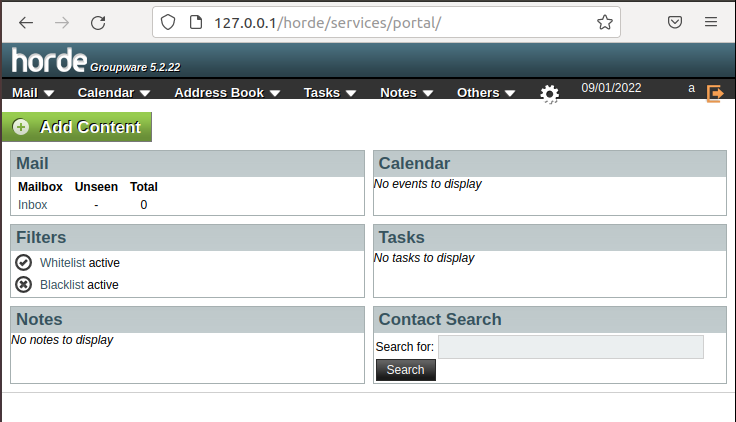
补充1:安装File_Fstab会出现bug
安装命令:pear install File_Fstab
安装这个模块之后,无法加载test页面,报错提示:
A fatal error has occurred
syntax error, unexpected 'new' (T_NEW)
Details have been logged for the administrator.
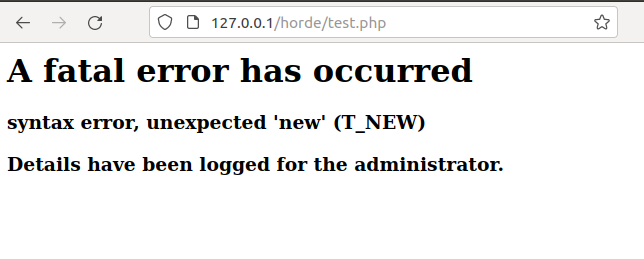
补充2:cpanel默认支持Horde Groupware Webmail
cpanel的安装可参考:https://docs.cpanel.net/installation-guide/system-requirements-centos/
cpanel下启用Horde Groupware Webmail的方法如下:
(1)添加邮箱账户
访问:http://<cpanel ip>:2087/
进入WHM,登录用户名root,口令为root用户的口令,选择创建用户,如下图
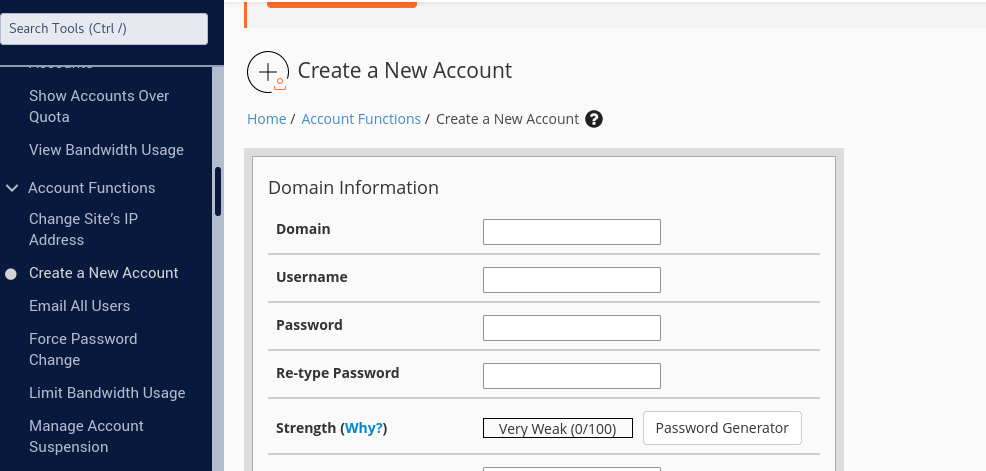
(2)选择horde
访问:http://<cpanel ip>:2096/
使用新添加的账户登录,选择Email Accounts,配置成horde,如下图
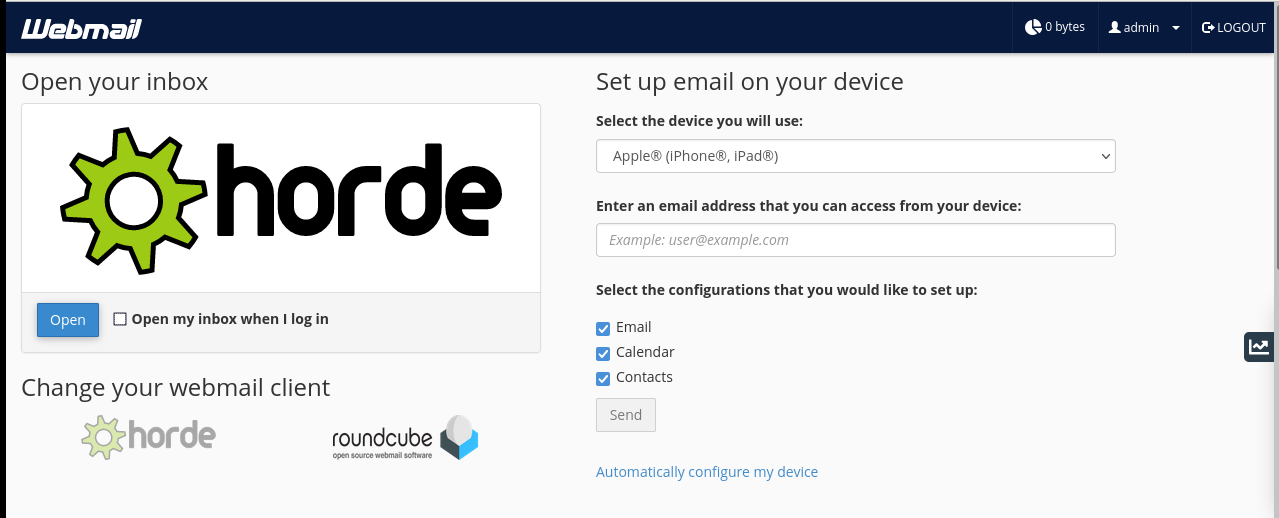
0x03 Horde Groupware Webmail漏洞调试环境配置
这里需要先在安装Horde Groupware Webmail的Ubuntu18上添加xdebug,然后在本地安装PhpStorm进行远程调试
本地系统使用Windows,IP为192.168.112.131
安装Horde Groupware Webmail的Ubuntu18 IP为192.168.112.168
流程如下:
1.安装xdebug
需要根据php版本选择合适的xdebug,可选择以下两种筛选方法:
(1)命令行执行命令php -i
(2)浏览器访问phpinfo页面
echo "<?php phpinfo();?>" > /usr/share/horde/phpinfo.php
访问http://127.0.0.1/horde/phpinfo.php
将以上方法得到的输出信息复制到https://xdebug.org/wizard,可以自动解析出对应的xdebug版本
根据提示进行安装
输出信息如下:
PHP版本: 7.2.24-0
下载安装xdebug:
wget https://xdebug.org/files/xdebug-3.1.5.tgz
apt-get install php-dev autoconf automake
tar -xvzf xdebug-3.1.5.tgz
cd xdebug-3.1.5
phpize
./configure
make
cp modules/xdebug.so /usr/lib/php/20170718
配置xdebug:vi /etc/php/7.2/apache2/conf.d/99-xdebug.ini
配置代码需要区分XDebug2和XDebug3,自PhpStorm 2020.3起,开始使用XDebug3,语法也做了更改,详细说明:https://xdebug.org/docs/upgrade_guide#changed-xdebug.remote_enable
正确的参数:
zend_extension = /usr/lib/php/20170718/xdebug.so
xdebug.mode=debug
xdebug.idekey=PHPSTORM
xdebug.start_with_request=yes
xdebug.client_host=192.168.112.131
xdebug.client_port=9000
xdebug.log='/tmp/xdebug.log'
对应老的参数(失效):
zend_extension = /usr/lib/php/20170718/xdebug.so
xdebug.mode=debug
xdebug.idekey=PHPSTORM
xdebug.remote_enable=1
xdebug.remote_host=192.168.112.131
xdebug.remote_port=9000
xdebug.remote_handler=dbgp
xdebug.remote_log='/tmp/xdebug.log'
重启Apache服务:sudo systemctl restart apache2.service
可通过访问phpinfo页面确认xdebug是否配置成功
2.PhpStorm配置
(1)安装PhpStorm
(2)配置调试端口
打开PhpStorm,创建一个PHP Empty Project
依次打开File -> Settings -> PHP -> Debug
确认调试端口为9000,如下图
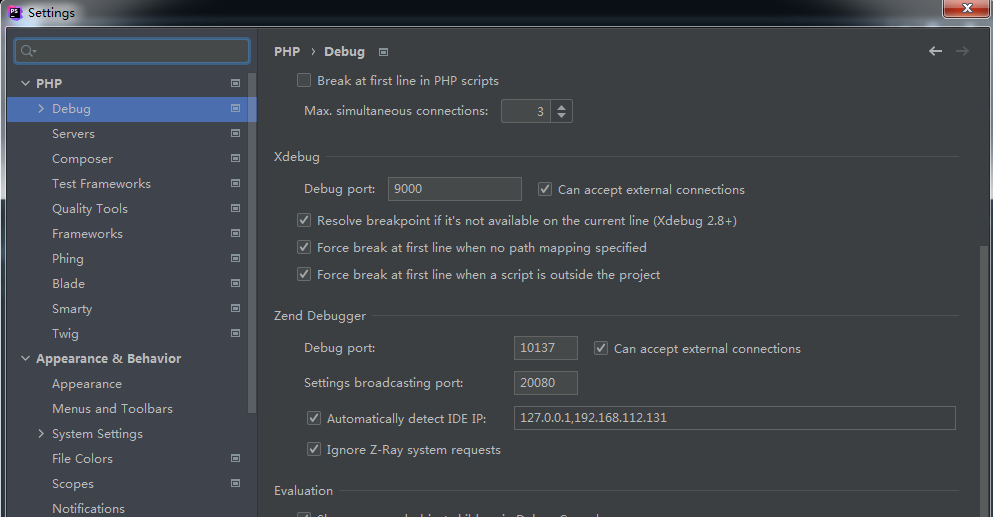
(3)配置DBGp Proxy
依次打开File -> Settings -> PHP -> Debug -> DBGp Proxy,填入以下信息:
IDE key: PHPSTORM
Host: 192.168.112.168
Port: 9000
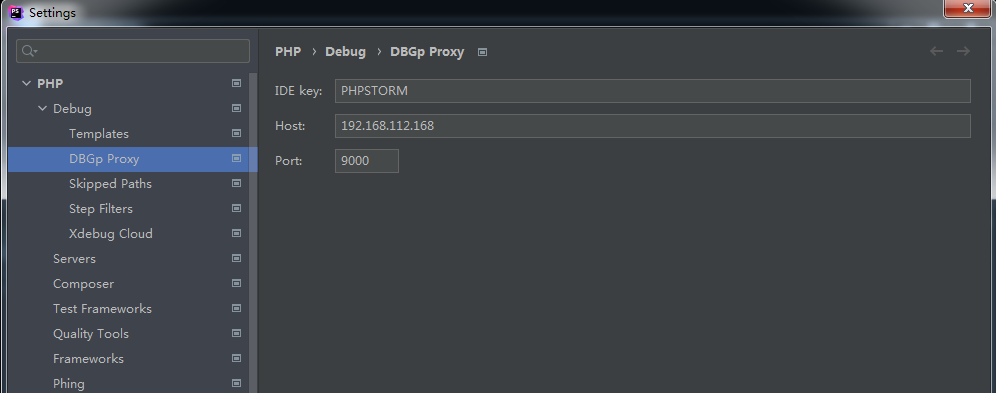
(4)配置Servers
依次打开File -> Settings -> PHP -> Servers
手动添加一个,填入以下信息:
Name: test1
Host: 192.168.112.168
Port: 80
Debugger: Xdebug
勾选Use path mappings,填入以下配置信息:
File/Directory: c:\Users\1\PhpstormProjects\untitiled\horde
Absolute path on the server: /usr/share/horde
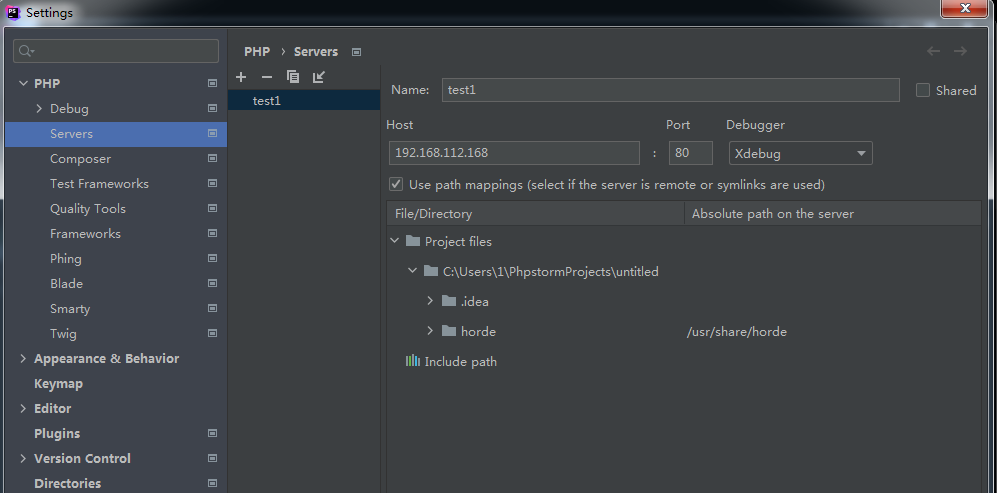
3.下断点
将Ubuntu18的文件夹/usr/share/horde下载到本地,保存为c:\Users\1\PhpstormProjects\untitiled\horde
在PhpStorm打开需要调试的php文件并下断点
4.开始调试
(1)配置
依次打开Run -> Edit Configurations
手动添加一个,选择PHP Web Page,填入以下信息:
Name: horde
Server: test1
Start URL: http://192.168.112.168/horde/login.php
Browser: Chrome
(2)开启监听
依次打开Run -> Start Listening for PHP Debug Connections
(3)开启调试
依次打开Run -> Debug
弹出Chrome浏览器,捕获到断点,如下图
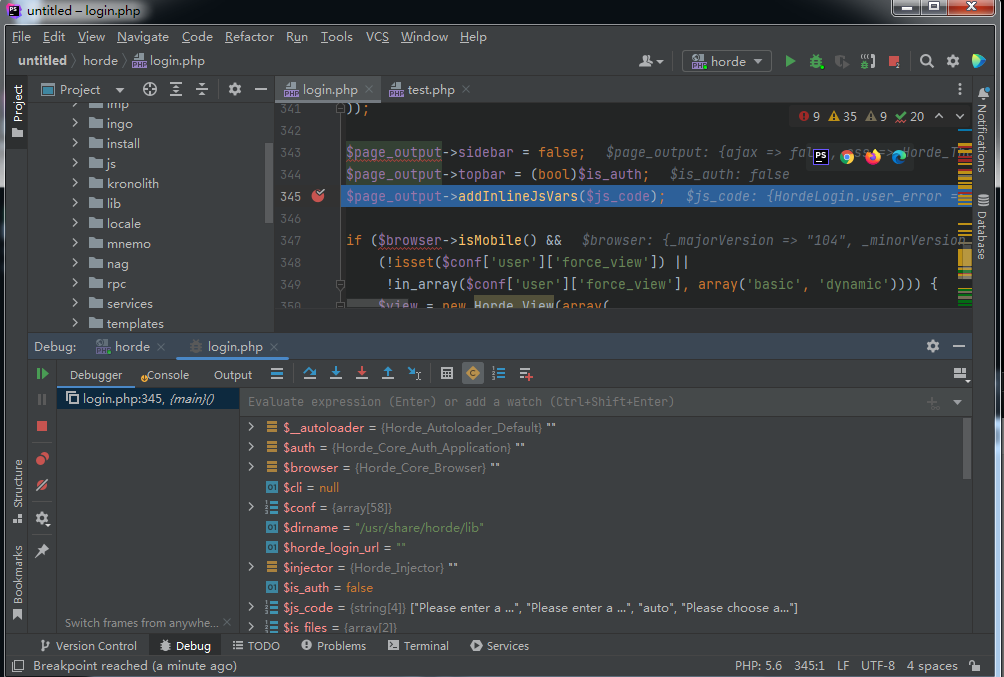
0x04 常用知识
1.添加管理员用户
将用户a设置为管理员用户
vi /usr/share/horde/config/conf.php
修改:$conf['auth']['admins'] = array();
设置为:$conf['auth']['admins'] = array('a');
2.日志位置
/var/log/apache2/access.log
0x05 小结
在我们搭建好Horde Groupware Webmail漏洞调试环境后,接下来就可以着手对漏洞进行学习。
Recommend
About Joyk
Aggregate valuable and interesting links.
Joyk means Joy of geeK