

前端必读3.0:如何在 Angular 中使用SpreadJS实现导入和导出 Excel 文件 - 葡萄城技术...
source link: https://www.cnblogs.com/powertoolsteam/p/16723385.html
Go to the source link to view the article. You can view the picture content, updated content and better typesetting reading experience. If the link is broken, please click the button below to view the snapshot at that time.

在之前的文章中,我们为大家分别详细介绍了在JavaScript、React中使用SpreadJS导入和导出Excel文件的方法,作为带给广大前端开发者的“三部曲”,本文我们将为大家介绍该问题在Angular中的实现。
Excel 电子表格自 1980 年代以来一直为各行业所广泛使用,至今已拥有超过3亿用户,大多数人都熟悉 Excel 电子表格体验。许多企业在其业务的各个环节中使用了 Excel 电子表格进行预算和规划。
通常情况下,刚开始时我们的业务流程中的数据简单,也不涉及复杂的格式和数据关系。但随着组织的发展,可能很难不开始依赖 Excel 的功能。
在你的应用程序中安装 SpreadJS 组件
完整的Demo请点击此处下载:
https://gcdn.grapecity.com.cn/forum.php?mod=attachment&aid=MjM0MDU3fDk2NDQyNTkyfDE2NjM5MjI3NjF8NjI2NzZ8OTk3MTg%3D
应该注意的是,由于我们使用的是 Angular CLI,我们需要确保它与 NPM 一起安装:
npm install -g @angular/cli
由于我们将使用 SpreadJS 的 Excel 导入和导出功能,因此我们需要 ExcelIO 组件。你可以使用 NPM 安装它和基本的 SpreadJS 文件:
npm install @grapecity/spread-sheets @grapecity/spread-excelio @grapecity/spread-sheets-angular
实例化 SpreadJS 组件
SpreadJS 可以添加到 app.component.html 页面,如下所示:
<gc-spread-sheets [backColor]=”spreadBackColor” [hostStyle]="hostStyle" (workbookInitialized)="workbookInit($event)">
</gc-spread-sheets>
实例化 SpreadJS 组件并在 app.component.ts 文件中创建 ExcelIO 类的对象,代码如下:
@Component({
selector: 'app-root',
templateUrl: './app.component.html',
styleUrls: ['./app.component.css']
})
export class AppComponent {
spreadBackColor = 'aliceblue';
hostStyle = {
width: '95vw',
height: '80vh'
};
private spread;
private excelIO;
constructor() {
this.spread = new GC.Spread.Sheets.Workbook();
this.excelIO = new Excel.IO();
}
workbookInit(args: any) {
const self = this;
self.spread = args.spread;
const sheet = self.spread.getActiveSheet();
sheet.getCell(0, 0).text('Test Excel').foreColor('blue');
sheet.getCell(1, 0).text('Test Excel').foreColor('blue');
sheet.getCell(2, 0).text('Test Excel').foreColor('blue');
sheet.getCell(3, 0).text('Test Excel').foreColor('blue');
sheet.getCell(0, 1).text('Test Excel').foreColor('blue');
sheet.getCell(1, 1).text('Test Excel').foreColor('blue');
sheet.getCell(2, 1).text('Test Excel').foreColor('blue');
sheet.getCell(3, 1).text('Test Excel').foreColor('blue');
sheet.getCell(0, 2).text('Test Excel').foreColor('blue');
sheet.getCell(1, 2).text('Test Excel').foreColor('blue');
sheet.getCell(2, 2).text('Test Excel').foreColor('blue');
sheet.getCell(3, 2).text('Test Excel').foreColor('blue');
sheet.getCell(0, 3).text('Test Excel').foreColor('blue');
sheet.getCell(1, 3).text('Test Excel').foreColor('blue');
sheet.getCell(2, 3).text('Test Excel').foreColor('blue');
sheet.getCell(3, 3).text('Test Excel').foreColor('blue');
}
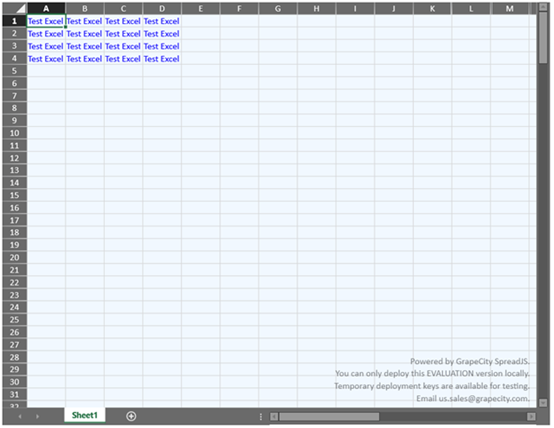
创建一个接受 XLSX 文件的输入元素
对于导入,我们将创建一个接受 XLSX 文件的输入元素。让我们在 app.component.html 中添加以下代码:
<div class='loadExcelInput'>
<p>Open Excel File</p>
<input type="file" name="files[]" multiple id="jsonFile" accept=".xlsx" (change)="onFileChange($event)" />
</div>
添加导入代码
ExcelIO 对象打开所选文件并以 JSON 格式返回结果。这个 JSON 数据可以被 SpreadJS 直接理解,所以我们将在 onFileChange() 函数中为 change 事件编写导入代码,如下所示:
onFileChange(args: any) {
const self = this, file = args.srcElement && args.srcElement.files && args.srcElement.files[0];
if (self.spread && file) {
self.excelIO.open(file, (json: any) => {
self.spread.fromJSON(json, {});
setTimeout(() => {
alert('load successfully');
}, 0);
}, (error: any) => {
alert('load fail');
});
}
}
添加导出代码
同样,让我们添加一个按钮来处理导出功能。要添加导出按钮,我们可以使用:
<div class='exportExcel'>
<p>Save Excel File</p>
<button (click)="onClickMe($event)">Save Excel!</button>
</div>
我们还需要处理这个按钮的点击事件并在那里编写我们的代码。 SpreadJS 将数据保存为 JSON,ExcelIO 可以使用 JSON 将其保存为 BLOB。稍后,需要将此 blob 数据传递给文件保护程序组件的 saveAs() 函数:
onClickMe(args: any) {
const self = this;
const filename = 'exportExcel.xlsx';
const json = JSON.stringify(self.spread.toJSON());
self.excelIO.save(json, function (blob) {
saveAs(blob, filename);
}, function (error: any) {
console.log(error);
});
}
应该注意的是,我们使用了文件保护程序组件来实现导出功能。要在你的项目中包含文件保护程序,请按照以下步骤操作:
- 运行“npm install file-saver –save”命令
- 运行“npm install @types/file-saver –save-dev”命令
- 将此第三方库添加到“.angular.json”
"scripts": ["./node_modules/file-saver/FileSaver.js"]**
import {saveAs} from 'file-saver';
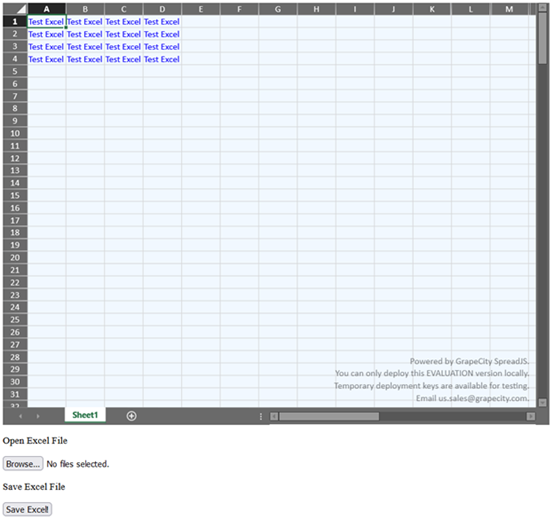
现在已经可以在 Angular 中使用 SpreadJS 成功导入和导出 Excel 文件了。
更多纯前端表格在线demo示例 :https://demo.grapecity.com.cn/spreadjs/gc-sjs-samples/index.html
纯前端表格应用场景:https://www.grapecity.com.cn/developer/spreadjs#scenarios
移动端示例(可扫码体验):http://demo.grapecity.com.cn/spreadjs/mobilesample/
Recommend
-
 47
47
JavaScript是一个涵盖多种框架、直译式、可以轻松自定义客户端的脚本语言,在 Web 应用程序中,更加易于编码和维护。而Excel 作为一款深受用户喜爱的电子表格工具,借助其直观的界面、出色的计算性能和图表工具,已经成为数据统计领域不可...
-
 18
18
转载请注明出处: 葡萄城官网 ,葡萄城为开发者提供专业的开发工具、解决方案和服务,赋能开发者。 表格作为数据呈现的一种基本方式,在各类软件系统都发挥着重要的作用。在移动...
-
 12
12
Vue 3 组件开发:搭建基于SpreadJS的表格编辑系统(环境搭建)发布于 4 月 12 日...
-
 4
4
文章目录 二、报表可视化难点2. 对 Excel 操作和兼容性要求较高3. 报表格式灵活多变4. 支持公式计算5. 工作流中的数据文档
-
 7
7
使用VUE组件创建SpreadJS自定义单元格(一) - 葡萄城技术团队博客 - OSCHINA - 中文开源技术交流社区 作为近五年都冲在热门框架排行榜首的Vue,大家一定会学到的一部分就是组件的使用。前端开发的模块化,可以让代码逻辑更加简单清晰,项目的扩展性大大...
-
 7
7
使用VUE组件创建SpreadJS自定义单元格(二)在上篇中,我们介绍了如何通过设置runtimeCompiler为true,在Vue中实现了动态创建电子表格组件。想了解具体内容可看点击查看
-
 4
4
在服务端生成Excel电子表格,除了使用 Node.js + SpreadJS 外,葡萄城官方推荐使用 SpreadJS + GcExcel。该方案不仅能够解决批量绑定数据源并导出Excel、批量修改大量Excel内容及样式、服务端批量打印以及生成PDF文档等需求,还提供了远超行业标准的组件性能。
-
 5
5
JavaScript在前端领域占据着绝对的统治地位,目前更是从浏览器到服务端,移动端,嵌入式,几乎所有的所有的应用领域都可以使用它。技术圈有一句很经典的话“凡是能用JavaScript实现的东西,最后都会用JavaScript实现”。 Excel 电子表格自 1980 年代以来一直为各...
-
 8
8
前端必读2.0:如何在React 中使用SpreadJS导入和导出 Excel 文件 ...
-
 9
9
Svelte框架结合SpreadJS实现表格协同文档 Sprea...
About Joyk
Aggregate valuable and interesting links.
Joyk means Joy of geeK