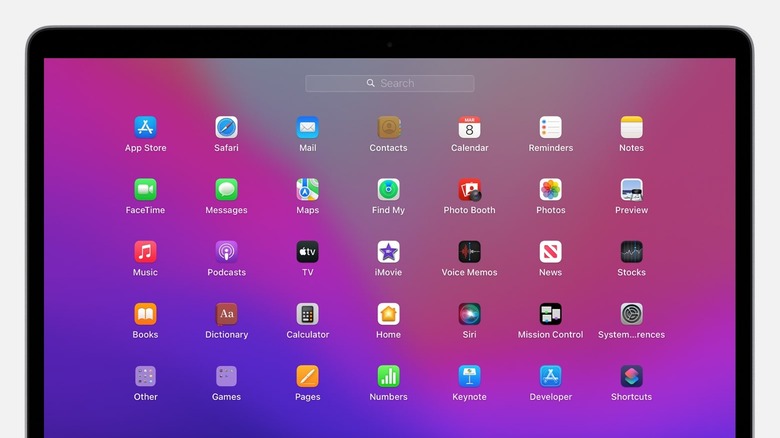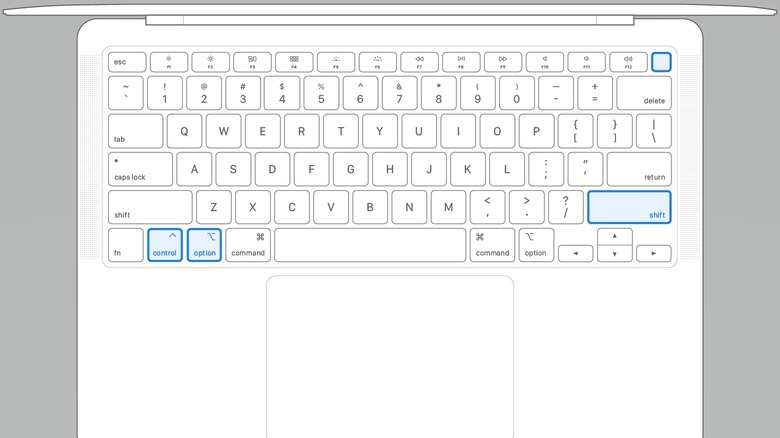10 Easy Ways To Speed Up Your Slow Mac
source link: https://www.slashgear.com/1004144/10-easy-ways-to-speed-up-your-slow-mac/
Go to the source link to view the article. You can view the picture content, updated content and better typesetting reading experience. If the link is broken, please click the button below to view the snapshot at that time.
10 Easy Ways To Speed Up Your Slow Mac

If you've owned your Mac for some time, chances are it doesn't feel as snappy as when you first took it out of the box. Every computing device slows down over time, and Apple's macOS devices are no exception.
Apple does support Mac models for more years than its competition seems to, keeping older hardware relevant for longer. For example, the current version of macOS, Monterey, supports Mac models that came out in 2015. The company also will repair devices out of warranty, as long as it's been fewer than seven years since Apple last sold them.
That also keeps e-waste down, which is a good thing as Macs are notoriously complicated to service. A quick glance at iFixit's repairability scores for laptops shows the majority of MacBooks are in the bottom half.
That longer support window can also be a detriment, as older Mac hardware can feel slow when new features are added to macOS. If that's happening to you, your usually lightning-fast Mac can feel sluggish.
There are several ways you can try to make your Mac feel fresh again. With most Macs not having upgradable parts, we're focusing on software tweaks to get things feeling fast again. All these are free, most are quick to do, and require no specialist knowledge to initiate. They also all use inbuilt Mac tools because the last thing you want to do is add another program to your Mac when it's feeling slow.
What is making my Mac slow?

Been getting more "spinning beachballs" than normal? Webpages taking longer and longer to load? Noticing your Mac takes longer to do things when you have multiple tasks going?
These are all symptoms of your Mac slowing down, but they don't tell you much about the root cause. It could be aging hardware or running out of system memory. Maybe you have apps you installed that are no longer compatible with the version of macOS you are running.
You could also have multiple programs that run at login, which can instantly make your macOS device grind to a halt. Storing files on your Desktop also is a common cause of slowdowns, as macOS creates previews for these on load. That's compounded by iCloud sync tasks if you have your desktop backed up to the cloud.
Apple has a few quick fixes to check, including quitting apps you're not using and using Activity Monitor to check if any apps are running away with your system resources. If your Mac is still slow after checking those out, we've got you covered.
Make sure you're updated
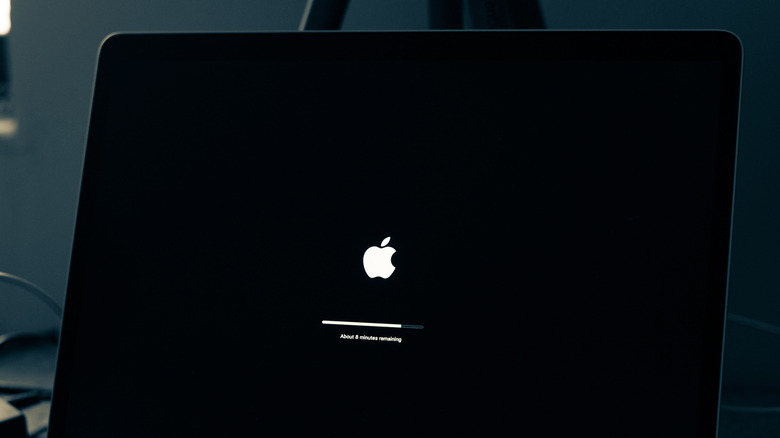
Before troubleshooting anything else, we're going to make sure our Mac's software is up-to-date. This might fix the issues if they were caused by a bug, but even if not, it'll provide us with a stable starting point.
The first step of any Mac troubleshooting is to make a Time Machine backup. That saves all our personal data in case something goes wrong.
Macs don't often lose user data, as the operating system is kept separate from your precious files. That said, it's always better to have a backup than not. Here's how to do that:
- Plug a USB or Thunderbolt storage drive into your Mac.
- Click on the Time Machine menu in the menu bar and Open Time Machine Preferences.
- Click on Select Backup Disk.
- Select the name of the external drive you plugged in, then click on Use Disk.
Once Time Machine has finished backing up, it's time to check for an update:
- Click on the Apple menu at the top left, and then on System Preferences.
- Click on Software Update.
- Your Mac will search for any updates.
- If it finds one, click on Update Now (for updates) or Upgrade Now (to move to the next major update).
Now your Mac is on the latest software, meaning fewer bugs. You should also check for app updates in the App Store, so everything is on the latest versions. Still, feels sluggish? Time to do some more troubleshooting.
Uninstall old and unused apps
Apps take up precious disk space. Moreover, even old apps you never use could have always-running programs, slowing down your Mac while you do other tasks.
On a Mac, you delete apps from the Application folder to uninstall them.
- Open Finder and go to the Applications folder.
- Click on the grid icon and sort applications by Last Opened so you can find the apps you don't use.
- Drag the application to the Trash, then remember to Empty Trash to fully uninstall.
You can also uninstall apps from Launchpad.
- Open Launchpad, and then press and hold the Option key.
- Click on the X on the app icons you want to delete.
Some apps, like those from Adobe, prefer you use their uninstaller. Use Spotlight or Finder search to look for "[app name] uninstaller." Then run the program that it shows, and follow any instructions.
Also, remove any unused widgets in the Notification Center. These slow down your Mac by using up system resources.
- Open Notification Center by clicking on the Date and Time in the menu bar or by swiping left on the trackpad with two fingers if you're on a MacBook.
- Hold the Option key, move the pointer to the widget you don't want, and click the – button that shows up.
Apps aren't the only thing that takes up disk space, so let us continue.
Free up disk space

All computers slow down when their main disk starts filling up, and Macs are no exception. Especially newer Macs, which use SSD storage. According to Anandtech, that type of storage starts to slow down as it gets closer to 100% full, as it has to read, then write, to unfilled blocks.
The first step to clearing out some space is to check what's actually on your Mac. Click on the Apple menu, then About This Mac. When there, head to Storage and click on Manage. This will show you which categories of files take up the most space so you know where to target your efforts.
While you're on this page, click on Documents on the sidebar. That'll let you sort your files by size, making it simple to remove a few large files to claw back storage space. Then, click on Downloads, and remove anything large. Finish by clicking on File Browser, which will let you see how much is taken up by Photos and other folders.
Then it's time to empty the Trash because Mac doesn't automatically empty this by default. You also want to check the Trash in iPhoto, iMovie, and Mail, and you can gain many gigabytes of storage back by deleting the iTunes backups for your iPhone, iPad, and iPod touch.
Empty Safari cache
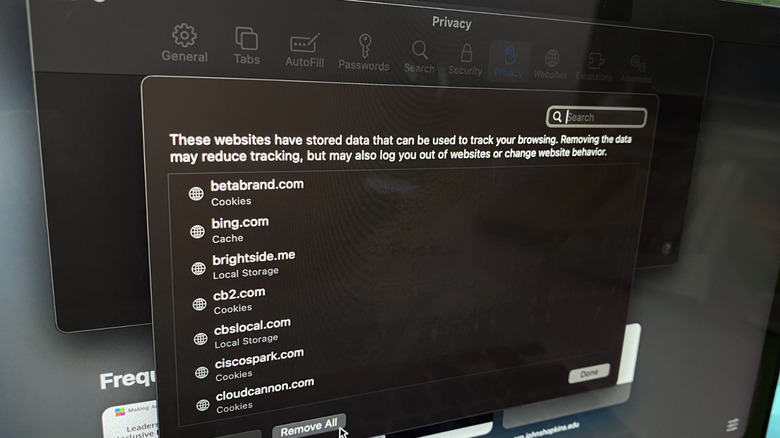
If you're using Safari on your Mac, you're not alone. Sure, it doesn't have quite the range of extensions as other browsers, but it makes up for it with privacy features. Just like any browser, it can slow down over time.
The biggest culprit is Safari's cache, which could be saving outdated data, which leads to long loading times of often-visited web pages or even loading out-of-date info. Time to clear it out.
There are two ways to clear the cache on Safari. One is shorter but removes cookies and other site data. We prefer the long way, which clears the cache without removing other data.
- Open Safari.
- Click on Safari on the menu bar, then on Preferences.
- Then click on Advanced at the top-right, and select Show Develop menu in menu bar.
- Close Preferences so you're back on Safari's home screen.
- Click on Develop, then click Empty Caches.
That clears the Safari cache without removing your login cookies or other site data. If you still think Safari is making your Mac feel slow, it's time to remove all Safari data.
- Navigate to Preferences as above.
- Click on Privacy, then on Manage Website Data.
- Click Remove All to get rid of all stored Safari data, or choose individual sites and click on Remove.
Restart your Mac occasionally
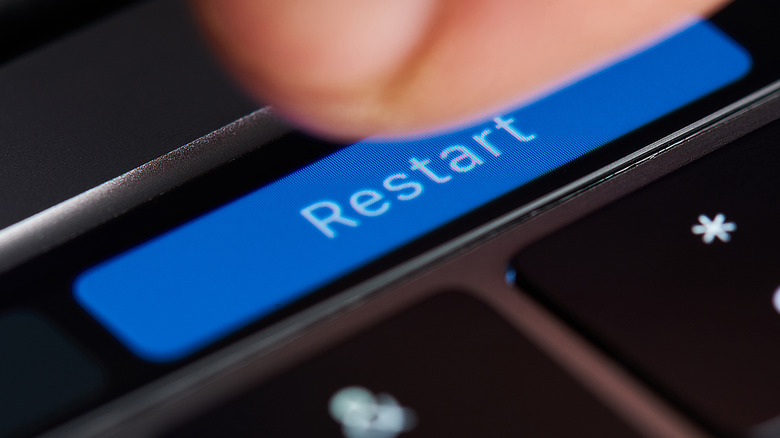
It might be one of the oldest memes in tech, but your Mac will benefit from a restart every so often. A reboot clears out active memory, which could resolve any minor glitches. It can also help your Mac if it starts slowing down or if it freezes up.
According to Mic, Apple-certified Macintosh technician Jonathan Steingart says, "the only time you should really consider completely shutting down a computer is if it needs an update, it's acting sluggish, or you aren't going to be using it for a few days."
That's true enough for Intel-based Macs. If you have a newer Mac with one of Apple's M1 or M2 chips, they benefit even more, running some maintenance tasks on reboot.
There are several ways you can trigger your Mac to restart. The most common way is to click the Apple logo at the top left, then click on Restart from the menu that appears. You'll get a confirmation pop-up, so click Restart again. This is also Apple's preferred method.
There are also some keyboard shortcuts to trigger a restart. If you hold Control and the Eject button (if your Mac has one), you'll get a shutdown dialog window, that you click Restart on. Newer Macs can get the shutdown dialog window by pressing Control and the Power button. Holding Control+Option+Command and then pressing the power/Eject/Touch ID button will close all apps and shut down your computer, which is handy if your Mac is unresponsive.
Turn off visual effects
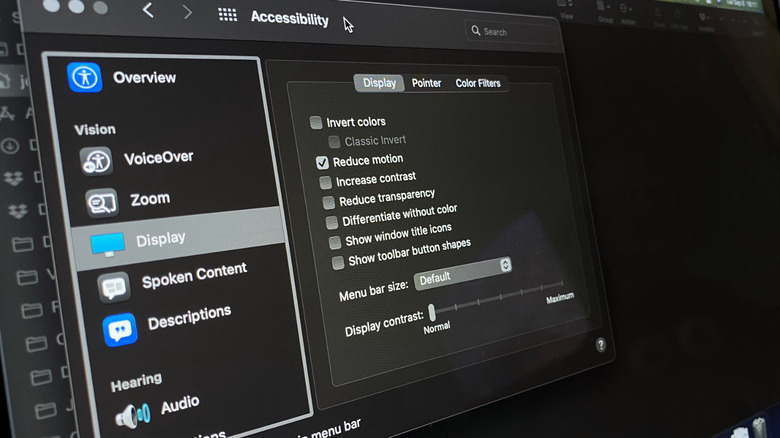
Turning off some of the visual effects is one of the biggest things that can make your Mac feel faster again. Whether they are slowing down your Mac or just feeling slower, these visual effect settings should help.
The biggest performance boost will be to turn off most animated effects altogether. Then there are a few settings for the dock, including turning off the Apple-patented Genie effect. That's the shrinking animation that fades into the dock when you minimize apps.
Turning these effects off is a tradeoff. You might gain some speed back, but your Mac will feel less of a Mac without Apple's UI tweaks.
To limit how many animations macOS makes, it's time to dive into the Accessibility menu.
- Click on the Apple menu and select System Preferences.
- Click on Accessibility, then on Display.
- Select Reduce Motion and close System Preferences.
Then there are some tweaks to how the Dock behaves that also help.
- Open System Preferences and select Dock & Menu Bar.
- Untick Animate opening applications.
- Also, untick Automatically hide and show the dock.
- Click on the drop-down menu next to Minimize windows using, and select Scale effect.
Clean your Mac

Most of these tips are cleaning out digital data in your Mac. The hardware also occasionally needs cleaning, which could be the root cause of your slowdowns.
Dust build-up inside your Mac could be reducing performance. The tightly-balanced thermal situation inside the svelte Mac interior won't work as well when it's covered in dust. That leads to constant fan noise as macOS tries to adjust or even throttled processor performance.
If you're feeling handy, you can open your Mac's aluminum casing and clean out any dust bunnies that might be accumulated. You'll need some tools, some time, and a clear work area.
The team over at iFixit has what you need to know, with detailed teardowns, guides, and tips and tricks to get inside and clean MacBooks, Mac minis, the Mac Pro, and the highly involved iMac – which requires you to take the screen apart to access.
It's okay if you don't want to risk your expensive Mac by opening it yourself. Any Apple Genius Bar can help you clean the inside of your Mac or support your local third-party, Apple Authorized Service Provider.
Reset your SMC
The System Management Controller (SMC) controls some low-level functions that could cause multiple issues if it glitches. Unresponsiveness, overheating, slow Mac performance, and more can all be solved by a quick reset of this component.
Every MacBook since 2018 has either the T2 security chip or Apple silicon powering it. Before resetting the SMC, Apple suggests to power down your Mac, push the power button down for 10 seconds, releasing it, then pressing the power button once to turn on your Mac.
Then to reset the SMC:
- Power down the Mac.
- Press and hold Control and Option on the left side of your keyboard, and the right Shift key for 7 seconds.
- Keep your fingers on those three keys and press and hold the power button for another 7 seconds.
- Release all the keys, then press the power button to power your Mac on.
On a pre-2018 MacBook with a non-removable battery:
- Power down your Mac.
- Press and hold Shift, Control, and Option on the left side of the keyboard, then press and hold the power button as well.
- Count to 10 while holding those four buttons down, then release.
- Press the power button to turn your Mac back on.
To reset the SMC on a desktop Mac, Apple says to:
- Shut down your Mac, then unplug the power cord.
- Wait 15 seconds, then plug the power cord back in.
- Wait 5 seconds, then press the power button to turn on your Mac.
Reset your PRAM (or NVRAM)
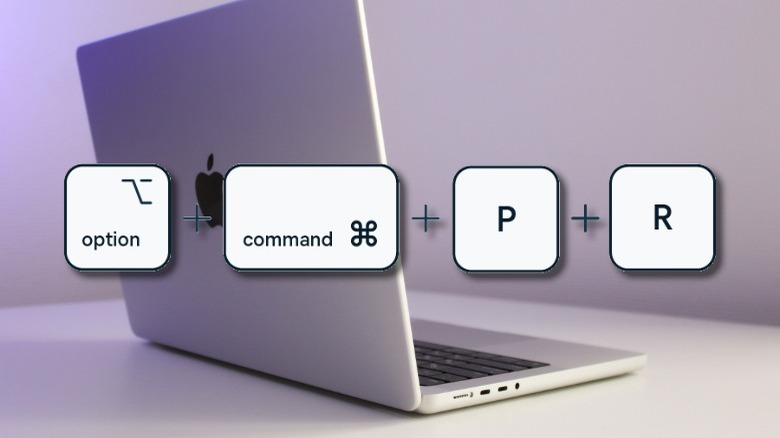
Your Mac has a small section of memory called the PRAM or NVRAM that stores some core settings information about your computer. Sometimes it gets corrupted, causing connectivity issues, odd behavior, and even slow performance.
Since PRAM or NVRAM isn't part of your Mac's system memory, it doesn't get cleared on a reboot. Thankfully, Apple built a simple way to reset this memory storage, so it will store uncorrupted settings the next time you boot.
If you're on an Apple silicon-powered Mac, resetting your PRAM or NVRAM is as simple as rebooting your computer. For Intel-based Macs, you'll have to do the following:
- Power down your Mac.
- Unplug every USB device. The only exception to this is USB keyboards if you are using one.
- Tap the power button to turn on your Mac.
- Quickly press and hold the Option, Command, P, and R keys before the gray screen appear.
- Keep holding all four keys for 20 seconds.
Your Mac will look like it's restarting. For older Macs that chime at startup, keep holding the keys until you hear a second chime. Hold the keys down for newer Macs with the T2 chip until you see the Apple logo appear and disappear twice.
Can I use an 'optimizer' or 'cleaner' program?

It's important to understand that your Mac and macOS have been designed to be mostly self-maintaining. That includes clearing cache files regularly, so your drive doesn't fill up and intelligent memory management algorithms.
When you install an optimizer or cleaner program on your Mac, the tools they include can disrupt your Mac's normal operation. Let's look at the things they remove and why that might not be a good idea.
Log files take up small amounts of space, but they're invaluable for future troubleshooting. Cache files take up space but make your Mac faster under normal conditions. They could even uninstall important system files, components, or programs necessary for your Mac.
That's why one of the more knowledgeable users on the Apple Support Communities, John Galt, says to avoid any program that claims to be able to instantly fix your macOS device. "Never install any product that claims to "clean up", "speed up", "optimize", "boost" or "accelerate" your Mac; to "wash" it, "tune" it, or to make it "shiny." Those claims are absurd."
Just avoid them. You can do most of the things they claim to do manually, and learn more about your Mac in the process.
Reinstall macOS
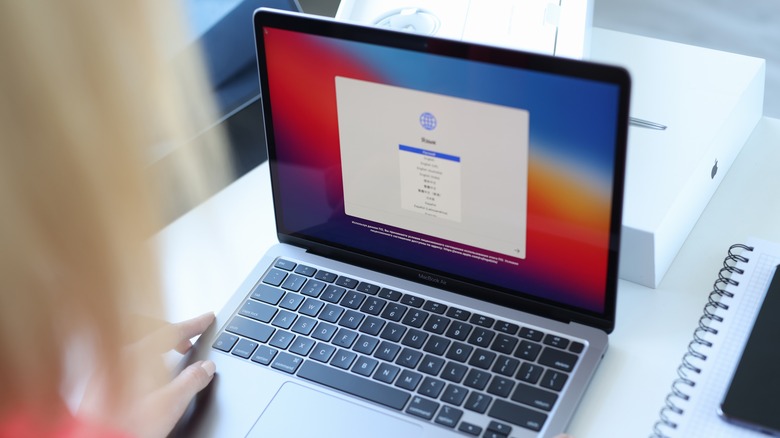
Sometimes it's quicker to start fresh with a newly installed version of macOS. Note that this doesn't remove your files and user settings but will remove any programs you had installed. It's still a good idea to back up your personal data before starting with a Time Machine backup.
While you wait for Time Machine to finish backing up your files, it's worth making a list of every application installed on your Mac. Some of these will be ones you installed, and they will be removed during the macOS reinstallation process.
- Open Finder and go to the Applications folder.
- From the View menu, click on List.
- Hit the Command-A (select all) and then Command+C (copy) key combinations.
- Open TextEdit.
- Click on Edit on the menu bar, then on Paste and Match Style (or hit Command+Option+Shift+V).
- Save that file as a .txt or .rtf into your iCloud.
When reinstalling macOS, you can use this list to reinstall apps from the App Store.
To reinstall macOS, you'll want to boot into macOS Recovery. This differs depending if your Mac is powered by an Intel chip or an Apple chip. Follow the reinstallation instructions on Apple's support page. You'll need to be connected to the internet for this to work. Follow the instructions until your Mac finishes reinstalling.
What if nothing helps?

While there are many ways to speed up your slow Mac, sometimes you need a professional's touch. If nothing on this list has helped, it's time to contact Apple.
You can start by talking to one of Apple's Support Advisors. They'll be able to run down common issues and book you a Genius Bar appointment so a technician can rule out any hardware issues. If you're not near an Apple Store, you can arrange to send your Mac in for service or to go to your closest Apple Authorized Service Provider.
Depending on the age of your Mac and how much it'll cost to repair it, you might want to consider upgrading to a new machine. Apple's current crop of Macs is the best they've ever been, across the entire range of desktop and laptop computers.
We particularly like the MacBook Pro M1 Max, which we called "Apple's Best Computer In A Decade." The custom Apple M1 Max processor has oodles of power while being power efficient. It also features a miniLED panel, making it one of the best screens on the market.
The Transformation Of The iPhone From 2007 To 2022

In 2007, Steve Jobs made history when he revealed Apple's first iPhone to the world. Not only did it have the best features that could possibly be put inside the hardware, but the iPhone completely revolutionized the meaning of what a mobile phone could be. Before its inception, the existing phones on the market were led by the Nokia 1200, a basic phone with a physical keyboard and a 1.5-inch display, good enough to take and receive calls. There was also the Motorola Q — a thin, cool-looking smartphone with a physical QWERTY keyboard. No one could have anticipated the impact of the original iPhone in pushing the industry forward.
Since then, the latest version of the device is a Pro machine with ultimate features and technology — far different from what was offered at the beginning. Here we look back at how the iPhone has evolved since 2007, noting the biggest successes — and the occasional odd feature — along the way.
The orignal iPhone
The original iPhone was a big leap forward in the smartphone industry. It was introduced as a combination of three different products — an iPod (Apple's media player), a phone, and an internet-ready device, all in one. The iPhone had a multi-touch 3.5-inch display with a density of 320 x 480 pixels. It was a full-touch device with a home button below the screen to navigate back to the home screen and an on/off switch on the side of the phone. The phone was slim and featured a dual-tone shade of black and gray.
Based on the brand's own user interface, iOS, it was capable of running 2G networks and Wi-Fi for seamless internet connectivity, per the company's release. For the SMS system and general typing, the iPhone featured a full-fledged in-display QWERTY keyboard with predictive texting, something that was ahead of its time. With a two-megapixel rear camera and an integrated photo management system, shooting videos and taking pictures on the iPhone became quite popular. These files could easily be synced with Mac or PC, Apple noted.
Along with pre-installed iOS applications such as the weather app and Apple's own internet browser, Safari, the iPhone offered third-party applications like YouTube and Google Maps. Although, apps that were not in the inbuilt list could not be installed on the device. The first-gen iPhone was available in two different storage options — a 4GB variant for $499, and an 8GB variant for $599 (via Apple).
iPhone 3G
Just one year after the launch of the iconic iPhone, Apple released its sequel — iPhone 3G. It was a refined version of the first iPhone designed to feel a lot better in users' hands. Although the overall size of the body was the same as the first generation, the sides were more tapered, which made the iPhone 3G slimmer than its predecessor. The back of the phone was made of plastic finished in black and the 3.5-inch display was made of glass (via Apple).
iPhone 3G supported faster 3G connectivity (hence the name), which allowed users to load web pages faster on Safari. It also, for the first time ever, supported GPS tracking that could easily be synced with Google Maps. Yet, the most significant feature of the iPhone 3G was the fact that it now supported third-party applications, per the company's release. This was the first iPhone that came with the App Store — a library of apps spanning categories like gaming, health, travel, news, and more. iPhone 3G came with an upgraded storage variant of 16GB with a price tag of $299, or 8GB for $199 — half the price of the original iPhone.
Shortly after this, iPhone 3GS was released, with the "S" signifying "speed." The iPhone 3GS was an upgraded version of the iPhone 3G with enhanced specs. It operated on iOS 3.0, had double the RAM, and a significantly improved battery life offering up to seven hours of media playback, Apple claimed.
iPhone 4
iPhone 4 was introduced in 2010 with an all-new design. The new design had a stainless steel frame and a screen made of aluminosilicate glass (via GSM Arena). It was flat at the back as well as at the sides and was one of the thinnest phones on the market around that time. iPhone 4 looked quite elegant in hands and though it was initially introduced only in black, a shade of white was later added to the production.
Apart from the changes in design, the phone also featured a new display. iPhone 4 featured Apple's 960 x 640 pixel Retina display which was by far the most advanced Apple had put in any iPhone (via Apple). Everything on the screen looked super sharp and crisp. Along with the display, Apple also introduced a front selfie that enabled video calling for the first time on an iPhone. The existing rear camera was upgraded to 5 megapixels (mp) with autofocus and 4× zoom.
Coming to the internal specs of the phone, iPhone 4 featured Apple's A4 silicon chip, which made the phone incredibly fast compared to its predecessors, Apple's release notes. Along with 500MB of RAM, multitasking was now possible which allowed you to switch to other apps without closing the first. iPhone 4 was launched with Apple's latest version of the user interface — iOS 4 — and with a new storage variant of 32GB. It was priced at $299.
iPhone 4S
iPhone 4S provided a minor "S" upgrade to the original iPhone 4. In terms of design, iPhone 4S was exactly the same as the previous generation iPhone 4 and continued with the glass-build and metal frame design. However, important changes were made on the inside. This was the first iPhone to feature Apple's own voice assistant system, Siri, which went on to become a significant element in every iPhones launched after this.
iPhone 4S was based on Apple's new and improved dual-core A5 silicon that enhanced its speed and performance. Other important upgrades were a new 8MP rear camera system for more detailed photos and videos and the iCloud, Apple's cloud storage system for data backup. It also had two antenna bands on the sides of the body that improved the calling networks, according to the company's release.
Sadly, it was the last phone to be introduced by the frontman behind the iPhones, Apple co-founder and CEO Steve Jobs (via The New York Times). He passed away on October 5, 2011, the day following the release of the iPhone 4S. Tim Cook, who was then Chief of Logistics in the company, took over the CEO position and still holds the job to this day (via Apple).
iPhone 5 Series
Until the iPhone 4S, Apple continued to feature the same display size of 3.5-inches. When Android competitors brought phones with bigger displays to the market, Apple was compelled to change the iPhone's display size to compete (via inews). This happened with the introduction of the iPhone 5 series, which consisted of three different models – iPhone 5, iPhone 5S, and iPhone 5C.
Although larger, the screen of the iPhone 5 series was not dramatically different: The screen size went up from 3.5 inches to 4 inches, with an aspect ratio of 16:9. iPhone 5 ran on iOS 6 which, combined with Apple's A6 silicon and 1GB RAM, offered improved performance and faster multitasking, Apple claimed. Another key update was the killing of the pin connector and the introduction of the lightning connector to replace it, which still continues to every iPhone model to date.
Yet again, iPhone 5S was released as an upgrade to the iPhone 5, with an upgraded A7 Apple chip, a new 8MP iSight camera setup with TrueTone flash, and most importantly, the Touch ID. The traditional home button was now replaced by a biometric-ID system that was the most advanced in its league. It also packed the latest iOS 7 that brought in features like AirDrop, the control center, and the notification center. Eventually, iPhone 5C was introduced, which was essentially an iPhone 5 but was offered in five different color finishes, according to Apple.
iPhone 6 and 6 Plus
In September of 2014, Apple launched iPhone 6 and 6 Plus which, by far, carried the biggest design breakthrough since the original iPhone. The body was completely redesigned and now had curved sides throughout (via Apple). The phones were completely made of aluminum and were drastically thinner than the previous models. The iPhone 6 featured a 4.7-inch LCD Retina display with a screen resolution of 1334 x 750 pixels and a 38% increase in viewing area over the previous iPhone 5. On the other hand, the 6 Plus sported a 5.5-inch LCD retina display offering a screen resolution of 1920 × 1080 pixels and 88% more viewing area than the older iPhones.
On the inside, both phones were pretty much the same. They carried the company's latest A8 silicon chip and had a RAM of 1GB each. With the latest iOS 8, iPhone 6 and 6 Plus were much more user-friendly and intuitive to use. New features were added such as the Health App, Family Sharing, and Apple Pay — at the time, an advanced system for payments of physical goods as well as in-phone purchases.
The iPhone 6 and 6 Plus became an immediate success worldwide, with over 10 million units sold on opening weekend, according to TechCrunch.
iPhone 6S and 6S Plus
After the huge success of the iPhone 6 and 6 Plus, Apple released the "S" upgrade of the models in 2015. iPhone 6S and 6S Plus were identical to the previous year iPhones in terms of the looks and design, however, with improved build quality and better internal specs. The body of these new models was now made up of reinforced 7000-series aluminum, similar to what is used in the aerospace industry. For the LCD Retina display, Apple claimed to use the toughest glass available on the market to make it more durable (via CNET).
Both new models were based on the A9 chip, Apple's most advanced silicon with 64-bit processing that improved the CPU and GPU performance, according to Tom's Hardware. With the latest iOS 9, Apple introduced a revolutionary feature — 3D Touch. It was a force-sensitive mechanism that allowed users to by just force-pressing onto something. For instance, users could see a sneak peek of a web page without opening it by force pressing on the URL. Similarly, the apps that supported 3D Touch offered a number of quick menus when force touched on the icons, per Apple.
Talking about the camera system, the rear end sported a 12MP camera that could now capture 4K videos. The front camera was a 5MP setup with improved low-light photography for better quality video calls and selfie pictures. Other features included optical image stabilization for the rear and the TrueTone flash system (via Apple).
iPhone SE
While the world of smartphones was becoming highly obsessed with big displays and huge form factors, there were still some who admired the efficiency of a compact and handy phone. Targeting these people, Apple released the iPhone SE, a special edition mid-cycle in the iPhone's lineup with the latest internals packed in a compact form factor (via Apple).
The iPhone SE is nearly identical to the iPhone 5 in terms of design and body, with the same physical dimensions, although it was introduced in four different color finishes — Space Gray, Silver, Gold, and Rose Gold. Talking about the internal hardware, the phone was equipped with Apple's latest 64-bit A9 chip and was initially offered in two storage variants — 16GB and 64GB. 32GB and 128GB variants were later introduced in 2017. The camera setup is the same as the 6S and 6S Plus, offering a 12MP rear camera with 4K (2160p) video recording. Although, it lacks optical image stabilization.
iPhone SE was originally packed with the brand's latest iOS 9.3 and offered all the exclusive elements from the iPhone 6 Series such as Siri, Apple Pay, and Live Photos, although 3D Touch was missing. iPhone SE is essentially a 5-series era phone that packed all the updated features of the latest flagships offered by the lineup and thus, it was well-received by people who wanted to have the latest Apple perks but were more inclined towards a compact design, Apple noted.
iPhone 7 and 7 Plus
Launched in 2016, the iPhone 7 series was a significant upgrade to Apple's lineup since the introduction of the iPhone 6 (via Apple). The 7 and 7 Plus brought many "firsts" to the lineup, including the first dual-camera setup on the latter model. Both models were similar to the 6 and 6 Plus, respectively, in terms of shape and size, although there were evident changes in the design. They had a bigger camera bump, especially on the Plus model, and the 3.5mm headphone jack was gone (shoutout to AirPods), thus replaced by a secondary speaker-grille instead. iPhone 7 and 7 Plus were introduced in six different color options — Black, Jet Black, Gold, Rose Gold, Silver, and Red.
On the inside, the most significant upgrade was made to the camera system, Apple noted. Both models featured a 12MP primary lens with a wider aperture of f/1.8 and were complimented with a True Tone quad-LED flash. The plus model had an additional 12MP telephoto lens with an aperture of f/2.8 and 2× optical zoom, though it lacked optical image stabilizing. The front-facing cameras were bumped up to 7MP and could shoot at 1080p.
Along with iOS 10, these models were now based on the latest A10 Fusion chip and while the iPhone 7 carried 2GB of unified memory, the plus model had 3GB RAM. Also, these models were officially the first water-resistant iPhones with IP67 Water and Dust certification (via Apple).
iPhone 8 and 8 Plus
One year after the launch of the iPhone 7, Apple introduced the iPhone 8 and 8 Plus as the newest flagships in the lineup. The overall design of the iPhone 8 series was nearly identical to its predecessor, except for the fact that Apple re-introduced glass backs nearly six years after taking them away. Both the models were now available in four colors- Space Gray, Silver, Gold, and Red (via Apple).
While iPhone 8 and 8 Plus retained the high-resolution display, a new TrueTone technology was added to it which, when turned on, adjusted the white balance of the display automatically in accordance with the ambient light around the phone to achieve a more natural viewing experience, Apple noted. The camera system on the 8 series was more advanced than ever, with improved 12MP camera sensors and a new Apple-designed image signal processing unit that delivered more accurate colors and brighter photos, even in low-light conditions. 4K video at 60fps could be recorded with the primary camera along with Slo-Mo videos at 1080p and 24fps, the highest-quality shooting ever offered by an iPhone.
With the help of the new A11 Bionic chip, each camera on both models was custom-tuned for AR. Developers could now use the new AR platform to design software and games based on AR for a more lively experience. These were also the first iPhone models to support wireless charging, per Apple.
iPhone X
To celebrate the 10-year anniversary of the iPhone's existence, Apple released the iPhone X, an iconic model that completely changed the future of iPhones. The phone was a major breakthrough in terms of looks and features which went on to start a new design language in the world of iPhones (via Apple).
Apple noted that the iPhone X was built with glass and surgical-grade stainless steel, which gave it an industrial look. The typical front bezels were now almost gone (including the home button), leaving a 5.8-inch bezel-less display with a 60hz OLED panel and a prominent notch at the top. Although the notch received polarized reviews from critics, it offered the all-new face-recognition system (Face-ID), ambient light sensors, and the earpiece.
The iPhone X packed the latest iOS 11, redesigned to perfectly complement the new elements such as the Face ID and the phone's bigger display. Removal of the home button led to the introduction of new swipe gestures for users to navigate across the screen. This was also the first non-plus model to feature a dual-camera setup at the back, with the primary and wide-angle lens rated at 12MP. At the front was the same 7MP camera from previous models, which enhanced the Face ID system. iPhone X ran on the A11 Bionic chip and had 3GB of RAM. Offered in 64 and 256 GB variants, this release was priced at $999 — the biggest iPhone price tag to date, according to Apple.
iPhone XS, XS Max and XR
In 2018, Apple released the iPhone XS and XS Max – two new models with significant upgrades to the previous year's iPhone X. While both phones were top-of-the-line flagship variants with quite heavy price tags, the company launched a third model, the iPhone XR, to balance out the flagship models with a cheaper price but updated features (via Apple).
iPhone XS and XS Max were identical to the iPhone X in terms of design, with the latter model featuring a 6.5-inch Super Retina Display — the biggest screen in iPhone's history. Both the models were now based on the latest A12 Bionic silicon with the next-generation Neural Engine that offered a blazing-speed, faster Face-ID, and immersive stereo sound experience. The improved camera systems offered faster sensors and the Smart HDR technology provided crisp photos with high detailing. Advanced machine learning significantly improved the Portrait Mode with a better bokeh effect and more depth of field. iPhone XS and XS Max were offered in 64, 256, and 512 GB variants, according to Apple.
iPhone XR carried most of the flagship features in an economic price range. The phone had a 6.1-inch LCD display and the bezels on the XR were slightly thicker than its sister variants. Aluminum frame instead of stainless steel and the phone was offered in six finishes, including blue, yellow, and coral. Internal specs of the phone were the same as the flagship models, although it had a single 12MP camera setup, the company noted.
iPhone 11 Series
Following the trend of revealing multiple models, Apple launched the iPhone 11 series in 2019 with three models: iPhone 11, 11 Pro, and 11 Pro Max. For the first time, Apple named a model "Pro," signifying its ultimate features for advanced performance. All three models were equipped with Apple's latest A13 Bionic chipset (via Apple).
iPhone 11 was essentially the successor of the Xr, with a dual-camera setup. It had the same 6.1-inch LCD display, was surrounded by an aluminum frame, and was available in multiple colorful finishes. The dual-camera featured a 12MP primary sensor with optical image stabilization and for the first time, a 12MP ultra-wide sensor for a wider field of view. With the new iOS 13, Night Mode was introduced which drastically improved low-light photography, Apple noted.
On the other hand, the pro models featured the new frosted glass back with the stainless steel frame and, for the first time in iPhone's history, a triple camera setup at the rear. Along with the ultra-wide and wide-angle lens found in the non-pro model, a 12MP telephoto lens joined the club. Both models equipped a Super Retina XDR display but in two different sizes. The 11 Pro featured a 5.8-inch OLED panel, while the Pro Max offered a 6.5-inch display. The A13 Bionic chip integrated with the latest iOS 13 significantly improved the phone's performance and battery efficiency. Pro models were offered in four finishes, along with a new 'Midnight Green' edition, per Apple's release.
iPhone 12 Series
With the iPhone 12 series, Apple introduced the all-new mini model with a compact design along with the existing regular and pro models. Known as the iPhone 12 mini, it features a 5.4-inch Super Retina Display with an edge-to-edge design, delivering the signature iPhone user experience in a much more handy form. The regular iPhone 12 equips the same display with a 6.1-inch screen, providing a larger screen-to-body ratio than the previous generation's non-pro model. Both iPhone 12 and 12 mini are made of aluminum and sport the then-industry-leading A14 Bionic chip. The dual-camera setup at the rear was improvised for better image processing (via Apple).
The Pro variants-12 Pro and 12 Pro Max are made up of premium materials like glass and stainless steel and now had a flat-edge design at the sides. Existing triple camera setup featured a new f/1.6 aperture wide-angle lens with improved low-light photography and the ultra-wide lens was improved with a 120-degree field of view for those magnificent landscape shots. The telephoto camera featured a 52 mm focal length lens for portrait shots with 4× optical zoom. Furthermore, a LiDAR scanner was equipped in the rear camera bump which enhanced the AR applications for an immersive experience. Both the Pro variants were equipped with the same Super Retina XDR display with improved brightness that peaked at 1,200 nits. With the advanced A14 Bionic Chip, the 12 Pro and 12 Pro Max became the best performing phones on the market, the company stated.
iPhone 13 Series
iPhone 13 Series is the latest iPhone lineup launched in September 2021. It is nearly the same as the previous generation's models in terms of design, except for the new notch design that was significantly reduced in size. The non-pro models now have their cameras diagonally arranged. All four models feature the latest industry-leading A15 Bionic chipset with impressive battery life. They also have significantly improved camera systems, especially in the Pro models (via Apple).
iPhone 13 and 13 mini feature the most advanced camera system in the non-pro family, with extensive image processing for sharper details, per Apple. The all-new Cinematic mode adds more depth of field while recording videos by automatically shifting its focus across different subjects and provides an immersive shooting experience.
The Pro models, for the first time ever, feature a ProMotion display that supports dynamic refresh rates right from 10 Hz to 120 Hz, depending on the content being played. The camera systems on the 13 Pro and 13 Pro Max, along with the Cinematic Mode are the most advanced on any iPhone. The size of the sensors has significantly increased, allowing more light to enter for ultra-bright shots. Advanced machine learning offered by the A15 Bionic chip provides multi-frame image processing with the most accurate colors, adding more life to the pictures, Apple noted.
All this makes the iPhone 13 Series the most powerful lineup in Apple's history and looking back at the original iPhone, the evolution has been quite a journey.
Recommend
About Joyk
Aggregate valuable and interesting links.
Joyk means Joy of geeK