

iOS 16: How to Set a Unique Lock Screen for Your Focus Mode
source link: https://www.macrumors.com/how-to/set-lock-screen-for-your-focus-mode-ios/
Go to the source link to view the article. You can view the picture content, updated content and better typesetting reading experience. If the link is broken, please click the button below to view the snapshot at that time.

iOS 16: How to Set a Unique Lock Screen for Your Focus Mode
Apple has introduced several improvements to Focus modes in iOS 16, and one of them is the ability to link a custom Lock Screen to a particular Focus mode. With the wealth of personalization options that can now be applied to Lock Screens, this means you can customize them specifically to better reflect your focus.
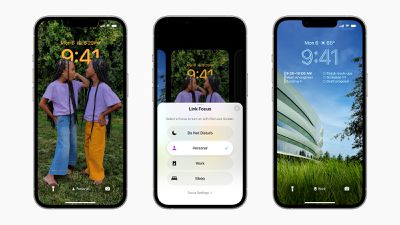
The great thing is that by linking a Lock Screen to a Focus mode, you can make the switch to your custom Lock Screen happen automatically. As the image above shows, you can link Lock Screens to existing Focus modes by tapping the Focus button that appears in the Lock Screen gallery, which is accessed from your iPhone's currently active Lock Screen with a long press.
You can also select a Lock Screen in the course of creating a new Focus mode in Settings. Here's how it works in iOS 16.
Setting a Lock Screen for Your Focus Mode
In this example, we've already customized a Lock Screen that we want to become active when the work day is done, and now we're going to create a Focus mode to link it to by following the steps below.
- On iPhone, go to Settings -> Focus, and tap the + icon in the top-right corner of the screen to create a new Focus.
- Tap Custom in the next screen, proceed to give your Focus a name and related icon, then tap Next.
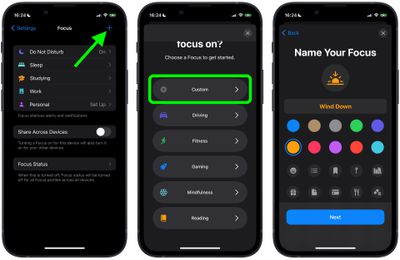
- Set any notification silence options for people and apps when your Focus is active, then under "Customize Screens," choose the Lock Screen option.
- Create a New Lock Screen from the gallery, or Choose From Existing Lock Screens.
- Tap Done in the top-right corner.
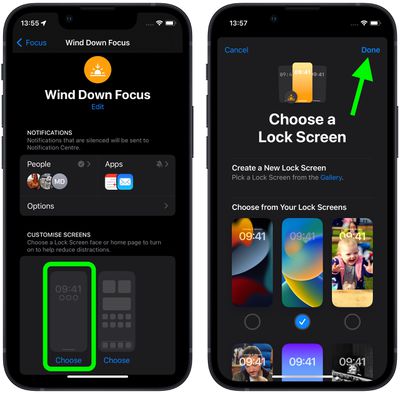
With your Lock Screen now linked to your Focus Mode, it will be activated automatically whenever you enable your Focus.
Get weekly top MacRumors stories in your inbox.
Related Stories
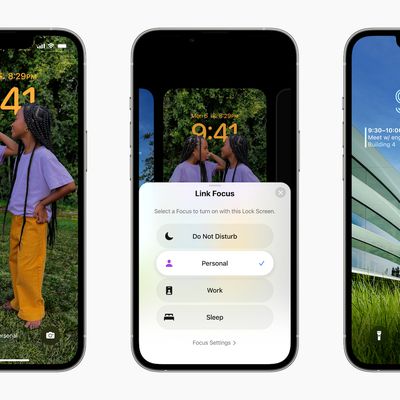
iOS 16: How to Automatically Switch to a Lock Screen at a Set Time
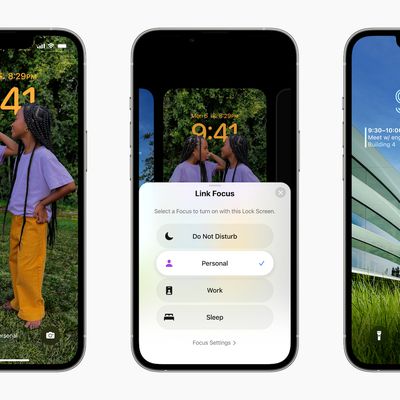
iOS 16: How to Make Your iPhone Switch Lock Screens Based on Time or Location
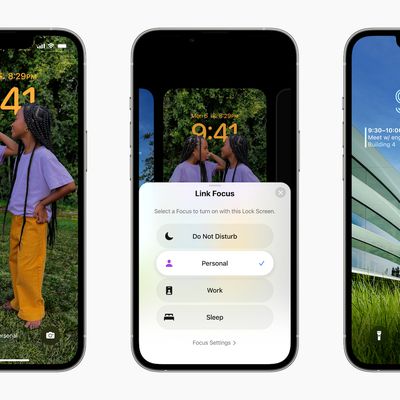
iOS 16: How to Automatically Switch Lock Screens at a Set Location
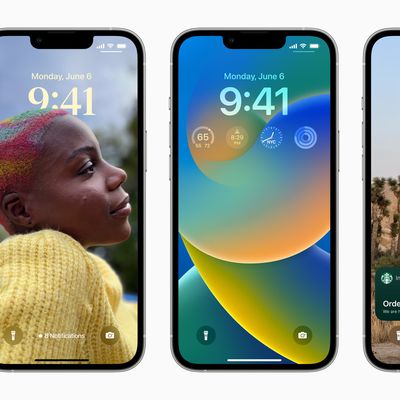
iOS 16: How to Customize the Lock Screen
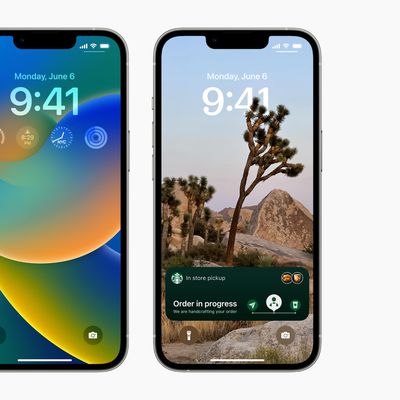
iOS 16: How to Set a Photo As Your Lock Screen Wallpaper
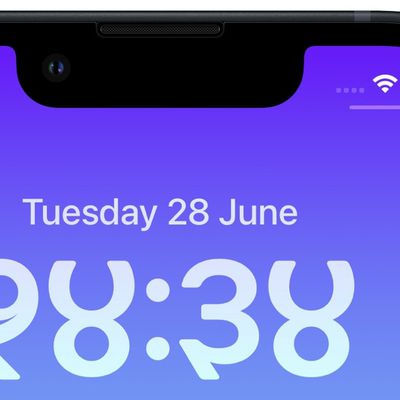
iOS 16: How to Change the Lock Screen Clock to Devanagari
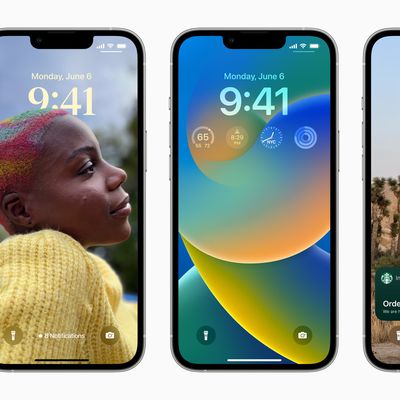
iOS 16: How to Create a New iPhone Lock Screen
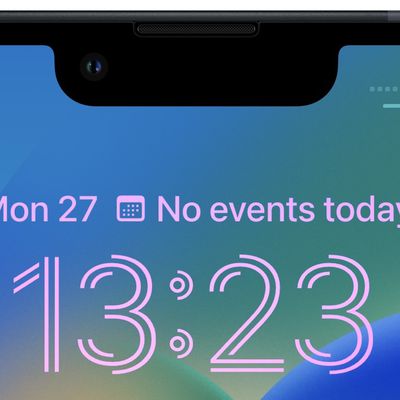
iOS 16: How to Change the Lock Screen Clock to Arabic Numerals
Popular Stories

Garmin Reacts to Apple Watch Ultra: 'We Measure Battery Life in Months. Not Hours.'
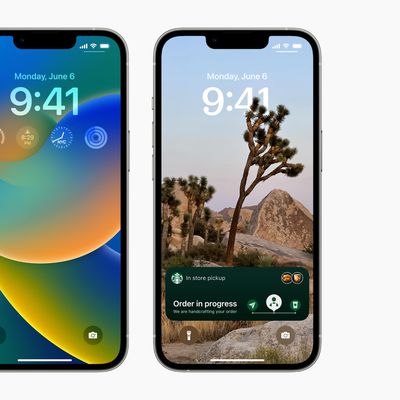
iOS 16 Launches Tomorrow: Six New Features Worth Checking Out

Should You Skip iPhone 14? Five Major iPhone 15 Rumors to Be Aware Of

Kuo: iPhone 14 Plus Pre-Orders Worse Than iPhone 13 Mini, Product Strategy 'Fails'
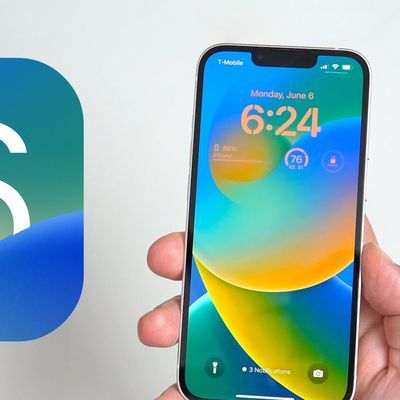
All the iOS 16 Features You Won't Get Until Later This Year

iPhone 14 Battery Capacities For All Four Models Revealed Ahead of Launch

What to Expect From an Apple Event in October: iPad Pro, M2 Macs, and More

4K ProRes Video Recording on iPhone 14 Pro Still Requires at Least 256GB Model
</div
Recommend
About Joyk
Aggregate valuable and interesting links.
Joyk means Joy of geeK