

iOS 16: How to Set a Dynamic Astronomy Lock Screen Wallpaper
source link: https://www.macrumors.com/how-to/set-dynamic-astronomy-lock-screen-wallpaper-ios/
Go to the source link to view the article. You can view the picture content, updated content and better typesetting reading experience. If the link is broken, please click the button below to view the snapshot at that time.

iOS 16: How to Set a Dynamic Astronomy Lock Screen Wallpaper
In iOS 16, Apple has added multiple options to customize the iPhone Lock Screen, including the ability to change the font and color, apply filters, and even add information-rich widgets to your wallpaper.

The astronomy wallpaper comes in several variations that let you view Earth from afar or close in on your current location, view the Moon from afar or in detail, or view the entire Solar System on your screen.
The following steps show you how to set up a dynamic astronomy wallpaper on an iPhone running iOS 16.
- Unlock your iPhone with Face ID or Touch ID, then press and hold the Lock Screen.
- Tap the blue + button, or swipe leftwards all the way to the end and then tap Add New.
- Tap the Astronomy button in the top row of options.
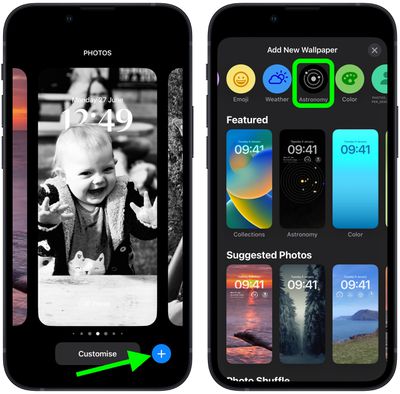
- Swipe left and right on the wallpaper to preview the different astronomical view options, including Earth, Earth Detail, Moon, Moon Detail, and Solar System.
- When you're happy with the look and have added any widgets, tap Done in the top-right corner of the screen.
- To make the dynamic wallpaper appear on both your Lock Screen and Home Screen, tap Set as Wallpaper Pair in the pop-up. Otherwise, tap Customize Home Screen to do so separately.
- Tap the Lock Screen you just created in the wallpaper gallery to activate it.

You can customize the current Lock Screen at any time by invoking the gallery view from the Lock Screen with a long press, or by going into Settings -> Wallpapers.
Get weekly top MacRumors stories in your inbox.
Related Stories
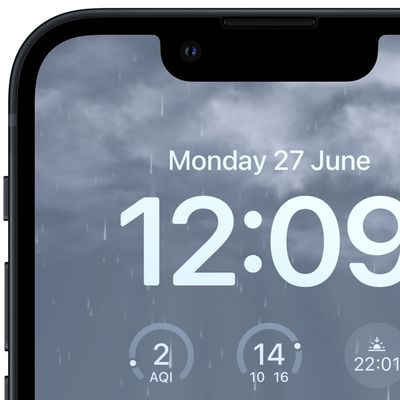
iOS 16: How to Set a Dynamic Weather Lock Screen Wallpaper
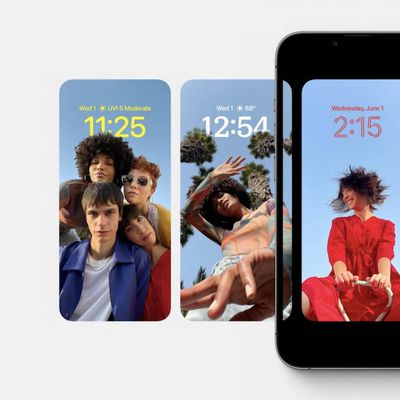
iOS 16: How to Crop a Lock Screen Wallpaper
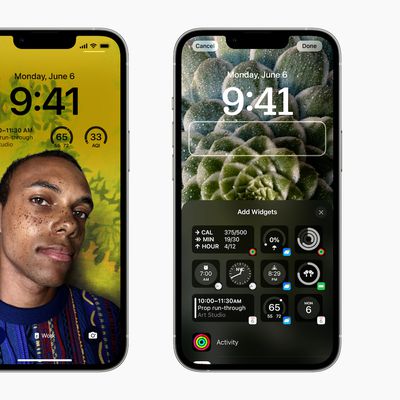
iOS 16: How to Change the Color of Your iPhone Lock Screen

iOS 16: How to Delete a Lock Screen Wallpaper
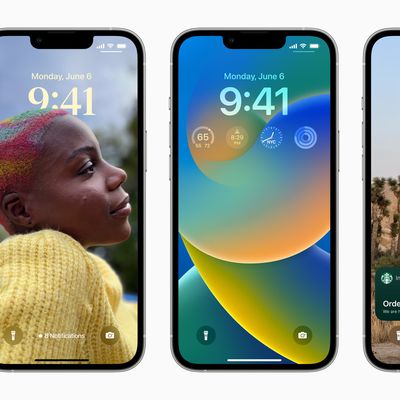
iOS 16: How to Switch to a Different iPhone Lock Screen

iOS 16: How to Create an Emoji Lock Screen Wallpaper
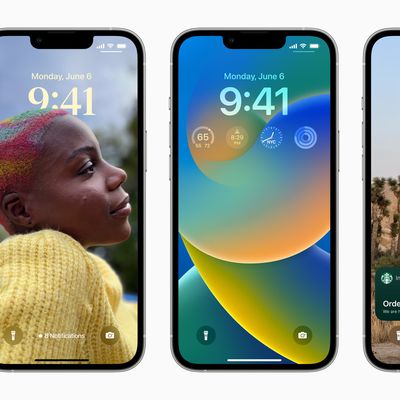
iOS 16: How to Create a New iPhone Lock Screen
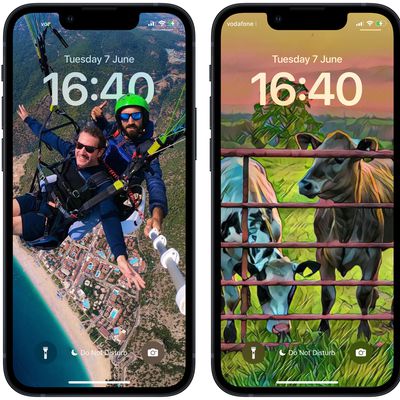
iOS 16: How to Change Your Lock Screen's Photo Shuffle Frequency
Popular Stories

Garmin Reacts to Apple Watch Ultra: 'We Measure Battery Life in Months. Not Hours.'

Should You Skip iPhone 14? Five Major iPhone 15 Rumors to Be Aware Of
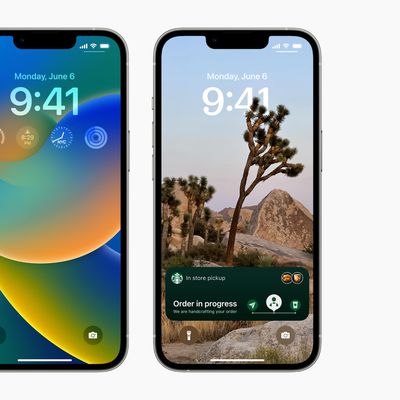
iOS 16 Launches Tomorrow: Six New Features Worth Checking Out
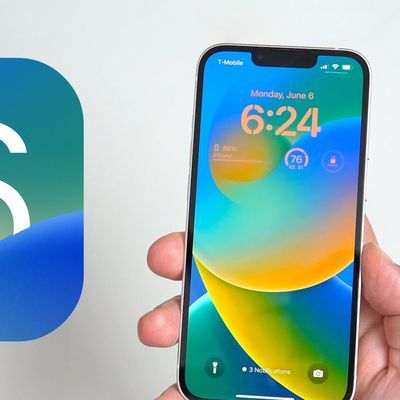
All the iOS 16 Features You Won't Get Until Later This Year
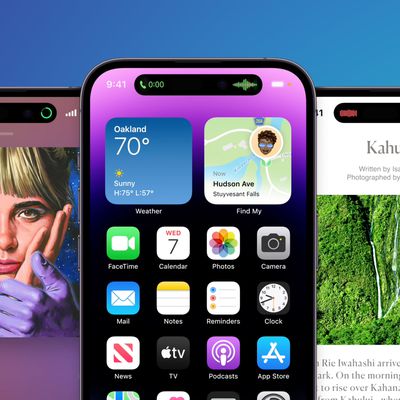
How the iPhone 14 Pro's New 'Dynamic Island' Works

iPhone 14 Pro Delivery Estimates Begin Slipping Into October
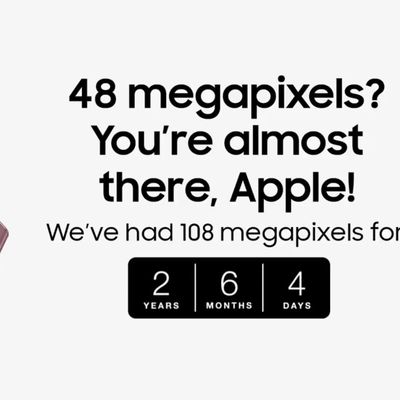
Samsung Trolls Apple Over Lack of Innovation in Latest iPhone Lineup

Apple Store Experiencing Issues With iPhone 14 Pre-Orders
Recommend
About Joyk
Aggregate valuable and interesting links.
Joyk means Joy of geeK