

The Privacy Settings You Need To Change After Installing Windows 11
source link: https://www.slashgear.com/983950/the-privacy-settings-you-need-to-change-after-installing-windows-11/
Go to the source link to view the article. You can view the picture content, updated content and better typesetting reading experience. If the link is broken, please click the button below to view the snapshot at that time.
The Privacy Settings You Need To Change After Installing Windows 11

Data privacy has become a buzzword in recent years as more people grow increasingly concerned about where their data is being used and how they can keep their activities more private. Although it's impossible to protect all of your data completely in today's connected world, Windows 11 gives you the option to choose which information to send to Microsoft and which is kept out of the tech giant's hands.
In comparison with Windows 10, the new version of the OS puts a greater emphasis on privacy. Just recently, Microsoft's Vice President for OS Security and Enterprise David Weston shared on Twitter that the company added a new privacy feature that helps users check when apps access sensitive devices like your camera and microphone. Apart from this new feature, there are also several other settings in Windows 11 that you should check out and consider disabling if you want to maintain as much privacy as possible.
Change your camera and mic permissions
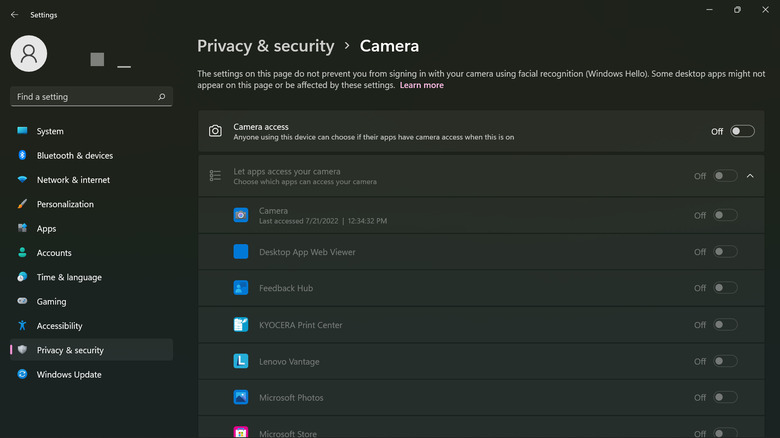
Unless you have malicious software hiding on your computer, you probably won't need to worry about someone spying on you using your device's microphone and camera. However, it's always a good idea to turn off your apps' access to this hardware so they won't be able to use them in the background without your knowledge.
To manage which apps can use your mic and camera, follow these steps (via Microsoft):
- Open the Settings app.
- Go to Privacy & security.
- To manage camera access, click on Camera under "App permissions."
- Turn off the toggle for "Camera access."
- (Optional) If you want to allow certain apps to use your camera, keep the "Camera access" setting turned on and select the apps from the list.
- To manage microphone access, click on Microphone under "App permissions."
- Switch off the toggle for "Microphone access."
- (Optional) To let selected apps use the mic, keep "Microphone access" on and turn off unnecessary apps in the list.
Keep in mind that entirely disabling the microphone and camera will be a hassle if you regularly participate in voice and video calls, as you'll need to re-enable them before every session.
Clear and disable activity history
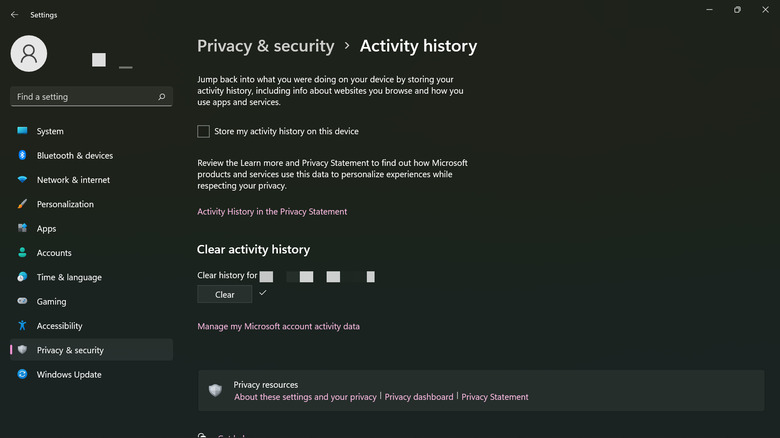
Activity history is essentially Windows' way of tracking everything you do on your PC, from what websites you hang out on to what you do in your apps. Microsoft uses this data to personalize your experience on Windows and give you suggestions that are relevant and useful to you as a user, the company explains on its website.
While by default, this data is only stored on your computer locally, it can be synced to the cloud in some cases if you decide to sign in to your Microsoft account. If you're uncomfortable about Windows monitoring your every move on the PC, you can easily disable this setting.
To turn off activity history and delete any collected data, do the following:
- In the Settings app, navigate to "Privacy & security."
- Select "Activity history" under "Windows permissions."
- Unmark the checkbox for "Store my activity history on this device."
- Click on the Clear button under "Clear activity history."
Disable location services

Arguably one of the most sensitive pieces of information you have to protect when using electronic devices is your location, and others can learn a lot about you based on where you regularly travel. In Windows' case, this setting is turned on by default for certain reasons, such as to give you correct directions to a destination of your choice or suggest nearby restaurants and hotels. This is also particularly useful for finding your device in case you misplace it. The good news is that Microsoft removes any identifying data before sending the location to the cloud.
However, if you still prefer not to give location permission to your computer apps, you can easily disable access with only a few clicks. Here's how you can do it (via Microsoft):
- Open the Settings app.
- Go to the "Privacy & security" tab.
- Scroll down to the "App permissions" section.
- Select Location.
- Toggle off the Location services.
- (Optional) If you want to grant access to select apps, turn on Location services and pick the individual apps from the list.
Switch off sending optional diagnostic data
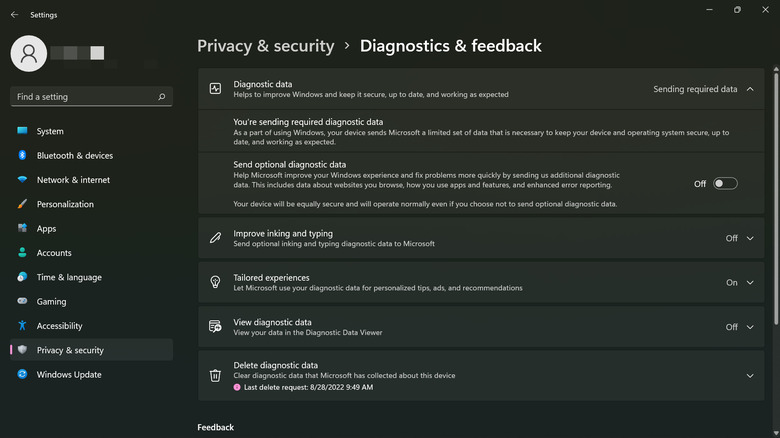
Diagnostic data is anything that has to do with your device, such as how you use it, what its capabilities are, and whether it functions as intended. In Windows 11, there are two types of diagnostic data you need to take note of: required and optional. The required diagnostic data is used to keep your computer running as smoothly and as efficiently as possible. This is always sent to the cloud so Microsoft developers can know how to troubleshoot any issues or what upgrades to send your way.
On the other hand, the optional diagnostic data is used for improving apps and services to give you a better experience. This data is typically comprised of app activity and browsing history. To prevent your computer from sending optional diagnostic data to Microsoft, here's what you need to do (via Microsoft):
- In your Settings app, go to "Privacy & security."
- Select "Diagnostics & feedback" under Windows permissions.
- Expand the Diagnostic data menu.
- Turn off "Send optional diagnostic data."
- Expand the "Delete diagnostic data" menu.
- Click on the Delete button to clear any diagnostic data collected.
Note that if your computer is managed by a third party, such as your work or school, Microsoft says you may not be able to access these settings and delete that data yourself — Windows may say that some settings are hidden instead. In that case, you'll need to reach out to the person who manages the devices to see whether they are willing to change the settings for you.
Turn off personalized ads
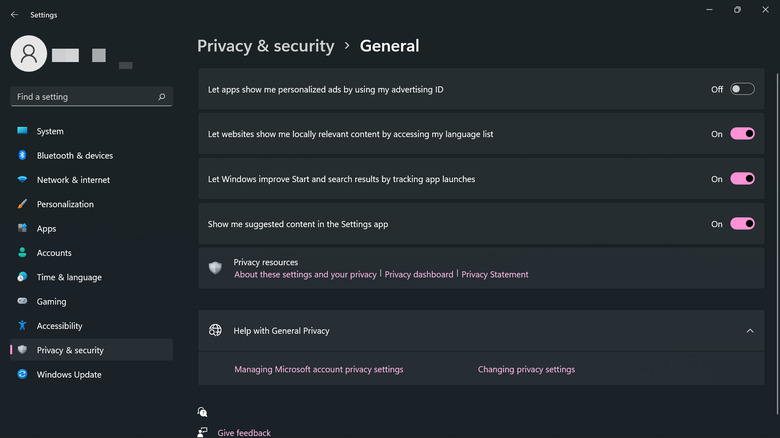
Windows 11 sends relevant ads and recommendations your way by using something called an Advertising ID; it's unique to every user and functions pretty much like how websites use cookies to offer you ads that match your interests. Although turning off the Advertising ID does not reduce the frequency and amount of ads you see on your device, it is still worth disabling to increase your privacy. Here's what you need to do (via Microsoft):
- Launch the Settings app.
- Open the "Privacy & security" tab.
- Choose General under "Windows permissions."
- Turn off the toggle button for "Let apps show me personalized ads by using my advertising ID."
These settings are only a few of the handful of privacy checks you need to do on your Windows 11 device. There are several more options you can disable under the "Privacy & security" tabs in the Settings app. However, you don't necessarily need to switch off everything; only disable the ones that don't meet your needs and usage as you see fit.
10 Reasons To Stop Using Google Chrome

Google is perhaps THE Internet company, with dozens of products and services that revolve around the technology that has kept us connected for decades. For most people, the gateway to that Internet is, in fact, another Google product, with Chrome taking up the lion's share of the browser market. It's arguable that Google Chrome is the most used piece of software in the world, given how it's used on almost every computing device imaginable. That doesn't immediately mean, however, that it is the best way to experience the Web, and there are also serious reasons why you would want to avoid using Chrome if you can afford it.
Performance and Stability
Just because it's the most used doesn't mean it's the best. There are various factors that have contributed to Chrome's success in the market. And while credit has to be given to some features that did help sell the browser to users, it is far from being the most impressive when it comes to performance and stability. In fact, some Chrome users might even begrudgingly admit that they are forced to use the browser for this or that feature, despite having had many heartaches and headaches over the browser's performance.
The Internet is filled with anecdotes about Chrome's insatiable hunger for RAM and battery power. At a time when people have become more dependent on laptops with relatively limited hardware resources as well as on the Web for work, study, or entertainment, a voracious web browser is probably the last thing they need. Actually, the last thing they need is for Chrome to crash because it ran out of memory or, worse, some bug from an extension.
To be fair, Google has been working to improve Chrome's performance and reduce its footprint, primarily by restricting how much Javascript works behind the background. At the same time, this may sometimes lead to suboptimal user experiences, which Google is also trying to avoid. It does still imply that Chrome is a huge beast by default, one that has to be tamed and put on a diet.
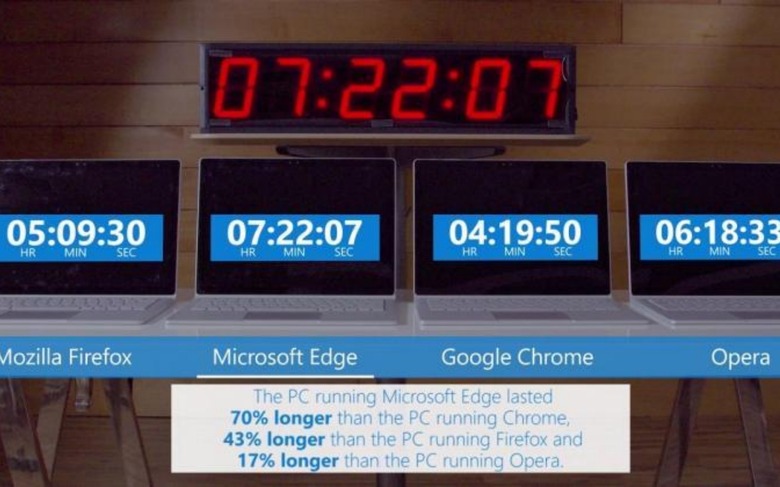
Extensions Security
Once upon a time, web browsers competed in the number of third-party add-ons, sometimes known as extensions, they supported. The extension system allowed the browser to remain slim, at least in comparison to the behemoth that was Internet Explorer, while leaving the door open to functionality that the browser developers didn't envision or even intend. That, of course, required that the software had hooks that extensions could connect with to implement those features, which sometimes include being able to modify what users see on a web page or even touch files on a user's computer.
Unfortunately, extensions have also become a source of problems in the long run, endangering the stability of the browser as well as the security of users. Complicating matters is how Google ran its Chrome Web Store, which was even more open than its Google Play Store for Android. In exchange for a more open ecosystem, there was barely any quality control, and a lot of malware-laden extensions were able to slip through the cracks, often masquerading as extensions coming from reputable developers.
Google has been trying to plug up that large hole, but its strategy has been a two-edged sword. It has restricted what extensions can get access to in order to mitigate the negative side effects of harmful extensions but also removed functionality that some extensions needed. Unfortunately, it isn't a done deal either, and there are still some problematic add-ons that get past Google's scrutiny.
Settings Bloat
Add-ons and extensions were supposed to make browsers simpler and lightweight, but things didn't always turn out that way in the end. In addition to being a resource-hungry piece of software, Chrome is also a complex one, and its complexity bleeds into its configuration options. Almost like any Google product, Chrome has pages upon pages of settings that the browser itself requires a mini search engine to look for the appropriate controls.
There are pros and cons to this "feature," of course. On the one hand, it gives the user more control over how a browser behaves, allowing them to tweak almost every aspect of the experience. On the other hand, it is almost too easy to get lost in a sea of options, and it's also just as easy to bury important privacy or security settings to discourage users from looking for those. There is, indeed, a search option, but that presumes you know what to look for in the first place.
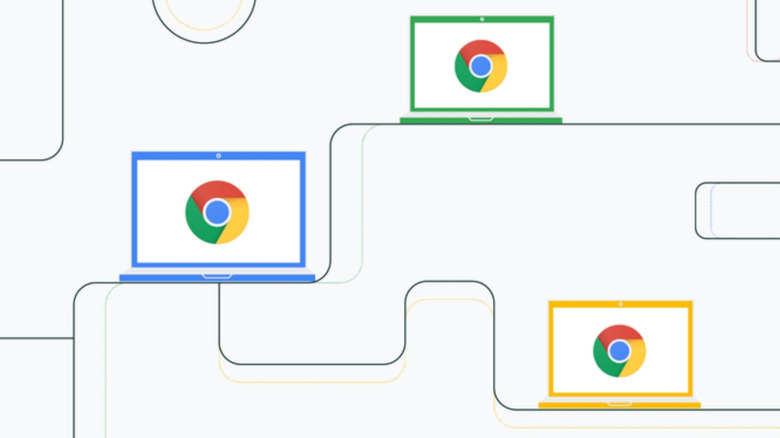
Slow Feature Development
Despite being considered to be "heavy," Chrome is ironically slow to actually add new features, at least compared to something like Microsoft Edge or even Opera. Yes, is a new Chrome release almost every month (though Google is now adjusting that), but that rate only means that most of the changes are bite-sized and focus on fixes rather than big new features.
This means that Chrome doesn't always catch up with the latest trends or users' wishes, but that might be fine for some people. Given the browser's infamy for resource usage, users might definitely prefer that Google focus on polish rather than fluff. Extra functionality could be added by extensions, but the way Google pulled the rug from under those may have caused some disgruntled developers to walk away from the browser entirely.
Ecosystem Lock-in
Chrome is one of the most ubiquitous gateways to the Internet, where most of Google's money-making products and services can be found. In other words, it is pretty much the portal into Google's services, and it is becoming increasingly obvious that Google is shaping it up to be like one. It works the other way around as well, and some of the best Chrome features can only be experienced if you are already using other Google products.
There has been an increasing number of features in the past months that integrate other Google products into Chrome. While that might seem logical from a business perspective, it also raises regulatory red flags when it comes to anti-competitive and monopolistic business practices. It naturally runs the risk of favoring Google's other products even when a web browser should mostly be indifferent to anything outside of it. Conversely, it also makes it harder to switch away from those other Google products once you're already knee-deep into them, thanks to Chrome.
Tracking and Privacy
Google has never been one to be associated positively with privacy, and the company is working hard to change that image. On the Web side of things, it has been heavily advertising its efforts to rid the world of harmful third-party tracking cookies, a laudable effort in itself. Other browser makers have also joined in on that thrust, but not all of them agree with Google's recent proposals on how to do it.
The company might be seen largely as a Search or Internet business, but most of Google's profits really come from its advertising business. Internet advertising will always require a form of tracking, and it has been Google's goal to make the masses more welcoming of those ads and activities by promoting "good ads" and "privacy-respecting" tracking methods. Not everyone buys those promises, though, and Google remains ambiguously in the middle of that battle.
In the meantime, however, Chrome is being used as the testbed of Google's privacy efforts, particularly new technologies designed to block malicious ads and trackers while promoting the good ones. It's still a work in progress, however, and still has to pass regulatory and market scrutiny, especially given how some doubt it will truly work in favor of users' privacy.
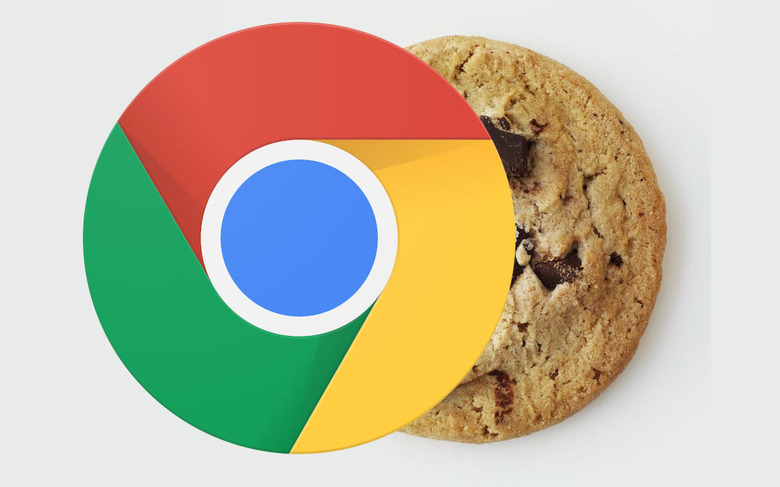
False Sense of Security
Even without those upcoming features like the controversial FLoC (Federated Learning of Cohorts), Chrome does have some measures in place designed to protect users' privacy. Some of those sound like your typical browser features, like removing a site's access to certain hardware or incognito mode. Others might be specific to Chrome or were implemented in Chrome first, like blocking non-HTTPS sites or removing FTP functionality.
There are times, however, when those features might not work the way users thought they do or may have caveats that Google didn't exactly explain well. One of the most recent and most popular cases in point is Chrome's Incognito Mode, which isn't as incognito as most presumed. It was only recently that Google really clarified that safe browsing really offered very minimal protection after advocating its use for years.
Incognito mode really only hides your activity from anyone else using the same device and the same browser or browser profile. It doesn't completely hide your activities from websites that use other methods of tracking your presence. It also doesn't always hide you from Google either, as Chrome will still submit some data to Google's servers for the usual telemetry purposes.
Google Monopoly
Although Google can be praised for taking up the cause of banishing harmful cookies and trackers from Chrome and the Web at large, there have been doubts about the company's ulterior motives. In particular, its proposed compromise to replace those cookies is put into question because they seem to benefit Google only, particularly its ad platform business. And, of course, Chrome is being used as the vehicle to push that on the Web.
The aforementioned FLoC, for example, is controversial because it puts Google and Chrome at the forefront. It would, for example, only work with Chrome, and advertisers would have to use Google's platform to be vetted. It sends a message that the only way to be safe on the Web in this new world would be with Chrome and Google. Naturally, that didn't sit well with other browser makers as well as many privacy advocates and industry regulators.
Browser Monoculture
Even if Chrome didn't have all these problems, there is one negative side effect that would still appear if almost all people on all platforms used Google's browser. The lack of competition will actually be dangerous not just for Google but for the Web as a whole, leading to a potential slowdown of innovation and development.
Monocultures have never been good, and diversity and competition, at least within an acceptable range, have always helped drive innovation, even in software. Others might call it copying, but new features have become standard when rivals start implementing them because they have become popular or useful. While Chrome's open source Chromium base has become the foundation of many competing web browsers, those browsers, like Microsoft Edge, Opera, and Brave, are introducing new features that challenge the status quo and, at times, change Chrome's direction as well.
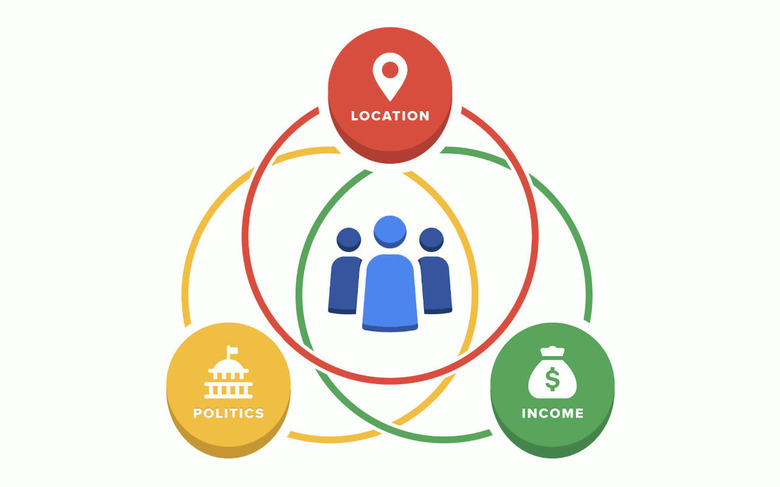
Dictating the Web's Direction
Perhaps the biggest problem with Chrome's large market share, and the reason why users should turn to potentially better browsers, is that it gives Google too much clout in the direction that the Web is going. If Google decides that Chrome will block sites that use this or that technology or require that sites implement a new feature, most websites will have to adjust to cater to Google's demands. At times, that works in the Web's favor, like pushing HTTPS to become the standard. Other times, however, it seems that Google is the only one to really benefit in the end, like when it "encouraged" websites to use AMP (Accelerated Mobile Pages).
The Web, however, isn't Google's property, and there are a lot of other stakeholders, even if they are dwarfed by Chrome's and Google's market share. There is a real risk and danger that Google will get its way if other browser makers and regulators don't keep their guard up and their ears on the ground, like when Google almost pushed FLoC down everyone's throats. While regular users might not have much say in those matters, they can still put their foot down and help prevent Google from owning the Web by advocating other browsers, even those based on Chromium, especially if they offer a better experience anyway.
Recommend
About Joyk
Aggregate valuable and interesting links.
Joyk means Joy of geeK