

Warwagon's Tech Tip Tuesday: Windows key + V
source link: https://www.neowin.net/news/warwagons-tech-tip-tuesday-windows-key--v/
Go to the source link to view the article. You can view the picture content, updated content and better typesetting reading experience. If the link is broken, please click the button below to view the snapshot at that time.
Warwagon's Tech Tip Tuesday: Windows key + V

Hi, I'm Adam, I'm known as Warwagon on the forum. For the past 19 years, I've been operating my own computer repair business. In doing so, I deal with the average computer user on a day-to-day basis.
Every bit of information I provide for people, I do so with the lowest common denominator in mind. It's a common misconception that everyone who joins or browses a tech site is a techie. Some people are just looking for guidance. That is why for some, these tech tips may seem a bit too simplistic but they are educational for others.
Windows 10 and 11 include an app called “Clipboard History”, allowing you to store multiple things on the clipboard by highlighting each item and pressing ctrl+c.
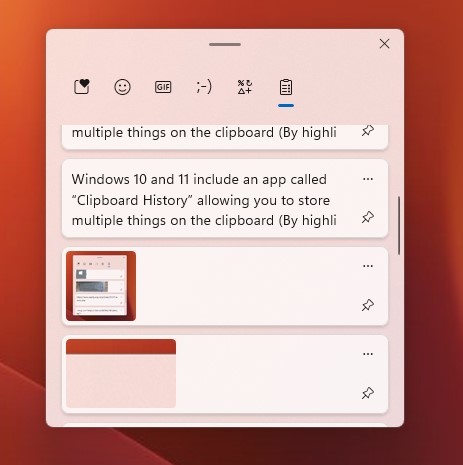
To access Clipboard History, hold down the Windows key and press V (Win + V). You can then choose which copied item on the clipboard you wish to paste into an application.
Keep in mind that with this feature enabled, you will be able to keep only 10 of the most recent copied items on your clipboard. And at any time, you can open the clipboard (Windows key +V) and tell it to "clear all".
Happy Computing!
If you learned something today, great! If not, maybe share your own tech tip in the comments below!
Recommend
About Joyk
Aggregate valuable and interesting links.
Joyk means Joy of geeK