

ASUS Vivobook 13 Slate OLED Gets Quirky Artist Edition Variants
source link: https://www.slashgear.com/857972/asus-vivobook-13-slate-oled-gets-quirky-artist-edition-variants/
Go to the source link to view the article. You can view the picture content, updated content and better typesetting reading experience. If the link is broken, please click the button below to view the snapshot at that time.

ASUS Vivobook 13 Slate OLED Gets Quirky Artist Edition Variants

Laptop and tablet owners often fall into two categories. On the one hand, you have people who keep their portable computers as pristine as they can, trying to preserve the original design of the laptop with as few scuffs and scratches as possible. On the other hand, you have those who view the back of their devices as a blank canvas to express their personality and artistic tastes, placing stickers that tell their personal stories and fandoms, and more.
But what if you didn't need to stick stuff onto your laptop's back to personalize it? What if the laptop or tablet itself came with decals and designs that made them immediately unique and special? That is perhaps the kind of thinking that ASUS went through with these new Vivobook 13 Slate OLED Editions that exude the spirit of some of this generation's most artistic minds.
Philip Colbert Edition

Nicknamed by some as the "godson of Andy Warhol," Philip Colbert is best known for his cartoon lobster persona (some might even call it a "fursona") and his use of unique patterns. Both are on full display in this 2-in-1 computer, particularly the eggs that litter the lower half of the slate as well as its wallpaper. However, this special Artist Edition detachable Windows laptop isn't just about looks as it has a certain element of touch to it, as well.
The upper half of the Vivobook 13 Slate's back — the area above the kickstand — is crisscrossed by yellow elastic cords that give off a net vibe, like the net you'd use to catch lobsters. The collection also includes a figurine depicting Colbert's lobster persona. More than just a decorative piece, however, this item also functions as a stylus holder, giving artists a special place to put down their precious drawing tool in between work sessions.
Steven Harrington Edition

This Artist Edition variant is less tangible and almost psychedelic compared to Colbert. Steven Harrington is famous for his unique cartoon style, one that almost borders on the abstract, utilizing fluid lines and bright colors in a rather playful way. That kind of artistic style is on full display on the back of this special edition Vivobook 13 Slate, utilizing both halves as an artist's canvas.
While the Steven Harrington variant is arguably more artistic, the collection is also a bit underwhelming in terms of what's included. You do have a mouse with the same design as the slate and a sleeve to match, but no special figurine or toy is included. This edition seems to just bring a splash of color and form without going overboard in pushing the artist's personality onto the users.
Despite the flashy designs, these ASUS Vivobook 13 Slate OLED Artist Edition laptops might disappoint when it comes to getting work done. Both run on an Intel Pentium N6000 processor that can only support 8GB of RAM. The large 13.3-inch display has a resolution of 1920x1080 pixels, which doesn't make it that pixel-dense and could come as a disappointment for digital artists, a bit ironically. ASUS hasn't yet disclosed prices for these 2-in-1 tablets, which are scheduled to launch next month, but a regular Vivobook 13 Slate already goes for about $600.
How To Fix Windows 11's Most Common Issues

Arguably, Microsoft jumped the gun with Windows 11, which had its share of issues and bugs at launch. Some of them were fixed in consequent updates, while others persist even today. Window 11 cannot be called flawless after months of tinkering around since some issues still persist and are reported by users on forums from time to time.
A few bugs that have come up are a result of settings malfunction at a deeper level while some prop-up due to anomalies in the software code. Earlier we narrowed in on the Windows 11 problems and their easy fixes. Now we've dug up more common issues that have been bugging users lately, and detailed solutions to make the overall user experience on your Windows system smoother for you.
Windows 11 slowing down SSD
Some users who have upgraded from Windows 10 to Windows 11 are experiencing reduced performance with their computers' solid-state drives (SSD). Reddit communities and Microsoft's support forum are filled with complaints of the upgrade affecting SSD write speeds. According to BetaNews, the drop in performance has been verified by benchmark tests like CrystalDiskMark. The results show reduced random write speed approaching 50 percent that of earlier performance with Windows 10 with the same hardware.
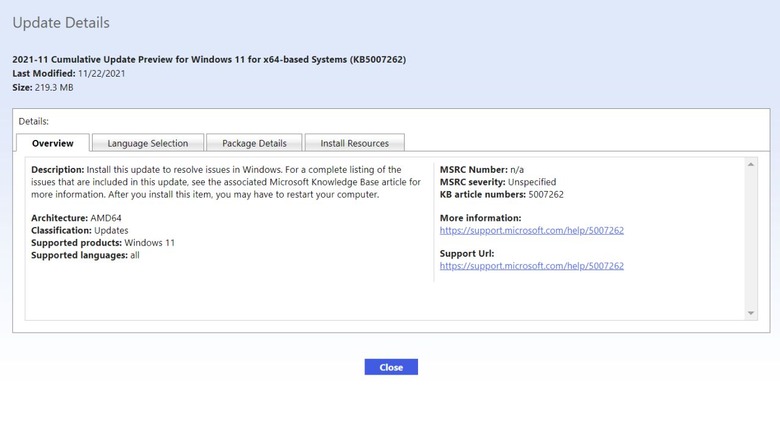 Microsoft
MicrosoftThankfully there's a very easy fix to this head-scratching problem courtesy of an official patch from Microsoft: the KB5007262 patch. The update will not be automatically pushed out to all the Windows 11 systems – so it'll have to be installed manually. Anyone experiencing the issue with SSD speed can head over to the Microsoft Update Catalog and download the patch. The description of the update says the update patches the issue with NVMe, SSD, and hard drive performance which occurs due to NTFS USN journaling being enabled. Apparently, the USN journal on disk C: is enabled by default.
Error 0x80070070 while upgrading
For users upgrading from Windows 10 to the new operating system, an irksome error can be a roadblock. We are talking about the error code 0x80070070, which occurs when there isn't adequate space to install the required setup on your system. It pops-up mostly as an error code with string 0x80070070 – 0x50011, 0x80070070 – 0x50012, or 0x80070070 – 0x60000. Rather than removing apps and software to make up for space, an easy fix (via Windows Central) can make things easier for you.
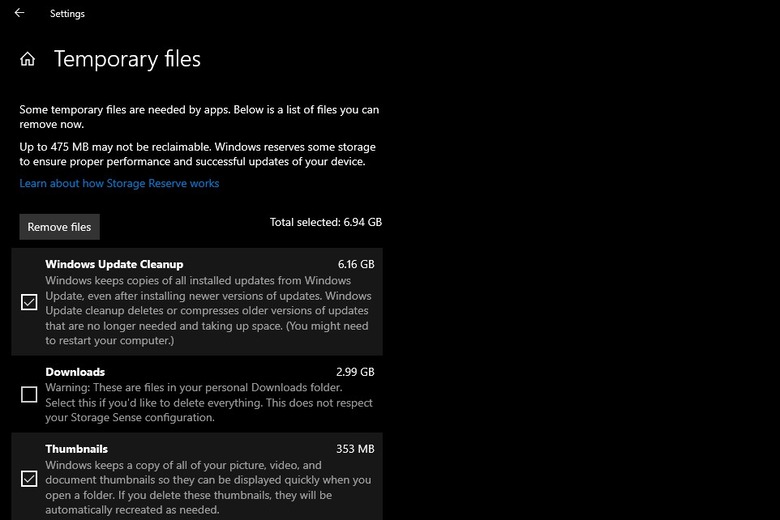 Microsoft
MicrosoftRemoving temporary files from your system will (quite possibly) deliver the space you'll need to continue operating your PC. To remove temporary files from your PC, go to Settings, click on System and then click on Storage. Here you'll find a section called Temporary files. Clicking on it further opens up a section where you can choose which temporary files to get rid of. Make sure you do not remove the "Windows Setup temporary files" or "Windows ESD installation files", these are upgrade files of the OS.
Google Chrome not working
If you're unable to use Chrome on Windows 11, this could be due to a wide number of reasons. It could be due to compatibility issues, corrupted files, or conflicting app behavior. To troubleshoot, you can restart your system and check back on Chrome to see if it is working fine. Else head over to the Google Chrome icon, right-click on it and select Properties. Then click on the Compatibility tab and select Run compatibility troubleshooter. At your own risk, you may also want to try to disable any antivirus program you have installed on the system – or whitelist Google Chrome from its settings.
If this doesn't fix the problem, you may need to delete the folder containing the profile data for Google Chrome. To do this, press Windows key + R to open the Run dialog box; here enter "%USERPROFILE%\AppData\Local\Google\Chrome\User Data" and trace the Default folder and create a copy of it to backup files. Then delete the folder. No success yet? You may have to flush the DNS cache (via Guiding Tech) by opening Terminal with the shortcut Window key + X. Here type the command "ipconfig/flushdns" and press Enter.
If the issue persists, you may be required to reset the network setting by pressing the Windows key + I shortcut. In the window select "Network & Internet" and click on the Advance network settings. Under the "More Settings" tab select the Network reset option.
Search not working correctly
Windows 11 has a strange bug that freezes the search bar, resulting in your inability to type addresses or search queries. Users have also reported being unable to see files and apps when typing in the search bar. If none of the obvious fixes such as restarting the PC or Search and Indexing troubleshooter have worked for you, then the first option is to restart the SearchHost.exe manually. To do this, open the Task Manager by pressing Ctrl+Alt+Del and look for the "SearchHost.exe" file. Then select End Task and click on End Process.
Alternatively, you can restart the Windows Search service (via Make Use of) by pressing Win+R to open the Run dialog box. Thereafter enter "services.msc" to open the Services console, and seek out Windows Search. Double click on it to launch the Properties window. Now click the Stop button and then click on Start.
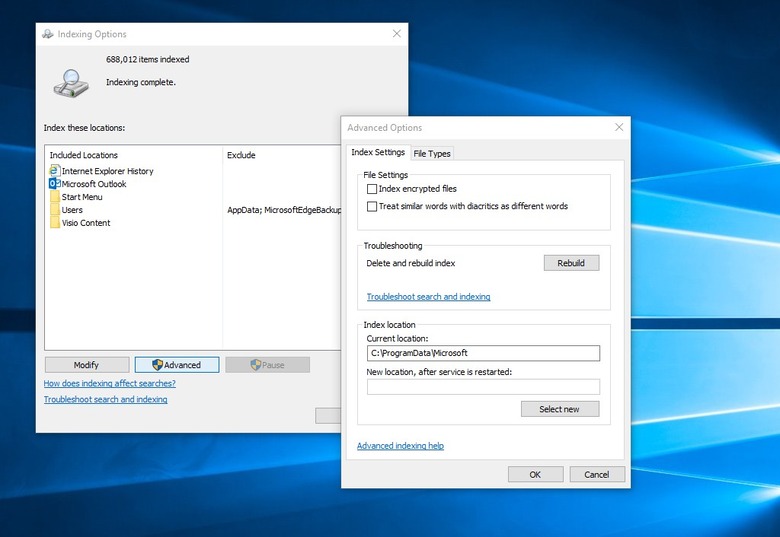
For users who are having difficulty with the search queries, the best option is to rebuild the search index. Open Settings by pressing Win+I, click on Privacy & Security, and then on the right pane select Searching Windows. In the window that opens, select Advanced indexing options at the bottom, thereafter, select the Advanced button. Here click the Rebuild option; this will fix the indexing issue and the files or apps should now show up as usual.
Color rendering bug
Some users have been reporting a very strange bug (via Windows Latest) with an upgraded Windows 11 package that renders colors on HDR screens incorrectly. This is utterly frustrating for editors or professionals who have to frequently use third-party image editing software. This is most noticeable when white colors are shaved or white or lighter backgrounds are added. The offset hues look bright yellow when they are supposed to be pure white.
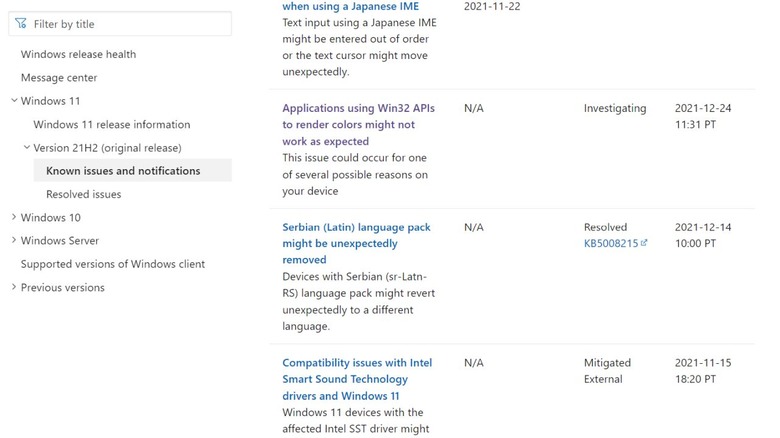 Microsoft
MicrosoftMicrosoft has publicly acknowledged this bug, detailing the reason. It happens when the Win32 APIs return unexpected information or errors under a certain set of conditions on a few displays.
Microsoft has emphasized that the bug does not affect all color profile management programs, and claims that they are working on the color issue affecting the Windows 11 version 21H2. The fix is expected to roll out in late January. Users who are experiencing this issue may have one choice: remain patient and install the Windows update patch as soon as it arrives. Microsoft suggests (in official documentation linked above) that they expect an update and fix by "late January."
Recommend
About Joyk
Aggregate valuable and interesting links.
Joyk means Joy of geeK