

A Shortcut to Create a Markdown Link from Safari in macOS
source link: https://jarango.com/2022/04/13/a-shortcut-to-create-a-markdown-link-from-safari-in-macos/
Go to the source link to view the article. You can view the picture content, updated content and better typesetting reading experience. If the link is broken, please click the button below to view the snapshot at that time.

I write most of my notes in Markdown. The template for my “permanent” (or evergreen) notes looks like this:
# Note title
Created: 2022-04-13 17:42
Note body
## References
- Reference link 1
- Reference link 2
- Etc.
#permanent
The References section includes both internal and external links. Internal links are easy in Obsidian: I simply type a double bracket ([[) and the name of the note I’m referencing.
External links take a bit more effort. I write them in the standard Markdown format:
[Name of the web page](https://url.com)
I usually copy-paste the page name and URL, which requires a few trips to and from Safari. Switching between the apps adds a bit of friction to the process.
This is precisely the sort of thing where automation can help. I’ve long used Shortcuts on the iPad and iPhone to automate these things, and this sounded like an ideal opportunity to try it on the Mac.
My first thought was: surely somebody’s shared a Shortcut that takes the frontmost page on Safari, copies its name and URL, formats them as a Markdown link, and puts the result on the clipboard. Alas, none turned up on the first page of Google results.
That was incentive enough to give it a shot. This is the result after a bit of tinkering:
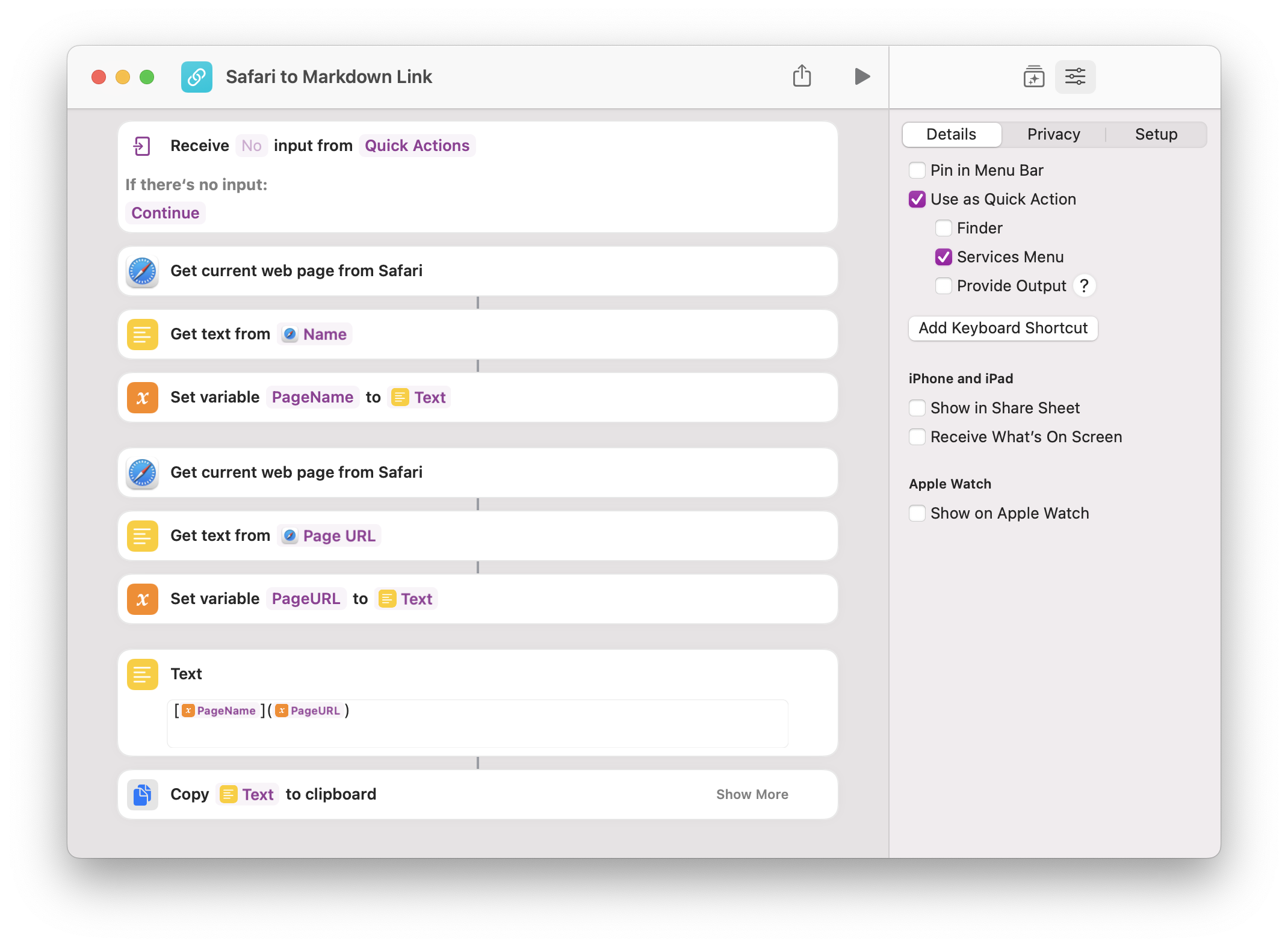
Surely Shortcuts aficionados have more elegant ways of doing this. (If so, please let me know.) That said, this works.
Note I’ve enabled it to show up in the Services menu, which allows me to launch it from many Mac apps. (Alas, not Obsidian, where it’d be most helpful. 🙃)
But as it stands, it’s already saving me lots of time. Hopefully, it helps you too. (Next step: bind it to a keyboard shortcut so I don’t have to click around the application menu.)
You May Also Like:
- Apr 8, 2022
Three Types of Notes
A peek into how I organize my notes. - Mar 18, 2022
How to Swallow a Frog
We all have to do unpleasant, yet important, tasks. Do them with equanimity and joy. - Mar 3, 2022
Book Notes: “How to Take Smart Notes”
Overview of a book about how to improve your academic or nonfiction writing using Luhmann‘s Zettelkasten (slip box) system.
Recommend
-
 49
49
Google put in place a few restrictions when it comes to apps and games on Android TV. You either download the app through the Play Store on the TV itself o... by Rita El Khoury in Android TV, App Reviews, Applications, Reviews
-
 8
8
Show full URLs in Safari’s address bar on macOS [Pro tip] Don't let Safar...
-
 6
6
Shortcut to create properties in Visual Studio? advertisements I have seen some people creating properties in C# really fast, but how did they...
-
 10
10
How to Create a Printer Shortcut on Windows 10 By MUO Staff Published 5 hours ago Here's a quick way to create a printer shortcut on the taskbar or desktop in Windows 10 and m...
-
 3
3
How to create a shortcut to open Internet Explorer 11 in Windows 11...
-
 7
7
Aug 4, 2022 — 19:38 CUT Safari Extension Noir Adds Theming and Deeper Keyboard Shortcut Support
-
 5
5
Create a Basic Shortcut using App Intents // Written by Jordan Morgan //...
-
 6
6
开源Dock快捷键MacOS应用 Dock Shortcut 开源Dock快捷键MacOS应用 Dock Shortcut 使用热键来打开Dock中的应用程序。option + 1 打开Dock中的第一个应用程序,就像Linux和Windows那样。
-
 5
5
Mar 20, 2023 — 20:07 CUT Last Week, on Club MacStories: A Markdown Editor, Why Safari for iOS is So Good,...
-
 4
4
iOS 16.4 and macOS 13.3 Gain Multiple New Shortcut Action OptionsMonday March 27, 2023 1:16 pm PDT by Juli Clover
About Joyk
Aggregate valuable and interesting links.
Joyk means Joy of geeK