

Top 3 Ways to Save Emails from Gmail to External Hard Drives?
source link: https://dev.to/cloudmigration2/top-3-ways-to-save-emails-from-gmail-to-external-hard-drives-51g2
Go to the source link to view the article. You can view the picture content, updated content and better typesetting reading experience. If the link is broken, please click the button below to view the snapshot at that time.

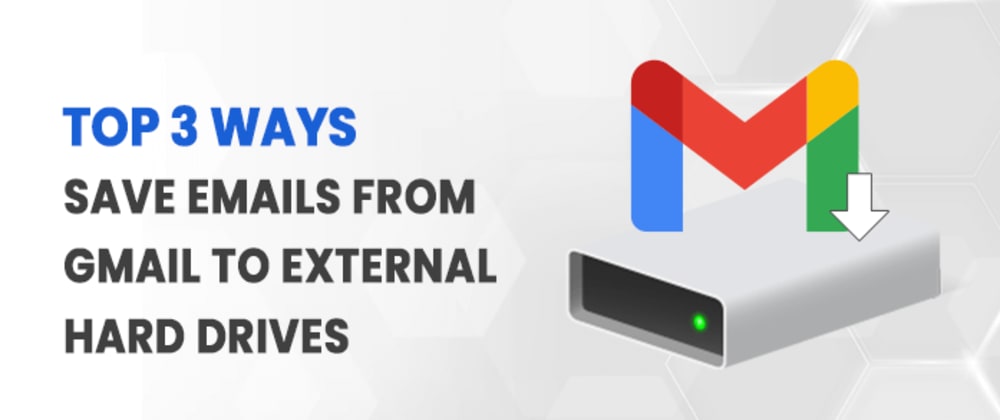
Top 3 Ways to Save Emails from Gmail to External Hard Drives?
Nowadays, Emails are important to a lot of people and people generally want to keep them. But, with the ever-increasing amount of spam emails and work-related emails, most of us end up saving emails on the hard drive of our computers. Unfortunately, you can't keep them for a long period of time as that hard drive might eventually cease to exist if you don't get a backup. So, here in this blog are the top 3 ways in which you can save emails from Gmail to external hard drives. You can go through all the tricks for doing so and complete your backup process.
How to Save Emails from Gmail to External Hard Drive
Here, In this section, we will know several methods for saving your Gmail emails into an external hard drive. There are 2 manual tricks for backup Gmail emails into external hard drives. If manual techniques are complicated then at the end we will provide you with professional techniques.
1. Using Google Takeout to Backup Gmail Emails to External hard Drive
- Firstly, Start a Gmail Account and Sign to your Gmail Account in the system.
- Press on Manage “Data” Option and pick Personalization option. Now, Hit on the “Download” button and it is available down on the menu.
- Next, Press on the “Deselect” option and then pick Mail by scrolling down.
- After that, hit on the “All Mail” Option.
- Presently, a new popup window will appear on the screen where you will have to deselect Include All emails in the Mail option.
- Next, press on the “OK” option.
- In the new popup window, you are required to hit on “Send Download Link” through the Mail option from the Dropdown.
- Now pick the file format in which format you have to download all emails.
- At last, Press on “Create Archive” then you will receive a confirmation that the Archive has been created.
- Once you have saved the email, you can easily migrate it to the hard drive.
2. Backup Gmail Emails via MS Outlook
- Open Microsoft Outlook and Sign in.
- Press >> Settings Gear option and after that from the dropdown menu hit >> View All Outlook Setting button.
- Now Press on your Google account and pick the Sync Email option.
- Next, In front of you a new popup window will appear in which you have to write the display name.
- After that, Press >> Connect your Google Account button.
- Now, you have to create a new folder for importing Gmail emails and then hit on the “OK” option button.
- Pick the Gmail Account from which to migrate all the emails to Outlook.
- Type the id and password of your Gmail and then click on the “Next” option.
- At last, click on Allow for authentication and close the Windows.
Successfully importing Gmail emails to Outlook then, You can easily save emails from Gmail to External hard drive.
Drawbacks of the Manual tricks to Move Gmail to External Hard Drive
Some limitations while a user tries to save Gmail email to an external hard drive as mentioned below:
- In manual procedure you download limited attempts to archived files
- Google Takeout methods create some issues during the backup gmail emails hard drive its downloading process.
- You are not able to download properly.
- This process is very complex and lengthy.
- Required technical users.
These are some possible restrictions of manual methods. In these circumstances you can opt for a professional method that can easily backup Gmail emails into external hard drives.
Professional Method to Backup Gmail Emails to External Hard Drive
DRS Gmail Backup tool is a simple to use tool that allows you to save emails from Gmail to external hard drives. This software will help you in keeping an extra backup of your emails in one place and will let you access the same whenever required. It also saves your Gmail emails as MBOX, MSG, EML, EMLX, HTML and MHTML etc. The software is very reliable and user-friendly.
Conclusion
We hope you enjoyed our article about how to save emails from Gmail to external hard drives. We provided manual methods, but manual techniques have some restrictions. If you have good knowledge of Gmail Settings then you must try manual methods otherwise you opt for a professional solution.
Recommend
About Joyk
Aggregate valuable and interesting links.
Joyk means Joy of geeK