

Setting up a Remixer contact form – DreamHost Knowledge Base
source link: https://help.dreamhost.com/hc/en-us/articles/115002685571-Setting-up-a-Remixer-contact-form
Go to the source link to view the article. You can view the picture content, updated content and better typesetting reading experience. If the link is broken, please click the button below to view the snapshot at that time.

Setting up a Remixer contact form
Overview
Remixer uses a Formspree contact form, which requires a fully hosted email account (not a forward-only alias). Using a forward-only alias as the configured email for the form will result in the form not sending messages or being able to be activated properly with Formspree's verification process that is described below.
You can use the 'Contact With Details' 'Web Section' to create a contact form within Remixer.
Setting up a contact form
- Open Remixer.
- On the top right click My Sites, then click the Edit link under your theme.
- Pick somewhere in your theme to add the contact form.
- Add the 'Web Section' named 'Contact Form'.
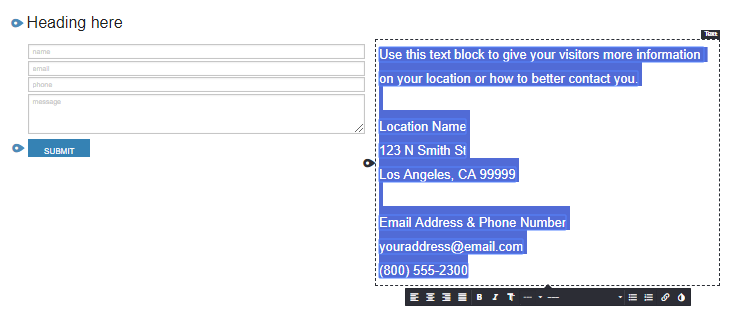
First, edit the text area on the right to include your details.
- After you complete edits, click the gear icon in the top right corner of the 'Web Section'.
An options menu appears at the bottom of the 'Web Section'. Here you can enter a preferred email address to receive any contact form submissions from your site visitors. You can also adjust the placeholders users see.

It's currently not possible to add additional fields to the contact form.
- After you finish assigning the email, click outside of the box to return to the theme.
- Finally click the Publish button in the top right to make it live.
Verifying the contact form
Remixer has partnered with Formspree to provide spam filtering for your contact form submissions. In order for it to work, you must verify the information after you publish the contact form in Remixer.
- Open your published page in Remixer and create a test message on your form.
A notice appears indicating that a verification email is sent to the assigned email address:
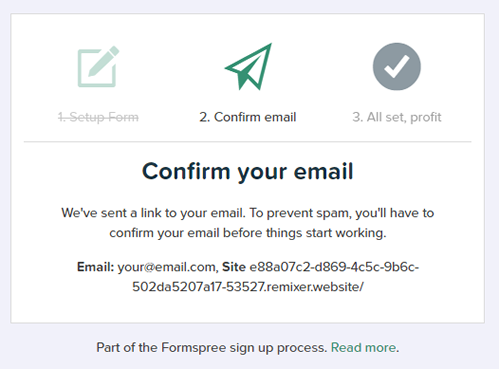
- Open your email inbox.
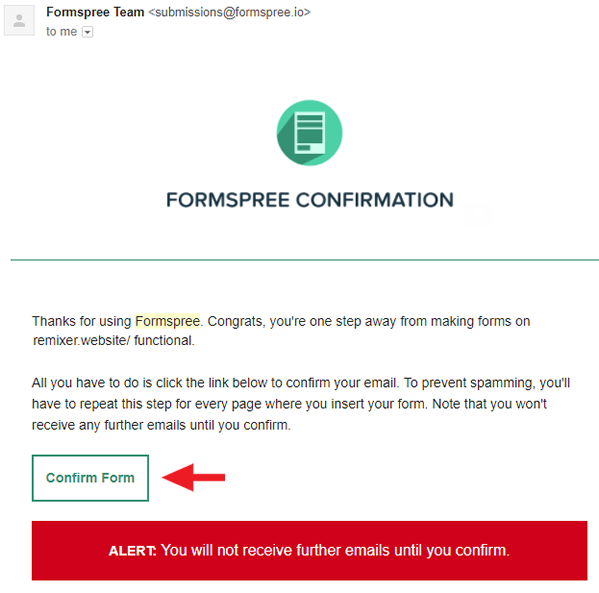
- Click the Confirm Form link within the Formspree verification email to activate your contact form. If you cannot find the verification email, check your email spam folder.
Did this article answer your questions?
Recommend
About Joyk
Aggregate valuable and interesting links.
Joyk means Joy of geeK