
10

Creating a hyperlink in Remixer – DreamHost Knowledge Base
source link: https://help.dreamhost.com/hc/en-us/articles/115003328832-Creating-a-hyperlink-in-Remixer
Go to the source link to view the article. You can view the picture content, updated content and better typesetting reading experience. If the link is broken, please click the button below to view the snapshot at that time.

Creating a hyperlink in Remixer
Overview
Within Remixer, you can create a hyperlink which links your text to another URL. This can be done using the built in toolbar.
Creating the link
- Highlight the text you want to link. An edit toolbar appears:
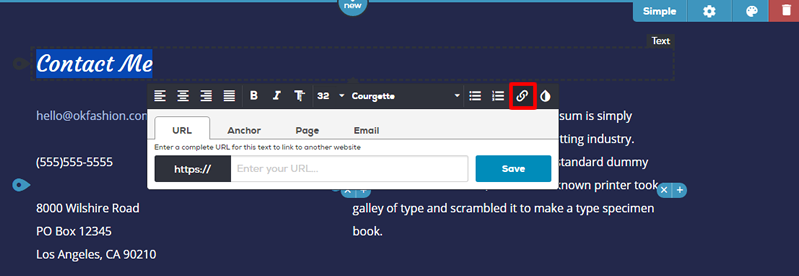
- Click the link icon. The editing toolbar opens further with additional options.
- Four tabs display that give you different options on how to create the link:
- URL — Enter a URL to link to another website.
- Anchor — Select from the dropdown to create a link within the current page.
- Page — Select from the dropdown to link to another one of your site's Remixer pages. This assumes you've created a multi-page Remixer site.
- Email — Enter an email to link to.
- When finished, click the Save button.
Changing the color of a link
You can also adjust the color of link. View the following article for instructions.
Did this article answer your questions?
Recommend
About Joyk
Aggregate valuable and interesting links.
Joyk means Joy of geeK