

How do I add users to an Announcement List?
source link: https://help.dreamhost.com/hc/en-us/articles/215683527-How-do-I-add-users-to-an-Announcement-List-
Go to the source link to view the article. You can view the picture content, updated content and better typesetting reading experience. If the link is broken, please click the button below to view the snapshot at that time.

How do I add users to an Announcement List?
Adding users
- Navigate to the Announcement Lists page.
- Click the Edit button to the far right of your list.
- Scroll down to the Edit Subscriber List section.
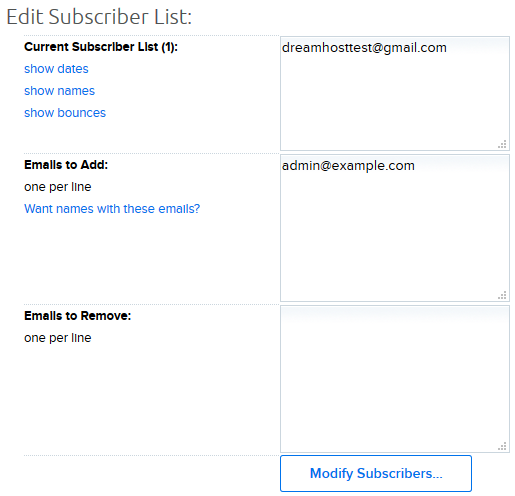 Explanation of fields:
Explanation of fields:
- Current Subscriber List (): Shows the email addresses of those who are already subscribed to the list. The empty parenthesis is populated by the number of users on this list. This example shows no users added to the list.
- Emails To Add: To add an email address, you can simply enter the full email address in the provided field. Make sure to add only one email address per line.
- Email to Remove: Enter the email address you wish to permanently remove from your list.
- When finished editing, click the Modify Subscribers... button to save.
Please note in the image below that the Confirmation Email Body section cannot contain HTML.
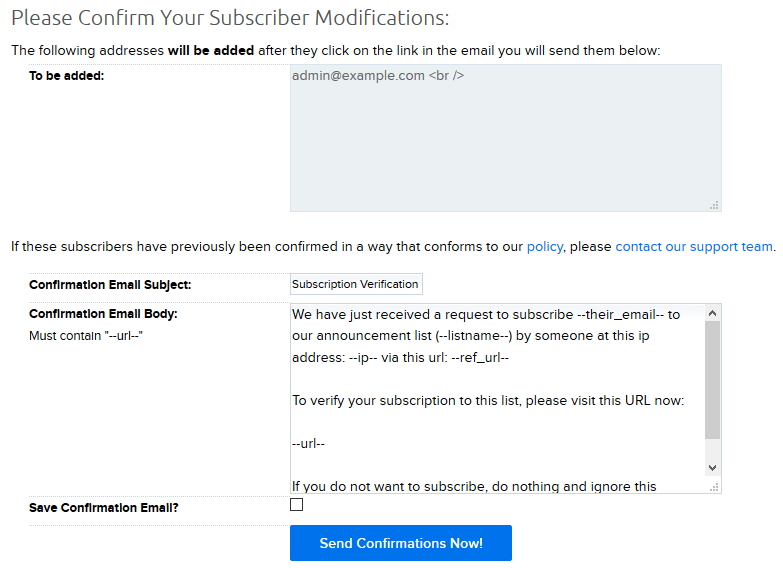
If you’re adding a user, you are directed to a page to confirm the email subscription notification before sending it to the user to verify their subscription.
- Click Send Confirmation Now! to send the request.
The user then receives an email with a link to join the list. Once the user clicks the link, they see the following page:
Subscription confirmation emails:
- must be replied to in order to verify a subscription.
- are sent by default from [email protected], which cannot be modified. Only announcements sent to current subscribers will be sent from the list's address, not the initial confirmation email.
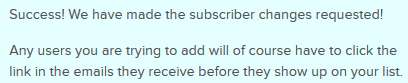
If a user has already been sent a confirmation message for the list within the last 48 hours, they cannot be re-added to the list until that 48-hour window has expired. This is is to prevent the system from spamming users with potentially unwanted subscription notices.
Explanation of the variables in the 'Confirmation Email Message' box
The following lists the variables and where they are pulled from:
Variable Where it's pulled from --their_email-- This is the customer/user email you entered when editing the Announcement List. These emails were added in the Emails to Add section. --listname-- The name of your Announcement List. When you edit your list, this is the first field titled 'List Name'. --ip-- This is the IP address of the computer you're using to send the Announcement List. --ref_url-- This defaults to https://panel.dreamhost.com/index.cgi? --url-- This is a specific URL the customer/user clicks to confirm they wish to join the list. It looks like https://scripts.dreamhost.com/add_list.cgi?g=b8ccge71a6ae4767e70b2f8br77e02c2Viewing/editing user details
Once a user accepts to become added to the list, you'll see them listed in the Edit Subscriber List section next to the words 'Current Subscriber List':
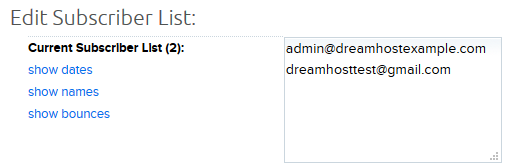
Three options appear on the left:
- show dates
- shows names
- show bounces
In the screenshot above, all three are already selected which displays the user information to the right of their email address.
As you can see in the above screenshot, the name does not appear. Unfortunately, there is no way to edit an existing user to change the name. If you require a different name, you must remove the user, and then add again as shown in the next section.
How can I assign a name to a user?
When adding the user to the 'Emails to Add' field for the first time, you can specify their name in this format:
[email protected] John Doe
For example:
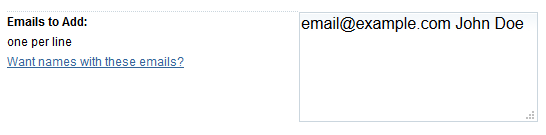
You can only change the name when it's originally added. If you want to change it later, you must delete the address and then add it again with a new name.
How many emails can be added to the list?
There is no limit to the number of people you can add to a list. That is the reason why the list service should be used instead of sending a blast email to multiple contacts through your standard email address which has quota limits. SMTP limitations prevent this with your regular email address and other mail providers may have outgoing mail restrictions as well. So, the list service is ideal for sending a single email to a large amount of subscribers.
However, please note that it may take a while for all of the messages to go out if you have a very large list.
If a message sent for the list hasn’t been delivered and it’s been over a few hours, do not resend the message. Contact support so the mail logs can be checked.
See also
Did this article answer your questions?
Recommend
-
 5
5
Indian crypto users suspect Flipkart's Bitcoin announcement is an April Fools joke True or not, the timing of the announcement is suspect given many companies' apparent fondness for pranking customers on April 1.
-
 7
7
announcement_list-list_lists Dump a list of all Announcement Lists you have on your account(s). Command announcement_list-list_lists Values (none) Result successaccount...
-
 4
4
Sending the list Navigate to the Announcement Lists page. To the right of your list, click the Mail button. Enter the following...
-
 14
14
Form example This article walks you through how to create a custom contact form to allow users to subscribe to your Announcement List. Please note that if you have multiple mailing lists, you must have a separate...
-
 4
4
How do I import or export a subscriber list to an Announcement List? Overview This article explains how to import/export content for your Announcement List. Importin...
-
 6
6
Overview There are two kinds of mailing list services you can set up on your domain: Announcement Lists allow you to send a single email to all of your site users/customers who have chosen to opt in to receiving emails from...
-
 10
10
Configuring the list Navigate to the Announcement Lists page.
-
 9
9
Twitter is a popular social network where users share messages called tweets. Twitter allows us to mine the data of any user using Twitter API or Tweepy. The data will be tweets extracted from the user. The f...
-
 5
5
How do you add a dropdown list to Excel? If you want to add a dropdown to an Excel sheet with a list of values for a user to choose from, then you are in luck because it’s a fairly easy process. Example of adding a dropdown...
-
 7
7
Drive Your Plow Over the Bones of the Dead (2009) Written by Olga Tokarczuk and translated by Antonia Lloyd-Jones Following her 2018 International Booker Prize win, Olga Tokarczuk ran the risk of being labelled...
About Joyk
Aggregate valuable and interesting links.
Joyk means Joy of geeK