

How to sign up for a DreamPress account – DreamHost Knowledge Base
source link: https://help.dreamhost.com/hc/en-us/articles/360025580111-How-to-sign-up-for-a-DreamPress-account
Go to the source link to view the article. You can view the picture content, updated content and better typesetting reading experience. If the link is broken, please click the button below to view the snapshot at that time.

How to sign up for a DreamPress account
Overview
This article describes how to sign up for a new DreamPress hosting plan. This article is for new customers who wish to open an account with their own personal details and payment information.
This article shows how to open an account with a hosting plan. This means you will pay for a server to host your website on. If you only want to buy the web site name (domain name), and are not ready to host the site on the Internet, view the following article instead:
Step 1 — Choose a hosting plan
DreamHost offers several DreamPress hosting plans for you to host your website on. View the following link for a list of plans:
Click the button below your chosen plan to create a DreamPress account.
Step 2 — Create a new account
After you've selected a plan you can proceed with creating your account.
Adding a DreamPress account
When you've decided on the plan you'd like to purchase:
- Click the button under it to proceed. After clicking the button, the DreamPress signup page opens:
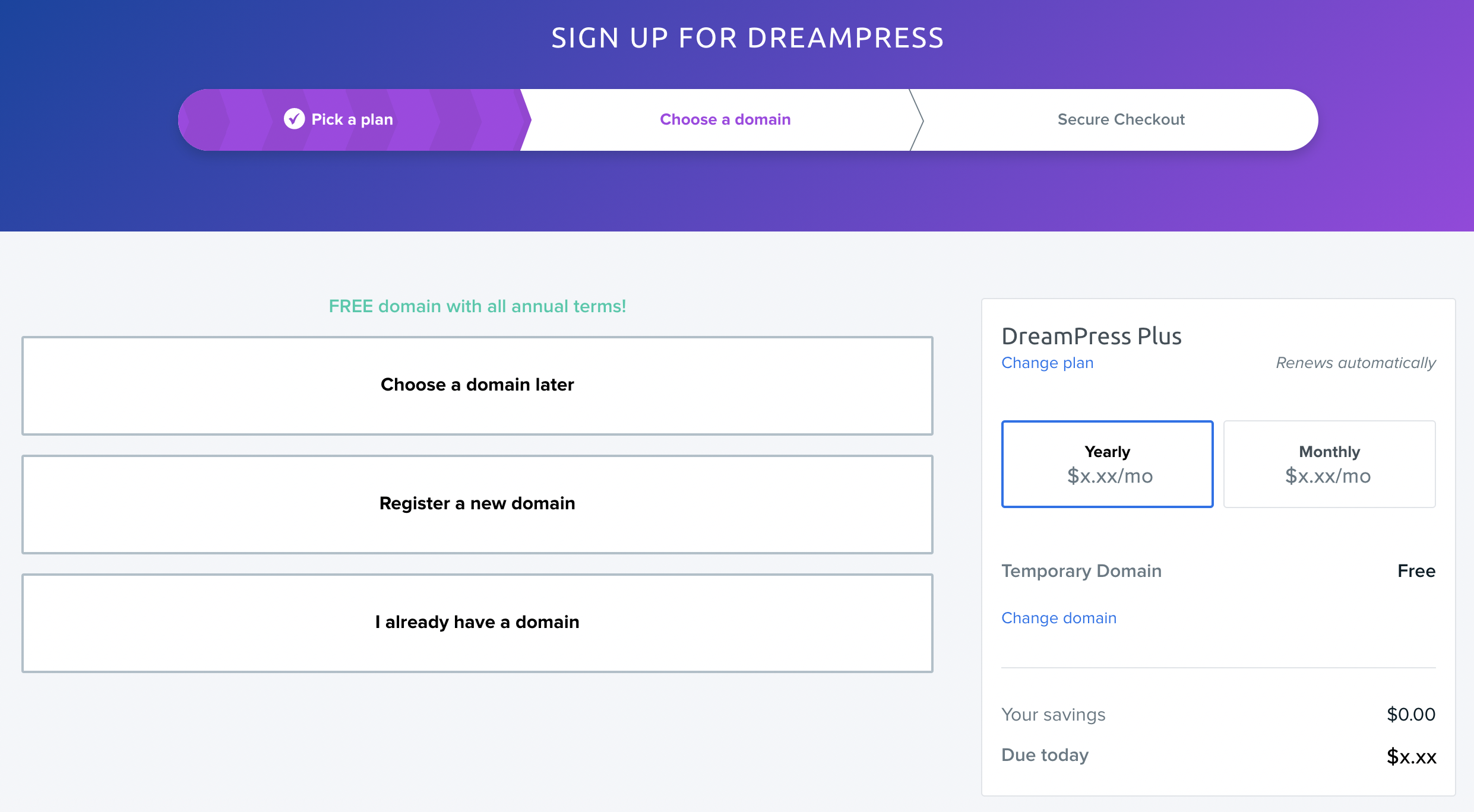
- Enter a domain you wish to purchase, transfer an existing domain, or click 'Choose a domain later' to skip the domain part.
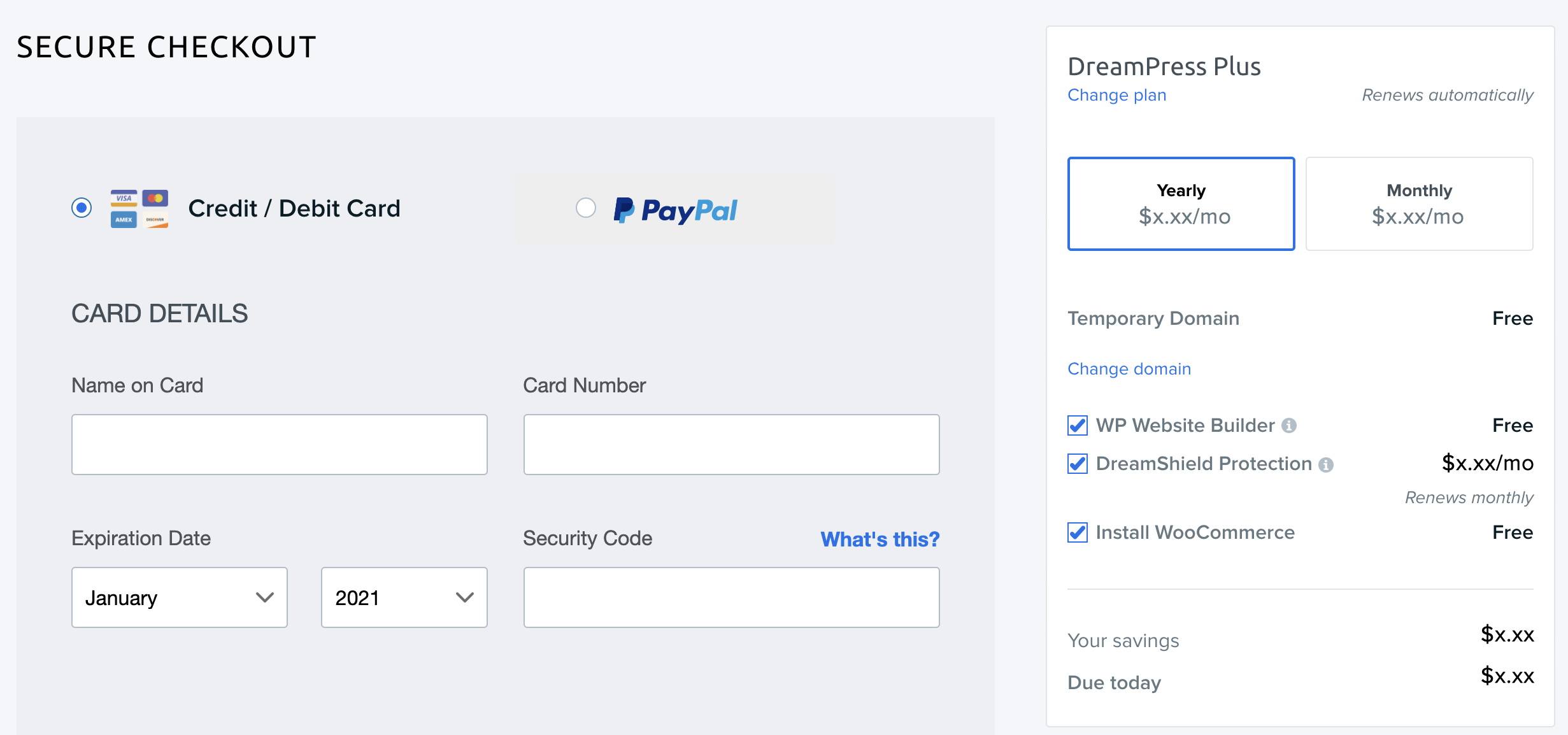
- Choose to pay with a credit/debit card or PayPal. To the right, select 'Yearly' or 'Monthly' and any desired add-ons.
If you select credit card, the following box appears where you can enter your billing information:
If you select PayPal, you're taken to its site to complete the purchase.
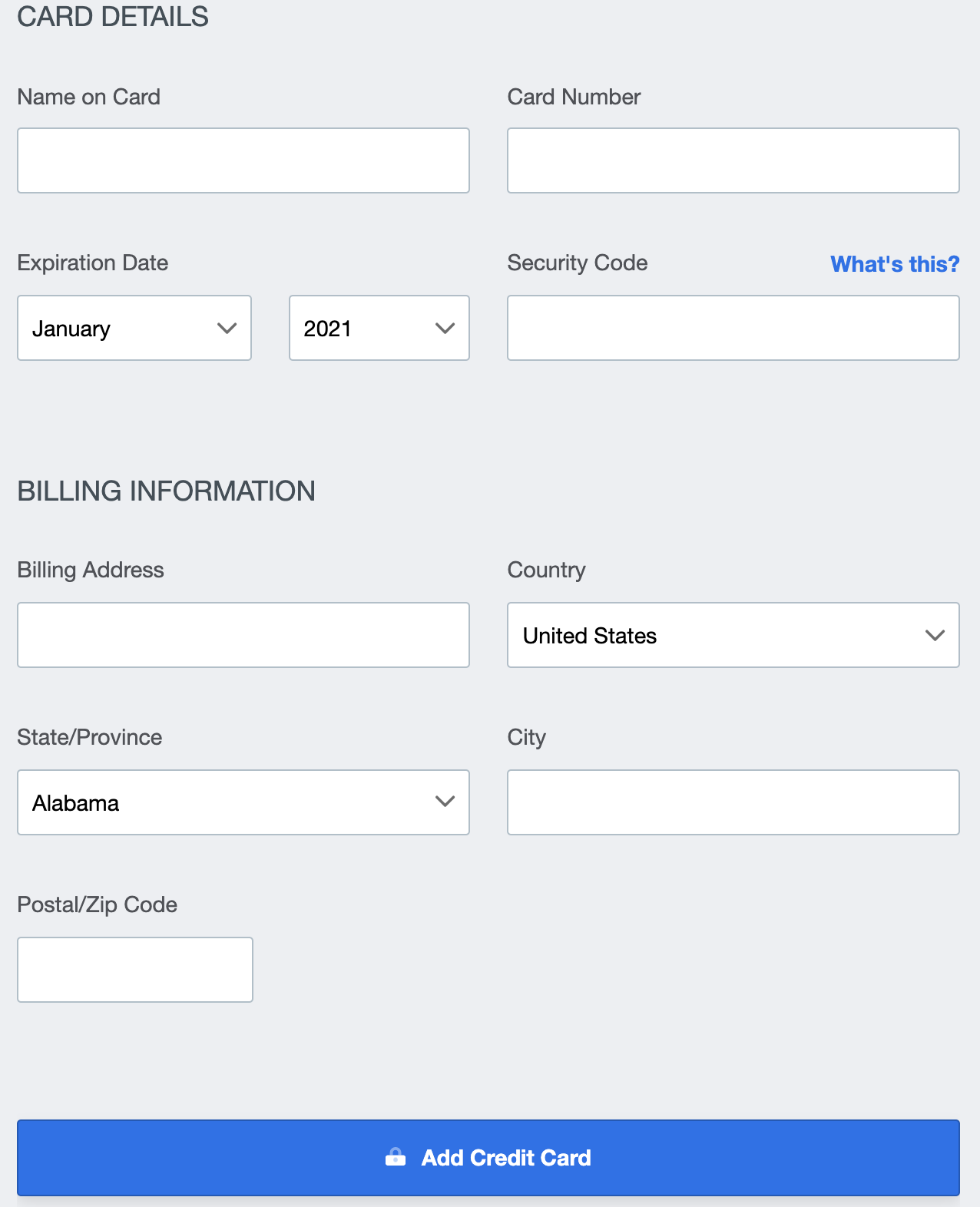
- Enter a card number (include expiration date and security code) and billing address. Click the Add Credit Card button.
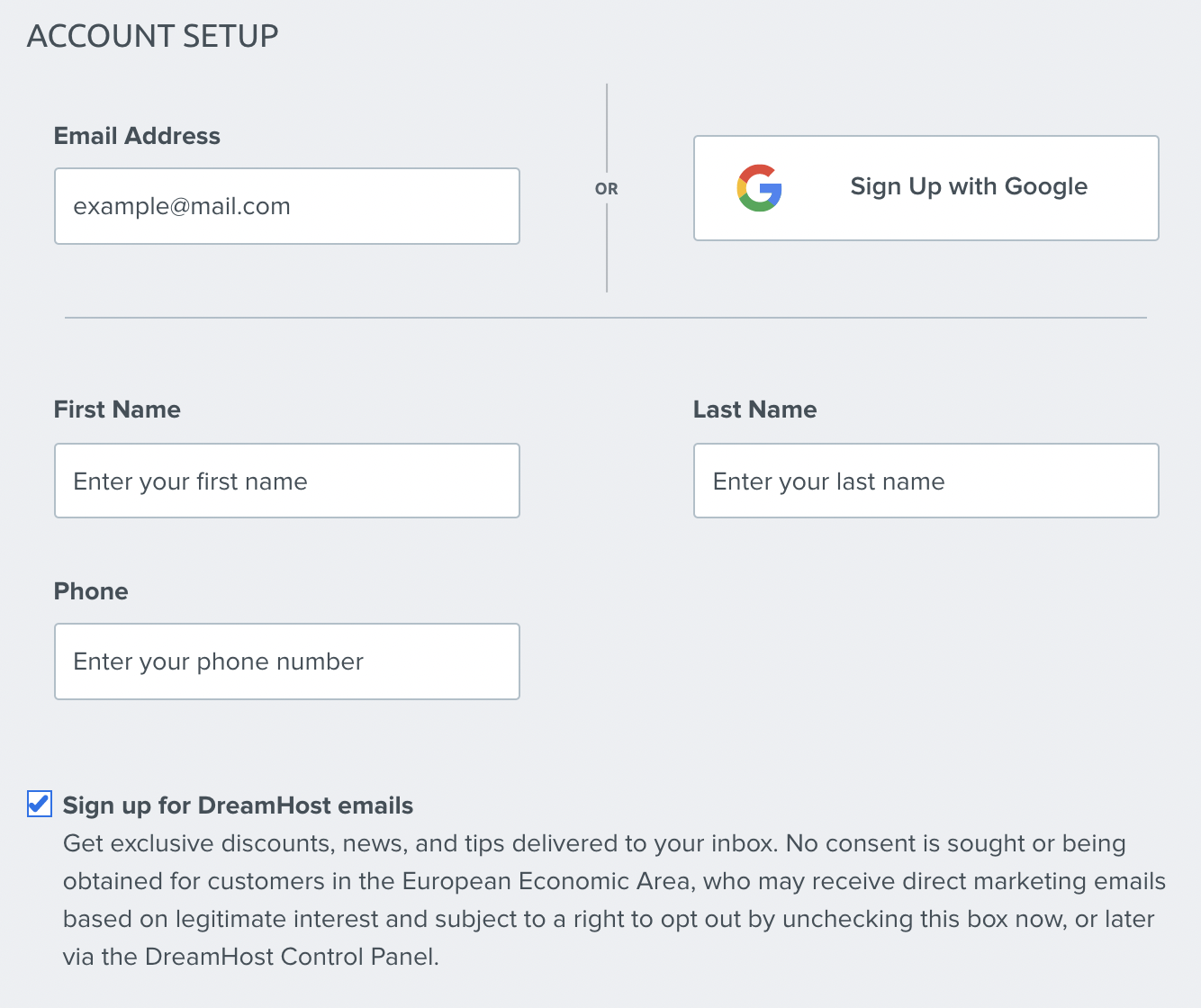
- Enter an email address. This will be the primary email you use to log into your DreamHost panel. You can also sign up using Google's 'Single Sign On' method. This allows you to use your Google email address to log in without using a password.
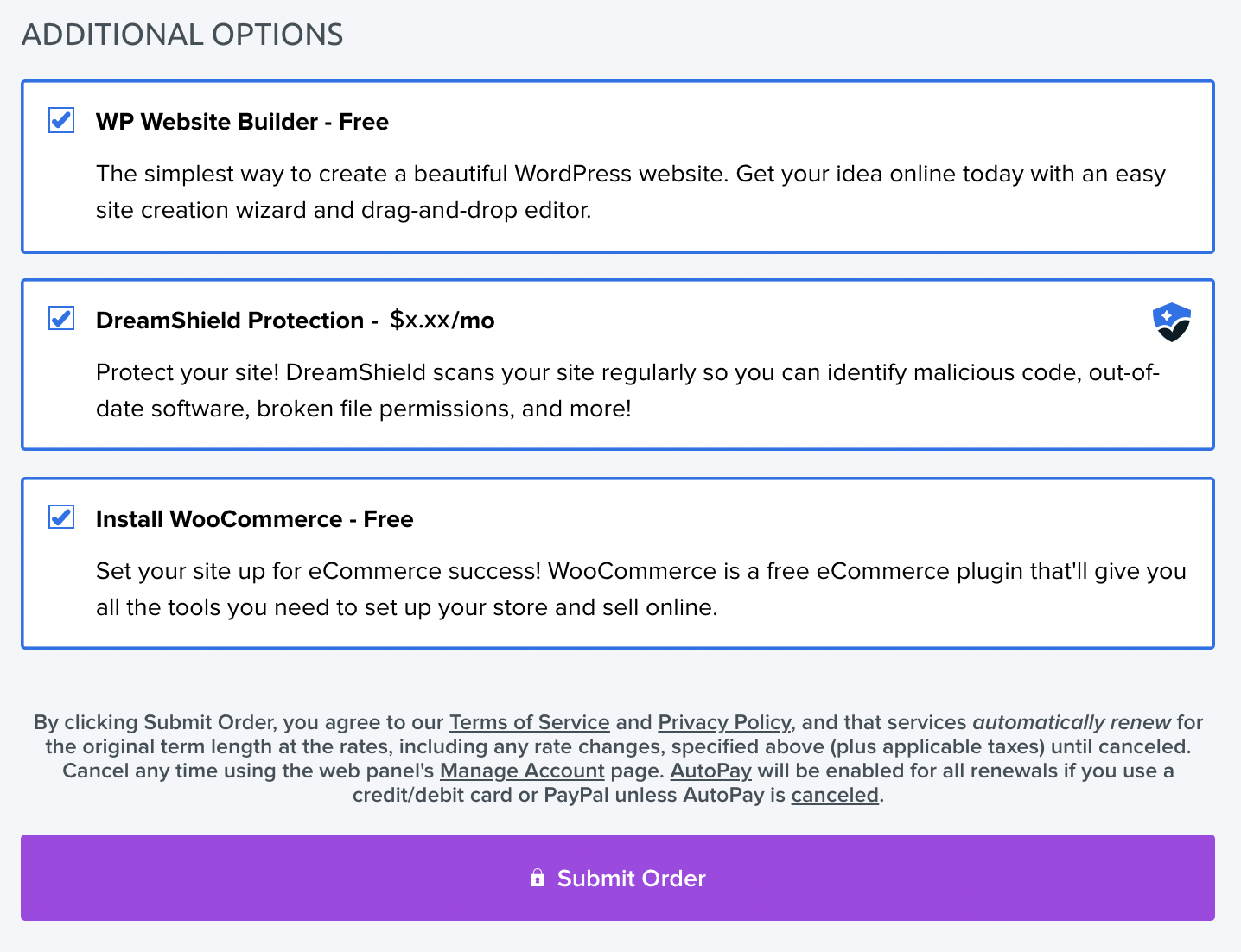
- Towards the bottom is a few options you can enable:
- WP Website Builder — Using a site creation wizard and drag-and-drop editor, you can create a beautiful WordPress site in a few simple steps.
- DreamShield Protection — Provides extra security and protection for your DreamPress site.
- Install WooCommerce — This adds the free WooCommerce plugin to your site so you can set up an online store.
- When finished, click the Submit Order button at the bottom of the page.
If you have any further questions, please contact DreamHost technical support
See also
Did this article answer your questions?
Recommend
About Joyk
Aggregate valuable and interesting links.
Joyk means Joy of geeK