

如何启用和禁用 Chrome 标签页缩略图预览
source link: https://www.sysgeek.cn/chromes-tab-image-preview/
Go to the source link to view the article. You can view the picture content, updated content and better typesetting reading experience. If the link is broken, please click the button below to view the snapshot at that time.

Google 为 Chrome 浏览器推出「标签页预览」功能已经有些时间了。目前,当你将鼠标光标悬停在浏览器窗口中的某个标签页上时,Chrome 会在卡片中显示页面标题和网址域名。
很快,Chrome 就会为标签页再加上一项「缩略图预览」功能。这对很多用户来说非常有用,让我们在多个标签页之间切换时可以有效识别页面内容,在一定程度上提升准确率和工作效率;但缩略图预览也更容易让人分心,部分用户需要将之禁用,让「标签页预览」显得更加简洁和清爽。
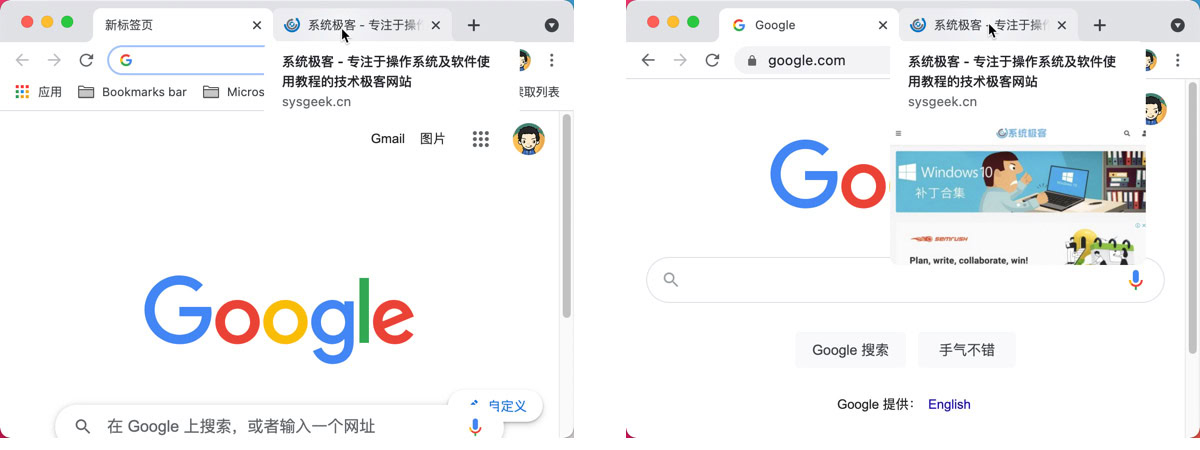
启用和禁用 Chrome 标签页缩略图预览
1 在 Chrome 地址栏中打开 chrome://flags/#tab-hover-card-images
2 将「Tab Hover Card Images」设置为「Enabled」则可启用标签页悬停显示图片预览;反之,设置为「Disabled」则禁用缩略图预览。
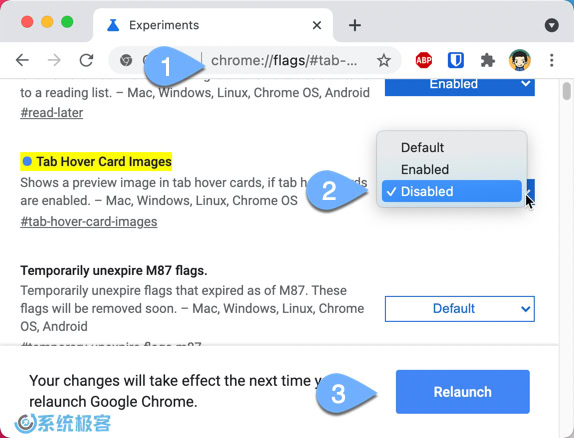
3 设置完成后需要重启 Chrome 让配置生效。
上一篇
如何使用命令快速卸载 IE11 浏览器
下一篇
深度操作系统 Deepin 20.2——心随意动 畅享云端
评论 抢沙发
有人回复时邮件通知我
- 昵称昵称 (必填)
- 邮箱邮箱 (必填)
- 网址网址
Recommend
About Joyk
Aggregate valuable and interesting links.
Joyk means Joy of geeK