

Set notification settings per application
source link: https://blog.appsignal.com/2014/04/04/notification-settings-per-app.html
Go to the source link to view the article. You can view the picture content, updated content and better typesetting reading experience. If the link is broken, please click the button below to view the snapshot at that time.
We have added a powerful notifications settings page. It lets you easily set default values for error and performance notifications. You can find this page in the app navigation under app settings > notifications. Let’s take a look at some screenshots.
Disable all email notifications
You can choose to disable all emails for this specific app. This settings is personal. Team members can still receive emails if you disable this!
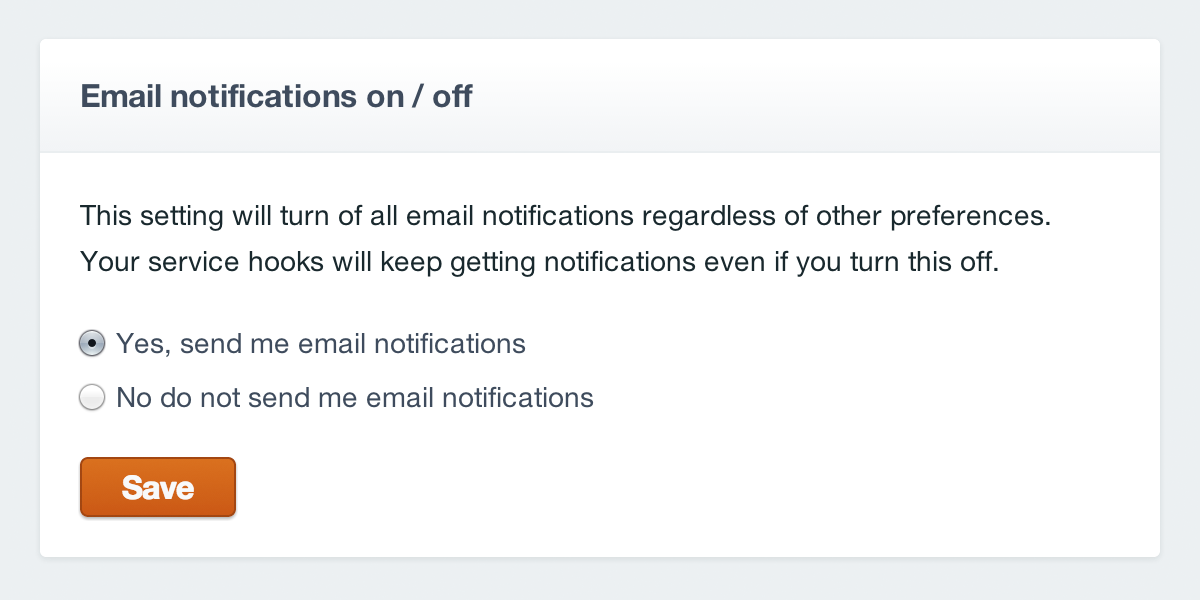
Receive a Weekly report
The weekly report gives you an update with a week by week comparison along with the top errors in this week. You can enable or disable it here. This settings is personal. Team members can still receive a weekly report if you disable this!
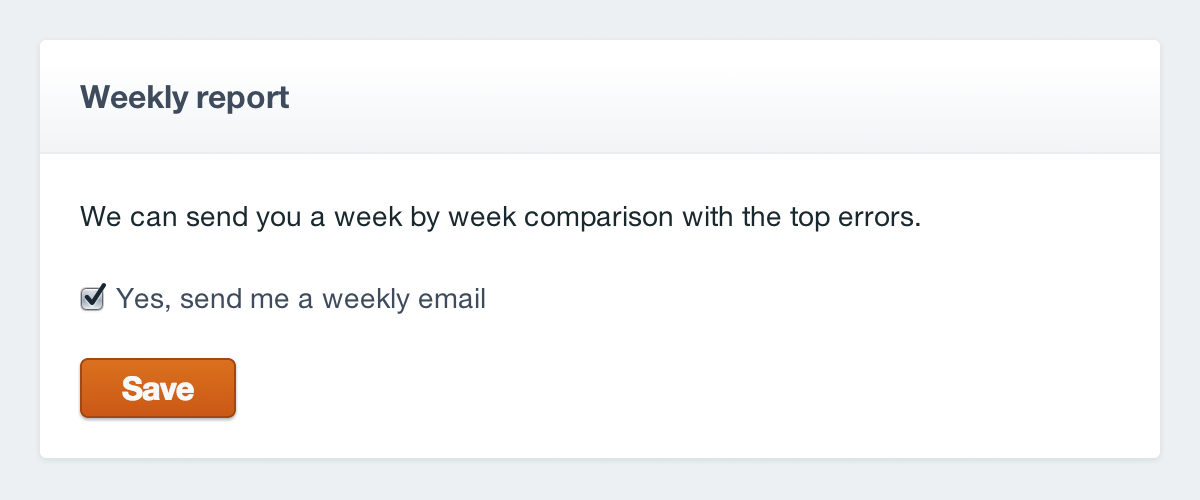
Error notifications defaults
Specify in which case you want to receive an error email. If you have manually changed settings for specific errors, the checkbox allows you to reset them to default as well. These defaults are set for your full team.
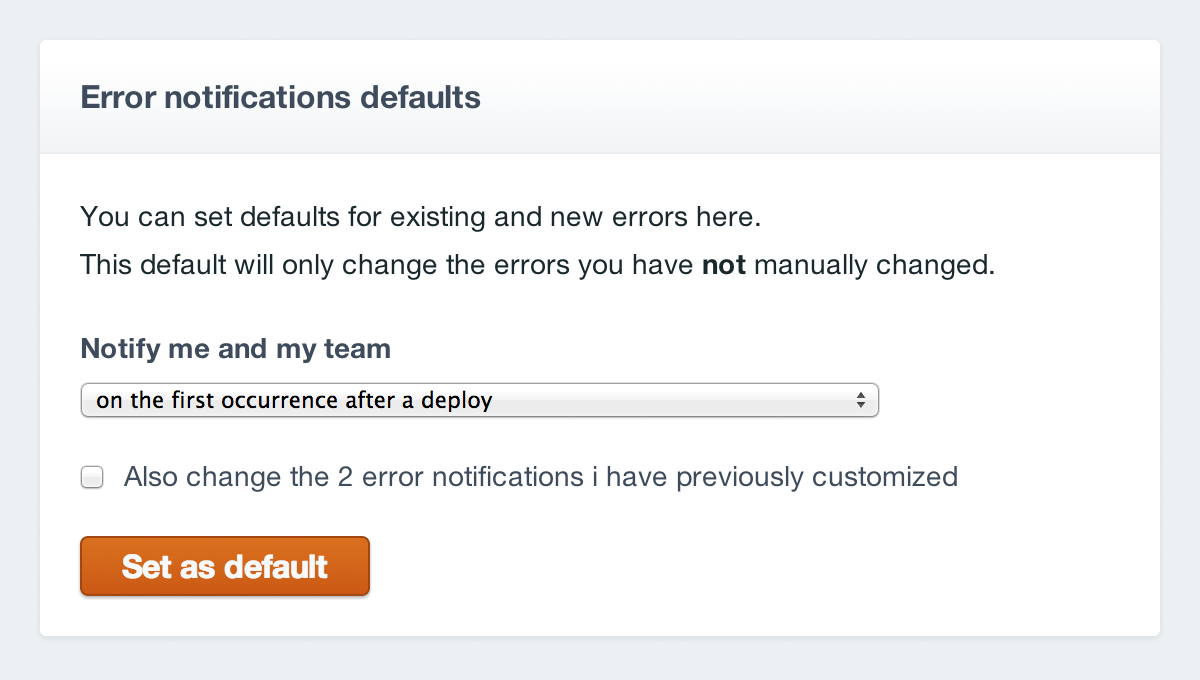
Performance notifications defaults
Works exactly the same as your error notifications, but adds a time threshold between 200ms en 10s. These defaults are set for your full team.
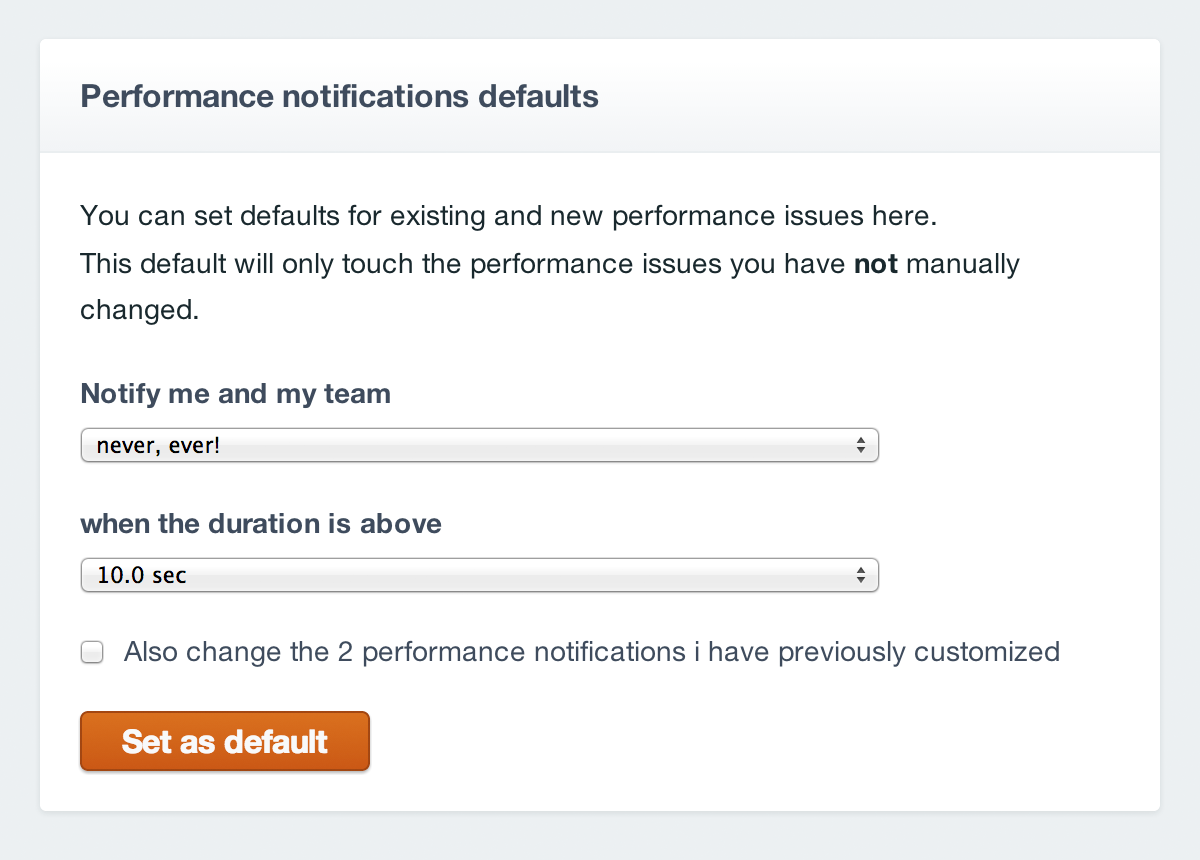
One step closer…
We know receiving one email too many or too little is very frustrating. We’re constantly improving and tweaking AppSignal to make our users happy. We hope you like these changes! Let us know in the comments how we can make our notifications even better.
Recommend
About Joyk
Aggregate valuable and interesting links.
Joyk means Joy of geeK