

Office LTSC 2024 预览版发布:Windows 和 Mac 双平台支持
source link: https://www.sysgeek.cn/office-ltsc-2024-preview/
Go to the source link to view the article. You can view the picture content, updated content and better typesetting reading experience. If the link is broken, please click the button below to view the snapshot at that time.
Office LTSC 2024 预览版发布:Windows 和 Mac 双平台支持

Microsoft Office LTSC 2024 预览版发布,适用于 Windows 和 macOS 用户。新版本不仅整合了之前 Office 中的特性,还加入了 Microsoft 365 Apps for Enterprise 中的一些新功能。
Office LTSC 2024 在性能、安全性和易用性方面都有所提升。例如,Outlook 增强了会议设置选项和搜索功能,Excel 则新增了包括动态图表和数组在内的多项功能。
需要注意的是,Office LTSC 2024 将不再包含 Microsoft Publisher(即将停止支持),并且 Microsoft Teams 现在可以单独下载。
Office LTSC 版本专为商业用户设计,提供批量许可和永久授权,并享有 5 年的支持期。适用于无法连接互联网,以及需要运行在特殊设备上(如医疗行业专用设备)的企业或组织。
Office LTSC 2024 预览版涵盖的产品包括:
- Microsoft Office LTSC Professional Plus 2024(包括 Word、Excel、PowerPoint、Outlook、OneNote 和 Access)
- Microsoft Office LTSC Standard for Mac 2024(包括 Word、Excel、PowerPoint、Outlook 和 OneNote)
- Microsoft Project Professional 2024
- Microsoft Visio Professional 2024
- Office LTSC 2024 商业预览版、Visio 2024 预览版和 Project 2024 预览版
微软表示,考虑到许多客户可能只在部分设备上部署 Office LTSC,因此将继续支持在同一组织的不同设备上,同时部署 Office LTSC 和 Microsoft 365 Apps。部署工具与 Office LTSC 2021 相同,Windows 上使用 Click-to-Run,Mac 上使用 Apple Package 格式(pkg)。
安装和激活 Office LTSC 2024
Windows 版 Office LTSC 2024 只支持 Windows 10 及更高版本。
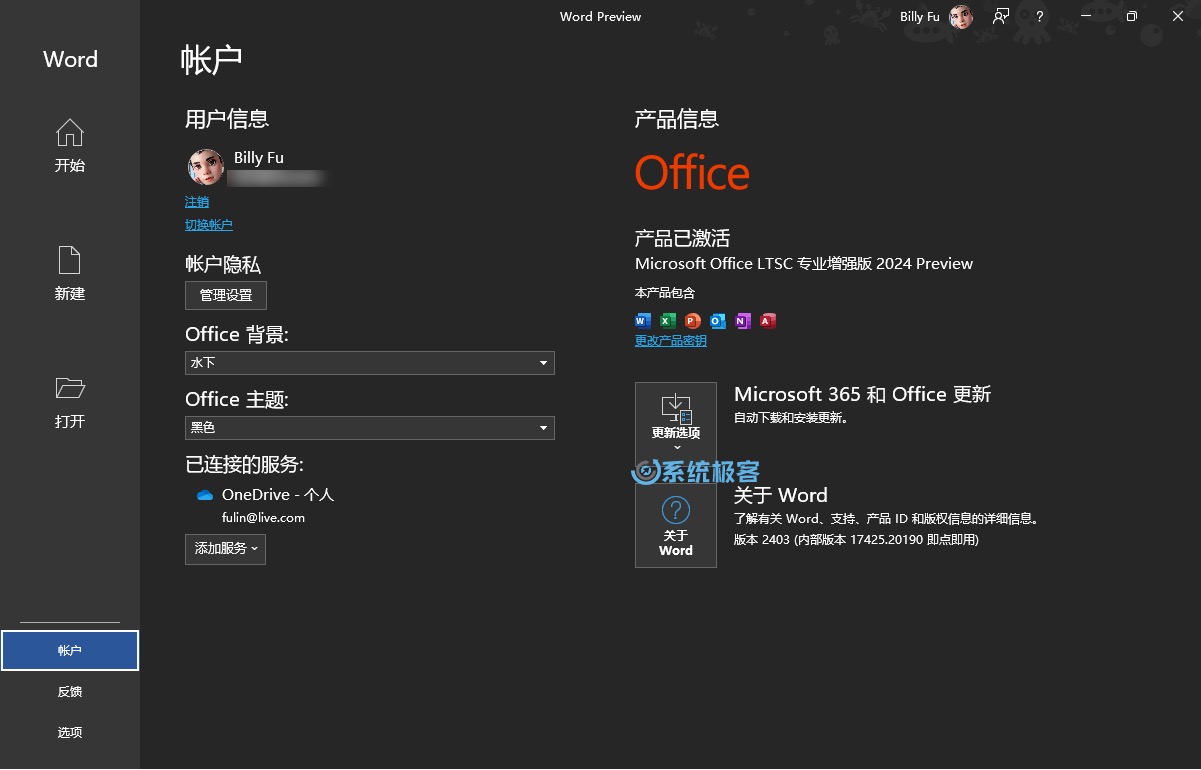
1下载 Office 部署工具(ODT),运行后压缩出setup.exe可执行文件。
2将 setup.exe和configuration.xml文件复制到同一目录。configuration.xml内容如下:
<Configuration>
<Add OfficeClientEdition="64" Channel="PerpetualVL2024">
<Product ID="ProPlus2024Volume" PIDKEY="Y63J7-9RNDJ-GD3BV-BDKBP-HH966">
<Language ID="zh-cn"/>
</Product>
<Product ID="VisioPro2024Volume" PIDKEY="GQRNR-KHGMM-TCMK6-M2R3H-94W9W">
<Language ID="zh-cn"/>
</Product>
<Product ID="ProjectPro2024Volume" PIDKEY="3HYNG-BB9J3-MVPP7-2W3D8-CPVG7">
<Language ID="zh-cn"/>
</Product>
</Add>
<RemoveMSI/>
<Property Name="AUTOACTIVATE" Value="1"/>
</Configuration>3使用Windows + R打开「运行」对话框,执行以下命令:
setup.exe /configure configuration.xmlRecommend
About Joyk
Aggregate valuable and interesting links.
Joyk means Joy of geeK