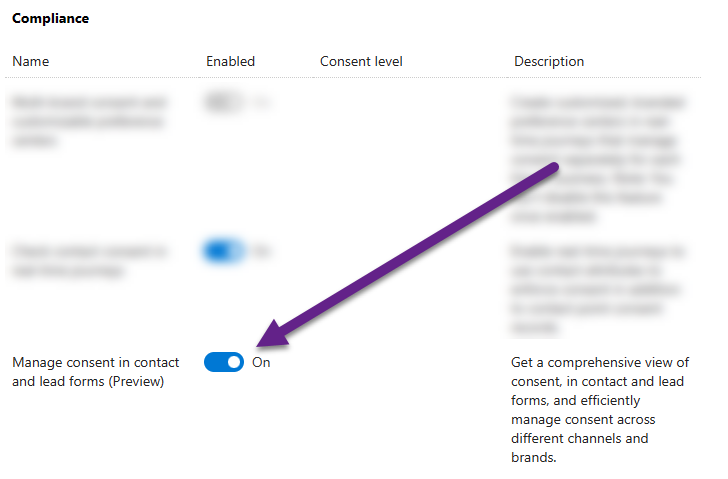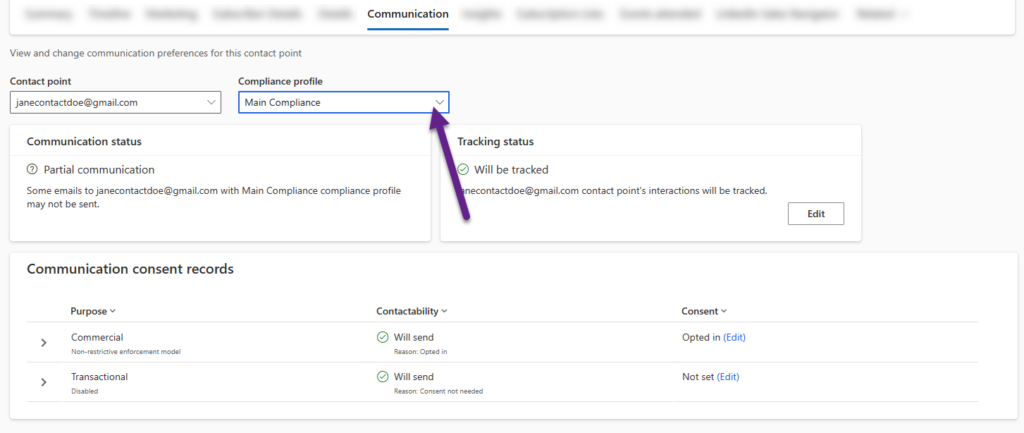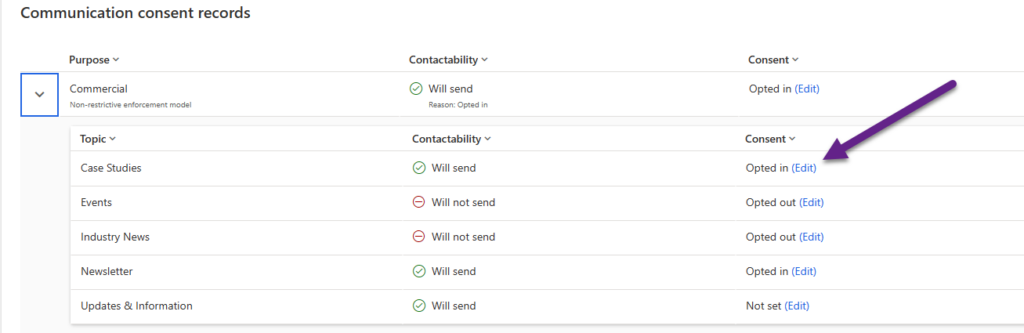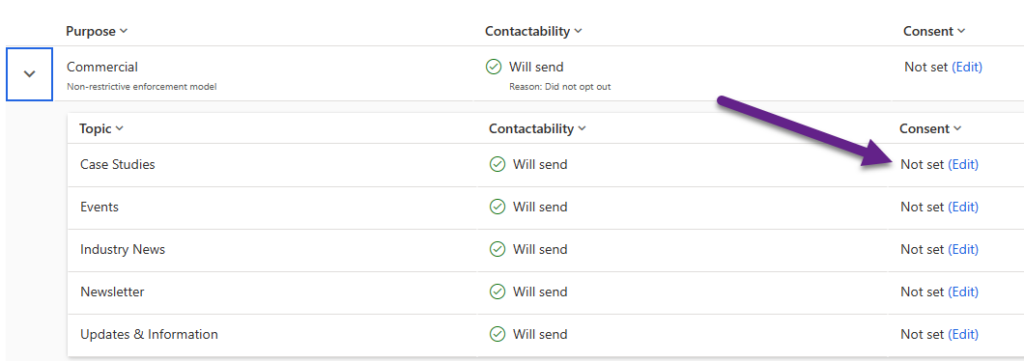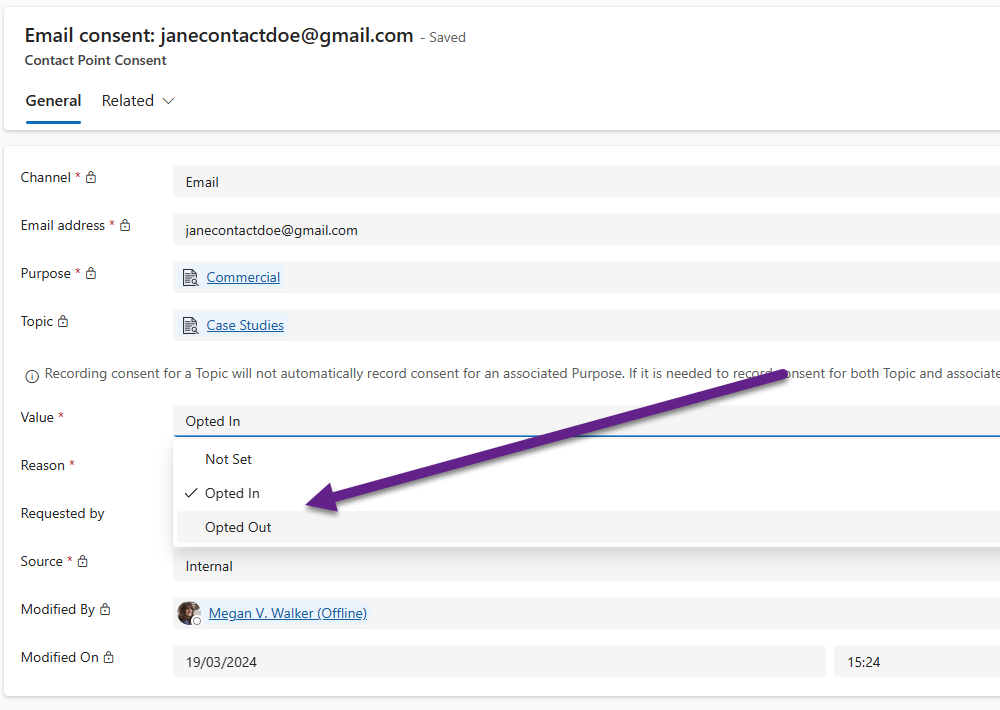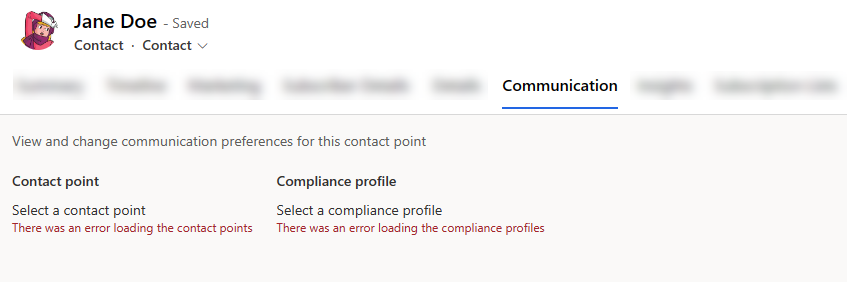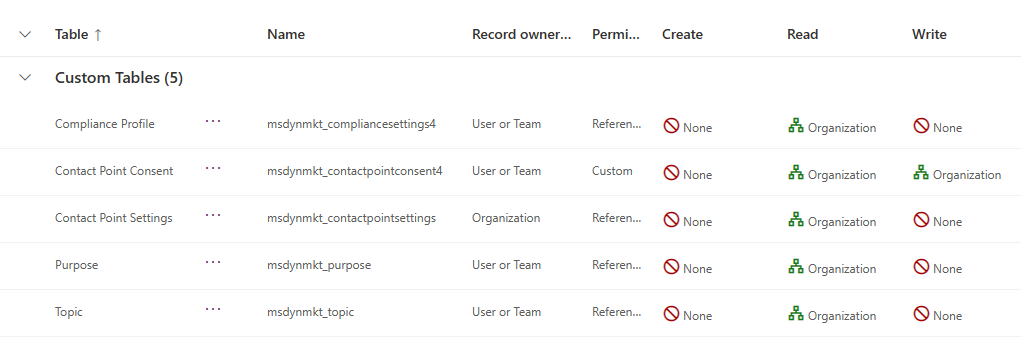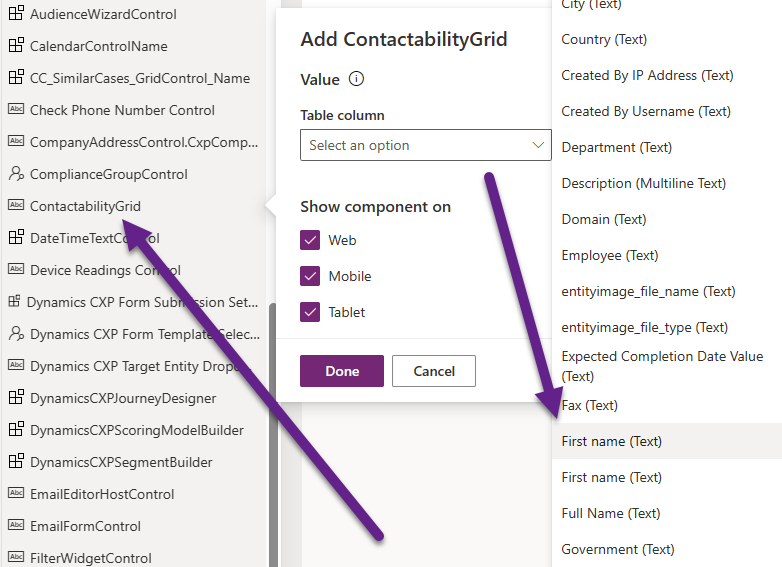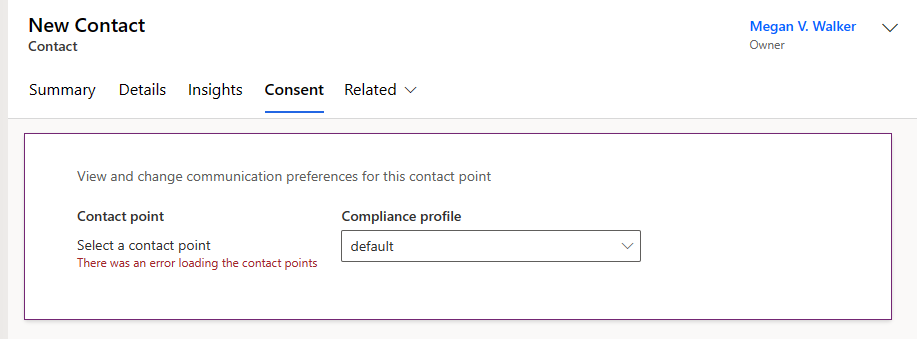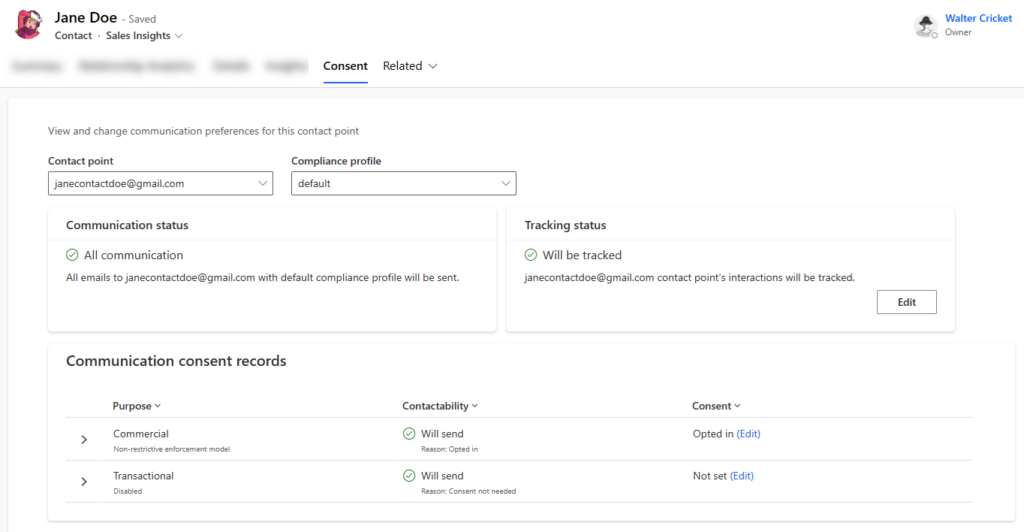Access To Manage Consent From Lead And Contact Records
source link: https://meganvwalker.com/access-to-manage-consent-lead-and-contact-records/
Go to the source link to view the article. You can view the picture content, updated content and better typesetting reading experience. If the link is broken, please click the button below to view the snapshot at that time.

Access To Manage Consent From Lead And Contact Records
*** NOTE: ALL INFORMATION IS ACCURATE AT DATE OF PUBLISHING ***
The March 2024 release for Customer Insights – Journeys includes a much awaited for feature. The ability to manage consent from Lead and Contact records is finally here! It is this feature from the Wave 1 2024 release plan, and the documentation can be found here. However, with many things, there is more to learn and understand about a feature than just what is in the documentation, so in this post I will dig in to it further including how to use it, what security levels are needed to see and use it, and how to add it to a custom form. All that goodness in one post, so let’s get to it!
First things first, make sure you are up to date and at least on version 1.1.38813.71 for the marketing app. Navigate to the Feature switches and turn on the Manage consent in contact and lead forms (Preview). As it shows, this is in preview, but I can’t see any major reason not to turn it on and start using it!
Using The Communication Control
The new control will show up on the out of the box Contact and Lead forms. If the audience member (Contact or Lead) doesn’t have either an email or a mobile phone, there won’t be anything to a view and a message will be displayed stating: There are no filled out fields for this entity. Please fill out some contactable fields. If they have either a mobile number or an email, that will be displayed in the contact point section, and if they have both, there will be a drop down to toggle between the two. There will be a drop down list for Compliance profiles which will include all of your Active records. Any you are not using, you can’t delete but can deactivate which will remove them from the list.
After selecting a Compliance profile, you can then see information about the overall communication status, the tracking status and the consent records for commercial and transactional.
Opening up the Commercial purpose will then show all of the Topics (if you have set any up) that are related to the Commercial purpose for that specific Compliance profile. This will show if the email address (or mobile phone number) is opted in or opted out
If someone has no Contact Point Consent records, meaning they have never opted in OR opted out, AND the Commercial Purpose uses a Non-restrictive enforcement model, the contactability status will show Will send, with the reason being Did not opt out. The Consent will show Not set, meaning they have neither opted in nor opted out.
For a Restrictive enforcement model, where the audience member needs to opt in specifically to receive messages, if they haven’t ever opted in or out, the contactability status will show Will not send, with the reason being Did not opt in.
Clicking on Edit next to one of the rows for Commercial (Purpose or Topic), Transactional, or Tracking will open up the Contact Point Consent record giving you the ability to change the value for Consent. After saving, the source will show as Internal, indicating a user of D365 made the change.
Security Access Required For Communication Preferences
Unless you’ve given all users one of the out of the box Marketing Security Roles (which I sincerely hope you haven’t), users navigating to the Communication tab will see this, with errors where the communication control should be. This is due to missing security access, but it’s easy to resolve.
You can adjust an existing security role (one that all or most of your users have assigned to them), or create a new one. These are the five tables that need access granted to them. Giving Read access to the tables means the control will show and it can be interacted with, but if you want users to also make changes to the consent records, the Contact Point Consent table will also need Write access. If you don’t give that, the Edit link will still show next to each record, but opening it will show the user doesn’t have access to modify it.
Once you’ve sorted out your security, make sure users have it assigned either directly, or by assigning to a TEAM they are a member of.
Adding The Communication Control To A Custom Form
Finally, what about any custom forms you might have for Leads or Contacts? The Communication tab isn’t going to just add itself magically to those, so you would need to modify to include it. Good news is, it’s EASY to do this. Add a new tab to your form, then in the list of components, search for the ContactabilityGrid. Click on it to add, then you just need to pick a field from the list. Doesn’t really matter which one, it just needs one selected in order to display it. The out of the box form uses with First Name field, so I have gone with the same.
One added, change the name of your tab, then hide the label of the section where you added the control, and the first name field you used to link to the control. Then publish the form.
Looks pretty good! I also personally prefer using the word Consent on the tab than Communication because Consent is the term most people would be thinking of when it comes to the ability to send stuff to a Lead or Contact… but that’s just my opinion 
Hope this all helps!
Recommend
About Joyk
Aggregate valuable and interesting links.
Joyk means Joy of geeK