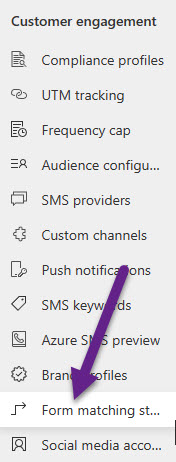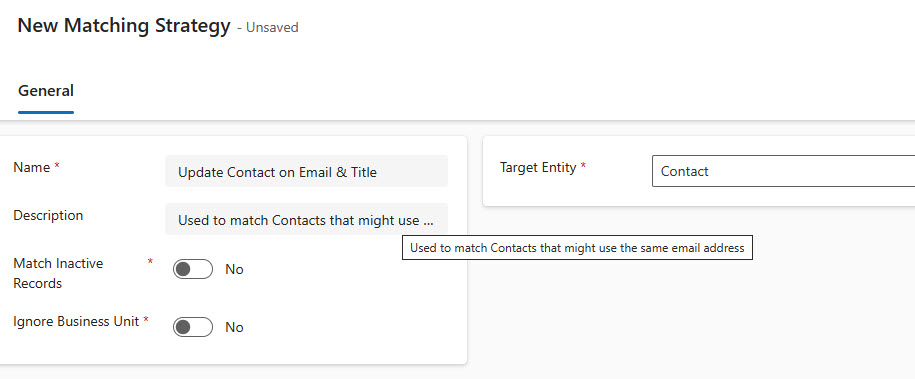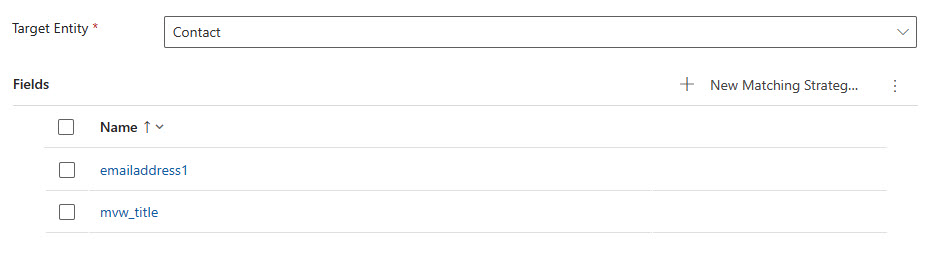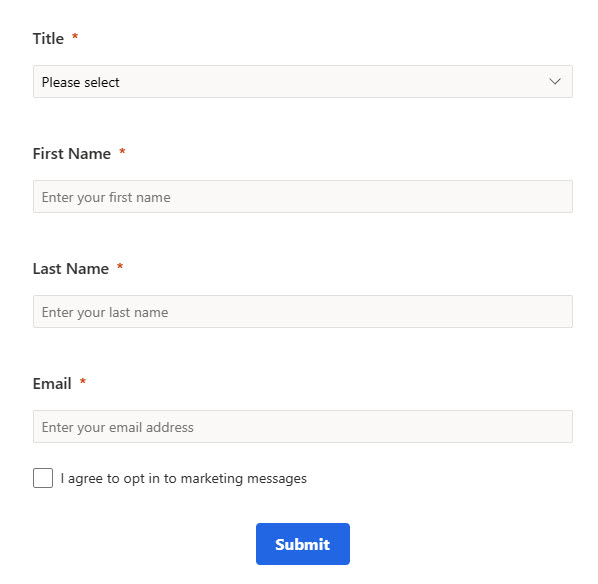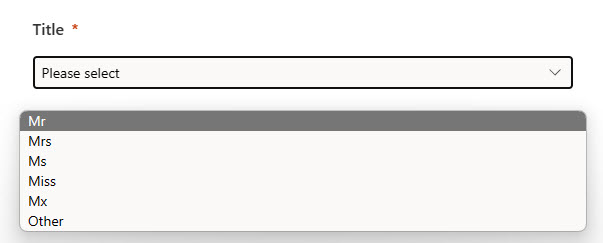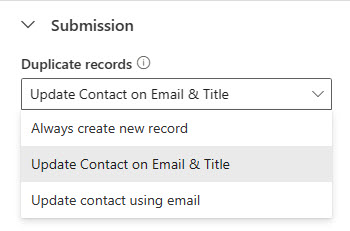Using Additional Matching Strategies On Realtime Marketing Forms
source link: https://meganvwalker.com/using-additional-matching-strategies-on-realtime/
Go to the source link to view the article. You can view the picture content, updated content and better typesetting reading experience. If the link is broken, please click the button below to view the snapshot at that time.
Using Additional Matching Strategies On Realtime Marketing Forms
*** NOTE: ALL INFORMATION IS ACCURATE AT DATE OF PUBLISHING ***
For your Realtime Marketing Forms, there are two options out of the box for determining what happens when someone fills out the form. You can either have a new record created every single time, or you can try and find a matching existing record via the email address field to update it if one exists (otherwise, create a new record). Did you know you can add other options, and set a different matching strategy for each form? In this post we will look at adding a new matching strategy and then how to use it on a form.
First, go to the Settings area, then the Customer engagement section. Click on form matching strategy from the menu.
For this new strategy, I’m going to add a new one to find and match Contacts as the target entity. I’ve seen First Name and Last Name used a lot, but this isn’t always a good idea. Jim Smith could add his name that way on a form, but then next week use Jimmy, or even James. If your matching strategy is using Email, First Name and Last Name to make the match, the system would actually consider those being three different Contact records. Many B2C organisations marketing to people that could be parents of students, or donators to a charity often find people sharing an email address (yes, it happens more often than you would think). In this instance, we want to make sure someone submitting a form isn’t updating details on another record using the same email. For my example, I am using a custom field called Title that is being made required on a form, and must match along with email address.
After creating the new matching strategy record, add in the specific fields that should be used as part of the match.
Now make sure those same fields at least are included on the Realtime Marketing form and make them required.
We can see here my Title field is a Choice so there is no way someone can just type any old thing in as a value. In theory, this field shouldn’t change for someone (at least not often enough to cause many issues).
Now in the form settings area, you should see the new form matching strategy you’ve added. Select it from the list, then save and make the form live. Now when someone fills out the form, rather than solely looking at the email address, the title field value must also match to determine if it’s updating an existing record, or if a new one must be created.
A weekly issue covering features, functionality and news on the topic of Marketing, specifically covering Dynamics 365 Marketing and other interesting tools and tips for anyone interested in the subject.
Subscribe Here
This is just 1 of 438 articles. You can browse through all of them by going to the main blog page, or navigate through different categories to find more content you are interested in. You can also subscribe and get new blog posts emailed to you directly.
Recommend
About Joyk
Aggregate valuable and interesting links.
Joyk means Joy of geeK