

How to Style an Active Link in VueJS ?
source link: https://www.geeksforgeeks.org/how-to-style-an-active-link-in-vuejs/
Go to the source link to view the article. You can view the picture content, updated content and better typesetting reading experience. If the link is broken, please click the button below to view the snapshot at that time.
In single-page applications effective navigation becomes crucial. In this article, we’ll explore how to style active links in Vue.js using the popular routing library, Vue-router.
Steps to Setup the Project Environment
Step 1: Create a VueJS application using the below command.
npm create vue@latest
Step 2: Navigate to the project that you have just created by this command.
cd your-project-name
Step 3: Run this command to install all packages
npm install
Step 4: Now, Set up vue router using below command.
npm install vue-router@4
Step 5: Create a folder inside src named views. Inside it, we will put all our components.
Step 6: Create components inside the views folder as listed below:
- AboutView.vue
- ContactView.vue
- HomeView.vue
Step 7: Create another file inside src named router.js. It will handle the routes of the application.
Step 8: Now Create a navbar inside the App.vue file to navigate easily around the webpage.
Step 9: Add the below code to main.js. It is the starting point of our application.
// main.js file
const { createApp } = require('vue');
import App from './App.vue';
import createRouter from './router';
createApp(App).use(createRouter()).mount('#app');
Project Structure:
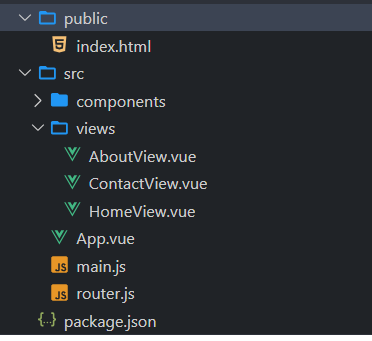
Using router-link-exact-active class
Vue-router automatically adds a class called router-link-active to the active router-link in your code. You can use this class to style the active link and do modifications in your project.
Syntax:
.router-link-exact-active {
//your styles here
}
Example: The below JavaScript codes will help you implement the router-link-exact-active class to apply style in active links.
- Javascript
- Javascript
- Javascript
- Javascript
- Javascript
- Javascript
import { RouterView, RouterLink, useRouter, useRoute } from 'vue-router';const router = useRouter();const route = useRoute();export default {name: '#app',}; |
Output:
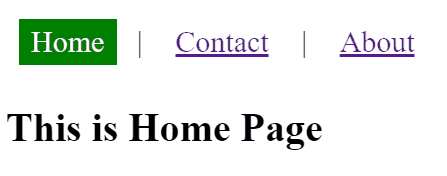
Conditional class binding
You can conditionally bind a class based on the route using Vue.js class binding. We adjust the condition in the “:class” binding based on the specific requirements.
NOTE: All the other files will be same as in the previous example except the App.vue file.
Syntax:
<RouterLink to="/" class="{ 'active-link': $route.path === '/' }>Home</RouterLink>
.active-link {
// Your styles here
}
Example: The below JavaScript codes will help you implement the conditional class binding method to apply style in active links.
- Javascript
- Javascript
- Javascript
- Javascript
- Javascript
- Javascript
import { RouterView, RouterLink, useRouter, useRoute } from "vue-router";const router = useRouter();const route = useRoute();export default {name: '#app',}; |
Output:
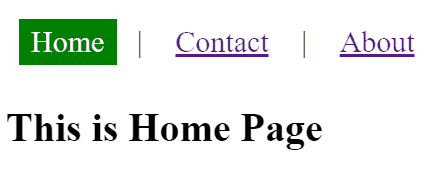
Recommend
About Joyk
Aggregate valuable and interesting links.
Joyk means Joy of geeK