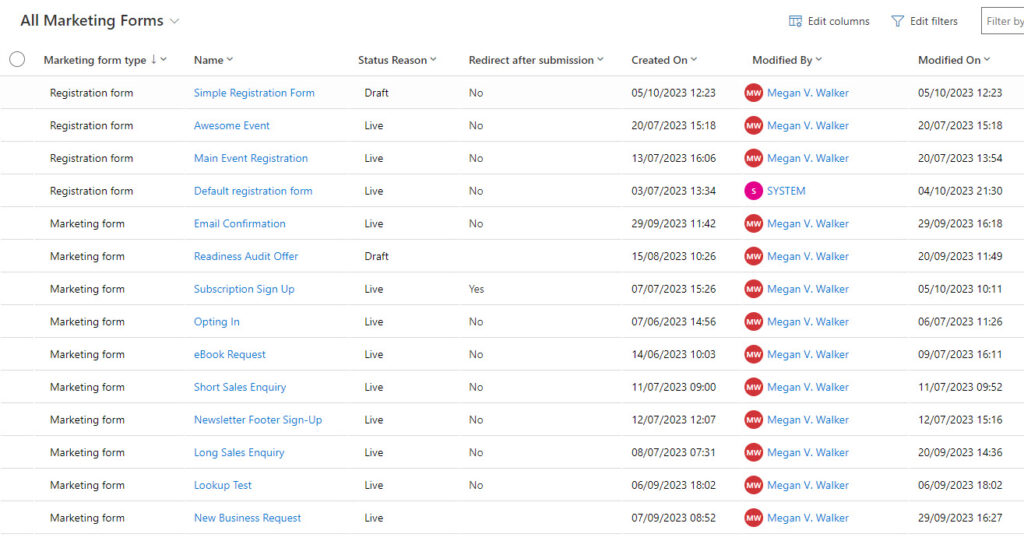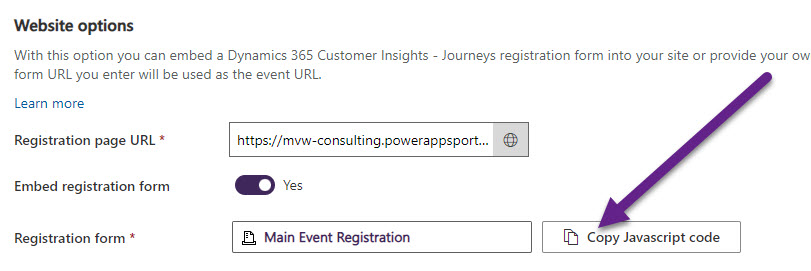Finding Your Realtime Event Registration Forms In Customer Insights Journeys
source link: https://meganvwalker.com/finding-your-realtime-event-registration-forms/
Go to the source link to view the article. You can view the picture content, updated content and better typesetting reading experience. If the link is broken, please click the button below to view the snapshot at that time.

Finding Your Realtime Event Registration Forms In Customer Insights Journeys
A weekly issue covering features, functionality and news on the topic of Marketing, specifically covering Dynamics 365 Marketing and other interesting tools and tips for anyone interested in the subject.
Subscribe Here
*** NOTE: ALL INFORMATION IS ACCURATE AT DATE OF PUBLISHING ***
If you’ve started using the new Realtime Marketing Forms for Events, you will have discovered it’s a little bit different to creating them in Outbound. For a start, you can’t create them from the forms area (yet, here is hoping that gets added!), and have to actually create an Event to then create a new form. Then if you want to edit it, you have to remember which Event it was added to and go back in to that Event to then try and make changes. It’s not all that intuitive! With a few small and quick changes that any user can do, we can access those forms a whole lot faster. Let’s take a look at the process!
I’ve not going to get in to creating your Event Registration forms that much other than a few steps. If you want something awesome in more detail, check out these two posts from Carl Gustavsson: Events In Real-time Part One & Events In Real-time Part Two. There is one event registration form created out of the box called Default registration form. You can edit it and make changes to it, but sometimes you might want another version of the form. To do this, currently you need to click on the lookup for the forms, then click New Form.
You then pick a template…
Then make your changes and save and publish the form. From that point, the only way to get back to it seems to be to go back to the Event, then go back to the tab with the form, then click on it to make changes. However, we can do something simple to get access to them faster!
Navigate to the forms section in Realtime marketing then open the Active Marketing Forms view. Click on the Edit filters option.
You can see there is a filter on this view to show forms that do not have a marketing form type of Registration form. You can click the three dots and then delete that filter.
Next, click on Edit columns.
From here you can add in additional columns and change the order of them, including adding in that Marketing form type field.
You can then drag the columns to resize them and click to sort by a specific column. Once done, you should notice a star next to the name of the view. This indicates that a change was made and that change will only be kept if you save the new layout and filtering as a new view. Click on the drop down then click Save as new view. Give the new view a name.
Once you’ve done that, you will have the option to set it as the default view which means each time you go to the forms area that will be the view displayed.
Now we have a full list of ALL marketing forms regardless of if they are registration or marketing forms. Again, you still can’t create a new Registration form from here, but you can easily go in to an existing one to make changes without having to hunt through the Events! If you want to know how to share your new view with another user, you can check out this post towards the end with some steps on how to do this.
One last thing to be aware of with regards to your JavaScript code when embedding the forms in a website. You might be tempted to get the code by opening the form, clicking on Publish options and then copying the code from there. DO NOT DO THIS! There will be no way to link that form to a specific event.
Instead, make sure you have linked the form to your event, then click to copy the JavaScript code from the Event itself. That way, the correct references for the Event are pulled through and anyone registering will be linked to the correct event. This also means you can actually get away with having ONE form for Events and each time you add to an event and copy the JavaScript code, the person filling out the form will get an Event Registration record tied to the CORRECT event each time. Hooray!
Check out the latest post:
Customising Your Compliance Profile Preference Centres
A weekly issue covering features, functionality and news on the topic of Marketing, specifically covering Dynamics 365 Marketing and other interesting tools and tips for anyone interested in the subject.
Subscribe Here
This is just 1 of 427 articles. You can browse through all of them by going to the main blog page, or navigate through different categories to find more content you are interested in. You can also subscribe and get new blog posts emailed to you directly.
Recommend
-
 8
8
SmartData Collective > Big Data > How Data Analytics Improves Customer Journeys Behind the Scenes
-
 9
9
Opinions expressed in this article are those of the sponsor. The top 5 customer journeys to keep them connected and comi...
-
 4
4
PartnersGoogle Cloud Partner Consumption Packs accelerate customer journeys to the cloudpartner consumption pack.jpg Nina Harding Global Chief of Par...
-
 8
8
AI and machine learning Why AI Customer Journeys Need More Friction June...
-
 10
10
Event Registrations & Real-time Marketing Journeys 2022-06-23 Categories: Dynamics Marketing ...
-
 6
6
ShiftXMap your workflows, processes, or customer journeys in minsFree OptionsA user-friendly, drag-and-drop, process visualization tool with conne...
-
 6
6
Jenny Xu July 12, 2022 3 minute read
-
 6
6
Ranked #6 for todayB2B Customer Journeys by HockeyStackAll touchpoints across channels on a single timelineFree Options...
-
 6
6
B2B vs B2C: similarities, differences, and customer journeysJun 22nd 2023 ecommerce
-
 7
7
Customer Insights Journeys or D365 Marketing? All Change 2023-07-31 Categories: Dynamics Marketing
About Joyk
Aggregate valuable and interesting links.
Joyk means Joy of geeK