

Iperf3使用方法(Windows版)
source link: https://vpsxb.net/4498/
Go to the source link to view the article. You can view the picture content, updated content and better typesetting reading experience. If the link is broken, please click the button below to view the snapshot at that time.
Iperf3使用方法(Windows版) | VPS小白
首先先去iperf官网下载 https://iperf.fr/iperf-download.php
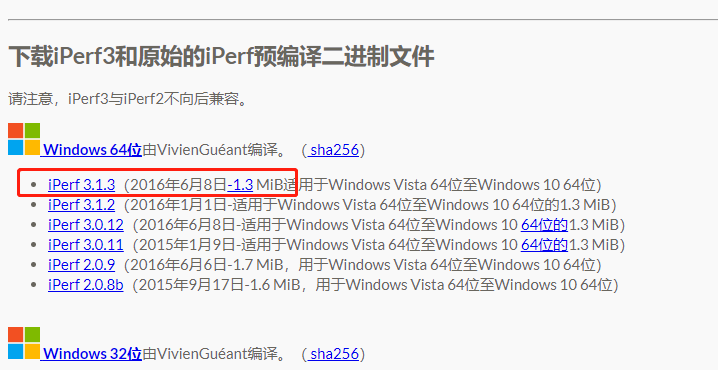
对于windows版的Iperf,直接将解压出来的iperf.exe和cygwin1.dll复制到%systemroot%目录即可
可以手动将这里两个文件复制粘贴到C:\Windows\System32,这样cmd可以直接打开
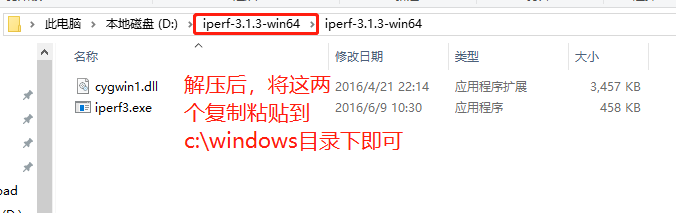
打开cmd进入后 从c盘切入到d盘 你也可以直接保存在c盘 这样就不用切换了
C:\Users\USER>D:
D:\>cd D:\iperf-3.1.3-win64\iperf-3.1.3-win64
D:\iperf-3.1.3-win64\iperf-3.1.3-win64>iperf3.exe -s
按照上述打开一个cmd,键入下面代码使其作为server
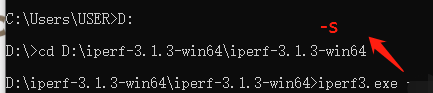
再按照上述的步骤打开一个cmd,键入下面代码使其作为client
D:\iperf-3.1.3-win64\iperf-3.1.3-win64>iperf3.exe -c 127.0.0.1
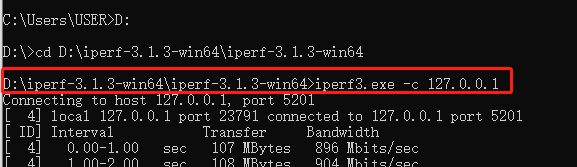
查看第一个创建的-s服务端
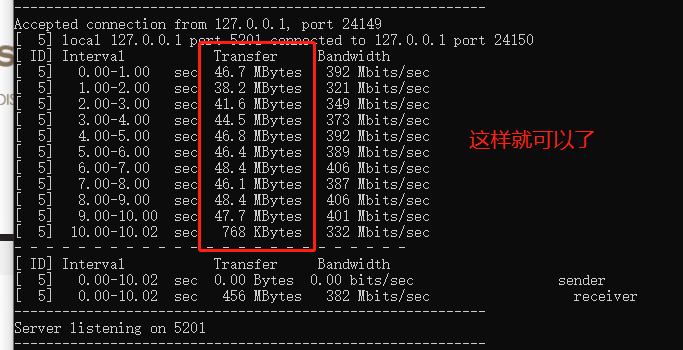
在命令提示符中输入iperf命令即可运行Iperf,使用命令Iperf –help可以查看iperf的帮助
服务端启动(参数都一样):
iperf3 -s
(如果是linux系统直接下载好iperf3软件即可,如果是在Windows系统 需要在cmd命令行里先进入iperf3.exe程序所在的目录下)
客户端启动;
iperf3 -c 服务端ip -p 监听的端口号 -b 带宽 -i 时间间隔(单位秒) -t 持续时间(单位秒) -R(反向传输) -u(采用udp模式)
例:iperf3 -u -c 192.168.9.3 -i 1 -t 60 -b 100M——以udp模式向客户端192.168.9.3发送100M带宽的数据,持续60秒,每秒发送一次报告。
https://www.cnblogs.com/linyu51/p/14133379.html
转载请注明原文链接
Recommend
About Joyk
Aggregate valuable and interesting links.
Joyk means Joy of geeK
