

Windows 11's Latest Update Makes Viewing Saved Wi-Fi Passwords Easy - Gizchina.c...
source link: https://www.gizchina.com/2023/05/26/windows-11s-latest-update-makes-viewing-saved-wi-fi-passwords-easy/
Go to the source link to view the article. You can view the picture content, updated content and better typesetting reading experience. If the link is broken, please click the button below to view the snapshot at that time.

Microsoft recently released the Win11 Build 23466 preview update. One of the notable changes is that you can view all Wi-Fi passwords saved in the system. Users can view the passwords of saved networks through “Settings” > “Network and Internet” > “Wi-Fi” and “Manage Known Networks”. Thus, if a user forgets a password, they can quickly get them back.
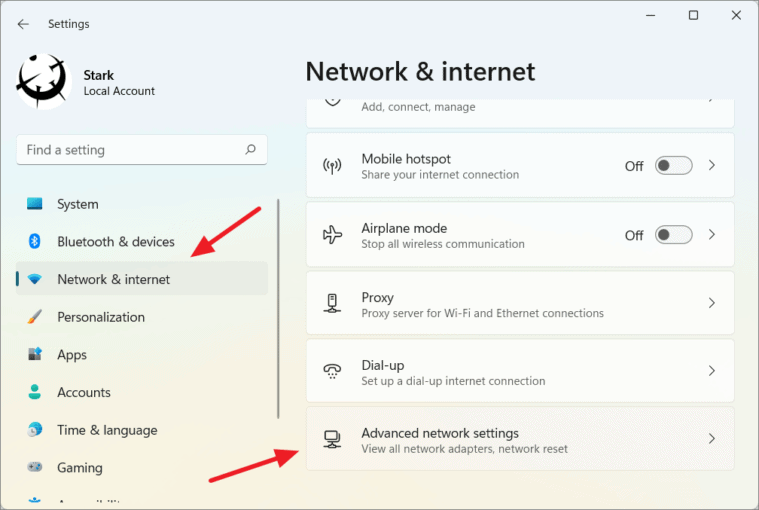
How to view saved Wi-Fi passwords on Windows 11
With the latest Insider Preview Build (23466) of Windows 11, you can now easily view saved Wi-Fi passwords for your networks. Here’s how to do it:
- Open the Settings app by clicking on the Start menu and selecting the gear icon.
- Click on “Network & Internet” in the left-hand menu.
- Click on “Wi-Fi” in the left-hand menu.
- Click on “Manage known networks” under the list of available networks.
- Select the Wi-Fi network for which you want to view the password.
- Click on “View Wi-Fi security key” to see the password in plain text.
Why is this feature useful?
Previously, finding a saved Wi-Fi password on Windows 11 was a bit of a hassle. You had to navigate to the wireless device properties and check a “show characters” box to see the password. Alternatively, you could use the command prompt and the netsh command to find the password. With the new feature, you can easily view the password for any saved Wi-Fi network directly from the Settings app. This is especially useful if you need to share your WiFi password with someone else or if you want to set up a new device on your network.
How to find your Wi-Fi password if you forgot it
If you forgot your WiFi network password, you can find it if you have another Windows PC already connected to your WiFi network. Here’s how to do it:
- On a Windows PC that’s connected to your WiFi network, open the Control Panel.
- Click on “Network and Internet.”
- Click on “Network and Sharing Center.”
- Click on your Wi-Fi network name.
- Click on “Wireless Properties.”
- Click on the “Security” tab.
- Check the “Show characters” box to see the password.
Conclusion
The ability to view saved WiFi passwords directly from the Settings app is a welcome addition to Windows 11. It makes it much easier to share your Wi-Fi password with others or set up a new device on your network. If you forgot your WiFi password, you can easily find it on another Windows PC that’s already connected to your network. Overall, this new feature is a great addition to Windows 11 and will be appreciated by many users.
Recommend
-
 9
9
1Password's latest feature lets you safely share passwords with just a link The recipient doesn't need to be a 1Password user By
-
 6
6
Tasker's latest update makes it feel right at home on Android 13 By Rajesh Pandey Published 16 hours ago Version 5...
-
 6
6
Microsoft: Latest Windows Server build 25075 makes brute-force hacks super challenging
-
 11
11
What you need to knowGoogle Assistant's automatic password updater is now available to more users on Chrome for Android.The feature allows Assistant to automatically change a password that Chrome...
-
 6
6
Apple wants to end passwords and here’s how
-
 3
3
-
 3
3
Recently, there have been a lot of leaks and rumors about the Samsung Galaxy S23 Ultra. One of the most...
-
 4
4
Apple 's Latest Mac Mini M2 Is On Sale! Manage Cookie Consent We use technologies like...
-
 3
3
The Latest WhatsApp Update Makes Photo and Video Sharing Hassle-Free
-
 4
4
Windows 11 Version 23H2: Unveiling 5 Exciting Features
About Joyk
Aggregate valuable and interesting links.
Joyk means Joy of geeK