

How to Lock Specific iPhone Apps Behind Face ID or Your Passcode
source link: https://forums.macrumors.com/threads/how-to-lock-specific-iphone-apps-behind-face-id-or-your-passcode.2388738/
Go to the source link to view the article. You can view the picture content, updated content and better typesetting reading experience. If the link is broken, please click the button below to view the snapshot at that time.

How to Lock Specific iPhone Apps Behind Face ID or Your Passcode
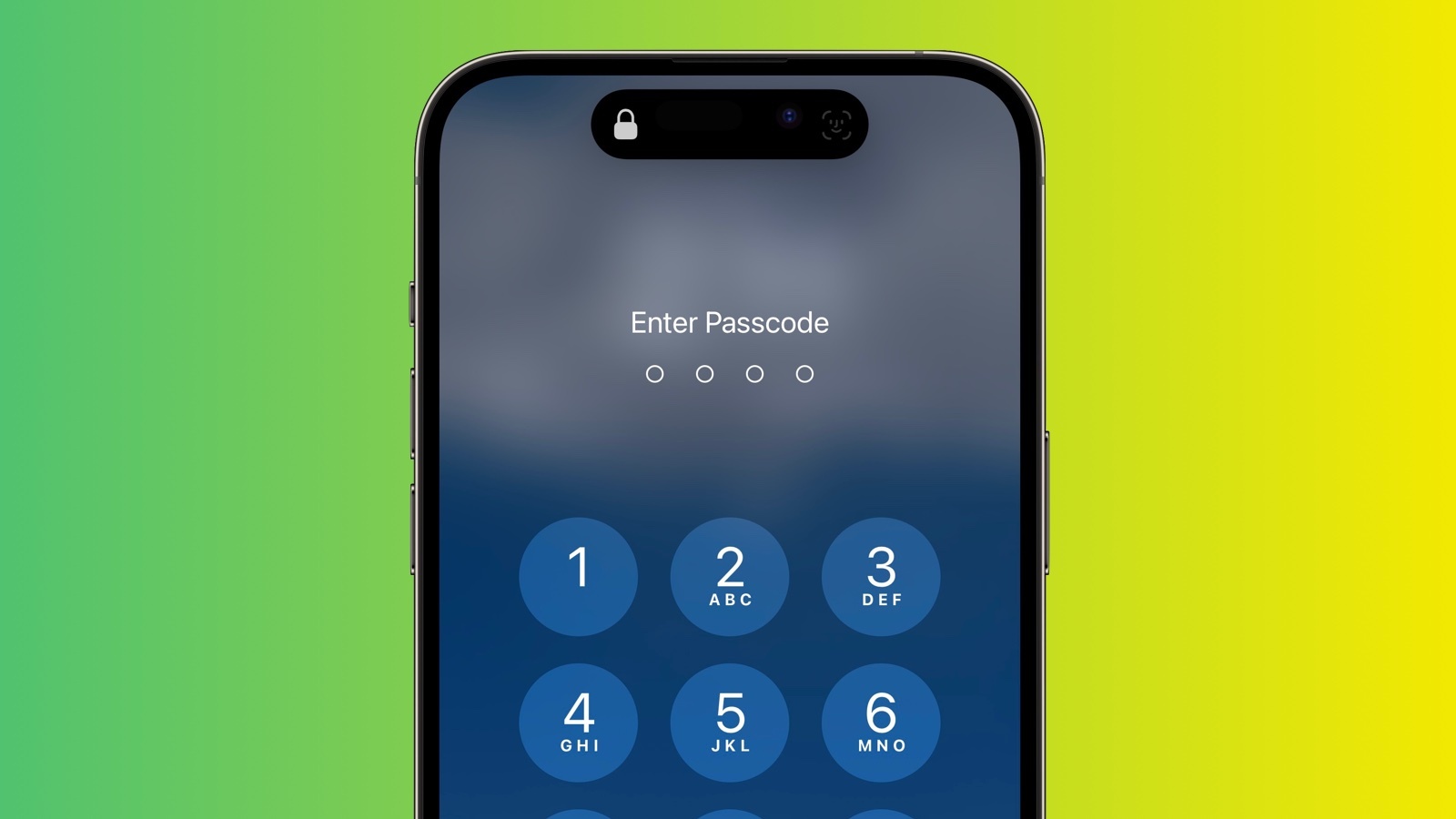
Apple has added several new actions to the Shortcuts app, and the one that interests us here is Lock Screen. The Lock Screen action essentially allows you to set up a personal automation that automatically locks your iPhone when a specified app is opened.
Of course, this action should pose no access issues for you as the iPhone owner, but it does mean that anyone else trying to open the app first needs to pass facial authentication or enter your passcode even though your iPhone was unlocked when they tapped the app icon.
The following steps guide you through the process of setting up a personal automation that will instantly lock your iPhone when the app of your choosing is opened.
- Launch the Shortcuts app on your iPhone.
- Tap the Automation tab at the bottom of the screen.
- Tap the + button in the top-right corner, then tap Create Personal Automation.Scroll down and tap App.
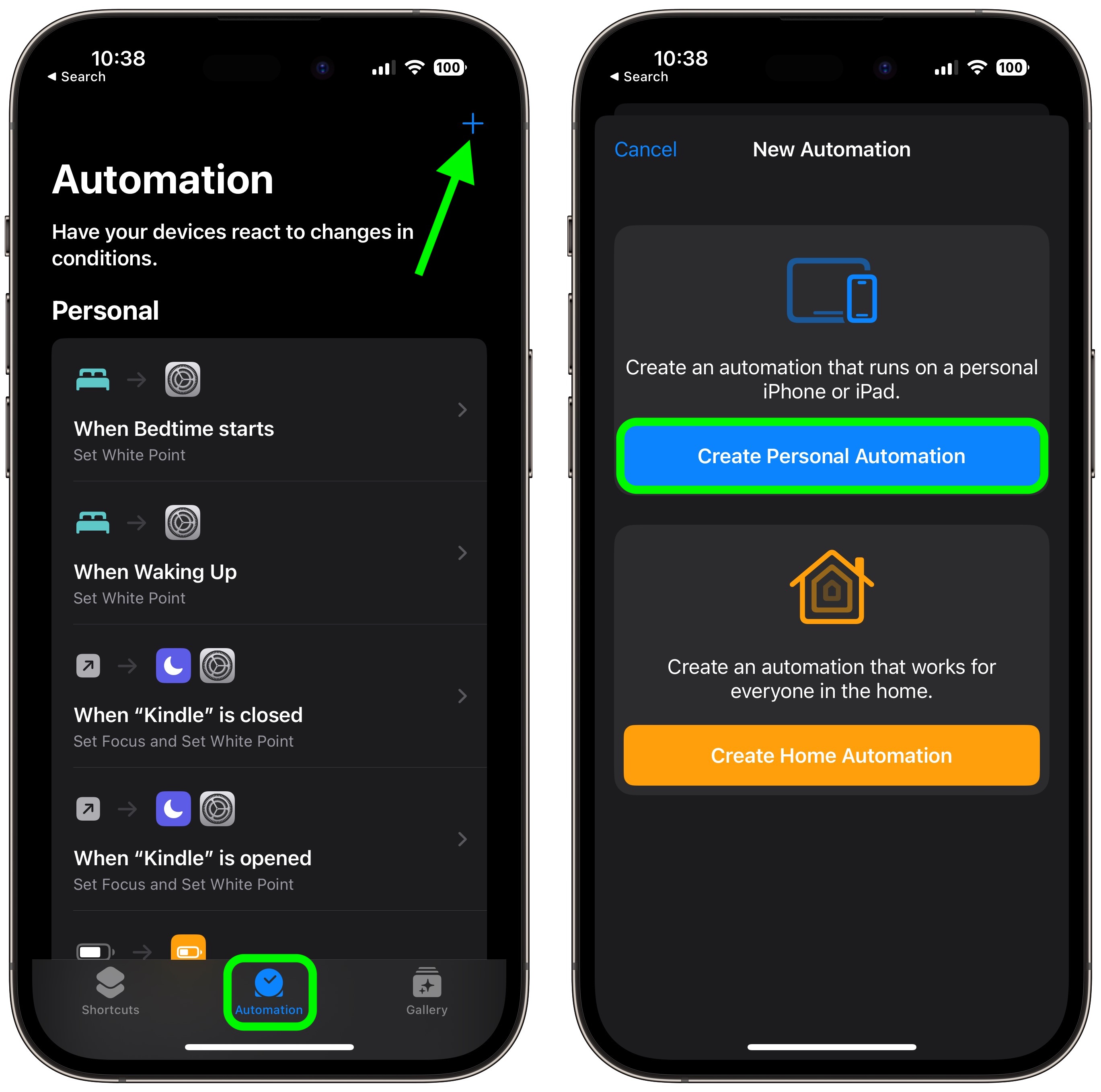
- Make sure Is Opened is ticked on the next screen, then tap Choose.
Select an app from the list, then tap Done. - Tap Next, then tap the blue Add Action button on the next screen.
Start typing "Lock Screen" into the text field and select Lock Screen when it appears in the results below, then tap Next. - Toggle off the switch next to Ask Before Running.
Tap Don't Ask in the pop-up prompt, then tap Done.
Note that the same Lock Screen action can also be found in macOS 13.3, but bear in mind that there may be other ways to access the contents of a Mac app without launching it.
Article Link: How to Lock Specific iPhone Apps Behind Face ID or Your Passcode
Recommend
-
 6
6
How to use a long, alphanumeric iPhone passcode so cops can’t hack it [Update]A strong passcode is the next-best thing to keeping your iPhone in a safe.Photo: Rob Pongsajapan/FlickrCCIt’...
-
 8
8
How to Temporarily Disable Face ID or Touch ID, and Require a Passcode to Unlock Your iPhone or iPad Monday, 27 June 2022 I’ve written about this — e.g.
-
 8
8
Keep your iPhone passcode secret TL;DR: If someone sees you enter your passcode on your phone and then steals your phone, they can lock you out of your Apple account, losing access to all your iC...
-
 9
9
Using Your iPhone Passcode In Public Can Be Risky - Here's Why You Avoid It ...
-
 7
7
Easy Ways To Unlock Your iPhone Without A Passcode
-
 7
7
Bypass iPhone Passcode: Solutions and Prevention Strategies
-
 10
10
How to Automatically Toggle iPhone Orientation Lock for Specific Apps MacRumors macrumors...
-
 5
5
iOS 17 Makes It Easier to Unlock Your iPhone After Forgetting the Passcode
-
 9
9
If you forget your iPhone passcode, you will become locked out and unable to get into your iPhone. This is especially true if you don’t have
-
 7
7
Next Up 10 Tricks To Make Your iPhone Run Faster ...
About Joyk
Aggregate valuable and interesting links.
Joyk means Joy of geeK