

How to Set Up Temperature and Humidity Automations on HomePod
source link: https://forums.macrumors.com/threads/how-to-set-up-temperature-and-humidity-automations-on-homepod.2377530/
Go to the source link to view the article. You can view the picture content, updated content and better typesetting reading experience. If the link is broken, please click the button below to view the snapshot at that time.

How to Set Up Temperature and Humidity Automations on HomePod

What's more, the existing HomePod mini has a dormant temperature and humidity sensor that Apple activated with the 16.3 update, allowing the same temperature and humidity settings to be used for home automation and device activation purposes. (Sadly, that is not the case for the first-generation HomePod.)
Below, we show you how the temperature and humidity sensor information appears in the Home app, and how you can add automations. In our example, after having installed the 16.3 software on a HomePod mini, we run through the steps needed to activate a thermostat to heat a room whenever it falls below 66.2 degrees Fahrenheit (19 degrees Celsius).
- Open the Home app and select the room where the HomePod mini or second-generation HomePod is located.
- After a short calibration phase on first use, the readouts at the top of the room menu provide live climate measurements. We're going to tap the Temperature readout.
- Tap the Temperature Sensor button in the pop-up menu to access the settings card.
- Tap Add Automation.Using the dial, choose a temperature level that activates the automation using the Rises Above and Drops Below options.
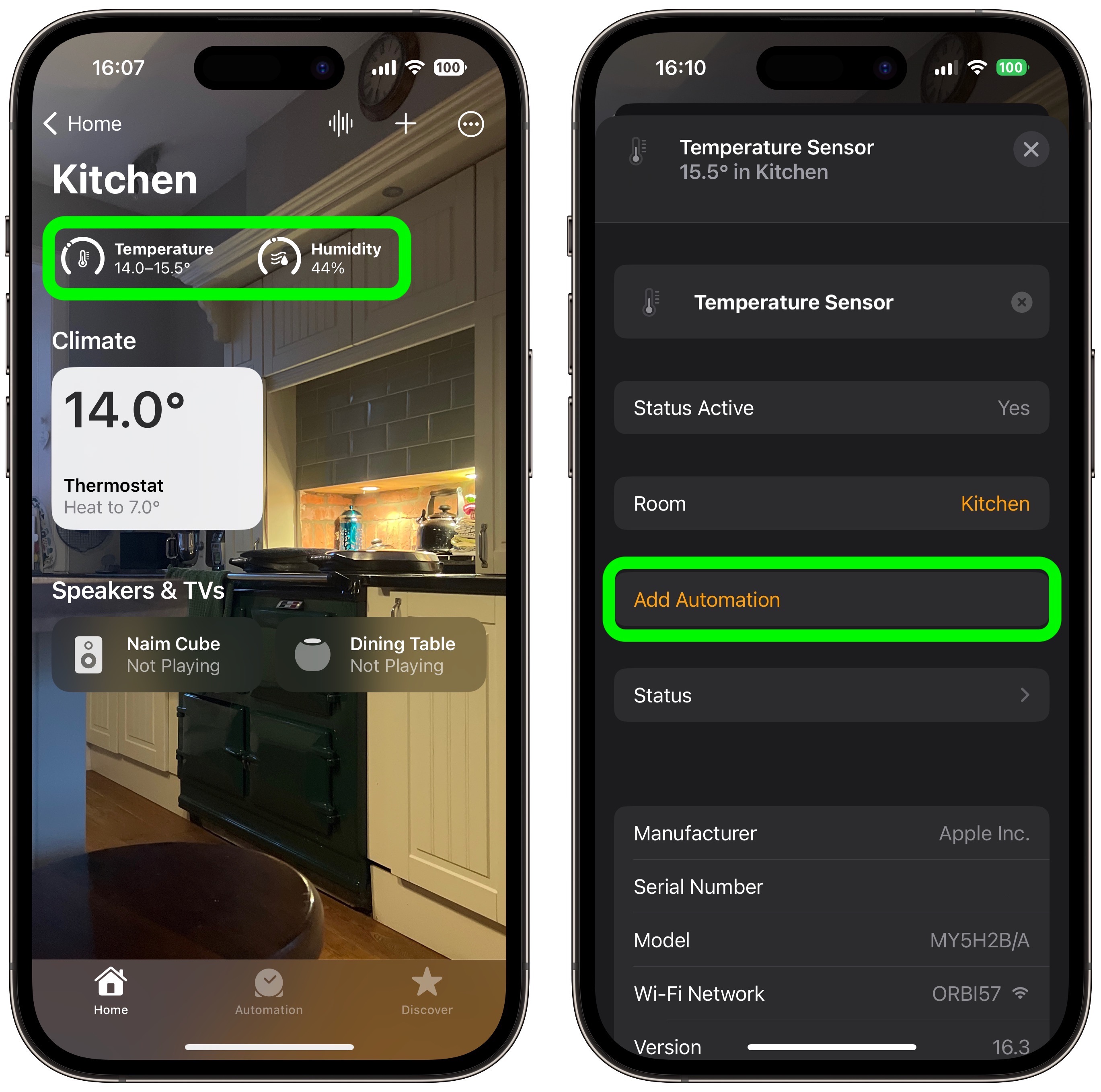
- Use the Time setting to choose from Any time, During the day, At night, or Specific times.
- Use the People setting to choose whether this automation should run based on When I am home or When I am not home. You can also turn this setting off.
- Tap Next, then select the accessory that you want to use with this automation. Here we're selecting Thermostat.
Tap Next, then give your automation a name at the top of the menu and set your accessory to perform an action. Here, we're setting the thermostat to heat the kitchen to 71.6 degrees Fahrenheit, or 22 degrees Celsius.
Tap Done, then tap the X to close the Temperature Sensor settings card.
This is just one example of some of the new features available with the HomePod 16.3 software update. The update also brings users the ability to add remastered ambient sounds to scenes, automations, and alarms, as well as the ability to use Siri to set recurring automations and find people who are in your Find My contacts.
Article Link: How to Set Up Temperature and Humidity Automations on HomePod
Recommend
-
 9
9
Monitoring Pressure ,Temperature and Humidity by BME280 A project log for Solar Powered WiFi Weather Station V3.0...
-
 15
15
BME280 temperature, humidity and pressure sensor~
-
 106
106
AHT1x/AHT2x and compatible temperature and humidity sensor
-
 7
7
Apple is turning on the HomePod Mini’s secret temperature and humidity sensor / Alongside the announcement of Apple’s new HomePod, the company said it would enable a sensor hidden in the HomePod Mini since launch in a...
-
 10
10
New HomePod and HomePod Mini Now Feature Temperature and Humidity Sensing [Updated] MacRumors...
-
 8
8
Apple announces second generation HomePod with temperature and humidity sensors
-
 3
3
HomePod 16.3 Software Beta Adds Humidity and Temperature Sensing to HomePod mini, Find My, Audio Tuning and More...
-
 6
6
Apple Releases HomePod 16.3 Software With Humidity and Temperature Sensing, Find My Improvements, Audio Tuning, and MoreApple Releases HomePod 16.3 Software With Humidity and Temperature Sensing, Find My Improvements, Audio Tu...
-
 7
7
How to use HomePod temperature and humidity sensors and third-party devices that do the same
-
 8
8
How to Use the Temperature and Humidity Sensors on HomePod and HomePod Mini MacRumors
About Joyk
Aggregate valuable and interesting links.
Joyk means Joy of geeK