
5

macOS 11.3: How to Use Two HomePods With a Mac for Stereo Audio Output
source link: https://forums.macrumors.com/threads/macos-11-3-how-to-use-two-homepods-with-a-mac-for-stereo-audio-output.2293460/
Go to the source link to view the article. You can view the picture content, updated content and better typesetting reading experience. If the link is broken, please click the button below to view the snapshot at that time.
macOS 11.3: How to Use Two HomePods With a Mac for Stereo Audio Output
With the arrival of macOS Big Sur 11.3, it is now possible to use a HomePod stereo pair as your Mac's system audio output. This article explains how to set up two HomePod speakers as a stereo pair and then connect them to your Mac.
 Dedicated stereo speakers are always going to provide a better listening experience than relying on your Mac's built-in speakers for audio, so it makes sense that some people will be interested in using two HomePods as a stereo pair to create a wider soundstage for richer, more enveloping sound.
Dedicated stereo speakers are always going to provide a better listening experience than relying on your Mac's built-in speakers for audio, so it makes sense that some people will be interested in using two HomePods as a stereo pair to create a wider soundstage for richer, more enveloping sound.
In previous versions of macOS Big Sur, such a setup had a glaring limitation: HomePods set up as a stereo pair could only be used in the Music app and other apps that support AirPlay. In other words, it was only possible to select separate HomePod speakers from the menu bar on a Mac, which meant using stereo-paired HomePod speakers as your Mac's audio output device was a non-starter.
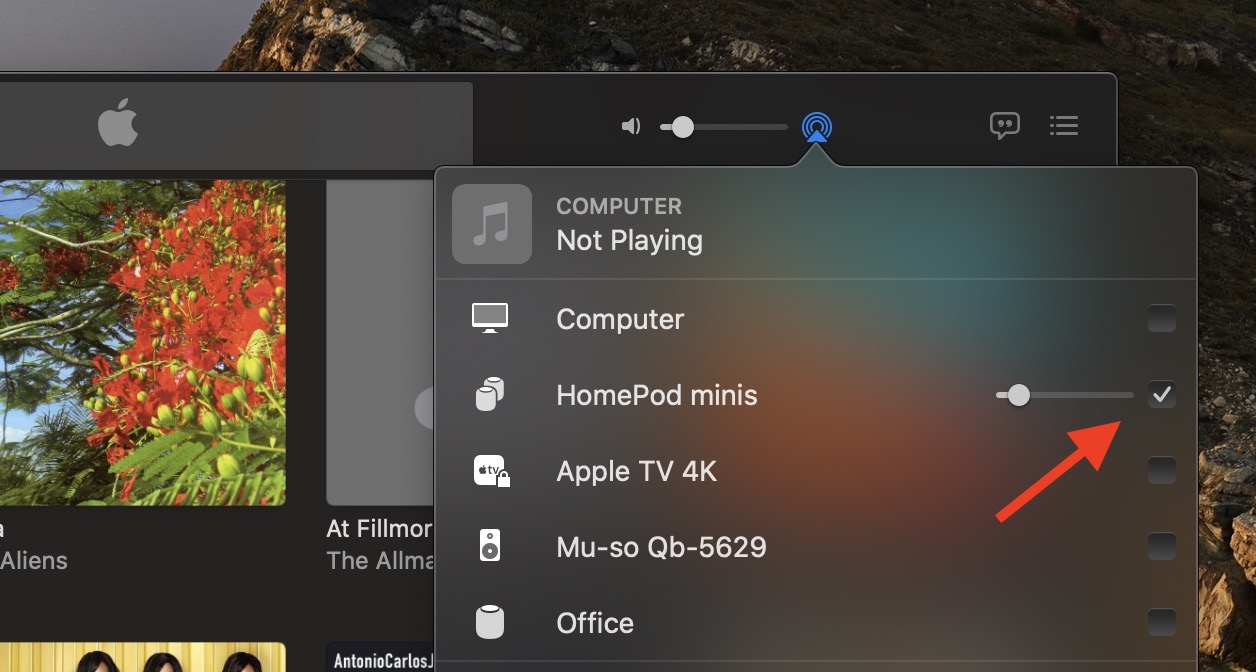 Fortunately, Apple has fixed this omission in macOS Big Sur 11.3, and it's now possible to use a HomePod stereo pair as you default audio output on a Mac. Note that system sounds will remain playing only on your Mac's built-in speakers.
Fortunately, Apple has fixed this omission in macOS Big Sur 11.3, and it's now possible to use a HomePod stereo pair as you default audio output on a Mac. Note that system sounds will remain playing only on your Mac's built-in speakers.
Stereo-paired HomePods can already be set as an audio output option on iPhone, iPad, and Apple TV, so the update brings the same functionality to the Mac. Note that stereo pairing is available with two HomePods or two HomePod minis, but the HomePod and HomePod mini can't be paired together.
You can join two HomePod speakers as a stereo pair when you initially set up HomePod, or you can later join two speakers that you’ve already set up using the Home app. Keep reading to learn how it's done.
How to Create a HomePod or HomePod Mini Stereo Pair
How to Select a HomePod Stereo Pair As Your Mac's Audio Output
This is the easy part. Once you've set up your stereo pair in the Home app, you should be able to select them as your Mac's default audio output, just like any other speaker.
There are two ways to do this. You can click the sound icon in the menu bar and select your paired HomePods from there.
Alternatively, launch System Preferences, click the Sound pane, and select your HomePods in the AirPlay section of the devices list.
It's worth bearing in mind that when two HomePod speakers are joined, only one responds to Siri requests, plays alarms, and acts as a speakerphone.
Tip: If you own an Apple TV 4K and two HomePod speakers, you can create a theater experience with Dolby Atmos or surround sound right in your home.
Article Link: macOS 11.3: How to Use Two HomePods With a Mac for Stereo Audio Output

In previous versions of macOS Big Sur, such a setup had a glaring limitation: HomePods set up as a stereo pair could only be used in the Music app and other apps that support AirPlay. In other words, it was only possible to select separate HomePod speakers from the menu bar on a Mac, which meant using stereo-paired HomePod speakers as your Mac's audio output device was a non-starter.
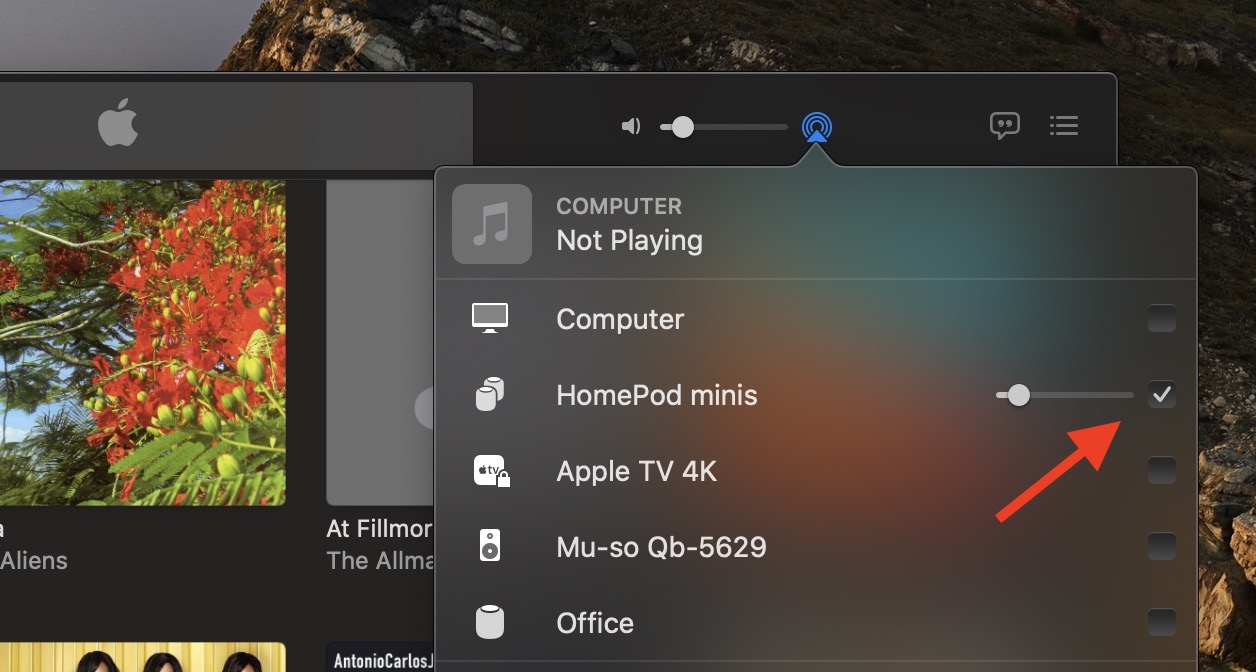
Stereo-paired HomePods can already be set as an audio output option on iPhone, iPad, and Apple TV, so the update brings the same functionality to the Mac. Note that stereo pairing is available with two HomePods or two HomePod minis, but the HomePod and HomePod mini can't be paired together.
You can join two HomePod speakers as a stereo pair when you initially set up HomePod, or you can later join two speakers that you’ve already set up using the Home app. Keep reading to learn how it's done.
How to Create a HomePod or HomePod Mini Stereo Pair
- Launch the Home app on your iPhone or iPad.
- Make sure both HomePod speakers are in the same room.
- Touch and hold one of the HomePods.
- Swipe up and tap the cog icon in the bottom-right corner of the screen.
- Tap Create Stereo Pair....
Select the other HomePod that you want to use.
In the last screen, tap a HomePod to identify it via a tone, and swap the and right channels if needed.
How to Select a HomePod Stereo Pair As Your Mac's Audio Output
This is the easy part. Once you've set up your stereo pair in the Home app, you should be able to select them as your Mac's default audio output, just like any other speaker.
There are two ways to do this. You can click the sound icon in the menu bar and select your paired HomePods from there.
Alternatively, launch System Preferences, click the Sound pane, and select your HomePods in the AirPlay section of the devices list.
It's worth bearing in mind that when two HomePod speakers are joined, only one responds to Siri requests, plays alarms, and acts as a speakerphone.
Tip: If you own an Apple TV 4K and two HomePod speakers, you can create a theater experience with Dolby Atmos or surround sound right in your home.
Article Link: macOS 11.3: How to Use Two HomePods With a Mac for Stereo Audio Output
Recommend
About Joyk
Aggregate valuable and interesting links.
Joyk means Joy of geeK