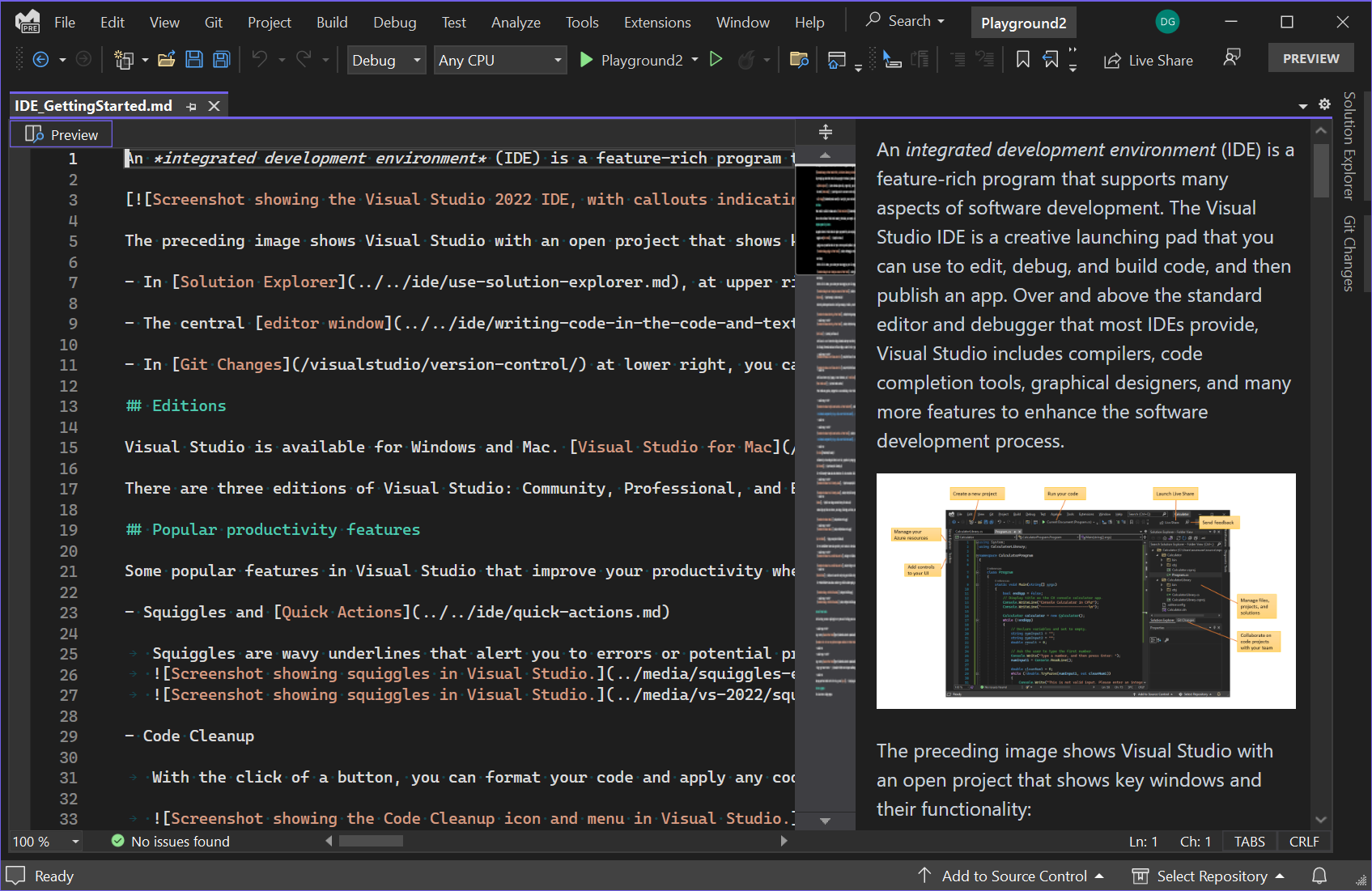Write markdown without leaving Visual Studio
source link: https://devblogs.microsoft.com/visualstudio/write-markdown-without-leaving-visual-studio/
Go to the source link to view the article. You can view the picture content, updated content and better typesetting reading experience. If the link is broken, please click the button below to view the snapshot at that time.

Write markdown without leaving Visual Studio

Dante Gagne
Markdown is a great solution when you want formatted code but don’t want to compromise easy readability. GitHub uses it for readme files, and we use it as our standard for Visual Studio documentation. If you’ve contributed to any open-source repo the odds are high that you’ve authored or edited at least one .md file in that repo somewhere.
We’ve heard feedback from developers asking for a markdown editor in Visual Studio. With the recent preview of Visual Studio 17.5, we’ve brought markdown editing to the IDE! Now, when you have to make changes to markdown files in your project, you can do so without ever leaving Visual Studio.
The Visual Studio 2022 markdown editing experience.
The markdown editor should already be enabled and available if you’ve updated to the latest 17.5 preview. If you don’t have the new editor, ensure you’re on the latest preview and that you’ve checked the “Markdown language service” preview feature in the Preview Features page of Tools\Options. If you’re using an extension to edit markdown files today, you may need to bring up the context menu on any file with the .md extension in the solution explorer and choose “Open With…”. In the Open With dialog, the “Visual Studio Markdown Editor” is the new, built-in editor. You can use this once or set it as the default as you prefer.
Some benefits the markdown editor in Visual Studio provides include:
- Semantic coloring in the editor for easy parsing.
- Adorners like strikethrough and bold are applied right in the editor.
- A preview window to show what the rendered HTML will look like: Shift+F7 will bring up the preview on the right side of the editor. There’s also a button at the top left of the editor to open and close the preview.
And perhaps best of all is that most standard controls in the Visual Studio editor you’re already familiar with work in the Markdown editor, too. For instance, try Shift+Alt+Down arrow to create multiple carets and quickly make modifications to a bulleted list.
Using multiple carets to quickly create a bulleted list.
In addition, Markdown will support the spell checker that will be in an upcoming release of Visual Studio. So stay tuned for an exciting announcement in the new year.
What do you think?
We hope the new Markdown editor in Visual Studio will help you save time! And thank you once again for sharing your feedback. We’d love to know what you think of the markdown experience in Visual Studio. Head over to Developer Community to join in on the conversation with us and let us know what improvements you feel would help make the markdown editor even better. Thank you for being an important part of the Visual Studio family!
Dante Gagne Senior Program Manager, Visual Studio
Follow
Recommend
-
 17
17
How to transform T4 templates on build without installing a Visual Studio SDK J...
-
 7
7
[Guest Post] Visual Studio for Mac Helps You Write Tests[Guest Post] Visual Studio for Mac Helps You Write Tests
-
 6
6
Introduction Visual Studio 2022 Preview 1 is now available! If you've missed the official announcement on June 17th, 2021 -...
-
 7
7
Preview Markdown in Visual Studio Code Sep 27, 2021 ● 1 minute(s) to read ● ...
-
 7
7
Learn to write Visual Studio extensions October 13th, 2021 Writing extension for Visual Studio can be a daunting task for even the seasoned developer. Figurin...
-
 10
10
TIL: Visual Studio Code does markdown autocompletion for in-page links Tuesday, July 5th, 2022 at 3:30 pm When you write markdown files, headings automatically...
-
 7
7
New Visual Studio 17.5 preview adds a spell checker for C#, C++, and Markdown files...
-
 5
5
We use cookies to improve your experience and anonymously analyze usage. Learn more in our privacy settings.
-
 1
1
Write Your Bicep Files in Visual Studio April Edwards...
-
 3
3
使用 Visual Studio Code 编写 Markdown 文件Visual Studio Code(以下简称 vscode) 应该是当今最流行的文字编辑器(之一)了, 除了用其来写代码, 我们还可以使用它来撰写技术文档, 譬如 Markdown文件. 本...
About Joyk
Aggregate valuable and interesting links.
Joyk means Joy of geeK