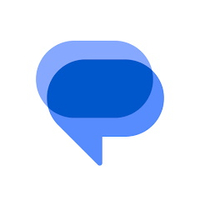How to set message reminders in Google Messages
source link: https://www.androidcentral.com/apps-software/how-to-set-message-reminders-in-google-messages
Go to the source link to view the article. You can view the picture content, updated content and better typesetting reading experience. If the link is broken, please click the button below to view the snapshot at that time.
How to set message reminders in Google Messages

(Image credit: Derrek Lee / Android Central)
Google is working hard to make its Messages platform a worthy competitor to Apple's iMessage. The big battle between green bubbles and blue bubbles has proved to be a useful catalyst in improving the chat features of Google Messages. There are plenty of nifty tips and tricks to try out, but the topic of today's discussion is reminders.
You can set message reminders in Google Messages to help you respond to important conversations in a timely manner. Now, there are two ways you can do this. First, you can automate the process so that the Messages app "nudges" you to reply to an unanswered text. Alternatively, you can also set reminders manually on a case-by-case basis. Let's walk through both processes together.
How to set message reminders in Google Messages
1. Open Google Messages on your phone.
2. Press and hold a conversation or a message.

(Image credit: Future)
3. Tap the alarm clock-shaped icon in the upper-right corner.
4. Select the date and time for your reminder.
This is the manual way of setting reminders in Google Messages. You can choose to set the reminder for an hour later or pick the exact date and time yourself. It's really handy if you're avoiding work-related conversations until office hours, or similar situations.
If you can't see this feature on your phone just yet, don't worry. Google is still rolling out the option to users across the world in stages. Can't wait to get your hands on it? You can try joining the Google Messages Beta to try out new features before others.
How to set up nudges in Google Messages
Now, if you don't want to clutter your phone with reminders but would like to get the occasional nudge, there's the other solution we spoke of. Here's how you can enable smart nudges from Google that remind you to reply to messages automatically.
1. Open Google Messages on your phone.
2. Tap your profile picture in the upper-right corner.
3. Select Messages settings.

(Image credit: Android Central)
4. Tap the Suggestions option.
5. Select Nudges under the Suggestions menu.
6. Turn on the toggle to Suggest message reminders.

(Image credit: Android Central)
Up your Google Messages game
Slowly but surely, Google has pumped out a lot of great features for the Messages platform. Take advantage of this excellent chatting platform by learning all of its ins and outs. We suggest starting out with the top five tips and tricks for Google Messages that we've rounded up.
Seeking to become a pro? If you're using a Pixel 7 or any such Android phone of high caliber, you can set up Voice Message Transcription. There's a lot more to uncover, such as swipe gesture customization, previewing YouTube videos in-app, and more!
Google Messages
The best messaging app for Android is free and it comes pre-installed on your phone. Send stickers, share high-quality photos and videos, and do so much more!
Get from: Google Play Store
Recommend
About Joyk
Aggregate valuable and interesting links.
Joyk means Joy of geeK