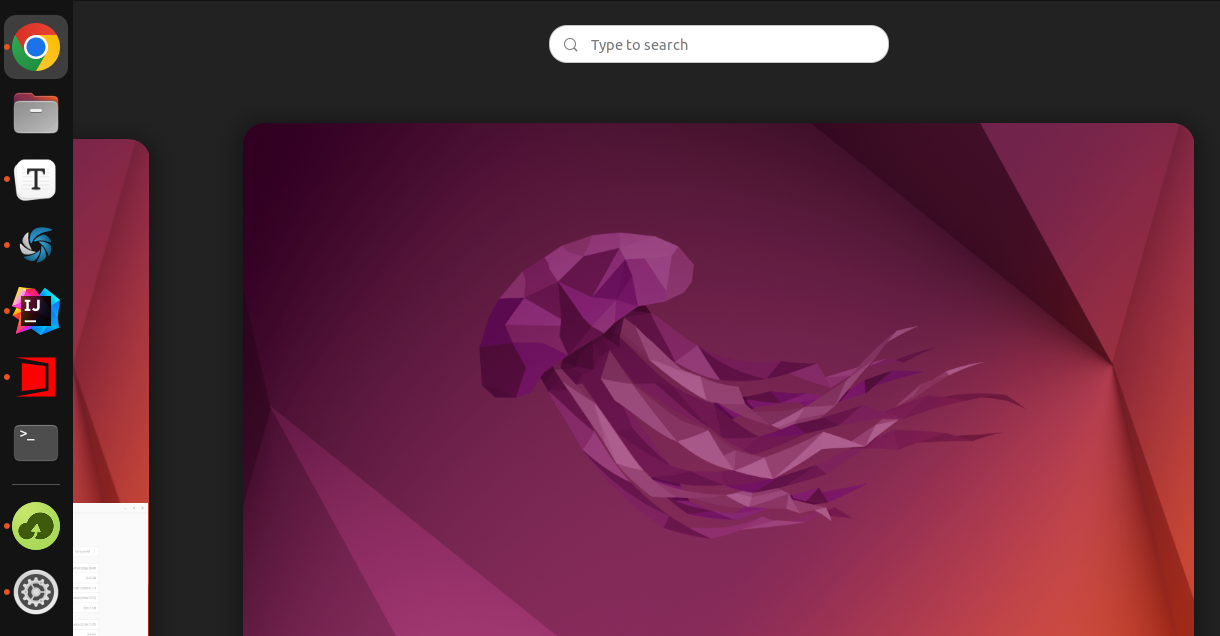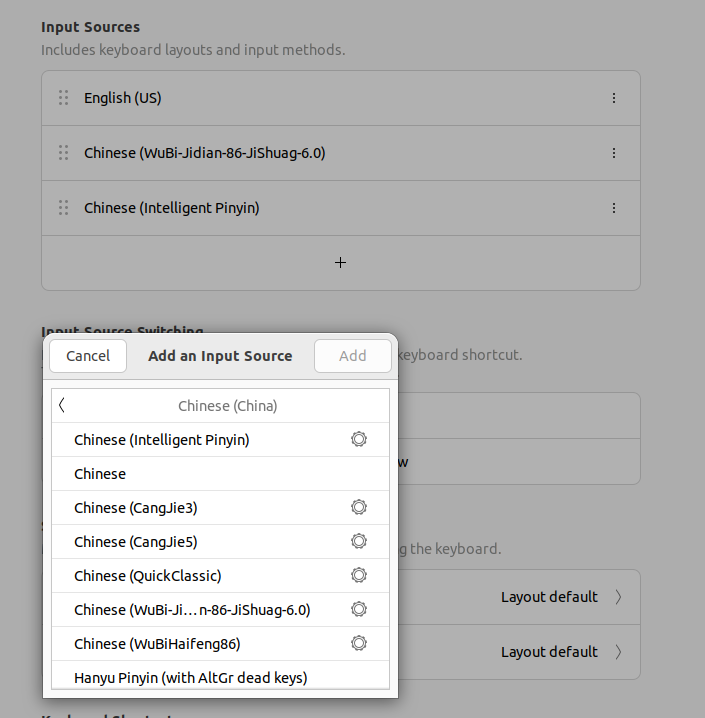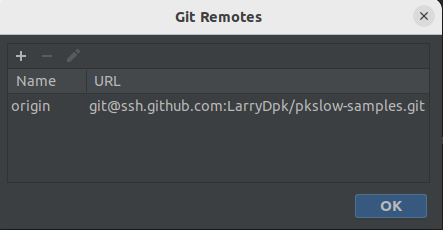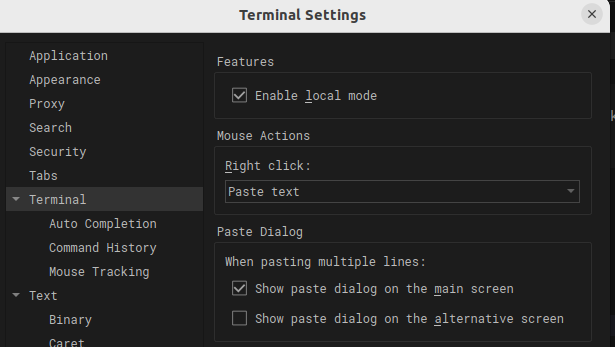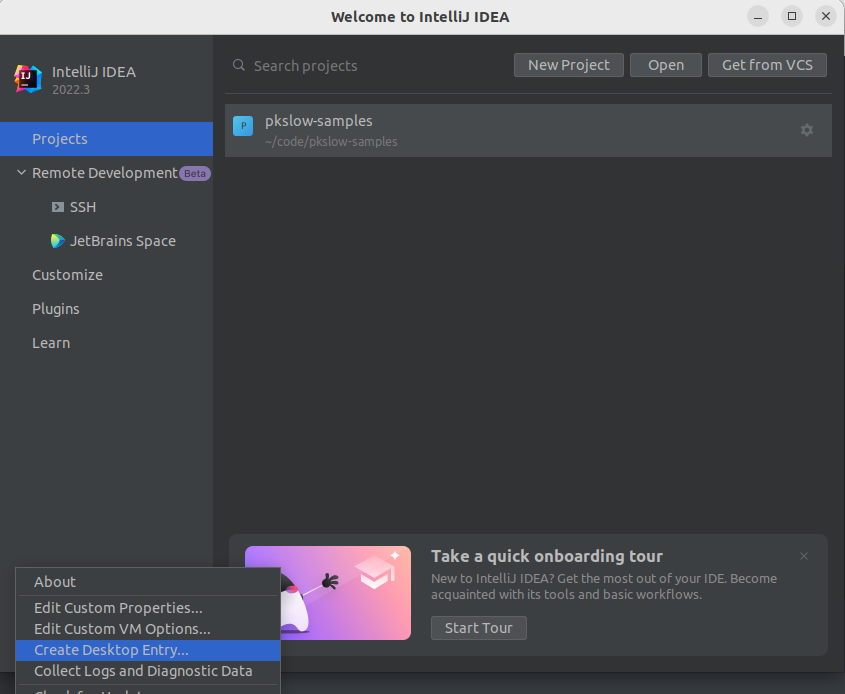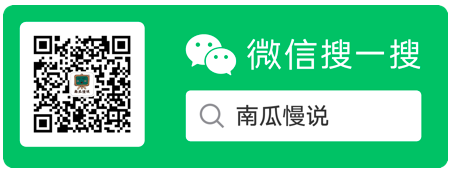Ubuntu玩机记录,让我破电脑又飞起来了
source link: https://www.pkslow.com/archives/ubuntu-tutorial
Go to the source link to view the article. You can view the picture content, updated content and better typesetting reading experience. If the link is broken, please click the button below to view the snapshot at that time.
很早之前的电脑ThinkPad E440,一直没怎么用。最近整理了一下电脑的资料,全部备份到云盘。整理的过程感觉电脑很慢很慢,难受极了。整理完后,终于我要对它下手了!
我制作了启动U盘,把Ubuntu 22.04的镜像烧录进去,通过U盘启动,把系统装在ThinkPad上。居然电脑出奇的好用,根本不卡。那就记录一下吧。
安装Ubuntu系统
先从官网下载镜像,然后通过BalenaEtcher来把系统镜像放在U盘上。接着就是启动与安装了,没什么特别的,只要改一下BIOS的启动顺序即可。
参考: https://ubuntu.com/tutorials/install-ubuntu-desktop#2-download-an-ubuntu-image
可以用系统自带的,但我使用的是Shutter,直接在Ubuntu Software搜索安装即可。但安装完不能使用自选区域截图,会提示:
cannot work without X11 server
解决方案:
找到/etc/gdm3/custom.conf文件,去掉注释:WaylandEnable=false
重启一下:sudo systemctl restart gdm3即可。
设置快捷键:
Settings -> Keyboard -> Keyboard Shortcuts -> View and Customize Shortcuts
接着拉到最后的Custom Shortcuts。添加如下:
安装Typora
新版本的Typora收费了,并且官网也下载不了原有的免费版本,可以在这个链接下载:
下载地址:https://github.com/iuxt/src/releases/download/2.0/Typora_Linux_0.11.18_amd64.deb
然后使用apt安装即可:
sudo apt install ./Typora_Linux_0.11.18_amd64.deb
参考:https://zahui.fan/posts/64b52e0d/
显示电池百分比
Settings -> Power -> Show Battery Percentage
中文输入法
设置里找到Regin & Language,Manage installed Languages,安装中文。输入法系统选iBus即可。接着在Keyboard那添加中文输入法,有拼音和五笔,如果操作不了,可能需要先重启:
可以通过Win + 空格来切换。中英文通过Shift。
git安装
大致如下:
sudo apt install git
git config --global user.name "LarryDpk"
git config --global user.email "[email protected]"
# 生成ssh key,把pub key放GitHub上
ssh-keygen -t rsa -b 4096 -C "[email protected]"
Git拉取代码报错:
$ git pull
ssh: connect to host github.com port 22: Connection timed out
fatal: Could not read from remote repository.
Please make sure you have the correct access rights
and the repository exists.
换成另一个域名:ssh.github.com:
Chrome
因为Chrome在Ubuntu不在Software Center,所以要通过先下载安装包的方式来下载:
wget https://dl.google.com/linux/direct/google-chrome-stable_current_amd64.deb
sudo dpkg -i google-chrome-stable_current_amd64.deb
python相关
系统已经自带了Python3,版本也比较高,也没办法再安装了。但要安装pip3:
$ python3 --version
Python 3.10.6
sudo apt install python3-pip
我的电脑是一个SSD盘,一个普通硬盘,系统装在SSD上,所以需要把硬盘挂载一下:
sudo mount /dev/sda3 /home/larry/data
但每次都这样手动mount很麻烦,又要输入密码,所以我们让系统在启动的时候就mount,在/etc/fstab文件中添加一行:
# disk
UUID=277de78c-6639-4373-a5cd-38feff129de7 /home/larry/data ext4 defaults 0 0
重启即可。
参考: https://developerinsider.co/auto-mount-drive-in-ubuntu-server-22-04-at-startup/
OSS阿里云
下载Linux 64位版本:https://github.com/aliyun/oss-browser
直接打开会报错,少了libgconfi-2-4,安装后打开即可:
$ ./oss-browser
./oss-browser: error while loading shared libraries: libgconf-2.so.4: cannot open shared object file: No such file or directory
$ sudo apt install libgconf-2-4
参考:https://stackoverflow.com/questions/37624225/shared-libraries-libgconf-2-so-4-is-missing
下载JDK: https://github.com/graalvm/graalvm-ce-builds/releases
我下载的版本是:graalvm-ce-java11-linux-amd64-22.3.0.tar.gz
解压后指定JAVA_HOME即可。
JAVA_HOME=/home/larry/software/graalvm-ce-java11-22.3.0
export PATH=$JAVA_HOME/bin:$PATH
Maven
直接下载后解压即可:https://maven.apache.org/download.cgi
export M2_HOME=/home/larry/software/apache-maven-3.8.6
export PATH=$M2_HOME/bin:$PATH
bash_profile设置
在.bashrc添加:
if [ -f ~/bash_profile.sh ]; then
. ~/bash_profile.sh
fi
然后便可在bash_profile.sh文件中添加自己的配置了:
export JAVA_HOME=/home/larry/software/graalvm-ce-java11-22.3.0
export PATH=$JAVA_HOME/bin:$PATH
export M2_HOME=/home/larry/software/apache-maven-3.8.6
export PATH=$M2_HOME/bin:$PATH
alias l='ls -al'
SSH SFTP客户端WindTerm
下载软件: https://github.com/kingToolbox/WindTerm/releases/tag/2.5.0
选择自动复制已经支持了。
右键直接粘贴:
参考: https://github.com/kingToolbox/WindTerm/issues/19#issuecomment-719334753
修改锁屏密码: 点击一下右下角的Lock Screen即可修改。
添加程序到Farorites Bar
以IDEA为例,直接通过IDEA自己提供的工具,如下图所示:
或者自己创建对应的Entry,放在特定的位置:
$ cat /usr/share/applications/jetbrains-idea.desktop
[Desktop Entry]
Version=1.0
Type=Application
Name=IntelliJ IDEA Ultimate Edition
Icon=/home/larry/software/ideaIU-2022.3/bin/idea.svg
Exec="/home/larry/software/ideaIU-2022.3/bin/idea.sh" %f
Comment=Capable and Ergonomic IDE for JVM
Categories=Development;IDE;
Terminal=false
StartupWMClass=jetbrains-idea
StartupNotify=true
如果只是自己生效则放在~/.local/share/applications。
其它例子:
[Desktop Entry]
Version=1.0
Type=Application
Name=WindTerm
Icon=/home/larry/software/WindTerm_2.5.0/windterm.png
Exec="/home/larry/software/WindTerm_2.5.0/WindTerm" %f
Comment=WindTerm
Categories=Development;SSH;
Terminal=false
StartupNotify=true
Clash/IDEA,慢慢再更新......
Code for all: GitHub
欢迎关注微信公众号<南瓜慢说>,将持续为你更新...
Recommendations:
Cloud Native
Terraform
Container: Docker/Kubernetes
Spring Boot / Spring Cloud
Https
如何制定切实可行的计划并好好执行
Recommend
About Joyk
Aggregate valuable and interesting links.
Joyk means Joy of geeK