

Customize iPhone always-on display - 9to5Mac
source link: https://9to5mac.com/2022/12/05/customize-iphone-always-on-display/
Go to the source link to view the article. You can view the picture content, updated content and better typesetting reading experience. If the link is broken, please click the button below to view the snapshot at that time.
Customize iPhone always-on display
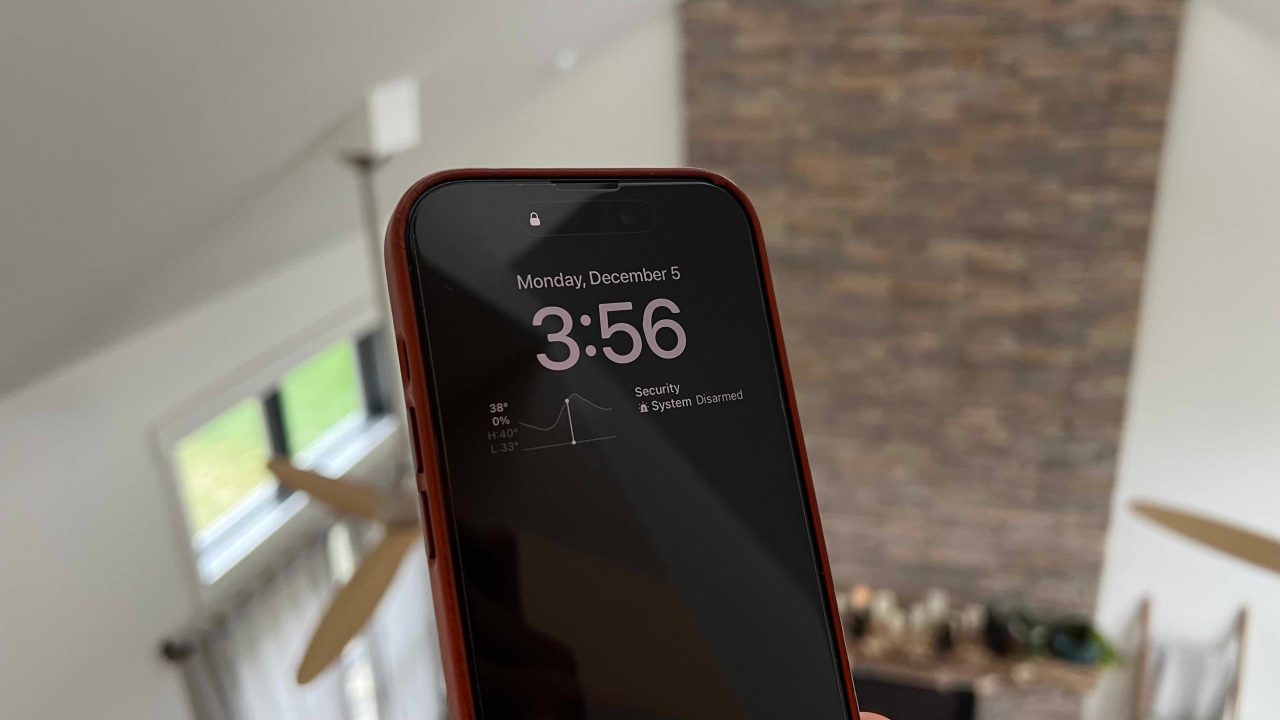
Apple introduced its first smartphone with an always-on display with the iPhone 14 Pro. Now with the upcoming iOS 16.2 release, users will get flexibility with the feature to make it more subtle. Here’s how to customize iPhone always-on display.
While the iPhone 14 Pro gaining an always-on display has been welcome overall, some have felt it’s a bit much with colored wallpapers plus notifications.
With iOS 16.2 (currently in beta), Apple is set to please those looking for customization as you can opt to disable the wallpaper and notifications for the always-on display. That results in a more subtle – and Android-like – always-on experience.
How to customize iPhone always-on display in iOS 16.2
Note: iOS 16.2 is currently available for developers or public beta testers (learn how to install). The public release is expected in the coming weeks.
- On your iPhone 14 Pro or Pro Max open the Settings app
- Swipe down and choose Display & Brightness
- Swipe down and tap Always On Display
- Underneath the main toggle, now you can turn off your wallpaper and/or notifications
Here’s how the process looks to customize iPhone always-on display:
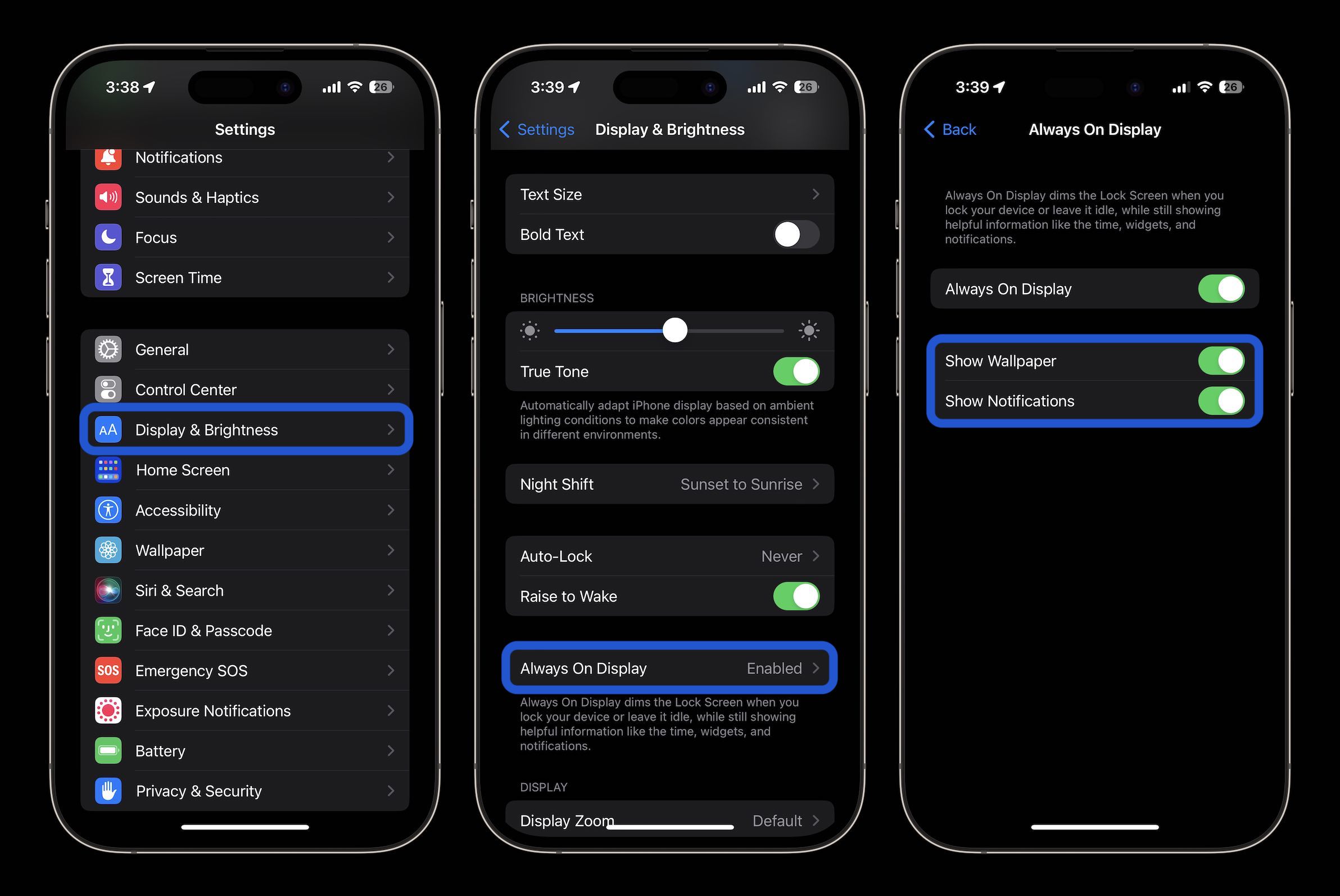
Apple is expected to release iOS 16.2 for everyone sometime in December. However, if you want to get your hands on this feature early, you can install the public beta for free. We’ve got a full explainer here if you haven’t done it before:
As a reminder, per Apple, no matter how you customize the always-on feature, the display will go completely dark if:
- Your iPhone is lying face down
- Your iPhone is in your pocket or bag
- Sleep Focus is on
- Low Power Mode is on
- Your iPhone is connected to CarPlay
- You’re using Continuity Camera
- You haven’t used your iPhone for a while (your iPhone learns your activity patterns and turns the display off and on accordingly, including if you set up an alarm or sleep schedule)
- Your iPhone detects that you moved away from it with a paired Apple Watch (Always-On display will turn on when your Apple Watch is close to your iPhone again)
Read more 9to5Mac tutorials:
Recommend
About Joyk
Aggregate valuable and interesting links.
Joyk means Joy of geeK
