

【笨問題】如何讓 Window 11 檔案總管顯示完整右鍵選單?
source link: https://blog.darkthread.net/blog/win11-fileexp-show-full-context-menu/
Go to the source link to view the article. You can view the picture content, updated content and better typesetting reading experience. If the link is broken, please click the button below to view the snapshot at that time.
【笨問題】如何讓 Window 11 檔案總管顯示完整右鍵選單?-黑暗執行緒
新電腦改裝 Windows 11 後,檔案總管有個超有感的改變,資料夾或檔案按滑鼠右鍵時帶出的選單變成精簡版,剪下、複製、貼上、重新命名、刪除等項目移到上方變成小圖示,選單項目保留 Windows 內建功能,第三方軟體加入的選單項目要按「顯示其他選項」才能看到:
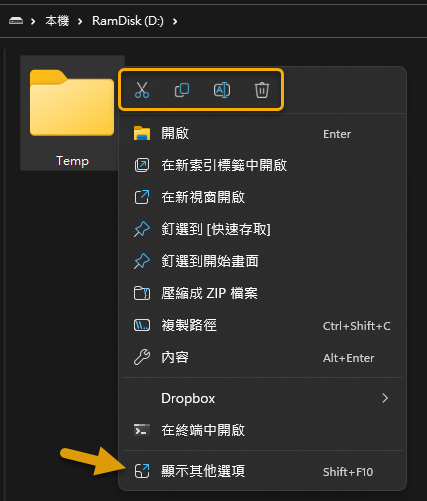
如此一來,原本按右鍵滑滑鼠點選就能完成的 7-Zip 解壓縮、Notepad++ 編輯、VSCode 開啟... 等常用操作,要多開一層選單,比 Windows 10 時代沒效率。
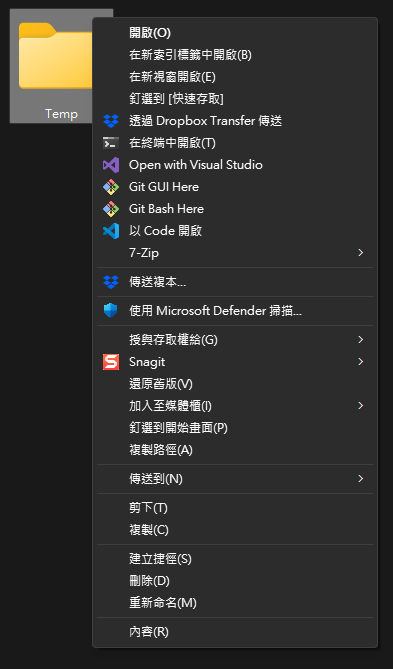
網路上有超多教學,教你如何修改 Registry 把它變回 Windows 10 的形狀,恢復按右鍵顯示完整選單的行為。
以前的我,此時應會義無反顧立刻改回去,但隨年紀增長,這些年我的想法有點不同,會強迫自己儘可能習慣適應,避免變成拒絕接受新事物的頑固老人。說實在的,精簡版也非全無優點,例如是查檔案屬性不必滑過一長串選單找到「內容」,複製貼上改成圖示放在上方點起來更順手,有些操作比原本便捷,只要讓我有方法能快速存取 7-Zip、Notepad++、VSCode 右鍵選單就好。
今天才發現,答案出奇簡單 - 如果已升級到 Windows 11 22H2,按 Shift 點滑鼠右鍵,顯示的就是完整右鍵選單囉。
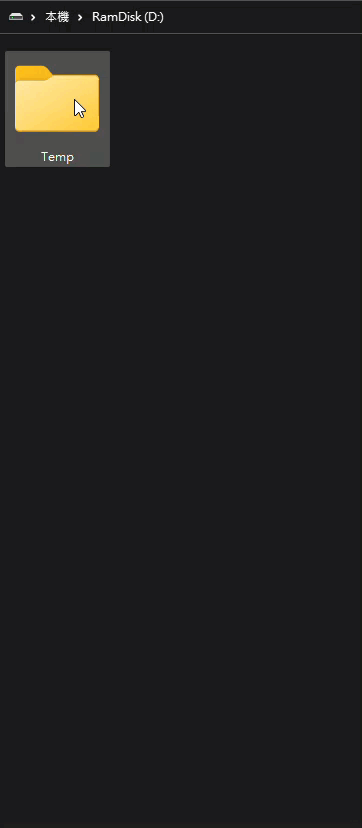
報告完畢。
One More Thing - 22H2 的檔案總管終於有頁籤了,雖然不支援並列顯示,但比以前散成多個視窗方便多了。
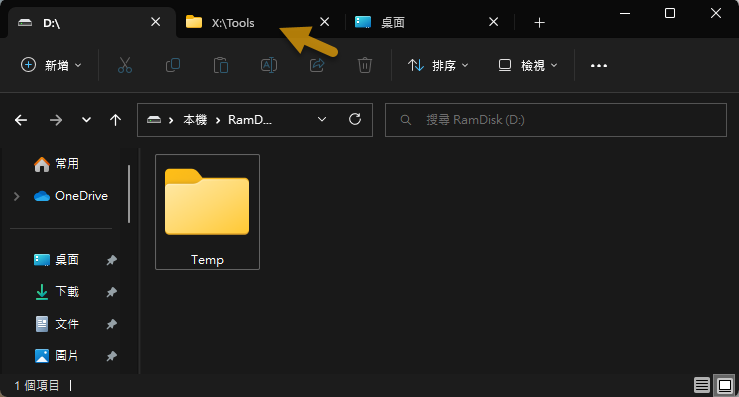
and has 3 comments
Comments
Post a comment
CommentRecommend
About Joyk
Aggregate valuable and interesting links.
Joyk means Joy of geeK