
3

Windows 11 学院:如何移除文件管理器右键菜单“在 Clipchamp 中编辑”选项
source link: https://www.51cto.com/article/740433.html
Go to the source link to view the article. You can view the picture content, updated content and better typesetting reading experience. If the link is broken, please click the button below to view the snapshot at that time.
Windows 11 学院:如何移除文件管理器右键菜单“在 Clipchamp 中编辑”选项
作者:故渊 2022-11-23 09:19:41
Clipchamp 是微软 Windows 11 系统中的一款默认应用程序。Windows 11 用户在文件管理器中右键,能够在菜单中发现“在 Clipchamp 中编辑”的选项。

11 月 22 日消息,Clipchamp 是微软 Win11 系统中的一款默认应用程序。微软于 2021 年收购了这个网页端视频编辑器,然后于 2022 年年初将其整合到 Win11 的预览版中。Win11 用户在文件管理器中右键,能够在菜单中发现“在 Clipchamp 中编辑”的选项。
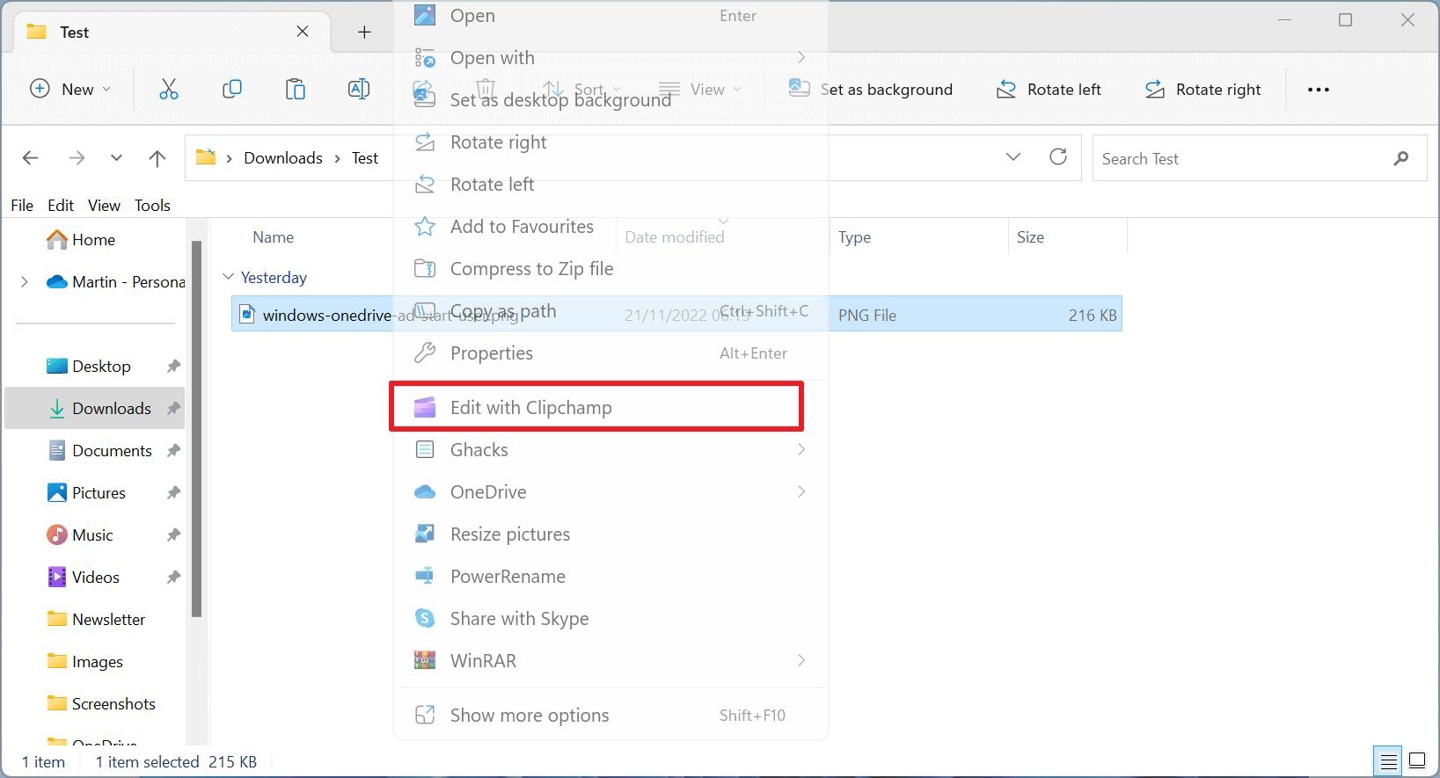
IT之家了解到,但是并非所有用户都需要 Clipchamp,国外科技媒体 GHackes 分享了将其从文件管理器右键菜单中移除的小技巧。
方式一:系统中完全卸载 Clipchamp
- 1. 选择开始 > 设置。
- 2. 切换到应用程序 > 已安装的应用程序。
- 3. 在顶部的搜索栏中输入 clipchamp,以快速定位该应用程序。
- 4. 点击 Clipchamp 条目旁边的三点式菜单,选择卸载命令。
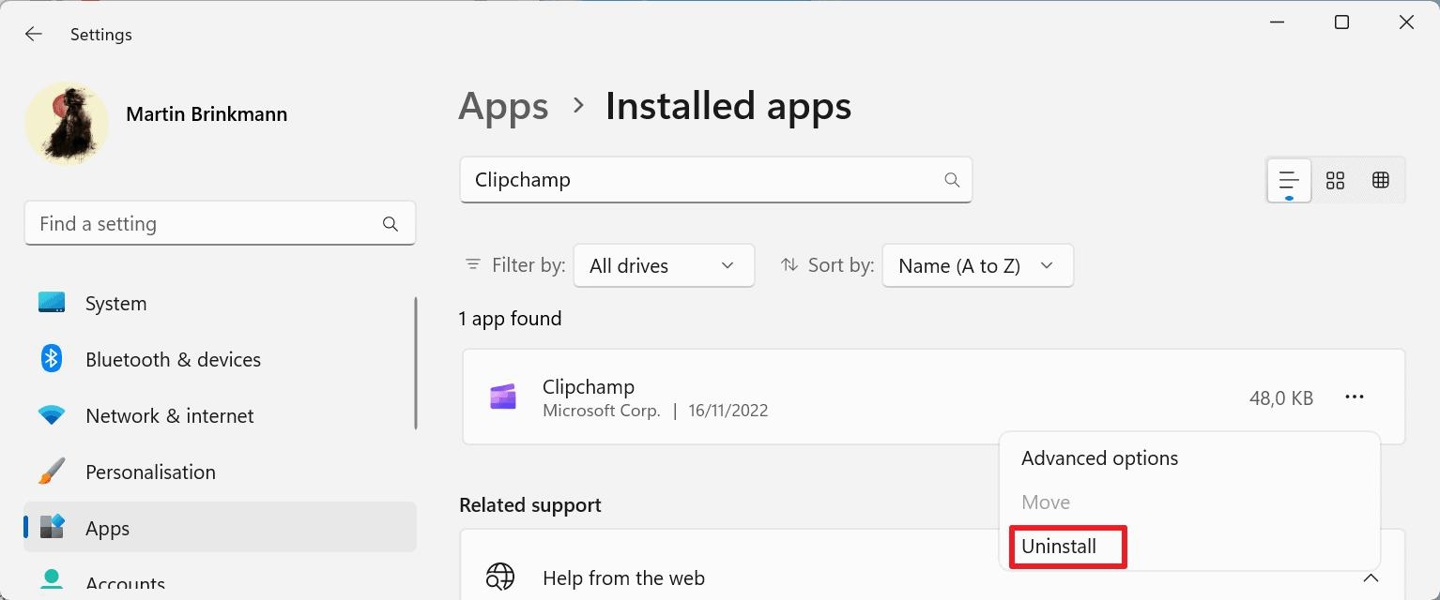
- 5. 确认卸载命令。
方式二:编辑 Windows 注册表,只是从右键菜单中移除
- 1. 打开“开始”界面。
- 2. 输入 Registry Editor 并在结果中显示。
- 3. 确认所显示的安全提示。
- 4. 将路径 Computer\HKEY_LOCAL_MACHINE\SOFTWARE\Microsoft\Windows\CurrentVersion\Shell
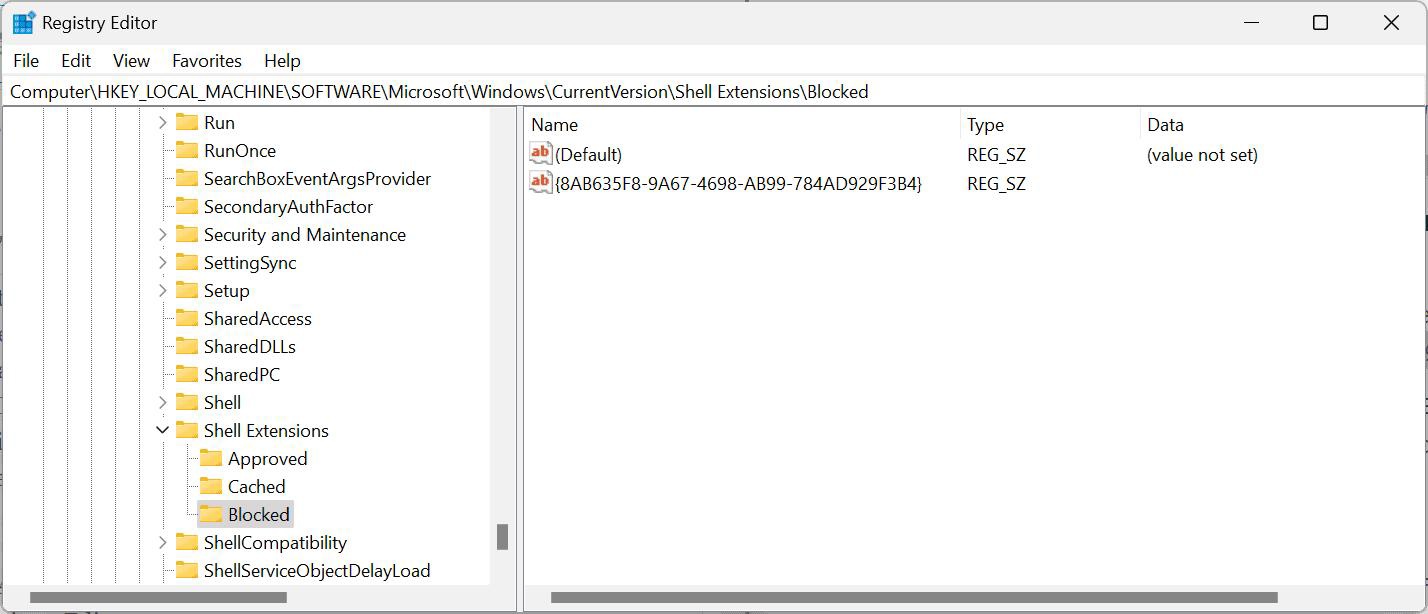
- 5. 如果子键 Blocked 不存在,右击 Shell Extensions 并选择 New > Key。将其命名为 Blocked。
- 6. 右键点击 Blocked,选择新建 > 字符串值。
- 7. 命名为 {8AB635F8-9A67-4698-AB99-784AD929F3B4}。这个字符串是 Clipchamp 的 GUID。
- 8. 退出注册表编辑器。
- 9. 重新启动系统。
责任编辑:庞桂玉
来源:
IT之家
Recommend
About Joyk
Aggregate valuable and interesting links.
Joyk means Joy of geeK