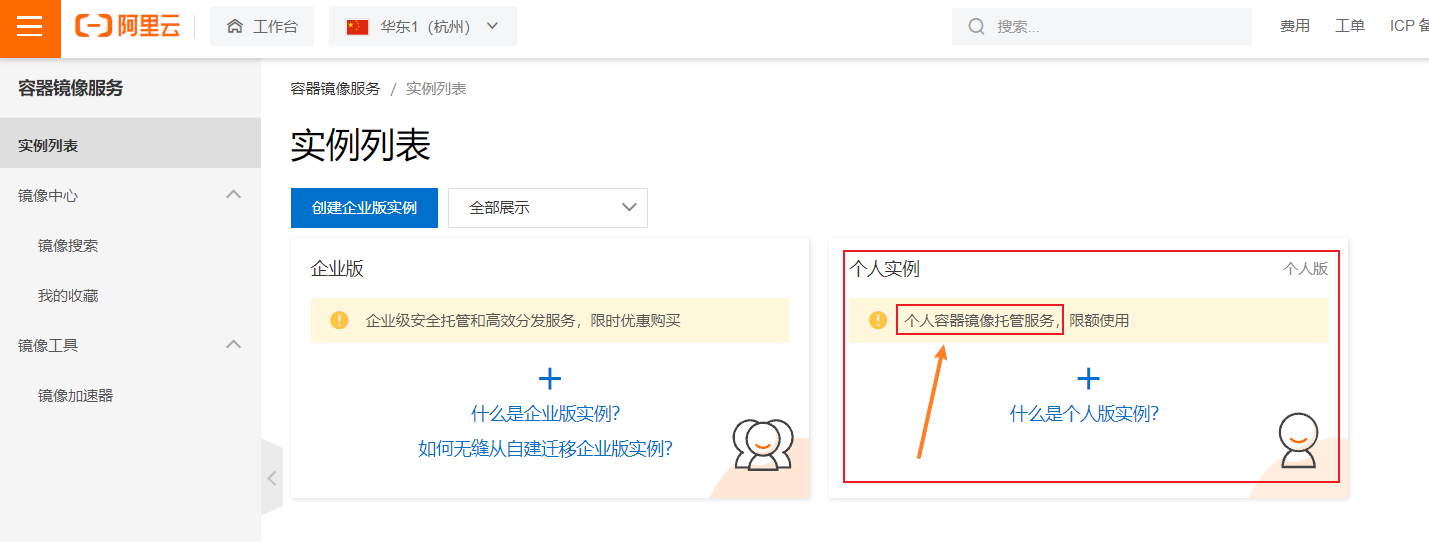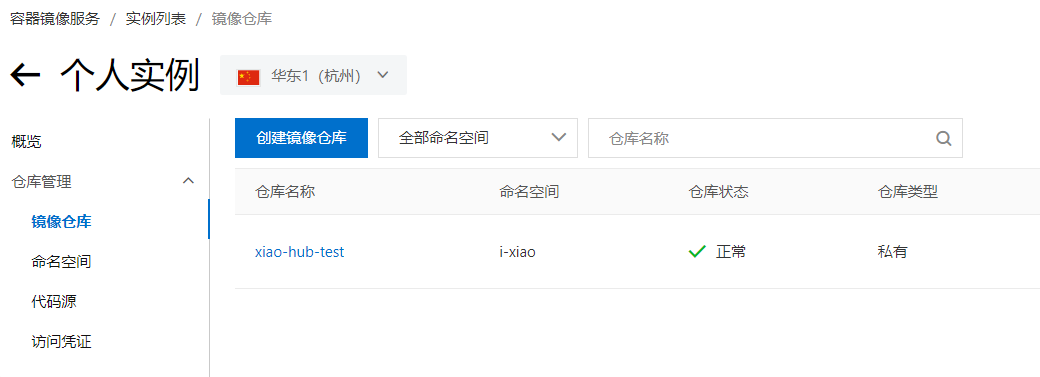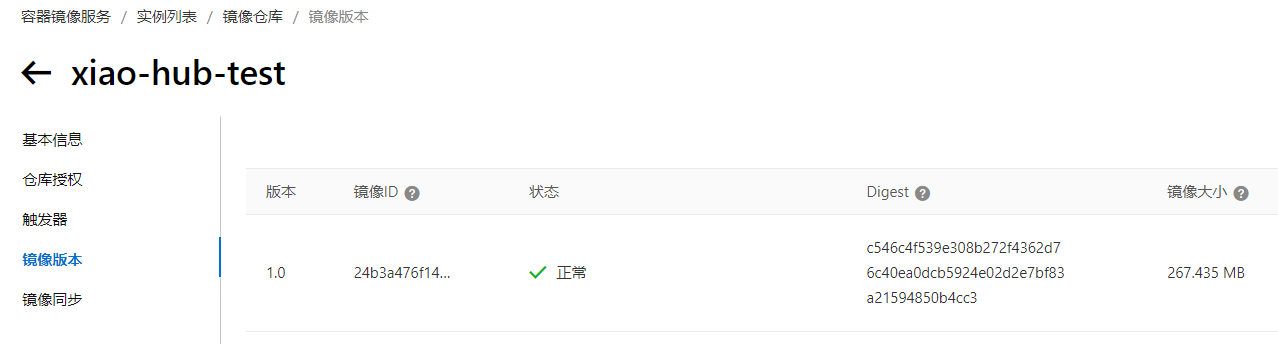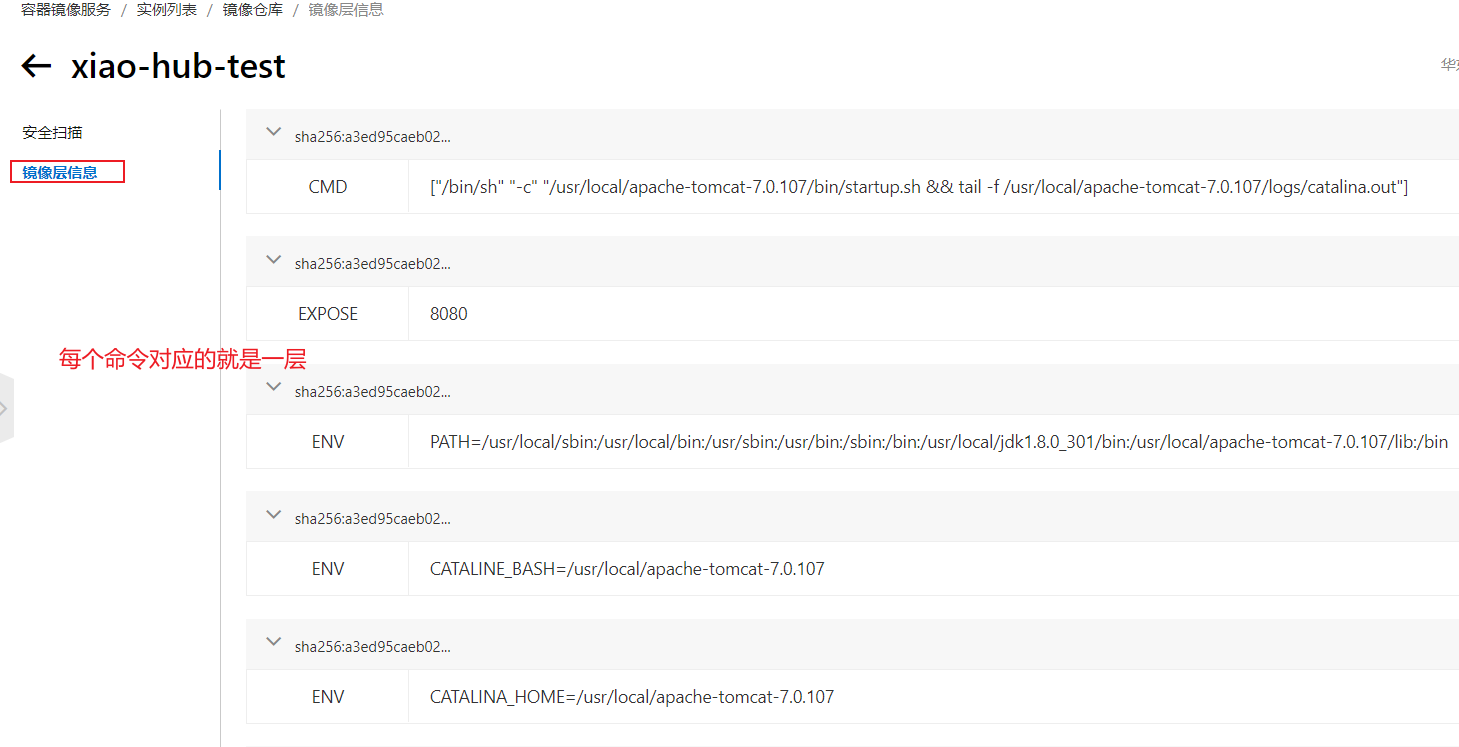Docker | 发布镜像到镜像仓库 - 甜点cc
source link: https://www.cnblogs.com/all-smile/p/16795834.html
Go to the source link to view the article. You can view the picture content, updated content and better typesetting reading experience. If the link is broken, please click the button below to view the snapshot at that time.
本文记录发布镜像到
DockerHub和阿里云镜像仓库。工作中使用的是JFrog Artifactory和Harbor,没有太大差别。
发布镜像到DockerHub
1、登录docker
[root@--- ~]# docker login --help
Usage: docker login [OPTIONS] [SERVER]
Log in to a Docker registry.
If no server is specified, the default is defined by the daemon.
Options:
-p, --password string Password
--password-stdin Take the password from stdin
-u, --username string Username
[root@--- ~]#
[root@--- ~]# docker login -u xiaobluewhale
Password:
WARNING! Your password will be stored unencrypted in /root/.docker/config.json.
Configure a credential helper to remove this warning. See
https://docs.docker.com/engine/reference/commandline/login/#credentials-store
Login Succeeded
[root@--- ~]#
2、服务器上提交镜像
docker push [OPTIONS] NAME[:TAG]
docker push 命令推送镜像的规范是:注册用户名/镜像名。
使用以下方法之一命名您的本地镜像:
- 当你构建它们时,使用如下命令
docker build -t <hub-user>/<repo-name>[:<tag>]
- 重命名现有的本地镜像
docker tag <existing-image> <hub-user>/<repo-name>[:<tag>]
docker commit提交更改
docker commit <existing-container> <hub-user>/<repo-name>[:<tag>]
- 推送镜像仓库
docker push <hub-user>/<repo-name>:<tag>
docker push xiao/tomcat
docker push xiao/tomcat
Using default tag: latest
The push refers to repository [docker.io/xiao/tomcat]
69421fc728fb: Preparing
1f6217f0c2bb: Preparing
aa9c3f9fafec: Preparing
7d4a4cd414a9: Preparing
74ddd0ec08fa: Preparing
denied: requested access to the resource is denied
推送失败,被拒绝
推送失败的原因: name必须是注册用户名
解决push失败问题
增加一个tag, 重命名镜像
# 增加tag,重命名镜像
docker tag 24b3a476f143 xiaobluewhale/tomcat:1.0
The push refers to repository [docker.io/xiaobluewhale/tomcat]
# 查看镜像
docker images
REPOSITORY TAG IMAGE ID CREATED SIZE
xiaobluewhale/tomcat 1.0 24b3a476f143 13 hours ago 680MB
xiao/tomcat 1.0 24b3a476f143 13 hours ago 680MB
xiao/tomcat latest 24b3a476f143 13 hours ago 680MB
# 推送镜像
docker push xiaobluewhale/tomcat:1.0
提交的时候也是按照镜像的层级提交的
在个人DockerHub上查看推送成功的镜像
发布镜像到阿里云镜像仓库
1、登陆阿里云
2、找到容器镜像服务,创建实例
企业版需要付费购买(1个月741)
我选择创建个人实例
3、创建命名空间(为了隔离)
4、创建镜像仓库
5、推送镜像
参考阿里云容器镜像指南
docker login --username=[yourname] registry.cn-hangzhou.aliyuncs.com
docker images
REPOSITORY TAG IMAGE ID CREATED SIZE
xiaobluewhale/tomcat 1.0 24b3a476f143 14 hours ago 680MB
docker push xiaobluewhale/tomcat:1.0
The push refers to repository [docker.io/xiaobluewhale/tomcat]
6、阿里云查看镜像
imageID: 24b3a476f143
也可以查看可视化的层信息
我是 甜点cc
热爱前端,也喜欢专研各种跟本职工作关系不大的技术,技术、产品兴趣广泛且浓厚,等待着一个创业机会。本号主要致力于分享个人经验总结,希望可以给一小部分人一些微小帮助。
希望能和大家一起努力营造一个良好的学习氛围,为了个人和家庭、为了我国的互联网物联网技术、数字化转型、数字经济发展做一点点贡献。数风流人物还看中国、看今朝、看你我。
__EOF__
Recommend
About Joyk
Aggregate valuable and interesting links.
Joyk means Joy of geeK