

How to plan multi-stop routes in Apple Maps
source link: https://www.cultofmac.com/789179/multi-stop-routes-in-maps/
Go to the source link to view the article. You can view the picture content, updated content and better typesetting reading experience. If the link is broken, please click the button below to view the snapshot at that time.

How to plan multi-stop routes in Apple Maps
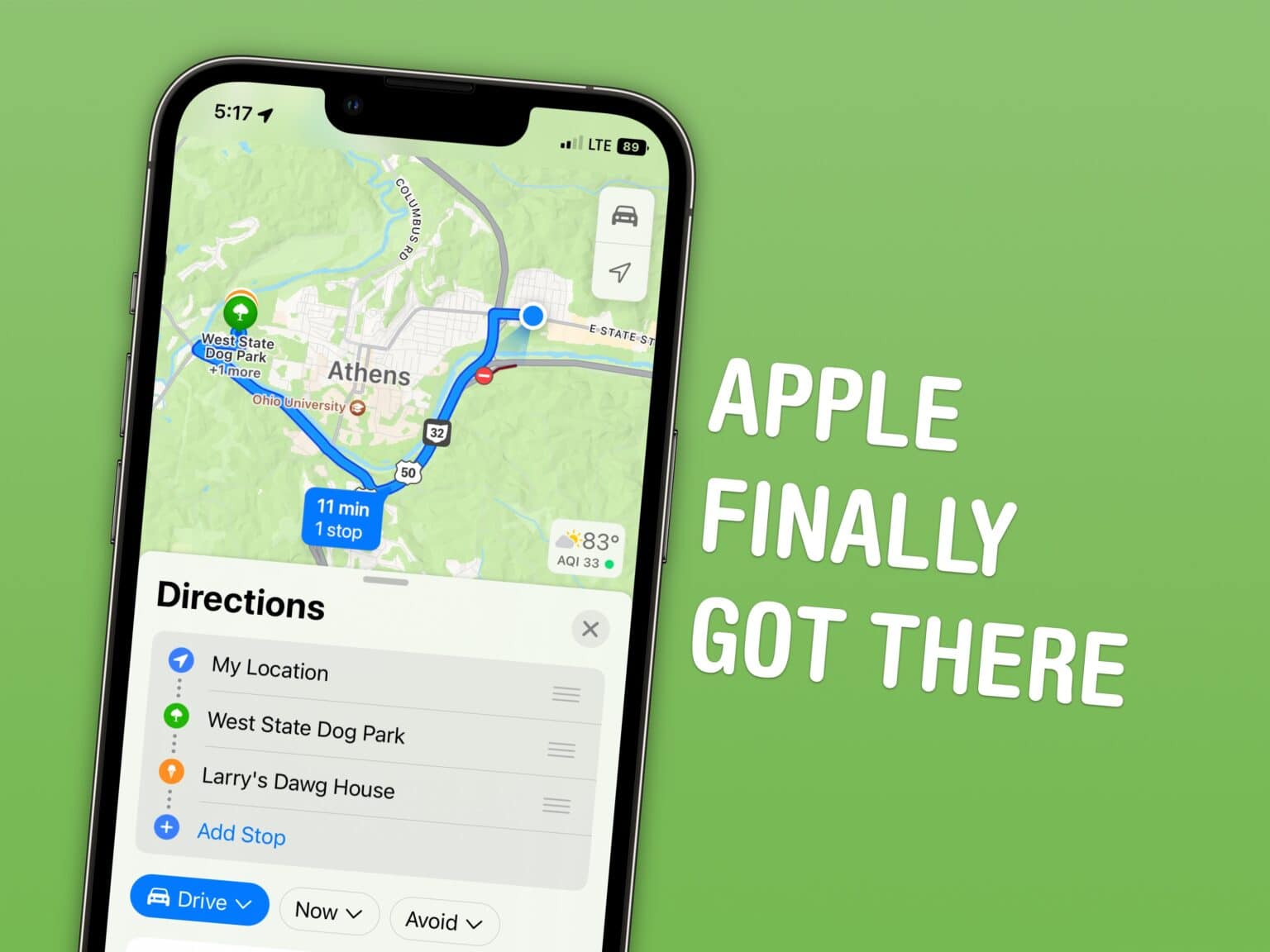
Get directions to three or four places at once — and get directions to dinner along the way in iOS 16.
Image: D. Griffin Jones/Cult of Mac
Apple Maps had a rough start upon launch in 2012, but ten years of incremental improvements have changed the tides. Apple Maps is now a feature-rich service that is praised for its detail and accuracy. Not only is it a highly detailed portrayal of the world, its advanced navigation features make it easy to get around. Its public transit integration was a life saver when I was in California for WWDC just months ago.
Apple Maps gets an often-requested feature fulfilled this fall: true multi-stop routing and navigation features. You can plan three, four, fifteen stops of a journey if you want. Here’s how it works.
How to plan multi-stop routes in Apple Maps
To use this feature, you need to install iOS 16. iOS 16 is compatible with every iPhone released in 2017 and later: the iPhone 8, X, XS, 11, 12, 13, 14 models and iPhone SE (both second and third generation). iPadOS 16 and macOS Ventura will be released sometime later in October.
Get directions in Apple Maps
Get driving, walking or public transit directions to your destination, just as before.
Screenshot: D. Griffin Jones/Cult of Mac
Navigating from wherever you are to a particular address works much the same. Search for a business, tap on any location, type in an address and tap Directions. You can select between Driving, Walking, Transit (where available) Cycling and Ride Sharing (with a third-party app like Uber or Lyft).
Add one or two or 15 stops to your journey. Reorder them by dragging the grabber on the right.
Screenshot: D. Griffin Jones/Cult of Mac
To add another spot, just tap Add Stop to search for another destination. You can reorder the stops by holding on the handle on the right and dragging up and down.
What really annoys me is that there’s not a button to search for a stop between the two destinations from this screen. If I want to search for a dinner spot along the route to Lancaster, I have to first begin navigation. Luckily, it’s easy enough to do during navigation.
Search for a stop along your route
Search for stops along your route after you’ve begun navigation.
Screenshot: D. Griffin Jones/Cult of Mac
From navigation, swipe up on the menu at the bottom and tap Add Stop. You can search for specific places or broad categories like “hardware store” or “dinner.” The search results will show you how far off your path they are and how much time it will add. I’ve noticed it never shows less than one minute, even if the stop is literally along the same road.
Select a destination and tap Add. Your ETA and miles will switch from the final destination to the next stop. To remove any destination from the queue, just swipe up or tap on the menu and tap the red circle.
Pause and resume navigation
Pause navigation while you’re at your detour.
Screenshot: D. Griffin Jones/Cult of Mac
When you arrive at a middle stop, you’ll have two options.
Next Stop will immediately resume navigation to the next stop in the list; tap this if you’re getting right back on the road (like if you’re picking somebody up or dropping them off).
Pause Route will temporarily pause navigation until you’re ready to leave again. This is a great choice if you’re stopping for dinner or making a pit stop — your phone won’t keep the navigation screen up while it’s in your pocket at a restaurant. The next time you open Maps, tap Resume Navigation and it’ll continue to the next stop in the queue.
Overall, this is a very smart implementation of multi-stop routing. Apple had a half-hearted implementation of this earlier; it’s good to see this feature fully fleshed out. My only remaining qualm is the search function works differently before and after you start navigation — once you already have your final destination up, you can search for stops along that route, but you have to begin navigation first. iOS 16 is already out, but I’ll keep my fingers crossed for 16.1.
Recommend
-
 10
10
Google Maps will send motorists on slower routes if it is better for the environment Fuel efficient routes will take precedent unless there is a significant difference in arrival time
-
 9
9
Apple unveils multi-stop routes for Maps app in iOS 16, and more [WWDC22] News
-
 11
11
Apple Maps to get multi-stop routing and more in iOS 16Aisha MalikTue, June 7, 2022, 2:44 AM·1 min readAt its Worldwide Developers...
-
 9
9
Apple Maps adds multi-stop navigation routes in iOS 16S&P 5004,136.09
-
 6
6
iOS 16: Apple Maps adds multi-stop routing and more
-
 11
11
Google Maps rolls out toll prices for planned routes
-
 6
6
Apple Maps finally gets multi-stop routing in iOS 16 Monday, July 18, 2022 12:09 pm
-
 7
7
iOS 16: How to Use Multi-Stop Routing in MapsFriday August 19, 2022 10:02 AM PDT by Tim Hardwick
-
 4
4
Google Maps could promote safe bike routes Google Maps has a suite of features to make driving easier. The app gives users options to avoid tolls and highways and even recommends low-emission routes whe...
-
 6
6
Google Maps will let you see your routes in 3D / Google’s new Immersive View for routes could make it a lot easier to visualize where you need to travel. By
About Joyk
Aggregate valuable and interesting links.
Joyk means Joy of geeK