

iOS 16: How to Display Activity Rings on Your iPhone Lock Screen
source link: https://www.macrumors.com/how-to/display-activity-rings-iphone-lock-screen/
Go to the source link to view the article. You can view the picture content, updated content and better typesetting reading experience. If the link is broken, please click the button below to view the snapshot at that time.

iOS 16: How to Display Activity Rings on Your iPhone Lock Screen
In iOS 16, Apple has made it possible to display Activity rings on the iPhone Lock Screen, allowing you to glance at your progress toward your movement goals throughout the day without having to unlock your iPhone or look at your Apple Watch.

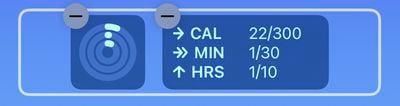
- Raise your iPhone to wake it and unlock with Face ID or Touch ID, and then long press on the Lock Screen to enter the Lock Screen gallery.
- Swipe to the wallpaper you want your activity to appear on, and then tap Customize.
- Tap the frame below the time to bring up the widgets selector.
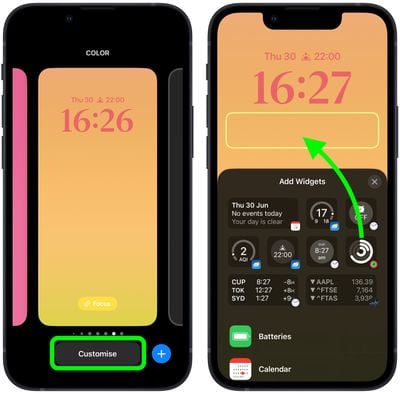
- Add the Activity rings widget by tapping it in the suggested widgets. Alternatively, scroll down the list of widgets and tap Fitness, and then tap the widget that you want to use, or drag it to the frame (you can add both widget types if you want).
- When you're finished arranging your widgets, close the widget selector by tapping the X in the top-right corner of the panel, then tap Done in the top-right corner of the screen.
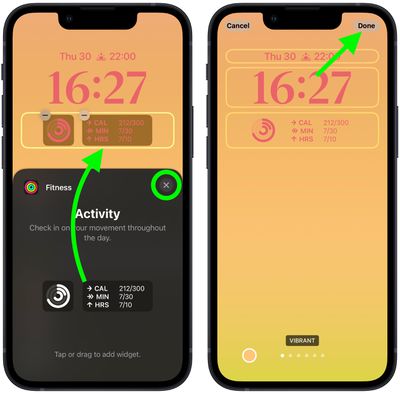
- Lastly, tap the current Lock Screen in the wallpaper gallery to activate it.
Even if you don't have an Apple Watch, you can still track your movement (calories burned) in iOS 16 via the Fitness app. That's right – you can set a daily move goal even if you don't have an Apple Watch, using the iPhone to track your progress toward reaching the goal.
Get weekly top MacRumors stories in your inbox.
Related Stories
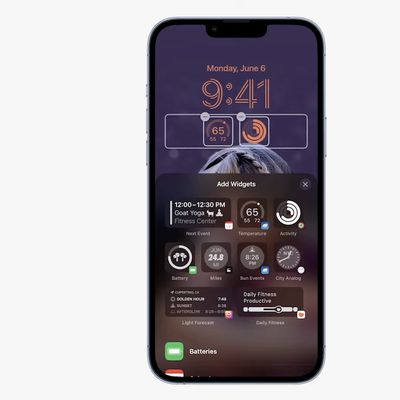
iOS 16: How to Add Widgets to Your iPhone Lock Screen
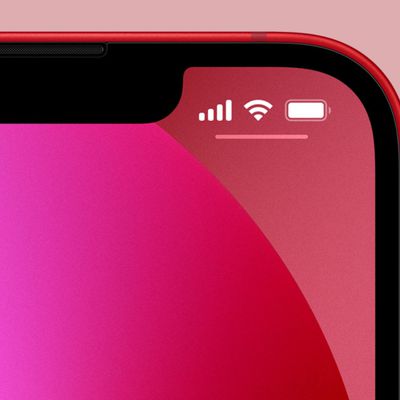
iOS 16: How to Display iPhone Battery Percentage on Your Lock Screen
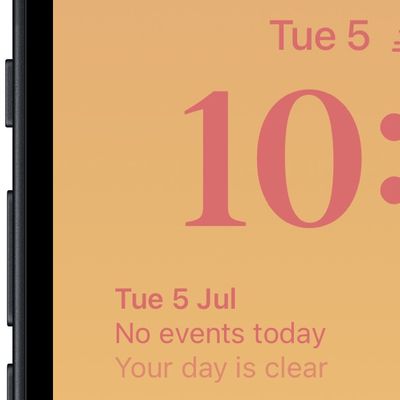
iOS 16: How to Show Upcoming Calendar Events on Your iPhone Lock Screen
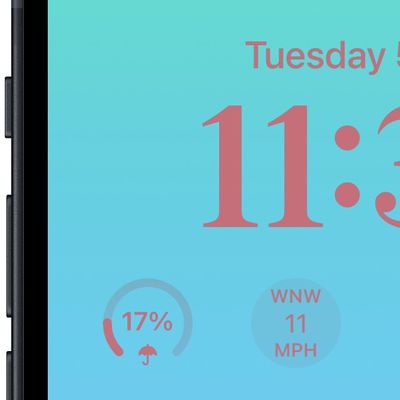
iOS 16: How to Show the Weather Forecast on Your iPhone Lock Screen
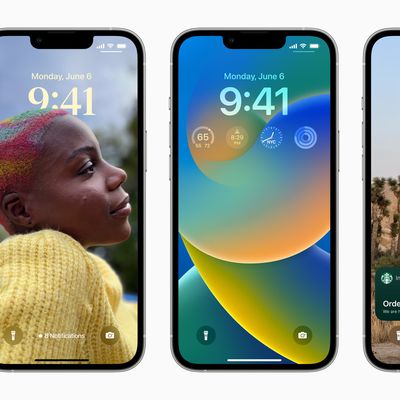
iOS 16: How to Create a New iPhone Lock Screen
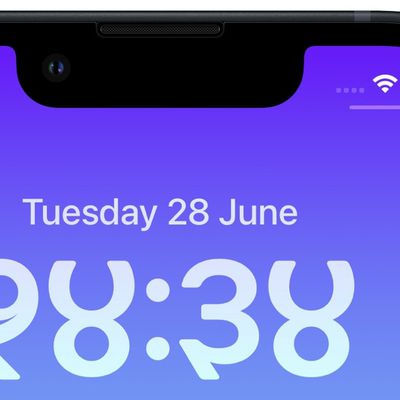
iOS 16: How to Change the Lock Screen Clock to Devanagari
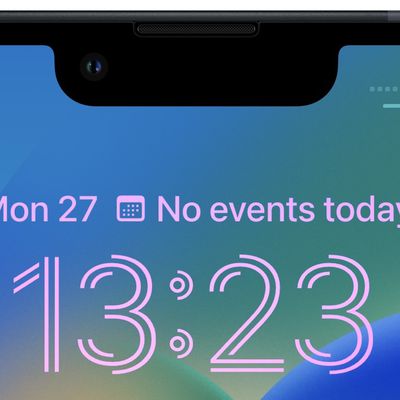
iOS 16: How to Change the Lock Screen Clock to Arabic Numerals
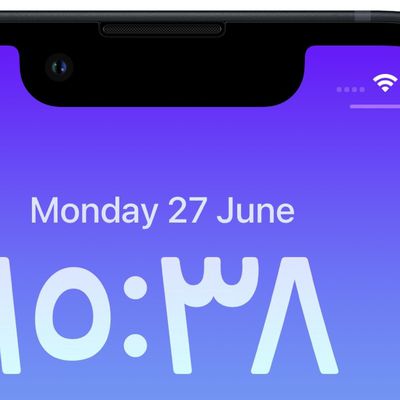
iOS 16: How to Change the Lock Screen Clock to Arabic Indic
Popular Stories

Garmin Reacts to Apple Watch Ultra: 'We Measure Battery Life in Months. Not Hours.'

Should You Skip iPhone 14? Five Major iPhone 15 Rumors to Be Aware Of
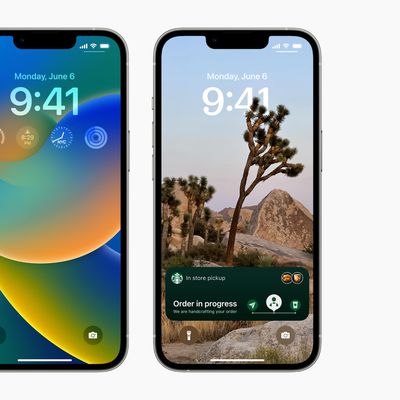
iOS 16 Launches Tomorrow: Six New Features Worth Checking Out
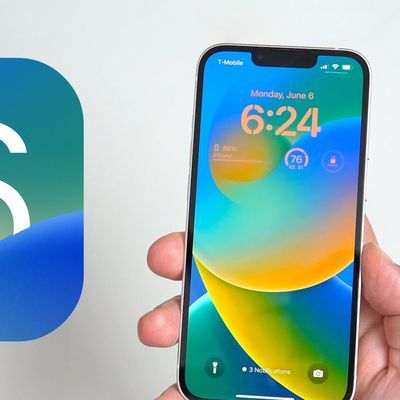
All the iOS 16 Features You Won't Get Until Later This Year
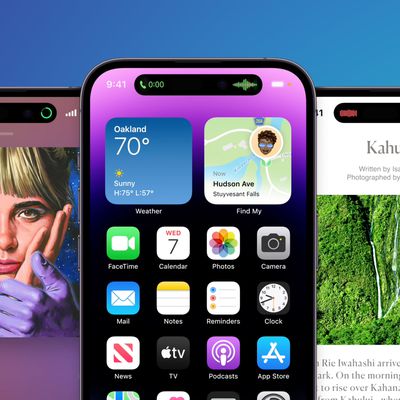
How the iPhone 14 Pro's New 'Dynamic Island' Works

iPhone 14 Pro Delivery Estimates Begin Slipping Into October
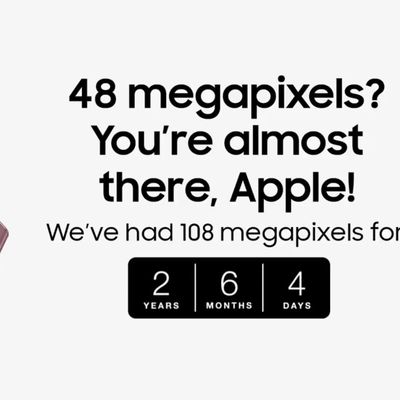
Samsung Trolls Apple Over Lack of Innovation in Latest iPhone Lineup

Apple Store Experiencing Issues With iPhone 14 Pre-Orders
Recommend
-
 12
12
Hell yeah, the Kindle lock screen can now display book coversCONDENSE THIS INTO A PILL AND TAKE ME CLUBBINGMmm, I love a bit of news that seems tailor made just for me. So here it is: the Kindle lock sc...
-
 8
8
How to display a custom message on your Mac's lock screen ...
-
 17
17
All the Ways to Change the Lock Screen on Your iPhone By Ben Stegner Published 9 hours ago Wondering how to change the Lock Screen...
-
 12
12
iOS 16 lock screen: iPhone 14 Pro screen display details exposed
-
 7
7
Google introduces a set of iOS 16 Lock Screen widgets for your iPhoneSarah PerezMon, September 12, 2022, 10:58 PM·3 min readGoogle...
-
 17
17
iOS 16: How to Change the Color of Your iPhone Lock ScreenMonday June 27, 2022 4:36 PM PDT by Tim Hardwick
-
 12
12
iOS 16: How to Display iPhone Battery Percentage on Your Lock ScreenThursday July 7, 2022 2:24 PM PDT by Tim Hardwick
-
 6
6
iOS 16: How to Shuffle Between Photos on Your iPhone's Lock ScreenTuesday June 7, 2022 12:41 PM PDT by Tim Hardwick
-
 4
4
iOS 17 May Turn Your iPhone's Lock Screen Into A Smart Display ...
-
 9
9
iOS 17 Lock Screen Interface to Turn iPhone Into Smart Home Display MacRumors macrumors b...
About Joyk
Aggregate valuable and interesting links.
Joyk means Joy of geeK