

iOS 16: How to Create an Emoji Lock Screen Wallpaper
source link: https://www.macrumors.com/how-to/create-iphone-emoji-lock-screen-wallpaper/
Go to the source link to view the article. You can view the picture content, updated content and better typesetting reading experience. If the link is broken, please click the button below to view the snapshot at that time.

iOS 16: How to Create an Emoji Lock Screen Wallpaper
In iOS 16, Apple has introduced some major changes to its mobile operating system, including a complete overhaul of the Lock Screen experience.

One new feature in particular that is likely to prove popular is the ability to create an emoji-based wallpaper. You can select up to six emoji symbols to include in your wallpaper, apply a layout style, and even change the background color.
The following steps show you how to create an emoji wallpaper for your iPhone's Lock Screen in iOS 16.
- Unlock your iPhone with Face ID or Touch ID, then press and hold the Lock Screen.
- Tap the blue + button, or swipe leftwards all the way to the end and then tap Add New.
- Tap the Emoji button in the top row of options.
- Using the emoji picker, add the emoji symbols you want to feature in the wallpaper, then tap the X to close the picker.
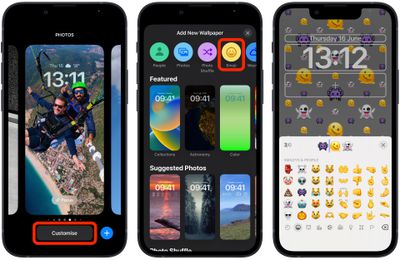
- Swipe left and right to preview the different layouts available, including Small Grid, Medium Grid, Large Grid, Rings, and Spiral.
- To change the background color, tap the ellipsis button (three encircled dots) in the bottom-right corner of the screen, then tap Background in the pop-up.
- Select a color and adjust the slider to get the hue that you want, then tap the X to close the color menu.
- When you're happy, tap Done in the top-right corner of the screen, then tap the Lock Screen you just created in the wallpaper gallery to activate it.

Note that you can customize the current Lock Screen at any time by invoking the gallery view from the Lock Screen with a long press, or by going into Settings -> Wallpaper & Lock Screens.
Get weekly top MacRumors stories in your inbox.
Related Stories
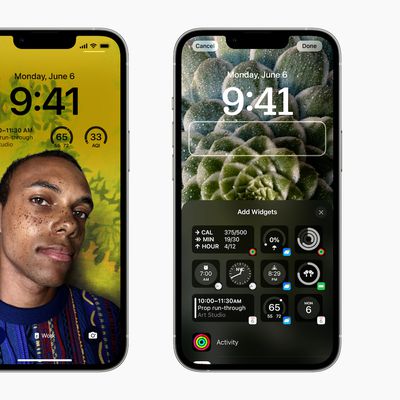
iOS 16: How to Change the Color of Your iPhone Lock Screen
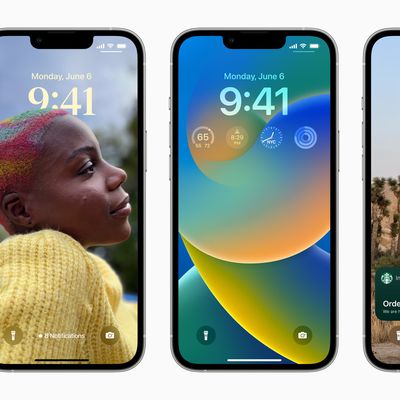
iOS 16: How to Create a New iPhone Lock Screen
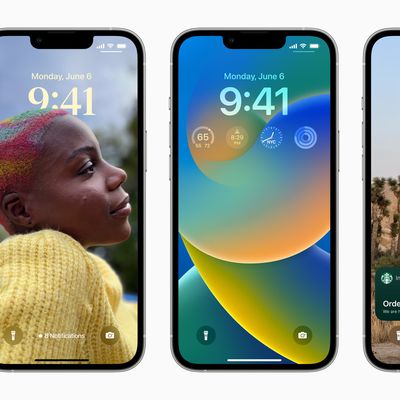
iOS 16: How to Switch to a Different iPhone Lock Screen
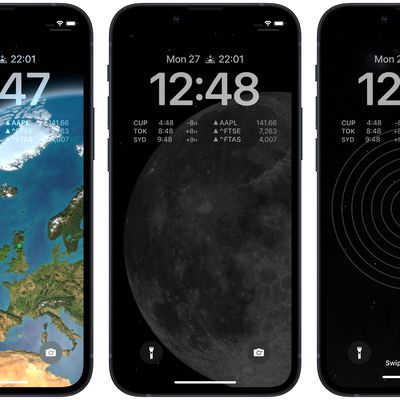
iOS 16: How to Set a Dynamic Astronomy Lock Screen Wallpaper
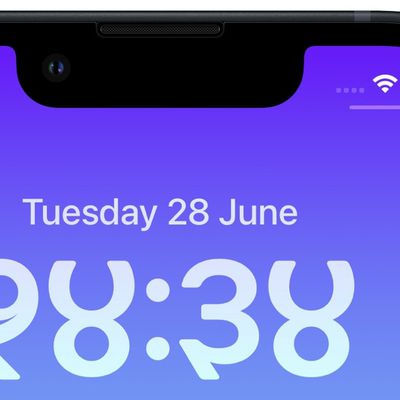
iOS 16: How to Change the Lock Screen Clock to Devanagari
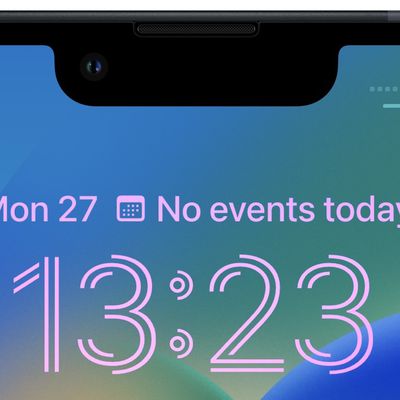
iOS 16: How to Change the Lock Screen Clock to Arabic Numerals
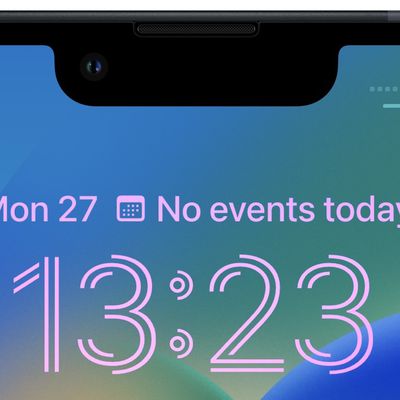
iOS 16: How to Change the Clock Style on Your iPhone Lock Screen
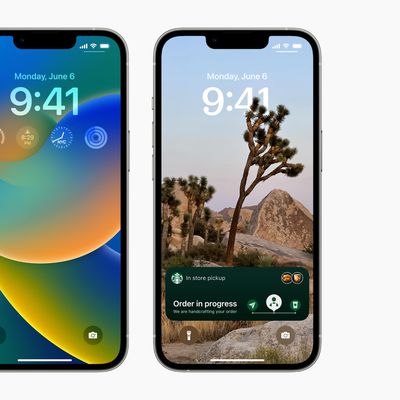
iOS 16: How to Set a Photo As Your Lock Screen Wallpaper
Popular Stories

Garmin Reacts to Apple Watch Ultra: 'We Measure Battery Life in Months. Not Hours.'
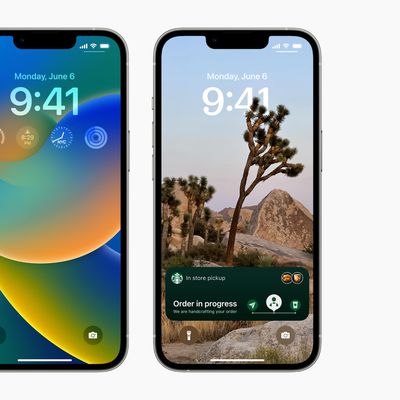
iOS 16 Launches Tomorrow: Six New Features Worth Checking Out

Should You Skip iPhone 14? Five Major iPhone 15 Rumors to Be Aware Of

Kuo: iPhone 14 Plus Pre-Orders Worse Than iPhone 13 Mini, Product Strategy 'Fails'
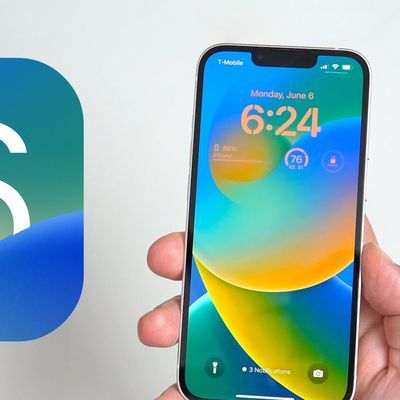
All the iOS 16 Features You Won't Get Until Later This Year

iPhone 14 Battery Capacities For All Four Models Revealed Ahead of Launch

What to Expect From an Apple Event in October: iPad Pro, M2 Macs, and More

4K ProRes Video Recording on iPhone 14 Pro Still Requires at Least 256GB Model
Recommend
About Joyk
Aggregate valuable and interesting links.
Joyk means Joy of geeK