

5 Amazon Echo Features That You Should Enable
source link: https://www.slashgear.com/895803/5-amazon-echo-features-that-you-should-enable/
Go to the source link to view the article. You can view the picture content, updated content and better typesetting reading experience. If the link is broken, please click the button below to view the snapshot at that time.
5 Amazon Echo Features That You Should Enable
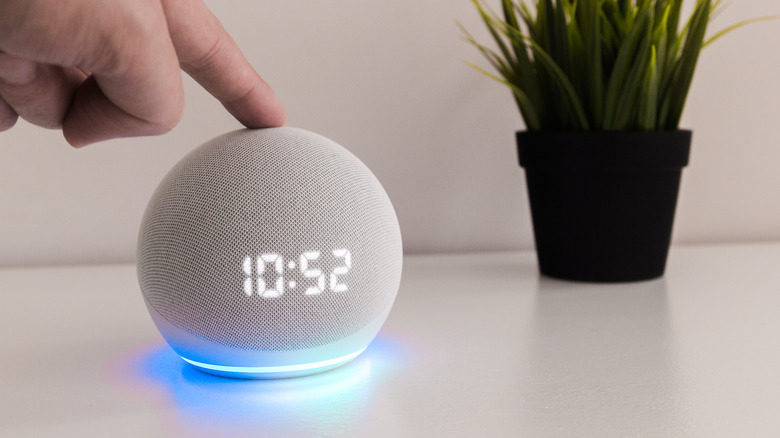
We may receive a commission on purchases made from links.
If you're an Echo owner who has consigned your device to collecting dust in a forgotten corner of your house, or are using it to play music or set timers — you're not alone. Half of all Echo users surveyed by Amazon show that most people underutilize this powerful device and do not bother using many of its features (via The Verge).
For the uninitiated, Echo devices were originally smart speakers developed by Amazon. They are connected to Alexa, which is Amazon's voice assistant and allows you to control smart devices in your home. Since its initial release in 2014, Echo devices have evolved to be more than just smart speakers. It has spawned features such as screens, earbuds, wall clocks, and even eyeglass frames (via PC Mag). These devices have tons of functions for anyone who wants to use automation to make their life easier and more convenient. If you want to learn more ways to use your Echo, we've compiled a list of features that can help make your life better:
Switch to Brief Mode
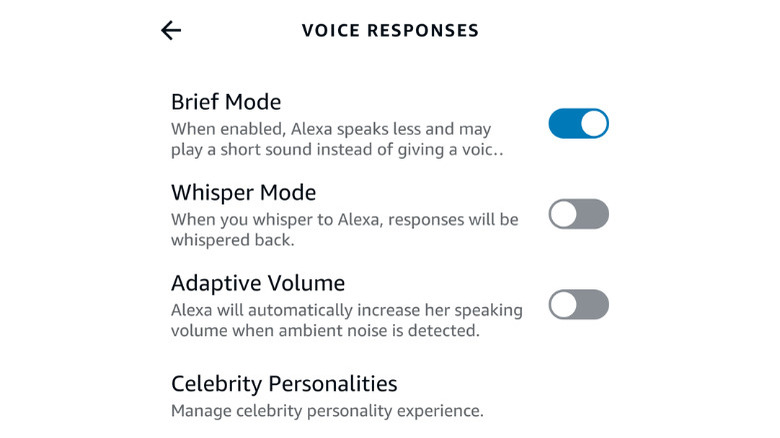
When you don't need a conversation and just need to get the task done, Alexa may not be the best assistant. She talks back, gives suggestions, and tells you exactly what she is doing–even when you are the one who told her what to do. That's why you need to silence the device once and for all, or at the least, reduce her responses to a single beep by changing your settings to brief mode. No offense, Alexa.
Enabling brief mode is easy. Here's how:
-
Open the Alexa app on your device.
-
Press the More button and choose Settings from the drop-down menu.
-
Open the Voice Responses tab, and look for Brief Mode at the top of the page.
-
Toggle the Brief Mode to switch it on or off depending on your preferences.
In this way, you don't have to be bombarded with "OK" every time you give a command or have every request parroted back to you (via The Ambient).
Make a voice profile for each family member
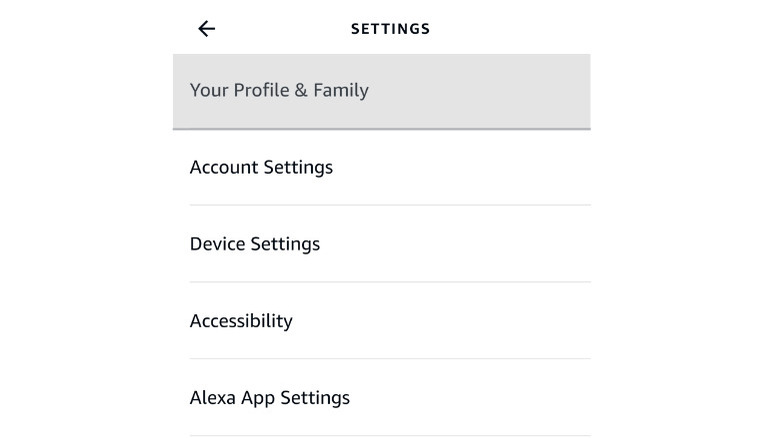
Making your own voice profiles is a great feature for families or households that have multiple members. By creating separate profiles, your Echo is now programmed to recognize voices, so everyone gets a customized experience when they use it (via MakeUseOf). They work well with other Echo features such as Alexa messaging which gives everyone their own mailbox that is accessed by their voice-only, voice and video calling, and curated music playlists that play your selection when you tell it to.
To create a voice profile, here's what you do:
-
Open the Alexa App, and click on More at the bottom of the page.
-
Tap Settings, and then tap Your Profile & Family.
-
In Profile & Family, you can add people, and select on the profile to complete the rest of the profile and set up a personal voice ID.
If family members want to access their voice profiles, they simply have to sign in to the Amazon account used to set up the Echo. Once they do that, they will select I'm someone else and add their details to start using it.
Buy things with Alexa
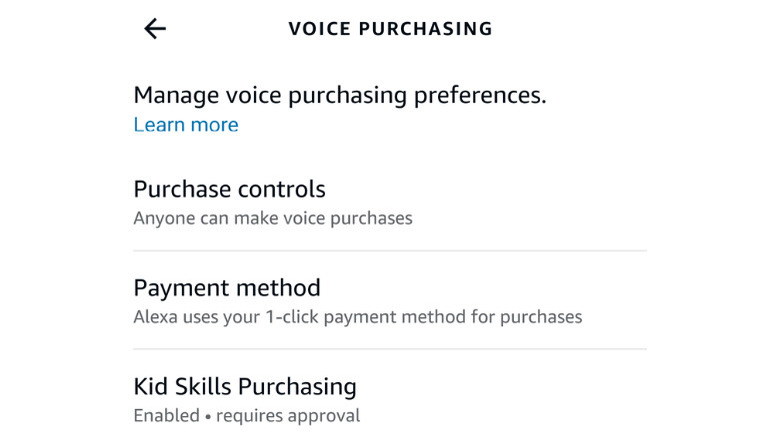
With Alexa's Voice Purchasing feature, you can fill your Amazon cart with your favorite items at the sound of your voice (via Amazon). You must be an Amazon Prime Member in order to use this particular feature, but once you are subscribed, you can skip the bustling crowds and have a virtual shopping experience right from your couch.
To activate it, you should:
-
Go to Settings in your Amazon Alexa App
-
Select Account Settings
-
After, tap Voice Purchasing and follow the prompts to activate your voice, and choose the payment options that work for you.
The app even makes it easy if you don't want to go shopping yourself and have someone else do it for you. You can opt to let anyone with your account make a purchase or allow people to who you have issued a 4-digit voice code to make the purchase for you. There's even a special tab barring kids from using your account to buy stuff without your approval –just in case.
Makes privacy a priority
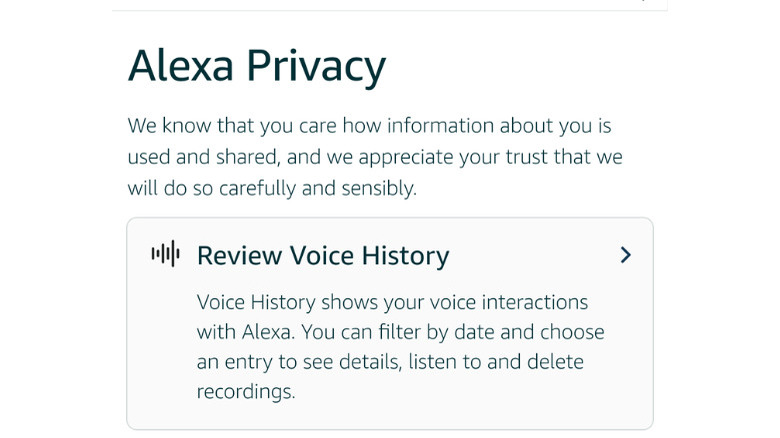
When you use smart devices like the Echo, there are certain risks to your digital privacy that come with the territory. In fact, studies show that Alexa collects more data than any other voice assistant (via PC Mag). While you may not be able to shield all of your personal data from being harvested by Amazon, you can control how much is being collected by manually changing your privacy settings.
Here's how you do it:
-
Open the Alexa App and tap on the More Tab.
-
Then, click on Settings.
-
Select Alexa Privacy and tap on the areas you want to review.
The Alexa Privacy Section is comprehensive and allows you to review your voice history and detected sounds, so you can listen and delete the recordings you want. You can also turn off permissions for the app to access your location, street address, name, number, and payment information.
Use Alexa Hunches
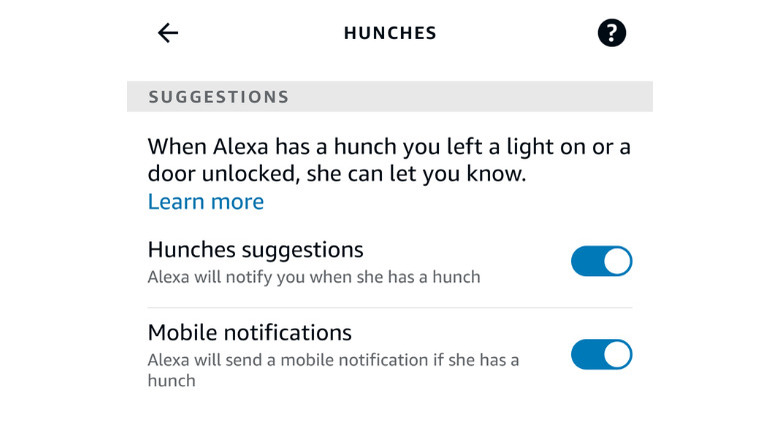
One of the Echo's coolest AI feature by far has to be Alexa Hunches. Launched in 2018, it started by allowing Alexa to send you reminders if you forgot to lock your door or turn off your lights at home. It has expanded a lot since then and now uses predictive technology so your smart devices can operate autonomously without you having to press a button. It bases its actions on observing your routine and is able to turn off your lights or adjust your thermostat temperature settings when you are not home or asleep (via Amazon).
To enable Alexa Hunches you must:
-
Open the Alexa App and go to the More tab.
-
Tap More and precede to Hunches in the Alexa Preferences Section.
-
In Hunches, you can click the wheel icon in the top right-hand corner and toggle the settings for Alexa to notify you when she has a hunch.
10 Reasons To Stop Using Safari
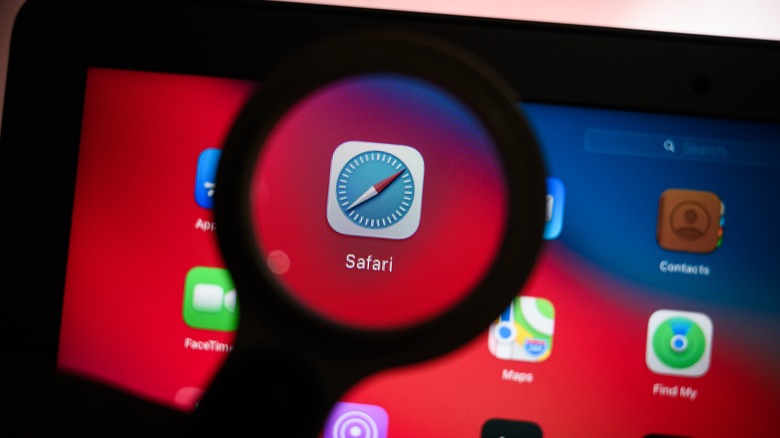
Apple touts Safari as the "best way to experience the internet on all your Apple devices," (via Apple). It comes pre-installed on macOS and iOS and is the default browser on both operating systems. There's no arguing that Safari is a modern-looking browser with a pleasing and easy-to-use interface. Some people love Safari, but it's not the first choice for everyone.
There are legitimate reasons why you should stop using Safari and switch to an alternative browser like Chrome or Firefox. In particular, it's tough to argue that Safari should be a go-to browser for anyone not using a Mac device, as we noted above that the browser was built by Apple and comes on its devices. But there are reasons to use other browsers, even for dedicated Mac users. Here are 10 reasons it's time to stop using Safari, beginning with common errors users receive when attempting to use the browser.
Dreaded significant memory or energy error
Most people don't have any issues with Safari, but some deal with an annoying memory error or energy error when using the browser. The browser suddenly will display the warning, "This web page is using significant energy," and ask you to close the offending page. This error typically shows up when a single page or multiple pages are pulling more resources than normal, Apple notes. This extra power consumption causes an unexpected drain on your battery. Closing the offending windows usually restores the browser and your power consumption back to normal.
You also may see a similar warning about the page using too much memory. The "significant memory" error is particularly annoying, as Safari will reload the web page automatically, causing you to lose form items and any other text you were entering into the window at the time. This memory error happens on both older Macs and even Apple's new M1 Mac series of laptops, according to 9to5 Mac. Similar to the energy error, the memory error occurs when the user has multiple browser tabs open or is browsing a particularly media-intensive site.
This "significant memory" error slows down both the browser and the operating system. According to Browser How, you can try to fix it by closing tabs, quitting Safari, disabling extensions, or clearing the browser cache. These procedures don't always work, and sometimes the only way to fix the issue is to restart your computer.
Limited extensions
Extensions are a great way to expand the functionality of your browser, Apple notes. With extensions, you can check your grammar as you write (via Grammarly), store passwords for future use, save money while shopping, and more. An extension can bring new features to the browser or add support for outside services. Both Safari for the Mac and Safari for iOS support extensions.
Safari is far from the best browser if you want to significantly expand the functionality of your browser. You will be sadly disappointed. You can open the Mac App Store or the iOS app store and browse through all the available extensions. It won't take you very long as both browsers only have a limited number of extensions in their app library.
If extensions are essential to you, consider switching to Chrome. The Chrome browser is the king of extensions with an extensive library of add-ons. Just be careful installing extensions, especially on Chrome. Google doesn't review extensions as closely as Apple does, and occasionally malware-laden extensions make their way into the Google Play store. You can install Google Play Protect to handle this.
Broken websites
Some websites simply don't support Safari. Apple uses the WebKit rendering engine, which is not as popular as the chromium engine behind Google Chrome and Microsoft Edge, Wired notes. Chromium, in particular, has widespread developer support, and most websites are designed to support this browser engine. Google's Gmail, the most popular email service, works far better on Chrome than on Safari, according to the company's website.
In many cases, support for Safari is not at the top of the list when a company architects a website. The developers instead focus on Chrome, the browser with the most users, according to Oberlo. Because Safari is an afterthought, some websites won't display correctly in Safari for iOS or macOS. This second-class status not only affects how a website appears but it also shapes how it works. Some Mac and iOS users may discover advanced features and integrated web apps, like those for video calling, are not enabled.
Safari only syncs across Apple devices
For years, Apple has worked to integrate its Mac platform seamlessly with its iOS devices, and the company's efforts have paid off, as evidenced by Apple's Handoff. Open Safari, and you can't help but notice how data is shared across devices. For starters, both the bookmarks and open tabs on your Mac will show up on your iOS device and vice versa. That's just the tip of the iceberg. Thanks to Handoff, you can answer incoming phone calls and text messages on your Mac. You also can copy a snippet of text on your Mac and paste it on your iPhone.
Though convenient, this sharing only works if you stick with Apple devices. You are out of luck if you go outside Apple and use an Android phone or a Windows PC. You cannot use Safari to access data like bookmarks and history on non-Apple devices, as the Handoff page notes. You'll have to use another browser like Chrome. Apple wasn't always so close-minded. The company did offer a Safari version for Windows but abandoned that project years ago, according to Comparium.
No profiles
Like many people, you probably use the same computer for multiple purposes. You may share a computer with your kids or use a single workstation for both work and home. You may even want to keep these workspaces separate, and have different profiles for everyone who uses the computer. Chrome and even Firefox offer built-in profiles allowing you to create profiles on the browser level. You can create a customized profile for watching videos and another for researching information. Once created, you can quickly switch between these profiles.
Unfortunately, profiles are not available in Safari, Komando notes. To create two distinct workspaces, you have to set up two user accounts — known as an Apple ID — and switch between the users. User accounts affect not only Safari but also the launcher and other settings. Instead of focusing on the browser, you have to configure the entire operating system, which can be inconvenient.
Some web apps won't work
Safari struggles with rendering some web pages, but that's not all. It also is not compatible with some web apps. With limited time and money for development, web developers often target the most popular browser platform and the one that is most developer-friendly. Not surprisingly, the browser of choice is usually Google Chrome, which grabs 70% of the browser market, or Microsoft Edge which is the browser of choice for Microsoft developers.
As a result of this attention on Chrome and Edge, not all web apps will work inside Safari. Take, for example, the calling and video calling feature in Slack. The company Tweeted that it planned to focus on a great Chrome experience, and was intentionally overlooking other browsers as a result. The web-based feature works just fine in Chrome on the Mac, but won't work in Safari. If you try to answer an incoming call in Safari, you are prompted to either switch to the Chrome browser for the Mac or download the Slack desktop app for the Mac.
Performance
Hands down, Safari is the fastest browser on the Mac, but Google Chrome and Opera are not too far behind in speed. In a recent test by PC Magazine, Apple's Safari browser scored a 119 on the Jetstream 2 test, putting ita the top of the list. Though Safari was the speediest, it did not crush the competition and other tests have shown similar results. Chrome and Opera were slightly behind with scores of 103 and 102.6, respectively. This slight drop in speed may be a worthwhile tradeoff for some.
But as we noted above, that speed is only expected on a Mac device. Furthermore, as also noted above, what good is speed if the apps and sites you want to use don't work up to their full potential? Yes, you sacrifice some speed, but in return, you get the increased compatibility and expandability of Chrome or features like the built-in VPN in Opera.
Poor productivity in iWork
Apple touts the deep collaboration between its devices, as we've covered in this article. Apple loves to tout how AirPods automatically switch between devices, how mobile phone calls get forwarded to your Mac, and how items you copy on the Mac can be pasted on your iPhone. However, there is minimal integration between the two products when it comes to Safari and Apple's iWork productivity suite. The iWork apps, such as Pages, Numbers, and Keynote, exist as standalone apps. You must work within those apps and not in the Safari web browser.
This independent operation is in stark contrast to Google Chrome, which ties together Gmail, Google Calendar, Google Drive, Google Photos, and more. You can quickly switch between the different Google web apps right within Chrome. You can also manage their settings and even do all your work right within the web browser. Safari and iWork just don't have that same level of integration.
No themes on Safari
Safari has a pleasing, easy-to-use interface, but it is rather bland. Yes, you can change the tool and favorites bar or create a custom start page, but you cannot go much further. You cannot easily change the entire look and layout of the browser window like you can in competing browsers. Chrome, in particular, supports themes that'll change the browser windows appearance by adding a new background image, swapping out the colors to your preference, and modifying the style of the menu items (via Digital Trends).
There are a variety of themes that range from the minimal options that pare down the interface to complex themes inspired by pop culture icons in competing platforms like Microsoft Edge, such as these specific themes for Halo fans. For those dedicated gamers and others who prefer to have a highly customized user interface, Safari simply doesn't stack up to the competition.
Less frequent updates
Apple is known for its slow pace of development when it comes to its web browser. The company typically rolls out Safari updates along with its iOS or macOS updates. These updates are released once every month, or sometimes, only once every few months. Some of these updates add new features, but most are quick bug fixes or security patches. Only every year or so do major upgrades happen, far less than Apple's competitors.
If you want a cutting-edge browser that adapts to technology and security threats at breakneck speed, you may have to look at alternative browsers like Microsoft Edge, Firefox, or Chrome. Microsoft rolls out new versions every few weeks alternating between security updates, bug fixes, and major changes. These significant updates occur almost monthly. Google Chrome updates every four weeks or so, the company notes. According to Nstec, Firefox updates every six to eight weeks.
Recommend
About Joyk
Aggregate valuable and interesting links.
Joyk means Joy of geeK