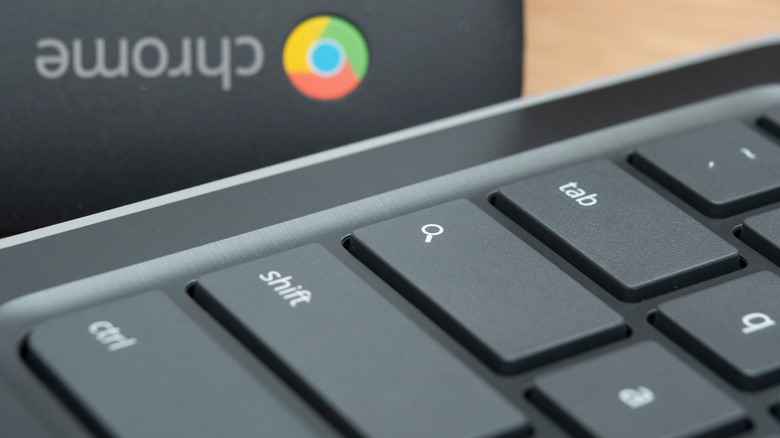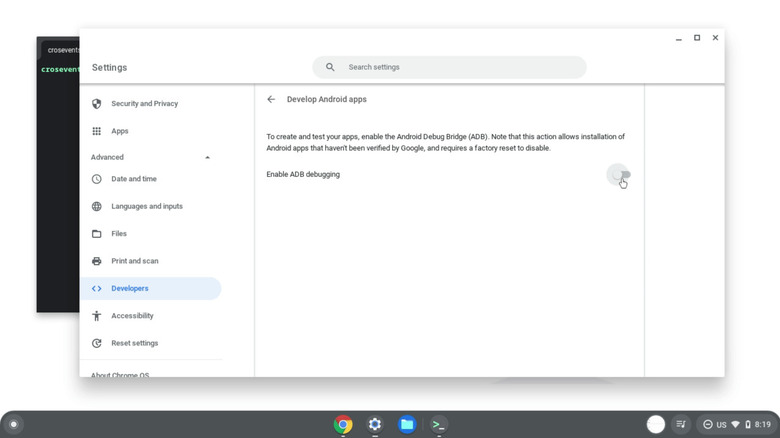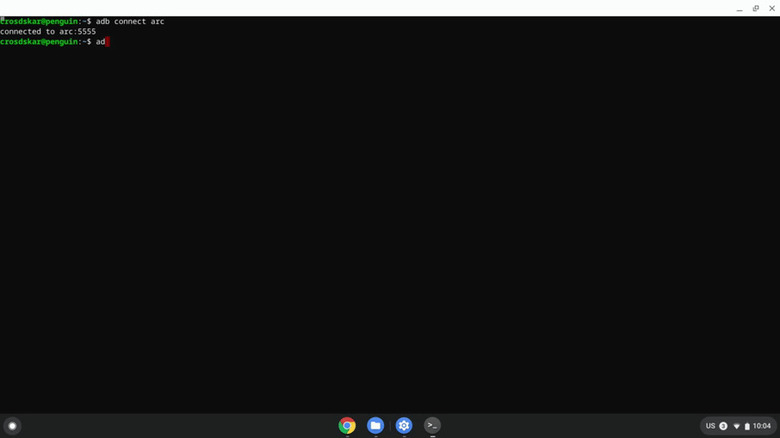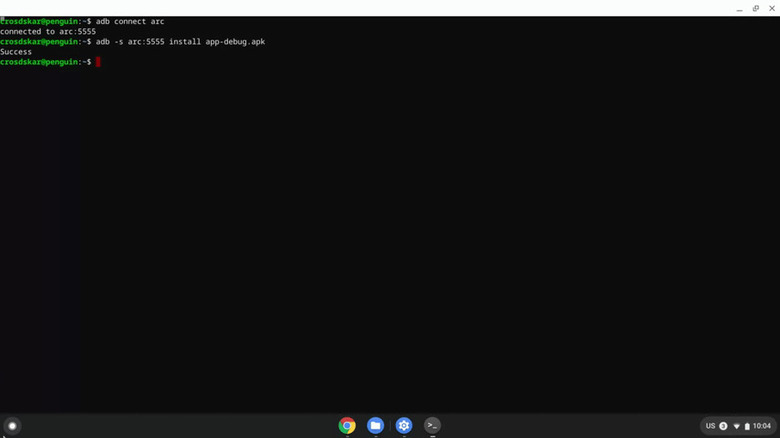How To Install APKs On Your Chromebook
source link: https://www.slashgear.com/886590/how-to-install-apks-on-your-chromebook/
Go to the source link to view the article. You can view the picture content, updated content and better typesetting reading experience. If the link is broken, please click the button below to view the snapshot at that time.
How To Install APKs On Your Chromebook
While they have always been secure, fast, and minimalistic, Chromebooks only supported progressive web apps in the beginning. That changed six years ago when Google announced the arrival of Android apps for Chromebooks, supercharging these small machines with millions of apps available for the mobile Android ecosystem (via Google). The apps can send notifications, work offline, and even allow touch input.
Downloading Android apps on Chrome OS is a breeze with the Google Play Store; you can get, say, Android versions of Skype, Zoom, or Photoshop with a single tap. And although the Play Store is the easiest, it isn't the only way to install apps on your Chromebook — you can also sideload them using Android Package (APK) files.
You might want to install apps with APKs for any number of reasons. Some Android apps aren't available on the Play Store (often because of geo-restrictions), for example. Google's rollout of updates lags behind the APK archives, and older versions of an app can often only be tested with APK files because the Google Play Store installs the latest version. Android apps can be sideloaded in two ways: using Developer Mode or ADB on Linux. We'll explain both methods for installing APKs on your Chromebook.
How to install APKs in Developer Mode
APKs can be installed on a Chromebook with a single click in Developer Mode, but we don't recommend this option. Turning on Developer Mode is much like rooting an Android or jailbreaking an iPhone — namely, it may void your Chromebook's warranty (via Chromium). The process also erases everything on your Chromebook (unless it's backed up to the cloud.) Google even warns you about potential security, software, and hardware risks every time you boot up the machine in Developer Mode.
The method used for entering Developer Mode can vary slightly between Chrome OS machines. Some Chromebooks have a dedicated physical switch to enable Developer Mode, while others only require keyboard shortcuts. You can head over to The Chromium Projects and search Developer Mode, followed by the model of your Chromebook for detailed instructions. With that said, the following method should work for most Chromebooks.
- Back up any files you need to the cloud before proceeding. Also, remove any external devices attached to your Chromebook.
- Enter recovery mode by holding down the Esc + Refresh keys and pressing the Power button once. Let go of Esc and Refresh when the recovery message pops up on the screen.
- Now press Ctrl + D to enter Developer Mode. When prompted, hit Enter.
- Your Chromebook will restart in Developer Mode.
- Developer Mode signs you out of your Google account, so you'll have to sign in again and wait for the preferences to re-sync.
- Now you can download your APKs and install them from the context menu with a single click.
How to set up ADB on Linux for installing Android apps
We recommend you sideload APKs in the standard stable mode with the ADB utility. The sideloading doesn't require Developer Mode, but the process isn't one-click: you'll need a little terminal know-how to install your APKs with ADB (via Android). Plus, your Chromebook needs Linux support. Modern Chromebooks have a built-in sandbox environment to run Linux apps, but it's not enabled by default; we'll turn it on before setting up the Android Debug Bridge (ADB). You can check out how to set up Linux on Chromebooks for in-depth instructions, but the process is simple:
- Navigate to Settings > Developers > Linux development environment (Beta) and toggle the Turn On button.
- Click Install on the next window and follow the on-screen prompts.
- Wait for the installation to finish. You'll get a terminal app in your launcher and a new Linux (Beta) section in the Settings menu.
- Now we'll enable ADB debugging. Go to Settings > Linux Beta > Develop Android apps > Enable ADB debugging. Your Chromebook will prompt you to Restart and then click Continue.
Chrome OS will ask for confirmation again before the Sign-in screen and show you a message that the device is running unverified apps. You'll have to Powerwash (factory reset) your Chromebook if you ever want to turn off the debugging bridge.
How to install APKs on Chromebook with ADB
With Linux and debugging enabled, we can install the ADB utility. ADB is a powerful tool that (among other things) lets you sideload APKs (via Android). You'll also need to move your APK file to the Linux container. APKs for most apps can be downloaded from multiple third-party stores.
- To move the APK file to the Linux directory, drag and drop it into My Files > Linux files. You might want to rename the APK to make it easier to type into the terminal.
- Now launch the Linux Terminal that we installed in the previous section.
- We'll use the Linux APT package manager to install the ADB command-line tool. Enter the following without quotes: "sudo apt install adb". Press Y and hit Enter when prompted.
- The APT package manager will install the necessary packages and drop you back into the terminal when it's done.
- Next, we'll connect ADB to the Chromebook using "adb connect arc." You'll be prompted to allow USB debugging. Hit OK. Keep "Always allow from this computer" checked if you want to interface with your device in the future.
- The terminal should indicate a successful connection.
- With ADB ready, we can finally install Android apps. To install your APK, enter "adb install nameofyourfile.apk" in the terminal. You can either copy-paste the APK file name or type it manually.
- ADB returns "Success" when the installation is complete. You'll find the app shortcut in the Chrome OS launcher.
Troubleshooting APK installation on Chromebook
The "adb install [apk file path]" command should work without a hiccup for ARM-based Chromebooks, but if ADB returns an error, your Chromebook likely has an Intel or AMD chip inside. For the "more than one device/emulator" error message on Intel and AMD Chromebooks, use the command "adb -s emulator-5554 install nameofyourfile.apk". Again, replace the file name with the name of your downloaded package.
You can also establish an ADB connection with your Chromebook over a network. First, type "adb connect 100.115.92.2:5555", and then press Enter. Use the "adb devices" to ensure it's connected. The following will install your APKs: "adb -s emulator-5554 install nameofyourfile.apk" (via Android).
If you get an error while connecting ADB over the network, try enabling Developer Options. Open the Google Play Store and go to Manage Android Preferences > System > About Device > Build Number. Repeatedly click Build Number until the Developer Options message appears. Now go back to Settings > Developer Options and enable ADB Debugging.
10 Reasons To Stop Using Google Chrome

Google is perhaps THE Internet company, with dozens of products and services that revolve around the technology that has kept us connected for decades. For most people, the gateway to that Internet is, in fact, another Google product, with Chrome taking up the lion's share of the browser market. It's arguable that Google Chrome is the most used piece of software in the world, given how it's used on almost every computing device imaginable. That doesn't immediately mean, however, that it is the best way to experience the Web, and there are also serious reasons why you would want to avoid using Chrome if you can afford it.
Performance and Stability
Just because it's the most used doesn't mean it's the best. There are various factors that have contributed to Chrome's success in the market. And while credit has to be given to some features that did help sell the browser to users, it is far from being the most impressive when it comes to performance and stability. In fact, some Chrome users might even begrudgingly admit that they are forced to use the browser for this or that feature, despite having had many heartaches and headaches over the browser's performance.
The Internet is filled with anecdotes about Chrome's insatiable hunger for RAM and battery power. At a time when people have become more dependent on laptops with relatively limited hardware resources as well as on the Web for work, study, or entertainment, a voracious web browser is probably the last thing they need. Actually, the last thing they need is for Chrome to crash because it ran out of memory or, worse, some bug from an extension.
To be fair, Google has been working to improve Chrome's performance and reduce its footprint, primarily by restricting how much Javascript works behind the background. At the same time, this may sometimes lead to suboptimal user experiences, which Google is also trying to avoid. It does still imply that Chrome is a huge beast by default, one that has to be tamed and put on a diet.
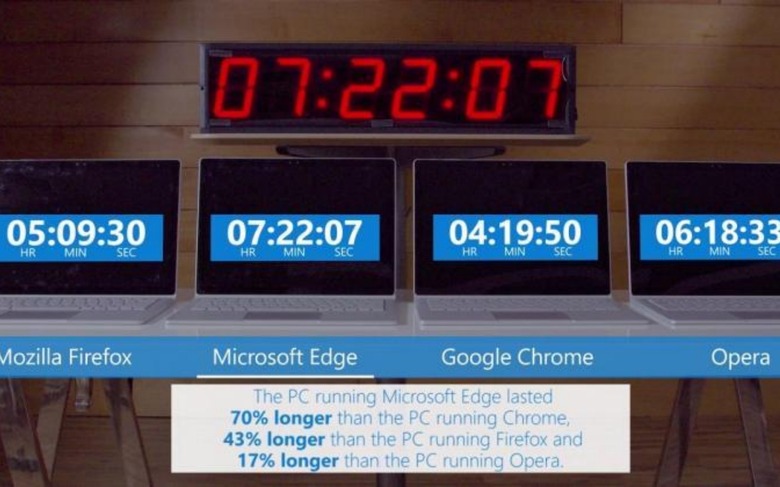
Extensions Security
Once upon a time, web browsers competed in the number of third-party add-ons, sometimes known as extensions, they supported. The extension system allowed the browser to remain slim, at least in comparison to the behemoth that was Internet Explorer, while leaving the door open to functionality that the browser developers didn't envision or even intend. That, of course, required that the software had hooks that extensions could connect with to implement those features, which sometimes include being able to modify what users see on a web page or even touch files on a user's computer.
Unfortunately, extensions have also become a source of problems in the long run, endangering the stability of the browser as well as the security of users. Complicating matters is how Google ran its Chrome Web Store, which was even more open than its Google Play Store for Android. In exchange for a more open ecosystem, there was barely any quality control, and a lot of malware-laden extensions were able to slip through the cracks, often masquerading as extensions coming from reputable developers.
Google has been trying to plug up that large hole, but its strategy has been a two-edged sword. It has restricted what extensions can get access to in order to mitigate the negative side effects of harmful extensions but also removed functionality that some extensions needed. Unfortunately, it isn't a done deal either, and there are still some problematic add-ons that get past Google's scrutiny.
Settings Bloat
Add-ons and extensions were supposed to make browsers simpler and lightweight, but things didn't always turn out that way in the end. In addition to being a resource-hungry piece of software, Chrome is also a complex one, and its complexity bleeds into its configuration options. Almost like any Google product, Chrome has pages upon pages of settings that the browser itself requires a mini search engine to look for the appropriate controls.
There are pros and cons to this "feature," of course. On the one hand, it gives the user more control over how a browser behaves, allowing them to tweak almost every aspect of the experience. On the other hand, it is almost too easy to get lost in a sea of options, and it's also just as easy to bury important privacy or security settings to discourage users from looking for those. There is, indeed, a search option, but that presumes you know what to look for in the first place.
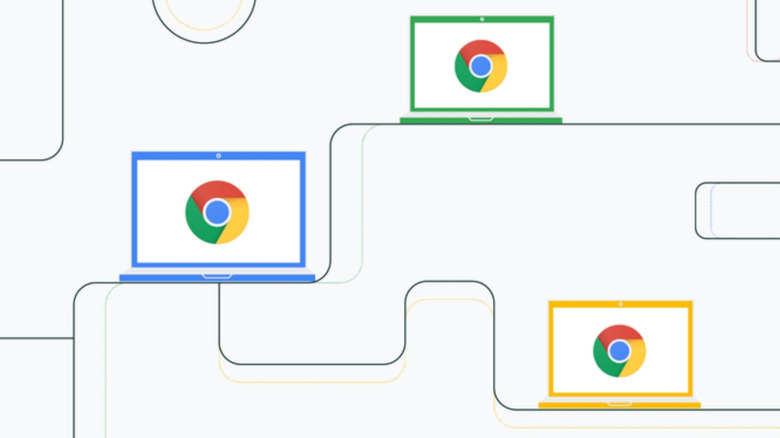
Slow Feature Development
Despite being considered to be "heavy," Chrome is ironically slow to actually add new features, at least compared to something like Microsoft Edge or even Opera. Yes, is a new Chrome release almost every month (though Google is now adjusting that), but that rate only means that most of the changes are bite-sized and focus on fixes rather than big new features.
This means that Chrome doesn't always catch up with the latest trends or users' wishes, but that might be fine for some people. Given the browser's infamy for resource usage, users might definitely prefer that Google focus on polish rather than fluff. Extra functionality could be added by extensions, but the way Google pulled the rug from under those may have caused some disgruntled developers to walk away from the browser entirely.
Ecosystem Lock-in
Chrome is one of the most ubiquitous gateways to the Internet, where most of Google's money-making products and services can be found. In other words, it is pretty much the portal into Google's services, and it is becoming increasingly obvious that Google is shaping it up to be like one. It works the other way around as well, and some of the best Chrome features can only be experienced if you are already using other Google products.
There has been an increasing number of features in the past months that integrate other Google products into Chrome. While that might seem logical from a business perspective, it also raises regulatory red flags when it comes to anti-competitive and monopolistic business practices. It naturally runs the risk of favoring Google's other products even when a web browser should mostly be indifferent to anything outside of it. Conversely, it also makes it harder to switch away from those other Google products once you're already knee-deep into them, thanks to Chrome.
Tracking and Privacy
Google has never been one to be associated positively with privacy, and the company is working hard to change that image. On the Web side of things, it has been heavily advertising its efforts to rid the world of harmful third-party tracking cookies, a laudable effort in itself. Other browser makers have also joined in on that thrust, but not all of them agree with Google's recent proposals on how to do it.
The company might be seen largely as a Search or Internet business, but most of Google's profits really come from its advertising business. Internet advertising will always require a form of tracking, and it has been Google's goal to make the masses more welcoming of those ads and activities by promoting "good ads" and "privacy-respecting" tracking methods. Not everyone buys those promises, though, and Google remains ambiguously in the middle of that battle.
In the meantime, however, Chrome is being used as the testbed of Google's privacy efforts, particularly new technologies designed to block malicious ads and trackers while promoting the good ones. It's still a work in progress, however, and still has to pass regulatory and market scrutiny, especially given how some doubt it will truly work in favor of users' privacy.
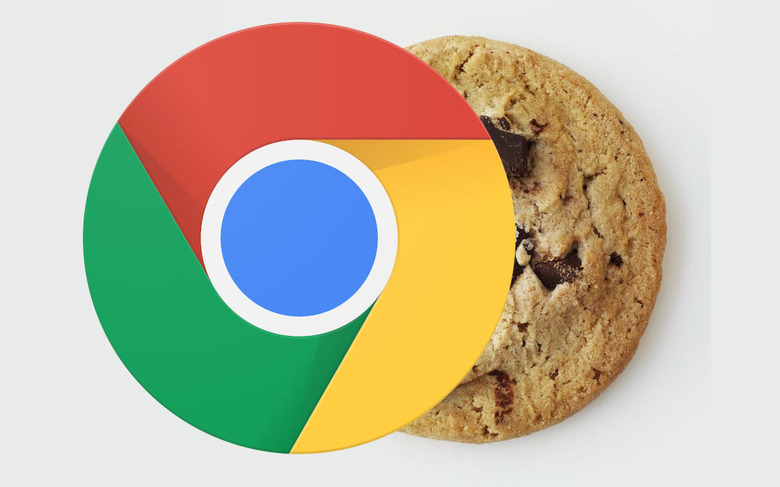
False Sense of Security
Even without those upcoming features like the controversial FLoC (Federated Learning of Cohorts), Chrome does have some measures in place designed to protect users' privacy. Some of those sound like your typical browser features, like removing a site's access to certain hardware or incognito mode. Others might be specific to Chrome or were implemented in Chrome first, like blocking non-HTTPS sites or removing FTP functionality.
There are times, however, when those features might not work the way users thought they do or may have caveats that Google didn't exactly explain well. One of the most recent and most popular cases in point is Chrome's Incognito Mode, which isn't as incognito as most presumed. It was only recently that Google really clarified that safe browsing really offered very minimal protection after advocating its use for years.
Incognito mode really only hides your activity from anyone else using the same device and the same browser or browser profile. It doesn't completely hide your activities from websites that use other methods of tracking your presence. It also doesn't always hide you from Google either, as Chrome will still submit some data to Google's servers for the usual telemetry purposes.
Google Monopoly
Although Google can be praised for taking up the cause of banishing harmful cookies and trackers from Chrome and the Web at large, there have been doubts about the company's ulterior motives. In particular, its proposed compromise to replace those cookies is put into question because they seem to benefit Google only, particularly its ad platform business. And, of course, Chrome is being used as the vehicle to push that on the Web.
The aforementioned FLoC, for example, is controversial because it puts Google and Chrome at the forefront. It would, for example, only work with Chrome, and advertisers would have to use Google's platform to be vetted. It sends a message that the only way to be safe on the Web in this new world would be with Chrome and Google. Naturally, that didn't sit well with other browser makers as well as many privacy advocates and industry regulators.
Browser Monoculture
Even if Chrome didn't have all these problems, there is one negative side effect that would still appear if almost all people on all platforms used Google's browser. The lack of competition will actually be dangerous not just for Google but for the Web as a whole, leading to a potential slowdown of innovation and development.
Monocultures have never been good, and diversity and competition, at least within an acceptable range, have always helped drive innovation, even in software. Others might call it copying, but new features have become standard when rivals start implementing them because they have become popular or useful. While Chrome's open source Chromium base has become the foundation of many competing web browsers, those browsers, like Microsoft Edge, Opera, and Brave, are introducing new features that challenge the status quo and, at times, change Chrome's direction as well.
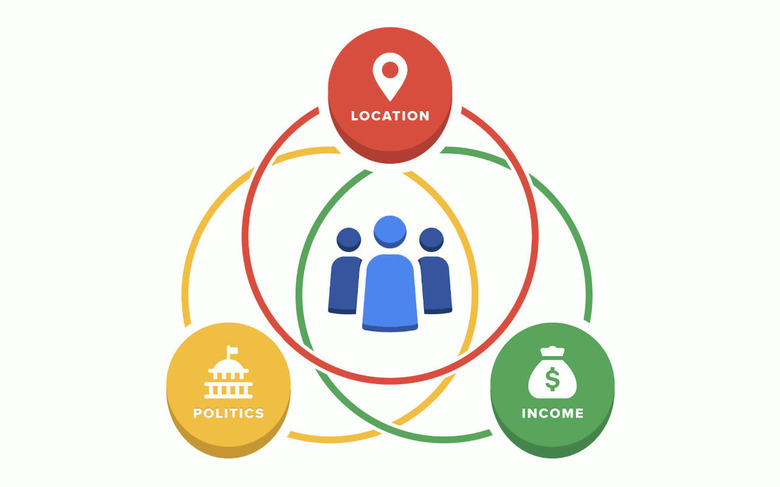
Dictating the Web's Direction
Perhaps the biggest problem with Chrome's large market share, and the reason why users should turn to potentially better browsers, is that it gives Google too much clout in the direction that the Web is going. If Google decides that Chrome will block sites that use this or that technology or require that sites implement a new feature, most websites will have to adjust to cater to Google's demands. At times, that works in the Web's favor, like pushing HTTPS to become the standard. Other times, however, it seems that Google is the only one to really benefit in the end, like when it "encouraged" websites to use AMP (Accelerated Mobile Pages).
The Web, however, isn't Google's property, and there are a lot of other stakeholders, even if they are dwarfed by Chrome's and Google's market share. There is a real risk and danger that Google will get its way if other browser makers and regulators don't keep their guard up and their ears on the ground, like when Google almost pushed FLoC down everyone's throats. While regular users might not have much say in those matters, they can still put their foot down and help prevent Google from owning the Web by advocating other browsers, even those based on Chromium, especially if they offer a better experience anyway.
Recommend
About Joyk
Aggregate valuable and interesting links.
Joyk means Joy of geeK