

How to run WildFly on Openshift
source link: http://www.mastertheboss.com/soa-cloud/openshift/using-wildfly-on-openshift/
Go to the source link to view the article. You can view the picture content, updated content and better typesetting reading experience. If the link is broken, please click the button below to view the snapshot at that time.
This tutorial will teach you how to run WildFly applications on Openshift using WildFly S2I images. At first, we will learn how to build and deploy applications using Helm Charts. Then, we will learn how to use the S2I legacy approach which relies on ImageStreams and Templates.
WildFly Cloud deployments
There are two main strategies to deploy WildFly applications on OpenShift:
- Use Helm charts, by deploying the repository for the Helm charts for WildFly. Then use WildFly S2I images
- Use ImageStreams and Templates to deploy legacy S2I images.
Using Helm Charts is the recommended approach for WildFly 26.0.1 and newer. If you are using an older WildFly version we recommend the legacy approach. Let’s see both options
1) Deploying WildFly with Helm Charts
Helm Charts are Kubernetes YAML manifest files combined into a single package. Onca packaged, you can install it into a Kubernetes/OpeShift cluster with as little as a single helm install. This greatly simplifies the deployment of containerized applications.
Pre-requisites: You need to install Helm on your machine. Please refer to the official documentation to learn how to do that: https://helm.sh/docs/intro/install/
Firstly, you need to have an available WildFly project on Github. For example, we will deploy the following sample project: https://github.com/wildfly/wildfly-s2i/tree/main/examples/web-clustering
Then, within your project’s pom.xml you need to define the Galleon Layers that wildfly-maven-plugin will use to provision WildFly. In our example, we will use the following Galleon layers:
<layers> <layer>cloud-server</layer> <layer>web-clustering</layer> </layers>
Next, to deploy our project on OpenShift, we need to install WildFly Helm Charts:
helm repo add wildfly http://docs.wildfly.org/wildfly-charts/
If you have already installed WildFly’s Helm Chart you can update it with the update command:
$ helm repo update ...Successfully got an update from the "wildfly" chart repository
Next, create a project “wildfly-demo” in your OpenShift cluster:
oc new-project wildfly-demo
Then, create a YAML file, for example helm.yaml with the following content:
build:
uri: https://github.com/wildfly/wildfly-s2i
mode: s2i
contextDir: examples/web-clustering
ref: main
s2i:
version: latest
builderImage: quay.io/wildfly/wildfly-s2i-jdk11
runtimeImage: quay.io/wildfly/wildfly-runtime-jdk11
deploy:
replicas: 2
- The build section contains a reference to the URI / contextDir / Branch for your project.
- Within the build, the s2i section references WildFly builder and runtime Images
- The deploy section contains the number of replicas we will start for the application
Finally, install the YAML file in your project as follows:
helm install web-clustering-app -f helm.yaml wildfly/wildfly
In a few minutes the application web-clustering-app will be available with two replicas:
$ oc get pods NAME READY STATUS RESTARTS AGE web-clustering-app-657f4468c8-glmn5 1/1 Running 0 2m48s web-clustering-app-657f4468c8-j6llr 1/1 Running 0 2m48s
The following Route is available
$ oc get routes NAME HOST/PORT PATH SERVICES PORT TERMINATION WILDCARD web-clustering-app web-clustering-app-wildfly-demo.apps-crc.testing web-clustering-app <all> edge/Redirect None
By opening the browser to that location, you will be able to reach your example WildFly application:
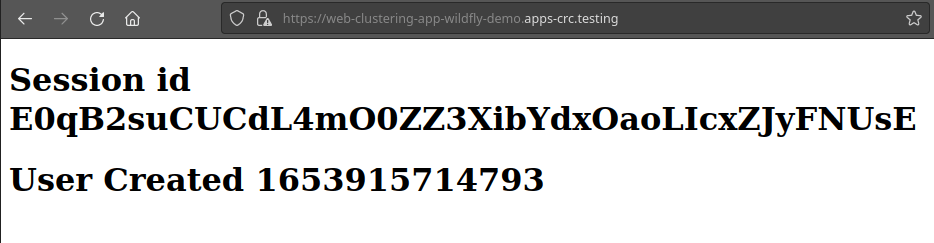
Running a CLI script during the Build of WildFly
To update the configuration of WildFly, we can reply on the capability offered by the WildFly S2I builder and runtime images to execute a WildFly CLI script at launch time.
Firstly, let’s create a sample CLI script. for example, the following transaction.cli sets a Transaction timeout of 400 seconds:
/subsystem=transactions:write-attribute(name=default-timeout,value=400)
Next, we will store this script in a ConfigMap:
oc create configmap sample-cli --from-file=./transaction.cli
Then, we are mounting the CLI script that this configmap references in the /tmp/cli-scripts directory:
oc set volume deployment/web-clustering-app --add --type=configmap --configmap-name=sample-cli --mount-path=/tmp/cli-scripts
Add the CLI_LAUNCH_SCRIPT to the Environment of the web-clustering-app deployment:
oc set env deployment/web-clustering-app CLI_LAUNCH_SCRIPT=/tmp/cli-scripts/transaction.cli
Then do an upgrade of the Helm charts to reflect your changes done to the deployment:
helm upgrade web-clustering-app wildfly/wildfly Release "web-clustering-app" has been upgraded. Happy Helming! NAME: web-clustering-app LAST DEPLOYED: Mon May 30 15:05:55 2022 NAMESPACE: wildfly-demo STATUS: deployed REVISION: 2 TEST SUITE: None NOTES:
We are done. Verify in your Pod that the Configuration of WildFly includes the updated Transaction Timeout:
$ oc rsh web-clustering-app-596b5fbfb9-lz7lb
sh-4.4$ cat ./opt/server/standalone/configuration/standalone.xml | grep timeout
<coordinator-environment statistics-enabled="${wildfly.transactions.statistics-enabled:${wildfly.statistics-enabled:false}}" default-timeout="400"/>
As you can see, we have managed to upgrade WildFly configuration by uploading a CLI script in a ConfigMap.
2) Deploying WildFly in the Cloud with Templates
Openshift uses Image Streams to reference a Docker image. An image stream comprises one or more Docker images identified by tags. It presents a single virtual view of related images, similar to a Docker image repository, and may contain images from any of the following:
- Its own image repository in OpenShift’s integrated Docker Registry
- Other image streams
- Docker image repositories from external registries
The evident advantage of using Image Streams vs a standard Docker image is that OpenShift components such as builds and deployments can watch an image stream to receive notifications when new images are added and react by performing a build or a deployment. In other words, the Image Stream can let you decouple your application from a specific Docker Image.
Once started OpenShift, you should be able to find the available image streams with:
$ oc get is -n openshift
This is the default set of images you should be able to use when you start Openshift origin. If you cannot find wildfly Image Stream, then you have to load it. Perform the following steps to do that:
Login in as administrator:
$ oc login -u system:admin
Now reload the Image streams for your WildFly version. For example, to load WildFly 26 Image Stream, execute the following command:
$ oc create -f https://raw.githubusercontent.com/wildfly/wildfly-s2i/wf-26.0/imagestreams/wildfly-centos7.json
The image streams which are already loaded will be skipped. Now login as developer so that your WildFly application will be available in that namespace:
$ oc login Authentication required for https://192.168.1.194:8443 (openshift) Username: developer Password: developer
Creating an example application
Firstly, create a new project:
$ oc new-project wildfly-demo
Next, create a new app using a sample Git Hub project which uses WildFly Image Stream:
$ oc new-app wildfly:26.0~https://github.com/fmarchioni/ocpdemos --context-dir=wildfly-basic --name=wildfly-basic
Next, expose the application wildfly-basic to the router so that it’s available to outside:
$ oc expose service wildfly-basic
Finally, checkout the Route which has been created:
$ oc get route NAME HOST/PORT PATH SERVICES PORT wildfly-basic wildfly-basic-demo.apps.fmarchio-qe.rh-ocs.com wildfly-basic 8080-tcp
Open the browser at the Route Host address, and here is your example application on Openshift:
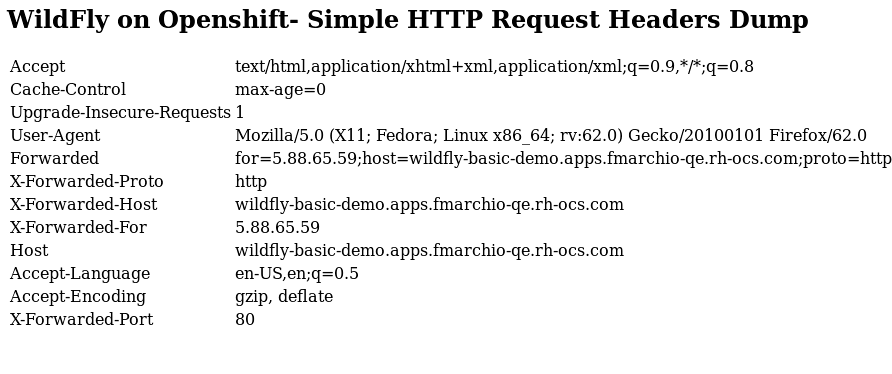
How to override WildFly settings
In WildFly 26 there is a nice shortcut to override the configuration settings of the application server. You can inject configuration values through environment variables, using a conversion pattern.
Let’s see it with an example. Supposing you want to set the following attribute:
/subsystem=io/worker=default:write-attribute(name=task-max-threads,value=50)
To set the task-max-threads attribute of the io subsystem, you will set the following environment variable:
SUBSYSTEM_IO_WORKER_DEFAULT__TASK_MAX_THREADS=30
Here’s how the conversion works:
- Remove the trailing slash
- Turn the CLI command to uppercase
- Then, replace non-alphanumeric characters with an underscore (_)
- Add two underscores (__) to the name of the attribute you are going to set
The transformation is not on by default. You have to set this environment variable to enable it:
WILDFLY_OVERRIDING_ENV_VARS=1
Let’s wrap it up! Here is how you can create the WildFly example application setting the task-max-threads attribute:
oc new-app wildfly:26.0~https://github.com/fmarchioni/ocpdemos --context-dir=wildfly-basic --name=wildfly-basic -e WILDFLY_OVERRIDING_ENV_VARS=1 -e SUBSYSTEM_IO_WORKER_DEFAULT__TASK_MAX_THREADS=30
That’s it! You can rsh into the Pod to verify that the attribute is in the configuration:
<subsystem xmlns="urn:jboss:domain:io:3.0">
<worker name="default" task-max-threads="50"/>
<buffer-pool name="default"/>
</subsystem>
It is worth mentioning, that you can also set the Environment variables on the Deployment of your application. That will, by default, trigger a restart of your Pod:
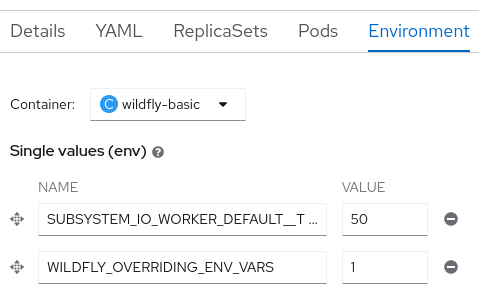
Provisioning WildFly layers on Openshift with Galleon
If you don’t need the full sized WildFly application server, you can provision an Image of it which just contains the layers you need. For example, if you only need to use REST Server API (and their dependencies such as the Web Server), you can create the above example:
oc new-app wildfly:26.0~https://github.com/fmarchioni/ocpdemos --context-dir=wildfly-basic --name=wildfly-basic --build-env GALLEON_PROVISION_LAYERS=jaxrs-server
You can verify your custom WildFly configuration by logging into the Pod which runs WildFly:
$ oc get pods NAME READY STATUS RESTARTS AGE wildfly-basic-1-build 0/1 Completed 0 5m22s wildfly-basic-1-deploy 0/1 Completed 0 2m27s wildfly-basic-1-gk6z9 1/1 Running 0 2m22s
Now launch a remote shell (rsh) into the Running Pod:
$ oc rsh wildfly-basic-1-gk6z9 sh-4.2$
And have a look at the extensions installed in your WildFly Server (for the sake of brevity, just the top of the configuration is shown):
sh-4.2$ cat /wildfly/standalone/configuration/standalone.xml
<server xmlns="urn:jboss:domain:10.0">
<extensions>
<extension module="org.jboss.as.clustering.infinispan"/>
<extension module="org.jboss.as.connector"/>
<extension module="org.jboss.as.deployment-scanner"/>
<extension module="org.jboss.as.ee"/>
<extension module="org.jboss.as.jaxrs"/>
<extension module="org.jboss.as.jmx"/>
<extension module="org.jboss.as.jpa"/>
<extension module="org.jboss.as.logging"/>
<extension module="org.jboss.as.naming"/>
<extension module="org.jboss.as.transactions"/>
<extension module="org.jboss.as.weld"/>
<extension module="org.wildfly.extension.bean-validation"/>
<extension module="org.wildfly.extension.core-management"/>
<extension module="org.wildfly.extension.elytron"/>
<extension module="org.wildfly.extension.io"/>
<extension module="org.wildfly.extension.request-controller"/>
<extension module="org.wildfly.extension.security.manager"/>
<extension module="org.wildfly.extension.undertow"/>
</extensions>
As you can see, just the RESTEasy API, its dependencies and the Core dependencies have been created.
That’s all. If you want to learn further about WildFly on OpenShift, we recommend checking this tutorial_Create custom WildFly container images with S2I toolkit
Recommend
About Joyk
Aggregate valuable and interesting links.
Joyk means Joy of geeK