

How to compress a video for free 2022
source link: https://itwire.com/guest-articles/guest-reviews/how-to-compress-a-video-for-free-2022.html
Go to the source link to view the article. You can view the picture content, updated content and better typesetting reading experience. If the link is broken, please click the button below to view the snapshot at that time.
Saturday, 02 April 2022 17:45
How to compress a video for free 2022
By WorkinTool
GUEST REVIEW: Why do we need to compress a video? As you know, Video files can be very large, mounting to 1GB is a normal thing. I guess many of you have this problem that after editing a video and you want to send it to others or share it on your social media, you take a lot of time waiting and you get upset about that process. Admittedly, large videos make uploading, downloading, and hosting too time-consuming and laborious, and much data is needed if you’re using a data network. If we can compress a video before saving and sharing it, it would be much more convenient.
Generally, many social platforms have the function to auto-compress a video to adapt their ideal size. The video quality, however, may not be as good as compressing by yourself because you can make quality control on resolution and bit rate. So we must know How to compress a video. Lucky you are! This post aims to share things about compressing a video. Two main things you will know after reading.
- Main factors that do with video size.
- How to compress a video free on PC?
Main factors That do With Video Size
Before moving on to the most important part, let me tell you some information that may help you have a better understanding of what we talk about next. To begin with, what makes a video file larger or smaller? They are main three factors, resolution, bitrate, and frame rate.
Resolution
Resolution is the number of pixels in your video, in general, the more pixels you have, the sharper your image and the larger your video will be. Video resolutions are typically described in terms of the number of pixels across by the number of pixels high. You’ve probably heard of things like SD, HD, 4K, and so on. These are just different resolutions. You can get a smaller video by lowering video resolution.
Video Bitrate
Video bitrate basically defines the data throughput in terms of bits per second. The higher the bitrate, the better quality video you’ll have. But the larger the files will be. Eight-bit color depth is pretty amazing for the vast majority of situations.
Frame Rate
Video is a series of digital photos stacked together. Video frame rate defines the speed at which those images are recorded and played back. Higher frame rates are so much smoother. As a general rule of thumb, it’s a good idea to stick with 24 or 25 frames per second.
Higher numbers aren’t always better, you have to find the right balance. The higher the numbers, the larger your files will be. Consequently, we need to compress a video. You can adjust it by yourself or let some software help you to auto-adjust to the best effect. And that’s what we will talk about next, how to compress a video on a PC?
How to Compress a Video Free on PC?
After we know the factors that may affect video quality, let’s move on to the next step. How to compress a video? In addition to crop video length and removing audio, here are two ways that actually work, both desktop and web software included.
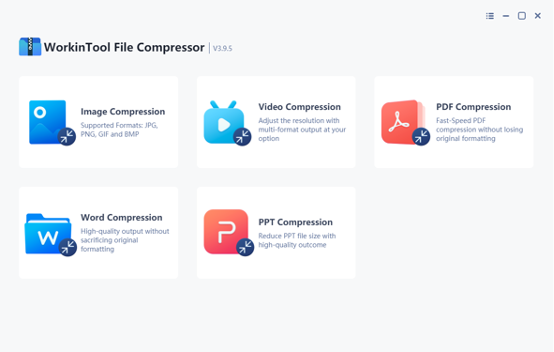
Supported OS: Windows, macOS, online version (coming soon)
WorkinTool File Compressor is an all-in-one and utterly free file compressor software to quickly compress your multi-format files, including images, videos, PDF, Word, and PowerPoint, with minimal effort. As a lightweight offline tool, it is designed with an easy-to-use interface, therefore even a beginner video editor will find it simple and convenient to use.
The Video Compression feature, as the main function that put the WorkinTool File compressor on the map, can effortlessly reduce video file size without losing quality. Then how to compress a video using WorkinTool File Compressor?
Step 1: Download WorkinTool File Compressor>Add file
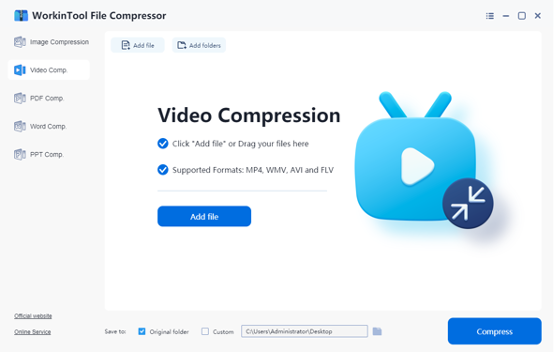
Notes: It impressively works with various mainstream video formats like MP4, WMV, AVI, and FLV, and presents you with an outcome in the MP4 or the original format with reduced size but good quality.
Step 2: Adjust the settings and/or save path at you please>Click Compress.

Notes: After uploading, find the toolbar below to make general settings.
For COMP priority, the Clearer Output will export compressed video with definition ensured. The Smaller Size will make your video as small as possible but with a sacrifice to video quality.
You can click Additional Settings to adjust the video resolution, bitrate, and frame rate at your please, or apply auto-adjustment by the software recommended.
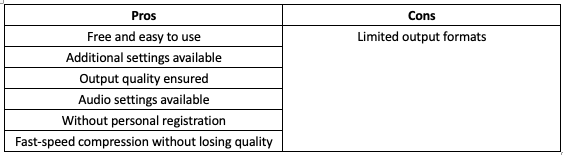
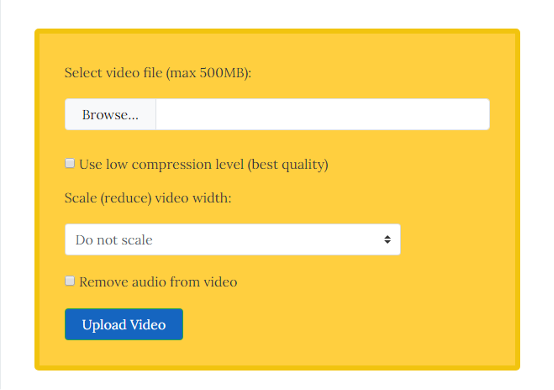
Supported OS: online
VideoSmaller is an online cloud-based video compressor that allows you to reduce file size without losing quality. It’s a free tool that supports a variety of different video file formats including MP4, AVI, MEPG, MOV formats.
How to use VideoSmaller to compress a video?
Step 1: Head to VideoSmaller.
Step 2:Tweak a couple of options at your please>Upload Video.
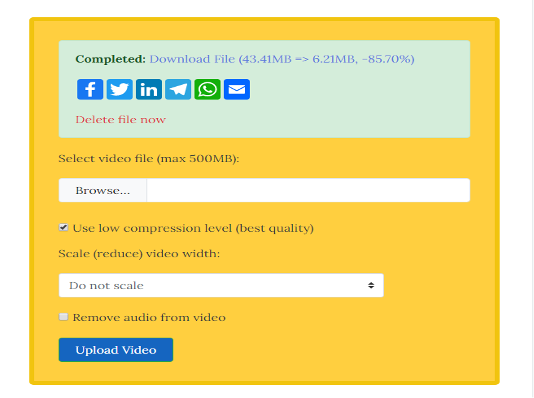
Notes:
The first option, use low compression level (best quality), gives you better output quality in your video, but won’t reduce the size of a video as much as using standard compression.
The second one you have is to scale your video. Of course, scaling down also results in lower quality, but it might be worth the tradeoff in size.
Finally, you can check a box to remove the audio from your video. Again, this could save you a notable amount of space. But it leaves you without any sound.
Therefore, you’ll need to balance the needs of your audience with size considerations.
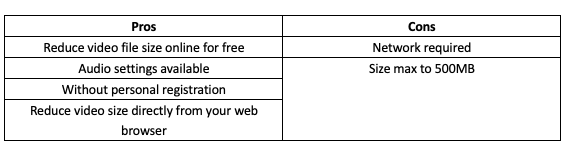
Summing Up
No matter what you’re using your videos for, providing your audiences with good-quality videos is crucial. How to find the balance between video size and quality is always a difficult point, but with a little experimentation using WorkinTool File Compressor or Video Smaller, you’ll be able to do it. Hope you can compress and email or share your videos quick and easy.
Read 1910 times
Please join our community here and become a VIP.
Subscribe to ITWIRE UPDATE Newsletter hereJOIN our iTWireTV our YouTube Community here
BACK TO LATEST NEWS here
SONICWALL 2022 CYBER THREAT REPORT
The past year has seen a meteoric rise in ransomware incidents worldwide.Over the past 12 months, SonicWall Capture Labs threat researchers have diligently tracked the meteoric rise in cyberattacks, as well as trends and activity across all threat vectors, including:
Ransomware
Cryptojacking
Encrypted threats
IoT malware
Zero-day attacks and more
These exclusive findings are now available via the 2022 SonicWall Cyber Threat Report, which ensures SMBs, government agencies, enterprises and other organizations have the actionable threat intelligence needed to combat the rising tide of cybercrime.
Click the button below to get the report.
PROMOTE YOUR WEBINAR ON ITWIRE
It's all about Webinars.Marketing budgets are now focused on Webinars combined with Lead Generation.
If you wish to promote a Webinar we recommend at least a 3 to 4 week campaign prior to your event.
The iTWire campaign will include extensive adverts on our News Site itwire.com and prominent Newsletter promotion https://itwire.com/itwire-update.html and Promotional News & Editorial. Plus a video interview of the key speaker on iTWire TV https://www.youtube.com/c/iTWireTV/videos which will be used in Promotional Posts on the iTWire Home Page.
Now we are coming out of Lockdown iTWire will be focussed to assisting with your webinatrs and campaigns and assassistance via part payments and extended terms, a Webinar Business Booster Pack and other supportive programs. We can also create your adverts and written content plus coordinate your video interview.
We look forward to discussing your campaign goals with you. Please click the button below.
Recommend
About Joyk
Aggregate valuable and interesting links.
Joyk means Joy of geeK