

Enter the attendance timings using Room Database and Huawei Analytics Kit in Att...
source link: https://dev.to/hmscommunity/enter-the-attendance-timings-using-room-database-and-huawei-analytics-kit-in-attendance-tracker-android-app-kotlin-part-5-5cef
Go to the source link to view the article. You can view the picture content, updated content and better typesetting reading experience. If the link is broken, please click the button below to view the snapshot at that time.
Posted on Mar 29
Enter the attendance timings using Room Database and Huawei Analytics Kit in Attendance Tracker Android app (Kotlin) – Part 5
Introduction
In this article, we can learn about that how to enter In Time and Out time of an users by the Room Database and also we can integrate the Analytics Kit for event tracking.
Room is an ORM (Object Relational Mapping) library. In other words, Room will map our database objects to Java objects. Room provides an abstraction layer over SQLite to allow fluent database access while harnessing the full power of SQLite. Room can provide to create sqlite databases and perform the operations like create, read, update and delete.
So, I will provide the series of articles on this Attendance Tracker App, in upcoming articles I will integrate other Huawei Kits.
If you are new to this application, follow my previous articles
Beginner: Integration of Huawei Crash Service in Attendance Tracker Android app (Kotlin) – Part 4
Analytics Kit
HUAWEI Analytics Kit provides analysis models to understand user behaviour and gain in-depth insights into users, products and content. It helps you to gain insight about user behaviour on different platforms based on the user behaviour events and user attributes reported by through apps.
AppGallery Connect
Find the Analytics using AppGallery connect dashboard.
Choose My Projects > Huawei Analytics > Overview > Project overview.
Project overview displays the core indicators of current project, such as the number of new users, User activity, User acquisition, User revisit, New user retention, Active user retention, User characteristics and Popular pages etc. providing a quick overview of the users and how they are using your app.
Requirements
- Any operating system (MacOS, Linux and Windows).
- Must have a Huawei phone with HMS 4.0.0.300 or later.
- Must have a laptop or desktop with Android Studio, Jdk 1.8, SDK platform 26 and Gradle 4.6 and above installed.
- Minimum API Level 24 is required.
- Required EMUI 9.0.0 and later version devices.
How to integrate HMS Dependencies
- First register as Huawei developer and complete identity verification in Huawei developers website, refer to register a Huawei ID.
- Create a project in android studio, refer Creating an Android Studio Project.
- Generate a SHA-256 certificate fingerprint.
- To generate SHA-256 certificate fingerprint. On right-upper corner of android project click Gradle, choose Project Name > Tasks > android, and then click signingReport, as follows.
Note: Project Name depends on the user created name.
- Create an App in AppGallery Connect.
- Download the agconnect-services.json file from App information, copy and paste in android Project under app directory, as follows.
- Enter SHA-256 certificate fingerprint and click Save button, as follows.
- Click Manage APIs tab and enable HUAWEI Analytics.
- Add the below maven URL in build.gradle(Project) file under the repositories of buildscript, dependencies and allprojects, refer Add Configuration.
maven { url 'http://developer.huawei.com/repo/' } classpath 'com.huawei.agconnect:agcp:1.6.0.300' - Add the below plugin and dependencies in build.gradle(Module) file.
apply plugin: id 'com.huawei.agconnect' apply plugin: id 'kotlin-kapt' // Huawei AGC implementation 'com.huawei.agconnect:agconnect-core:1.6.0.300' // Room Database implementation "androidx.room:room-runtime:2.4.2" kapt "androidx.room:room-compiler:2.4.2" implementation "androidx.room:room-ktx:2.4.2" androidTestImplementation "androidx.room:room-testing:2.4.2" // Lifecycle components implementation "androidx.lifecycle:lifecycle-extensions:2.2.0" implementation "androidx.lifecycle:lifecycle-viewmodel-ktx:2.4.1" // Recyclerview implementation 'androidx.recyclerview:recyclerview:1.2.1' // Huawei Analytics implementation 'com.huawei.hms:hianalytics:6.4.0.300' - Now Sync the gradle.
- Add the required permission to the AndroidManifest.xml file.
<uses-permission android:name="android.permission.ACCESS_NETWORK_STATE" /> <uses-permission android:name="android.permission.INTERNET" />
Let us move to development
I have created a project on Android studio with empty activity let us start coding.
Initialize Huawei Analytics and enable it.
`// Initialize the Analytics
var mInstance: HiAnalyticsInstance? = null
// Initialize the Analytics function
initAna()
private fun initAna() {
// Enable Analytics Kit Log
HiAnalyticsTools.enableLog()
// Generate the Analytics Instance
mInstance = HiAnalytics.getInstance(this)
// Enable collection capability
mInstance?.setAnalyticsEnabled(true)
}`
Create a PunchRecord.kt class annotated with @Entity to create a table for each class.@Entity(tableName = "punchrecords")
data class PunchRecord(
@PrimaryKey(autoGenerate = true)
val id: Long,
val empid: String,
val intime: String,
val outtime: String
)
Create a PunchRecordDao.kt interface class annotated with @dao and responsible for defining the methods that access the database.
`@dao
interface PunchRecordDao {
@Query("SELECT * from punchrecords")
fun punchgetall(): LiveData>
@Insert(onConflict = OnConflictStrategy.ABORT)
suspend fun insert(item: PunchRecord)
@Query("SELECT * FROM punchrecords WHERE punchrecords.id == :id")
fun get(id: Long): LiveData<PunchRecord>
@Update
suspend fun update(vararg items: PunchRecord)
@Delete
suspend fun delete(vararg items: PunchRecord)
Enter fullscreen mode
Exit fullscreen mode
Create a AppRoomDatabase.kt abstract class that extends RoomDatabase annotated with @Database to lists the entities contained in the database, and the DAOs which access them.
`@Database(entities = [PunchRecord::class], version = 1)
abstract class PunchAppRoomDatabase : RoomDatabase() {
abstract fun punchrecordDao(): PunchRecordDao
companion object {
@Volatile
private var INSTANCE: RoomDatabase? = null
fun getDatabase(context: Context): PunchAppRoomDatabase {
val tempInstance = INSTANCE
if (tempInstance != null) {
return tempInstance as PunchAppRoomDatabase
}
synchronized(this) {
val instance = Room.databaseBuilder(context.applicationContext,PunchAppRoomDatabase::class.java,
"datarecords_database").fallbackToDestructiveMigration()
.build()
INSTANCE = instance
return instance
}
}
}
Enter fullscreen mode
Exit fullscreen mode
Create a PunchRepository.kt class to find the functions.
`class PunchRepository(private val punchDao: PunchRecordDao) {
val myallItems: LiveData<List<PunchRecord>> = punchDao.punchgetall()
fun getrepo(id: Long):LiveData<PunchRecord> {
return punchDao.get(id)
}
suspend fun updatepunch(item: PunchRecord) {
punchDao.update(item)
}
suspend fun insertpunch(item: PunchRecord) {
punchDao.insert(item)
}
suspend fun deletepunch(item: PunchRecord) {
punchDao.delete(item)
}
Enter fullscreen mode
Exit fullscreen mode
Create a PunchViewModel.kt class that extends AndroidViewModel and provides the PunchRepository functions.
`class PunchViewModel(application: Application): AndroidViewModel(application) {
private val repository: PunchRepository
val allPunchItems: LiveData<List<PunchRecord>>
init {
Log.d(ContentValues.TAG, "Inside ViewModel init")
val dao = PunchAppRoomDatabase.getDatabase(application).punchrecordDao()
repository = PunchRepository(dao)
allPunchItems = repository.myallItems
}
fun insert(item: PunchRecord) = viewModelScope.launch {
repository.insertpunch(item)
}
fun update(item: PunchRecord) = viewModelScope.launch {
repository.updatepunch(item)
}
fun delete(item: PunchRecord) = viewModelScope.launch {
repository.deletepunch(item)
}
fun get(id: Long) = repository.getrepo(id)
Enter fullscreen mode
Exit fullscreen mode
In the EmpLoginActivity.kt activity to find the business logic for button click.
`class EmpLoginActivity : AppCompatActivity() {
private var buttonAddPunch: Button? = null
private lateinit var myViewModel: PunchViewModel
override fun onCreate(savedInstanceState: Bundle?) {
super.onCreate(savedInstanceState)
setContentView(R.layout.activity_emp_login)
val recyclerView = recyclerview_list
val adapter = PunchAdapter(this)
recyclerView.adapter = adapter
recyclerView.layoutManager = LinearLayoutManager(this)
buttonAddPunch = findViewById(R.id.btn_punch)
buttonAddPunch!!.setOnClickListener(View.OnClickListener {
val intent = Intent(this, TimeActivity::class.java)
startActivity(intent)
})
myViewModel = ViewModelProvider(this)[PunchViewModel::class.java]
myViewModel.allPunchItems.observe(this, Observer { items ->
items?.let { adapter.setItems(it) }
})
}
Enter fullscreen mode
Exit fullscreen mode
Create a PunchAdapter.kt adapter class to hold the list.
`class PunchAdapter internal constructor (context: Context) : RecyclerView.Adapter() {
private val inflater: LayoutInflater = LayoutInflater.from(context)
private var itemsList = emptyList<PunchRecord>().toMutableList()
private val onClickListener: View.OnClickListener
init {
onClickListener = View.OnClickListener { v ->
val item = v.tag as PunchRecord
Log.d(TAG, "Setting onClickListener for item ${item.id}")
val intent = Intent(v.context, TimeActivity::class.java).apply {
putExtra(DATA_RECORD_ID, item.id)
}
v.context.startActivity(intent)
}
}
inner class PunchRecordViewHolder(itemView: View) : RecyclerView.ViewHolder(itemView) {
val itemId: TextView = itemView.findViewById(R.id.datarecord_viewholder_id)
val itemID: TextView = itemView.findViewById(R.id.punch_id)
val itemInTime: TextView = itemView.findViewById(R.id.punch_in)
val itemOutTime: TextView = itemView.findViewById(R.id.punch_out)
}
override fun onCreateViewHolder(parent: ViewGroup, viewType: Int): PunchRecordViewHolder {
val itemView = inflater.inflate(R.layout.punch_list, parent, false)
return PunchRecordViewHolder(itemView)
}
override fun onBindViewHolder(holder: PunchRecordViewHolder, position: Int) {
val current = itemsList[position]
// Needed: will be referenced in the View.OnClickListener above
holder.itemView.tag = current
with(holder) {
// Set UI values
itemId.text = current.id.toString()
// itemRecord.text = current.record
itemID.text = current.empid
itemInTime.text = current.intime
itemOutTime.text = current.outtime
// Set handlers
itemView.setOnClickListener(onClickListener)
}
}
internal fun setItems(items: List<PunchRecord>) {
this.itemsList = items.toMutableList()
notifyDataSetChanged()
}
override fun getItemCount() = itemsList.size
companion object {
const val DATA_RECORD_ID : String = "datarecord_id"
}
Enter fullscreen mode
Exit fullscreen mode
In the TimeActivity.kt activity to find the business logic to add In Time and Out Time.
`class TimeActivity : AppCompatActivity(), DatePickerDialog.OnDateSetListener, TimePickerDialog.OnTimeSetListener {
private lateinit var dataViewModel: PunchViewModel
private var recordId: Long = 0L
private var isEdit: Boolean = false
var day = 0
var month = 0
var year = 0
var hour = 0
var minute = 0
var savedDay = 0
var savedMonth = 0
var savedYear = 0
var savedHour = 0
var savedMinute = 0
var isInTime : Boolean = false
var isOutTime : Boolean = false
override fun onCreate(savedInstanceState: Bundle?) {
super.onCreate(savedInstanceState)
setContentView(R.layout.activity_time)
dataViewModel = ViewModelProvider(this)[PunchViewModel::class.java]
if (intent.hasExtra(PunchAdapter.DATA_RECORD_ID)) {
recordId = intent.getLongExtra(PunchAdapter.DATA_RECORD_ID, 0L)
dataViewModel.get(recordId).observe(this, Observer {
val viewId = findViewById<TextView>(R.id.datarecord_id)
val viewEmpid = findViewById<EditText>(R.id.edtpunch_id)
val viewInTime = findViewById<EditText>(R.id.edtpunch_intime)
val viewOutTime = findViewById<EditText>(R.id.edtpunch_outtime)
if (it != null) {
// populate with data
viewId.text = it.id.toString()
viewEmpid.setText(it.empid)
viewInTime.setText(it.intime)
viewOutTime.setText(it.outtime)
}
})
isEdit = true
}
edtpunch_intime.setOnClickListener{
isInTime = true
isOutTime = false
getDateTimeCalendar()
DatePickerDialog(this,this,year,month,day ).show()
}
edtpunch_outtime.setOnClickListener{
getDateTimeCalendar()
isInTime = false
isOutTime = true
DatePickerDialog(this,this,year, month, day ).show()
}
btnpunch_save.setOnClickListener { view ->
val id = 0L
val mEmpid = edtpunch_id.text.toString()
val mInTime = edtpunch_intime.text.toString()
val mOutTime = edtpunch_outtime.text.toString()
if (mEmpid.isBlank() ) {
Toast.makeText(this, "Employee ID is blank", Toast.LENGTH_SHORT).show()
}
else if (mInTime.isBlank()) {
Toast.makeText(this, "In Time is blank", Toast.LENGTH_SHORT).show()
}
else if(mOutTime.isBlank()) {
Toast.makeText(this, "Out Time is blank", Toast.LENGTH_SHORT).show()
}
else {
val item = PunchRecord(id = id, empid = mEmpid, intime = mInTime, outtime = mOutTime)
dataViewModel.insert(item)
finish()
}
}
btnpunch_update.setOnClickListener { view ->
val id = datarecord_id.text.toString().toLong()
val nEmpid = edtpunch_id.text.toString()
val nInTime = edtpunch_intime.text.toString()
val nOutTime = edtpunch_outtime.text.toString()
if (nEmpid.isBlank() && nInTime.isBlank() && nOutTime.isBlank()) {
Toast.makeText(this, "Empty data is not allowed", Toast.LENGTH_SHORT).show()
} else {
val item = PunchRecord(id = id, empid = nEmpid, intime = nInTime, outtime = nOutTime)
dataViewModel.update(item)
finish()
}
}
btnpunch_delete.setOnClickListener {
val id = datarecord_id.text.toString().toLong()
val nEmpid = edtpunch_id.text.toString()
val nInTime = edtpunch_intime.text.toString()
val nOutTime = edtpunch_outtime.text.toString()
val item = PunchRecord( id =id, empid = nEmpid, intime = nInTime, outtime = nOutTime)
dataViewModel.delete(item)
finish()
}
}
private fun getDateTimeCalendar(){
val cal: Calendar = Calendar.getInstance()
day = cal.get(Calendar.DAY_OF_MONTH)
month = cal.get(Calendar.MONTH)
year = cal.get(Calendar.YEAR)
hour = cal.get(Calendar.HOUR)
minute = cal.get(Calendar.MINUTE)
}
override fun onDateSet(view: DatePicker?, year: Int, month: Int, dayOfMonth: Int) {
savedDay = dayOfMonth
savedMonth = month
savedYear = year
getDateTimeCalendar()
TimePickerDialog(this, this, hour, minute, true).show()
}
override fun onTimeSet(view: TimePicker?, hourOfDay: Int, minute: Int) {
savedHour = hourOfDay
savedMinute = minute
if (isInTime) {
edtpunch_intime.setText("$savedDay-$savedMonth-$savedYear, $savedHour:$savedMinute")
}
if (isOutTime) {
edtpunch_outtime.setText("$savedDay-$savedMonth-$savedYear, $savedHour:$savedMinute")
}
}
Enter fullscreen mode
Exit fullscreen mode
In the activity_emp_login.xml we can create the UI screen.
`<?xml version="1.0" encoding="utf-8"?>
xmlns:app="http://schemas.android.com/apk/res-auto"
xmlns:tools="http://schemas.android.com/tools"
android:layout_width="match_parent"
android:layout_height="match_parent"
android:orientation="vertical"
tools:context=".RoomDatabase.EmpLoginActivity">
<Button
android:id="@+id/btn_punch"
android:layout_width="200dp"
android:layout_height="50dp"
android:textSize="18dp"
android:layout_marginTop="20dp"
android:layout_marginBottom="20dp"
android:layout_gravity="center_horizontal"
android:textAllCaps="false"
android:text="Click to Punch"/>
<androidx.recyclerview.widget.RecyclerView
android:id="@+id/recyclerview_list"
android:layout_width="match_parent"
android:layout_height="match_parent" />
Enter fullscreen mode
Exit fullscreen mode
In the activity_time.xml we can create the UI screen.
`<?xml version="1.0" encoding="utf-8"?>
xmlns:app="http://schemas.android.com/apk/res-auto"
xmlns:tools="http://schemas.android.com/tools"
android:layout_width="match_parent"
android:layout_height="match_parent"
android:orientation="vertical"
tools:context=".RoomDatabase.TimeActivity">
<TextView
android:id="@+id/datarecord_id"
android:layout_width="wrap_content"
android:layout_height="wrap_content"
android:layout_marginTop="15dp"
android:layout_gravity="left"
android:hint="id "
android:padding="5dp"
android:layout_marginLeft="10dp"
android:textSize="18sp"
android:textColor="@color/black" />
<EditText
android:id="@+id/edtpunch_id"
android:layout_width="wrap_content"
android:layout_height="wrap_content"
android:layout_marginTop="15dp"
android:layout_gravity="left"
android:hint="EmpID: "
android:padding="5dp"
android:layout_marginLeft="10dp"
android:textSize="18sp"
android:textColor="@color/black" />
<EditText
android:id="@+id/edtpunch_intime"
android:layout_width="wrap_content"
android:layout_height="wrap_content"
android:layout_marginTop="15dp"
android:layout_gravity="left"
android:hint="In Time: "
android:textSize="18sp"
android:padding="5dp"
android:layout_marginLeft="10dp"
android:textColor="@color/black" />
<EditText
android:id="@+id/edtpunch_outtime"
android:layout_width="wrap_content"
android:layout_height="wrap_content"
android:layout_marginTop="15dp"
android:layout_gravity="left"
android:hint="Out Time: "
android:textSize="18sp"
android:padding="5dp"
android:layout_marginLeft="10dp"
android:textColor="@color/black" />
<Button
android:id="@+id/btnpunch_save"
android:layout_width="150dp"
android:layout_height="50dp"
android:layout_gravity="center_horizontal"
android:textSize="18dp"
android:textAllCaps="false"
android:layout_marginTop="5dp"
android:text="Save"/>
<Button
android:id="@+id/btnpunch_update"
android:layout_width="150dp"
android:layout_height="50dp"
android:layout_gravity="center_horizontal"
android:textSize="18dp"
android:textAllCaps="false"
android:layout_marginTop="5dp"
android:text="Update"/>
<Button
android:id="@+id/btnpunch_delete"
android:layout_width="150dp"
android:layout_height="50dp"
android:layout_gravity="center_horizontal"
android:textSize="18dp"
android:textAllCaps="false"
android:layout_marginTop="5dp"
android:text="Delete"/>
Enter fullscreen mode
Exit fullscreen mode
In the punch_list.xml we can create the UI screen for customized items.
`<?xml version="1.0" encoding="utf-8"?>
android:layout_width="match_parent"
android:layout_height="wrap_content">
<LinearLayout
android:layout_width="match_parent"
android:layout_height="wrap_content"
android:orientation="vertical"
android:padding="10dp">
<TextView
android:id="@+id/datarecord_viewholder_id"
android:layout_width="match_parent"
android:layout_height="wrap_content"
android:layout_marginBottom="5dp"
android:layout_marginTop="10dp"
android:textSize="18sp"
android:text="id: "
android:textColor="@color/black"
android:textStyle="bold" />
<TextView
android:id="@+id/punch_id"
android:layout_width="match_parent"
android:layout_height="wrap_content"
android:textSize="18sp"
android:layout_marginTop="10dp"
android:textStyle="bold"
android:textColor="@color/black"
android:text="ID: " />
<TextView
android:id="@+id/punch_in"
android:layout_width="match_parent"
android:layout_height="wrap_content"
android:textSize="18sp"
android:layout_marginTop="10dp"
android:textStyle="bold"
android:textColor="@color/black"
android:text="IN Time: " />
<TextView
android:id="@+id/punch_out"
android:layout_width="match_parent"
android:layout_height="wrap_content"
android:textSize="18sp"
android:layout_marginTop="10dp"
android:textStyle="bold"
android:textColor="@color/black"
android:text="OUT Time: " />
</LinearLayout>
Enter fullscreen mode
Exit fullscreen mode
Demo

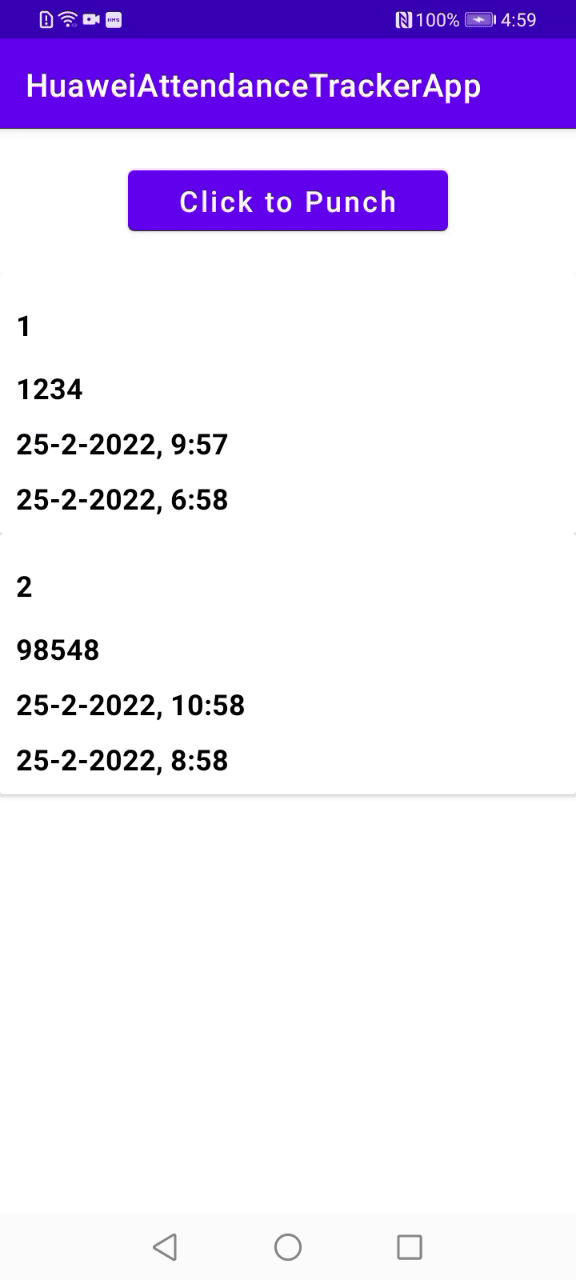
Tips and Tricks
- Make sure you are already registered as Huawei developer.
- Set minSDK version to 24 or later, otherwise you will get AndriodManifest merge issue.
- Make sure you have added the agconnect-services.json file to app folder.
- Make sure you have added SHA-256 fingerprint without fail.
- Make sure all the dependencies are added properly.
Conclusion
In this article, we can learn about that how to enter In Time and Out time of an users by the Room Database and also, we can integrate the Analytics Kit for event tracking.
I hope you have read this article. If you found it is helpful, please provide likes and comments.
Reference
Analytics Kit - Documentation
Analytics Kit – Training Video
Room Database
Recommend
About Joyk
Aggregate valuable and interesting links.
Joyk means Joy of geeK