

Introducing Internal Links
source link: https://simplenote.com/2020/11/03/introducing-internal-links/
Go to the source link to view the article. You can view the picture content, updated content and better typesetting reading experience. If the link is broken, please click the button below to view the snapshot at that time.
Introducing Internal Links
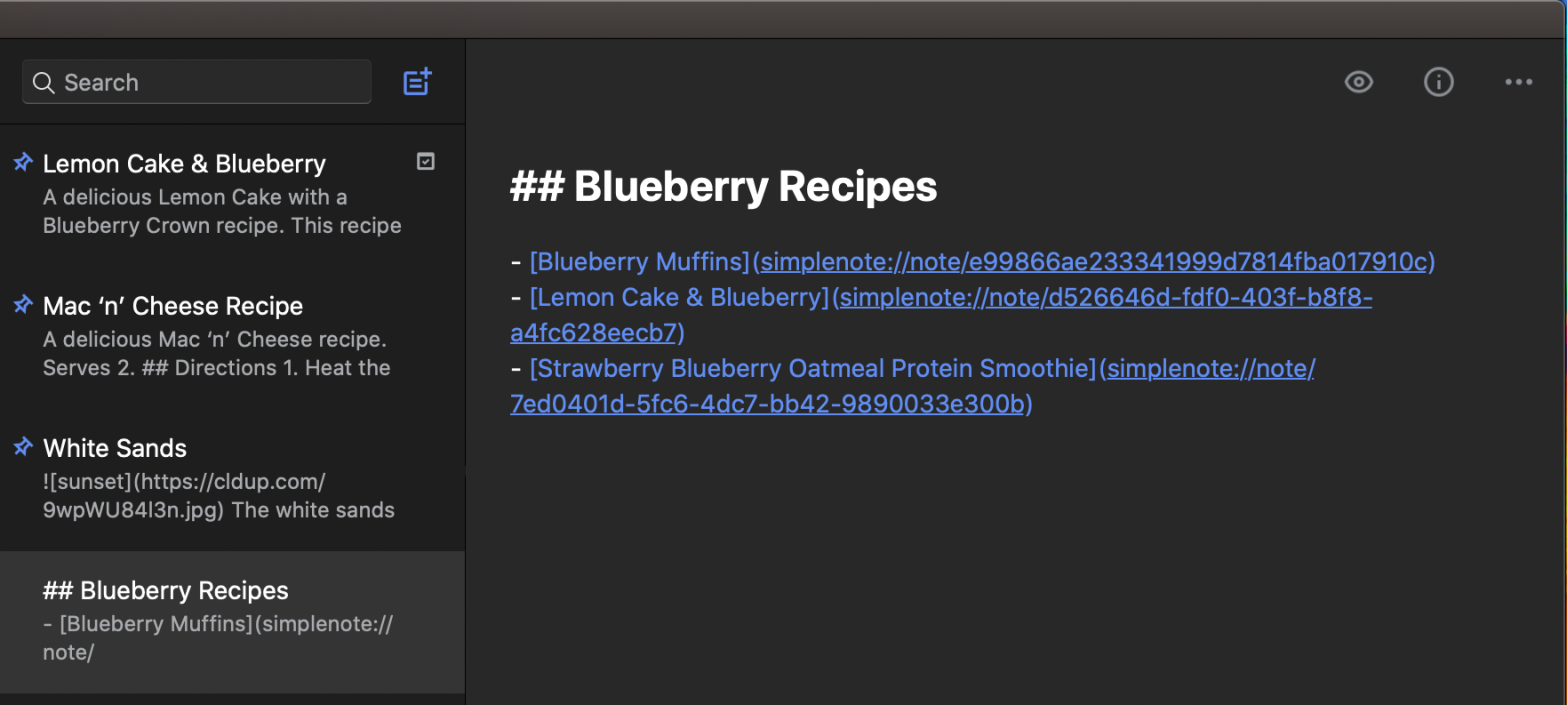
We’re excited to announce that one of our most frequently-requested features, the ability to link to a note from within another note, is now available.
Download the latest version of Simplenote and you’ll be able to insert links from one note into another note to easily organize and cross-reference information.
I operate by investigating the fundamental interconnectedness of all things. Every particle in the universe affects every other particle, however faintly or obliquely. Everything interconnects with everything.
Dirk Gently, in Douglas Adams’ The Long Dark Tea-Time of the Soul
How it works
Internal note links begin with simplenote:// instead of the usual https:// prefix, which lets the app know that it should load up a different note within the editor.
When you insert an internal link, it will use Markdown formatting by default: A title in brackets followed by a URL in parentheses. However, these links work in all notes, whether or not Markdown formatting is enabled. Once the link is inserted, you can edit or remove the title without changing the link’s destination.
There are two ways to insert internal note links: autocomplete or copy and paste.
Autocomplete
Simply start typing a note link by using the [ character and some text from your note title, and you will be offered a list of notes to choose from. This feature is available on Android, macOS, and web, and will be in an upcoming release on Windows/Linux and iOS.
Copy and paste
Each note now has the ability to view and copy its internal link. This works differently on each platform. Once you’ve copied the note link, you can paste it into a different note.
Android
Select one or more notes in the note list and use the link icon in the top bar to copy a link (or links) to the selected note(s).
You can also copy a note’s link from its ellipsis menu.
iOS also has two ways of copying a note’s internal link. You can swipe left on the note from the note list and then tap on the link icon.
As of the upcoming release, you can also long press on any note in the note list and choose Copy Link.
MacOS
Right-click or Ctrl-click on a note in the note list and select “Copy Internal Link.”
Web and Windows/Linux apps
Open the details panel of any note by clicking on the “info” icon. Near the bottom, you’ll see its internal link, which you can copy to your clipboard.
What about links in published notes?
If you publish a note which contains internal links, any links to other published posts will be automatically converted to their public links in the published version! Now you can create a Table of Contents, a homepage of your published notes, or a navigation bar that links to the previous/next notes in a series. The possibilities are endless.
But no fear about accidentally publishing private information: links to non-published posts will be removed.
Bonus: link references
You can view which notes link to a particular note by viewing its details. This feature is currently available on the Android and web apps; it’s coming soon on other platforms.
Join the Android and iOS beta programs
As always, if you want to be the first to explore new features like this one and share feedback with us, check out our beta testing program!
We beta test each new update for two full weeks before releasing it. Although our team tests the apps extensively, your testing helps us find even more ways to improve, whether that’s fixing a bug or simplifying a screen.
Ready to join in? Here’s how:
Get the beta apps
On your Android device, head to Simplenote in the Google Play Store, scroll down to the “Join the beta” section, and tap “Join” to opt into the beta program. You’ll get the latest beta as an update in the Play Store.
On your iOS device, join the TestFlight beta program — open that link on your iOS device and follow the instructions on that page to opt-in. You’ll get the latest beta in the TestFlight app.
In both cases, the beta app will come with details about what’s new or changed, so you know where to focus your testing.
Share your feedback
Once you have a beta version of the Simplenote app installed on your device, you’re ready to go. Use the app as you normally do, or push the limits of the changes in each release. Then, let us know how it’s going! You can submit feedback through the Google Play Store (Android) or TestFlight (iOS) — or contact us if you’d like more help.
We’d love to hear from you
We hope the new internal links come in handy, whether you’re organizing class notes, writing a novel, or even trying to crack the latest case! Leave us a comment to let us know how you’re using these new links.
Recommend
About Joyk
Aggregate valuable and interesting links.
Joyk means Joy of geeK