

如何在Teams中实现审批任务
source link: https://www.cnblogs.com/jianyus/p/15750741.html
Go to the source link to view the article. You can view the picture content, updated content and better typesetting reading experience. If the link is broken, please click the button below to view the snapshot at that time.
如何在Teams中实现审批任务
前言
一般做软件开发,我们更多的是在系统里进行审批,但是,今天霖雨给大家分享一个Automate的实用功能,可以在实现在Teams中完成审批。
正文
先睹为快,我们先看看效果,再看看如何去操作!
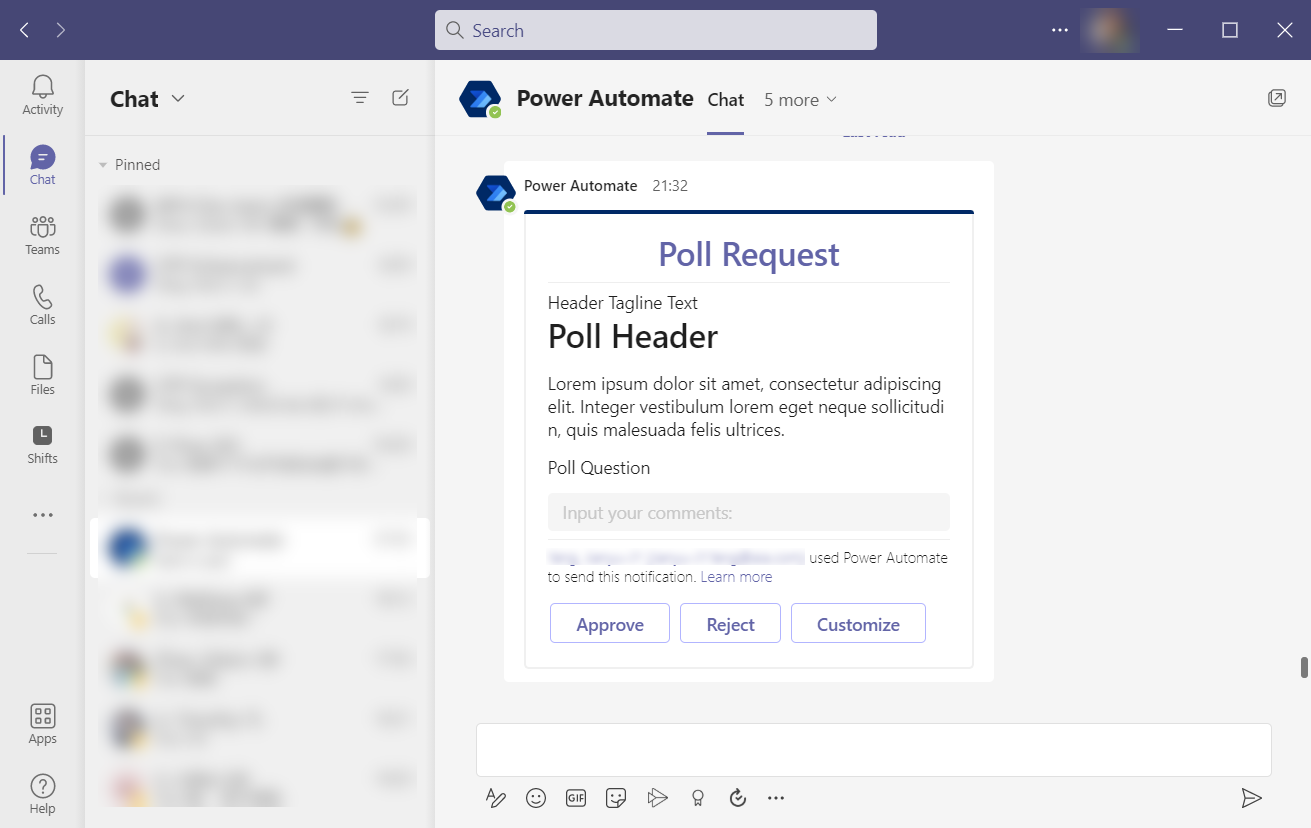
这样,我们就可以通过在Teams中点击审批、拒绝,当然,还可以自定义按钮。
我们这里,使用的是Automate 的一个操作,名字叫做 Post an Adaptive Card to a Teams user and wait for a response
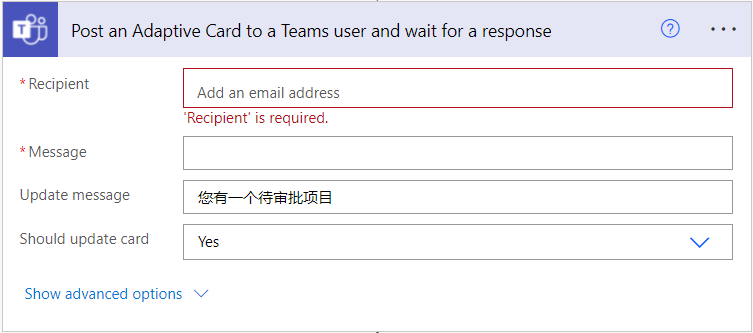
整个配置起来比较简单,主要就是Message里面的JSON,如下:
{
"$schema": "http://adaptivecards.io/schemas/adaptive-card.json",
"type": "AdaptiveCard",
"version": "1.0",
"body": [
{
"type": "TextBlock",
"text": "Poll Request",
"id": "Title",
"spacing": "Medium",
"horizontalAlignment": "Center",
"size": "ExtraLarge",
"weight": "Bolder",
"color": "Accent"
},
{
"type": "TextBlock",
"text": "Header Tagline Text",
"id": "acHeaderTagLine",
"separator": true
},
{
"type": "TextBlock",
"text": "Poll Header",
"weight": "Bolder",
"size": "ExtraLarge",
"spacing": "None",
"id": "acHeader"
},
{
"type": "TextBlock",
"text": "Lorem ipsum dolor sit amet, consectetur adipiscing elit. Integer vestibulum lorem eget neque sollicitudin, quis malesuada felis ultrices. ",
"id": "acInstructions",
"wrap": true
},
{
"type": "TextBlock",
"text": "Poll Question",
"id": "acPollQuestion"
},{
"type": "Input.Text",
"placeholder": "Input your comments:",
"style": "text",
"isMultiline": false,
"maxLength": 75,
"id": "txtComments"
}
],
"actions": [
{
"type": "Action.Submit",
"title": "Approve",
"id": "btnApprove"
},{
"type": "Action.Submit",
"title": "Reject",
"id": "btnReject"
},{
"type": "Action.Submit",
"title": "Customize",
"id": "btnCustomize"
}
]
}
每个节点的意思我们就不详细介绍了,大家细品,其实挺简单的。那么,我们如何得知用户点击的是审批,还是拒绝呢?
且看下图,这个操作会把用户点击的是哪个按钮的ID返回回来,这样,我们就知道用户点的是什么了。剩下的事儿,我们就不用细说了,大家根据结果走自己的流程就好了。
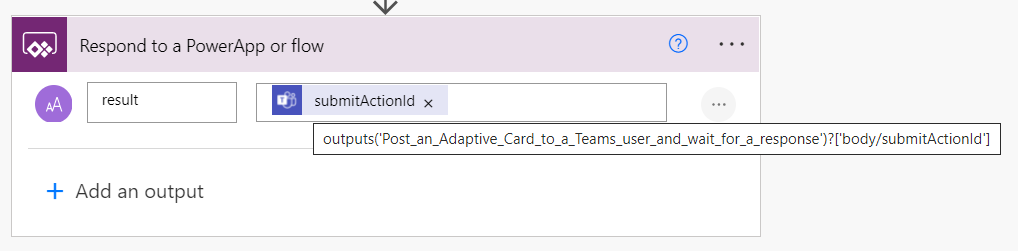
还有最后一个问题,就是上面的操作,还有一个Update message,是个什么参数?!
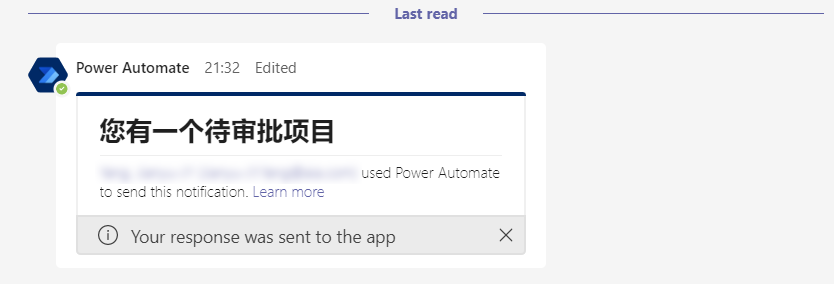
好吧,不卖关子了,这个属性就是操作完成后,这个界面显示的信息。艾玛,我这好像翻车了,应该写您的任务已处理,汗~
Recommend
About Joyk
Aggregate valuable and interesting links.
Joyk means Joy of geeK